Creating Reseller Sub-Accounts
Use these procedures to create reseller sub-accounts and to add sub-account users.
Contact your sales representative to verify your permissions to create and manage reseller sub-accounts.
Create a Sub-Account
-
Log in to the Customer Portal.
-
From the Administration menu, select Reseller Customer Management.
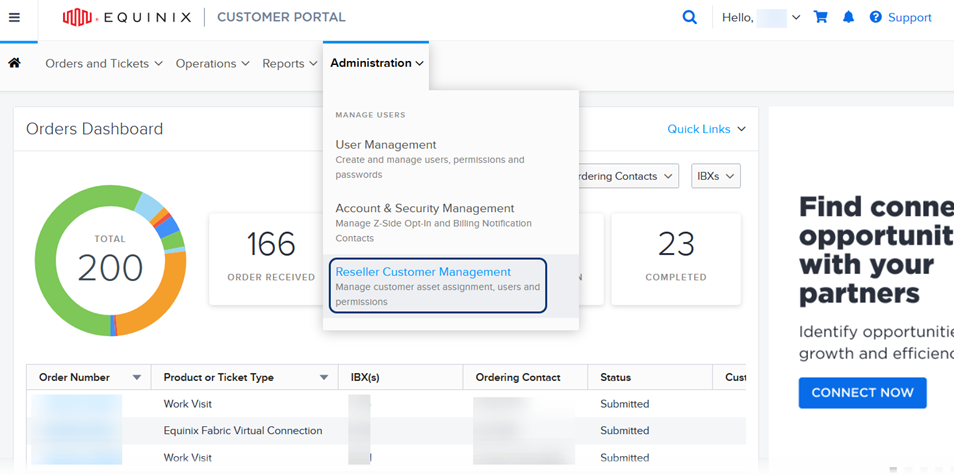
The Reseller Customer Management page shows your accounts.
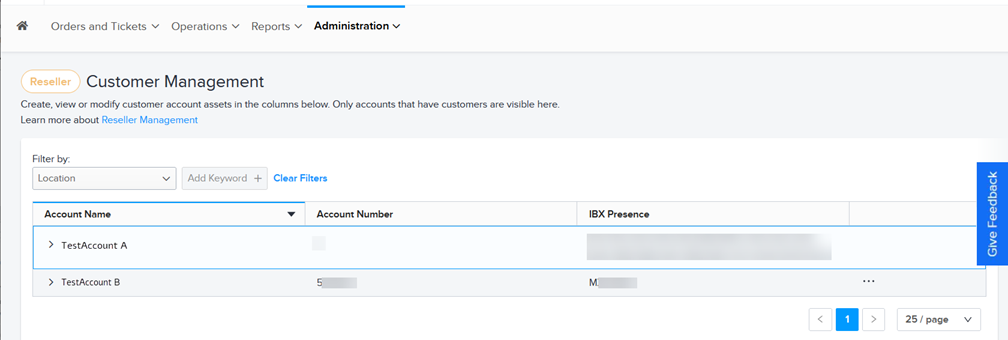
-
To view a list of sub-accounts, click the arrow next to the account name.
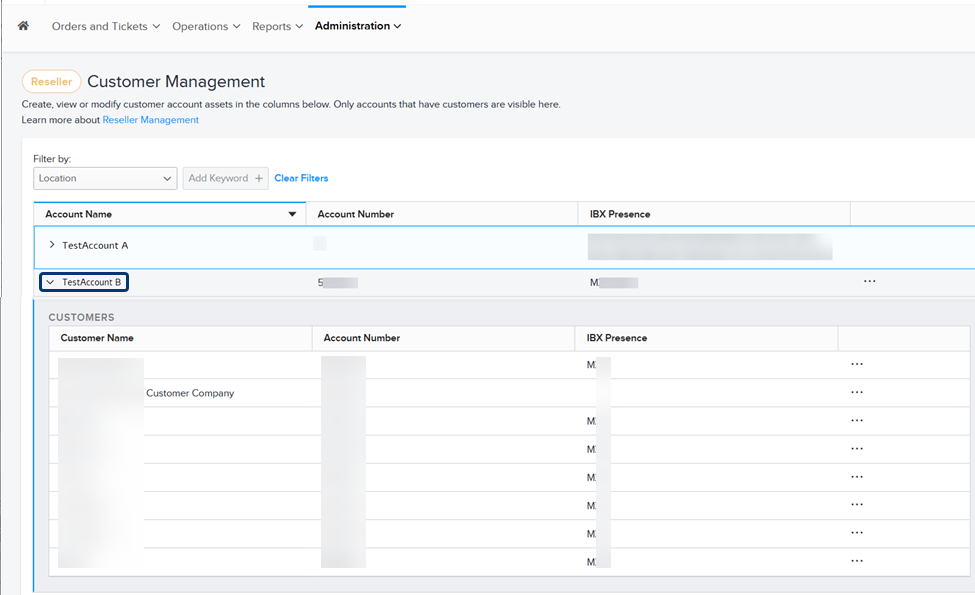
-
To create a new sub-account, click the options menu and select Create a Customer.
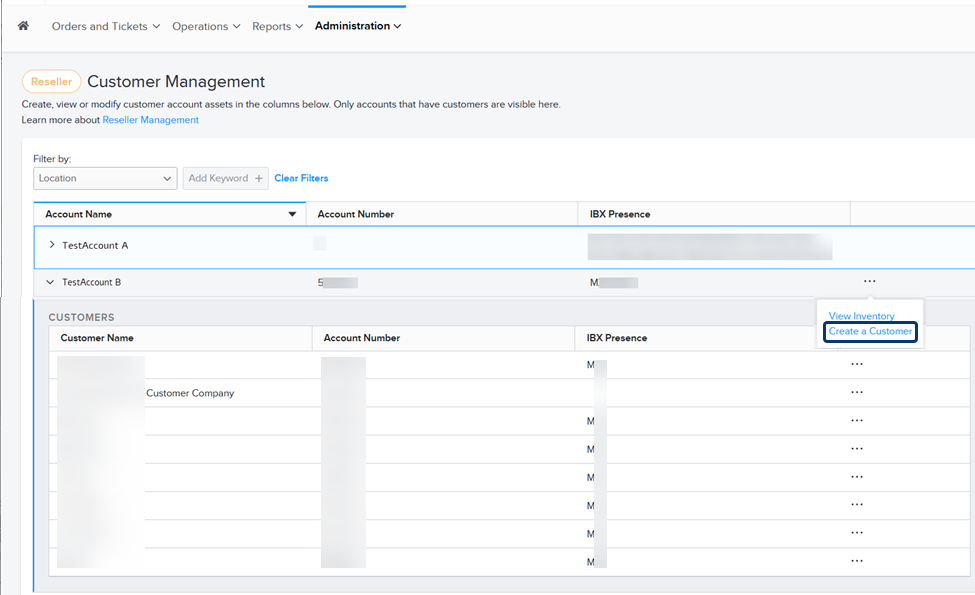
-
On the Create a New Customer Account screen, enter the name and address information for the new sub-account.
-
Select whether the sub-account is either:
- an End Customer - an entity that your company does business with.
- a Sub Division - a subsidiary or affiliate of your company.
-
Specify a Reseller Notification Contact. You can use the search box to search by name or email address, or click User Directory to select from a list.
-
Click Review. The Review pane shows similar accounts that are already registered in the system.
- If the account is already registered, select it from the list.
- If the account is not registered yet, review and approve the details you entered manually.
-
Click Submit.
The new sub-account appears in the list and is marked PENDING in the Account Number column. When the new account is available for use, the PENDING status is replaced with the new account number. Allow up to an hour for this processing. Then you can proceed to add users to the account, assign assets, etc.
Add Users to a Sub-Account
-
Log in to the Customer Portal.
-
From the Administration menu, select Reseller Customer Management.
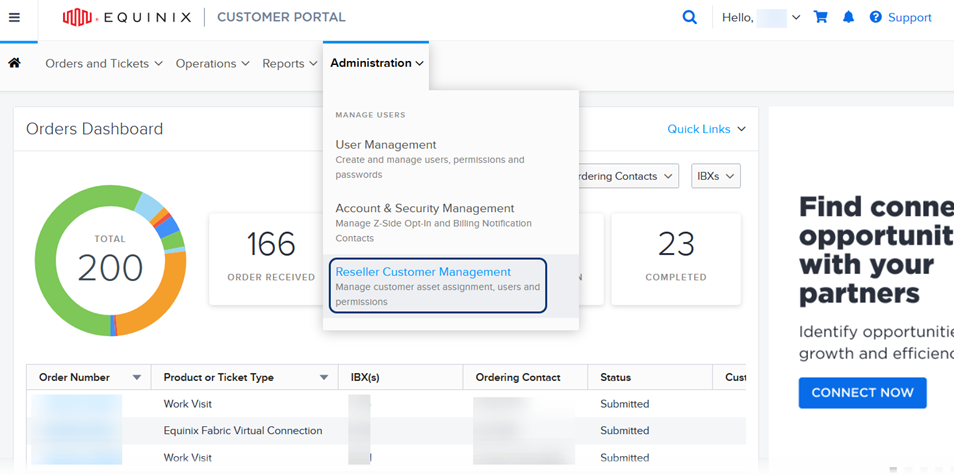
The Reseller Customer Management page shows your accounts.
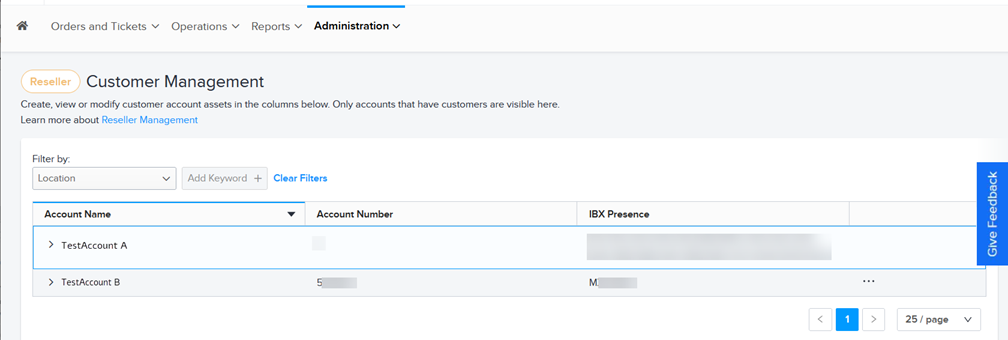
-
To view a list of sub-accounts, click the arrow next to the account name.
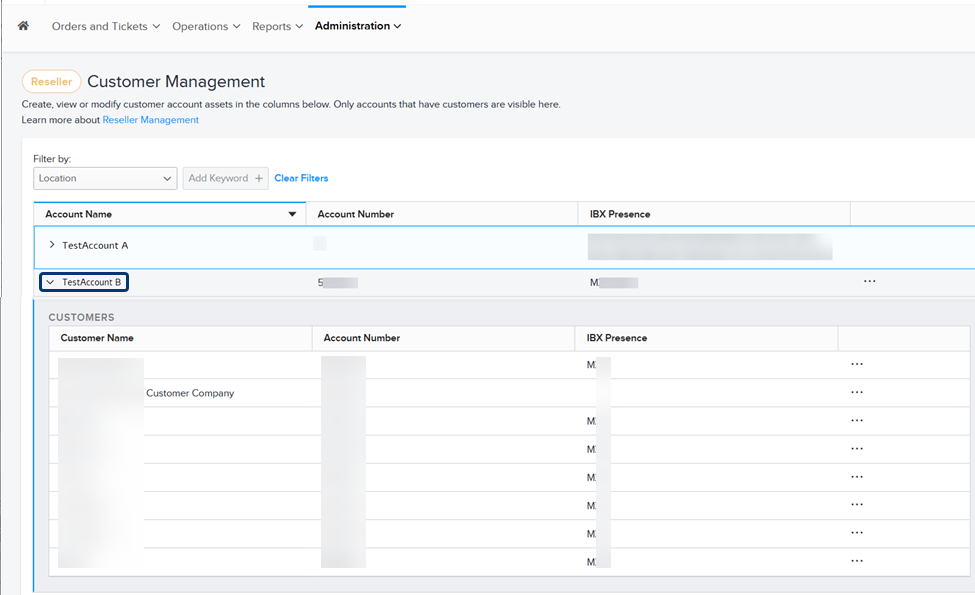
-
To add a new user to a sub-account, click the options menu in the right-most column and select Add User.
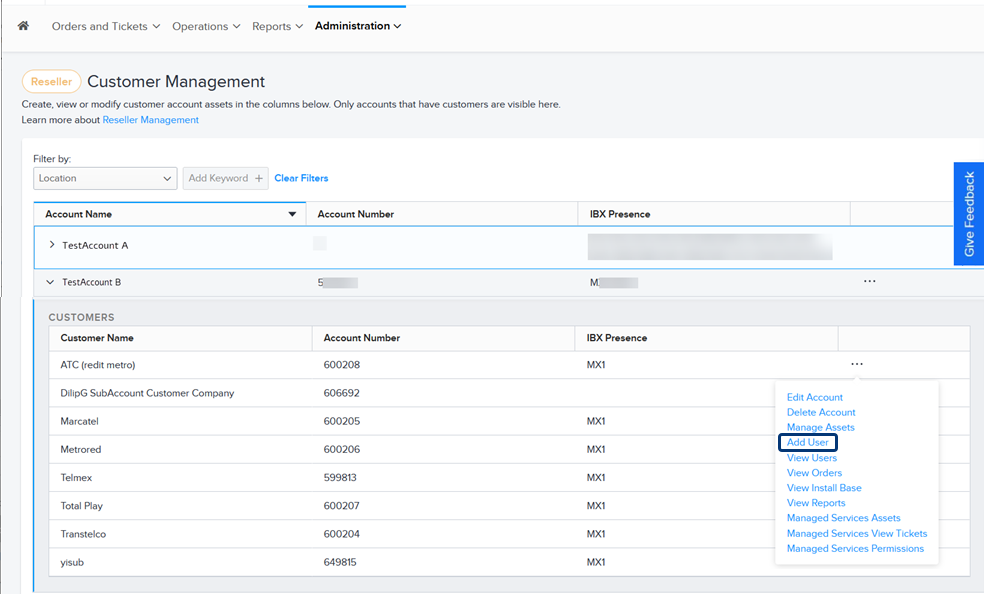
-
On the Add User(s) form, enter the contact information for the new user. To add multiple users, use one of these options:
- Click Batch Upload to upload a .CSV file that contains contact information for multiple users.
- Click Add More Users to enter contact information for each user manually.
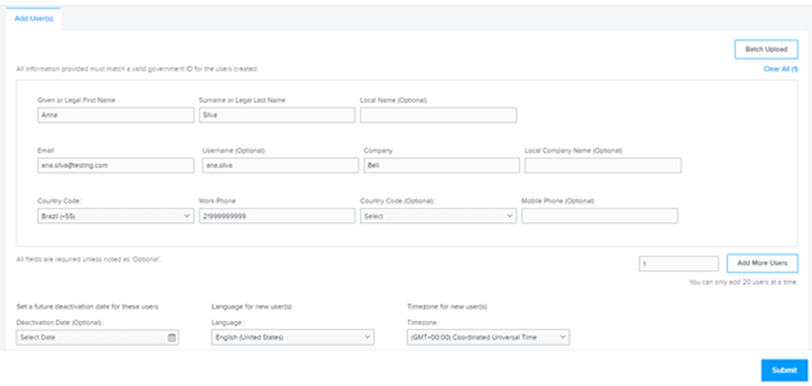
-
Choose the preferred Language and Timezone for the user.
-
Click Submit.
Each new user is added to the Reseller User Management page.