Managed Services – Japan
In the Global Managed Services Portal (within the Customer Portal), you can:
- Manage permissions for users in your organization
- Access Equinix Technical Interviews (ETIs)
- Open and manage tickets related to Managed Services
- View announcements and FAQs
- Download files
To access the Managed Services Portal:
Important: You must have a Customer Portal account, with permission to access Managed Services. If your account does not allow access to Managed Services, ask your Company Administrator to enable the Managed Services Portal permission for your account.
-
Log in to the Customer Portal.
-
From the Operations menu, select Global Managed Services.
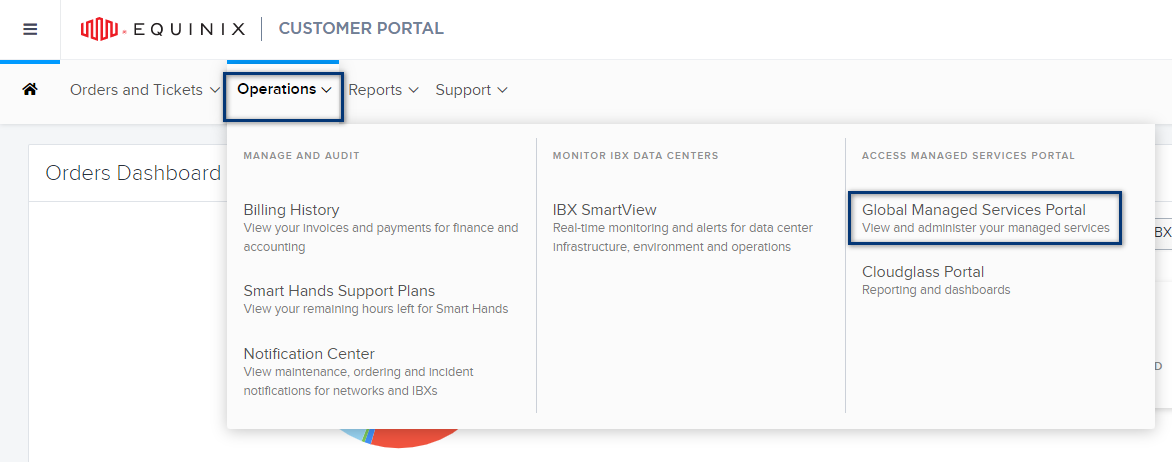
Set Permissions for Managed Services
A Company Administrator can grant permissions to other users.
For the steps to create a Customer Portal user accounts, see Administrator Responsibilities.
Grant Access to the Managed Services Portal
To give Customer Portal users the ability to access Managed Services:
-
From the Customer Portal Administration menu, select User Management.
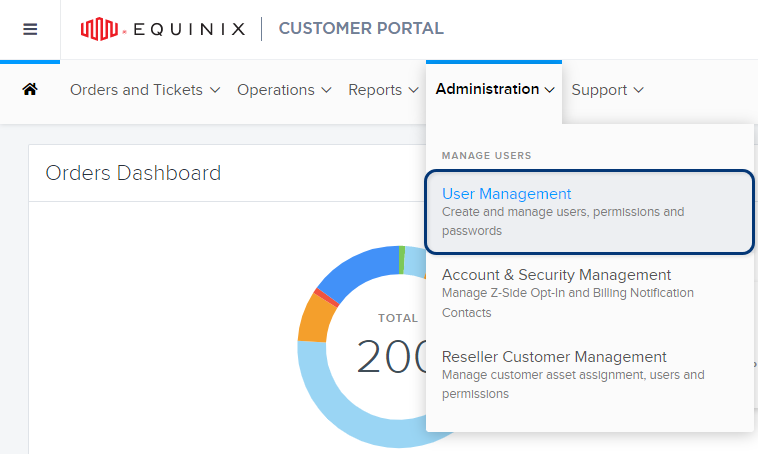
The list of existing users is shown.
-
To find a specific user, you can:
- filter the list (by status, user role, organization, etc.)
- use the Add Keyword box to search for a name, email address, or username
- sort the list (by name, email, etc.)
-
Click Options for that user, then select Manage Permission.
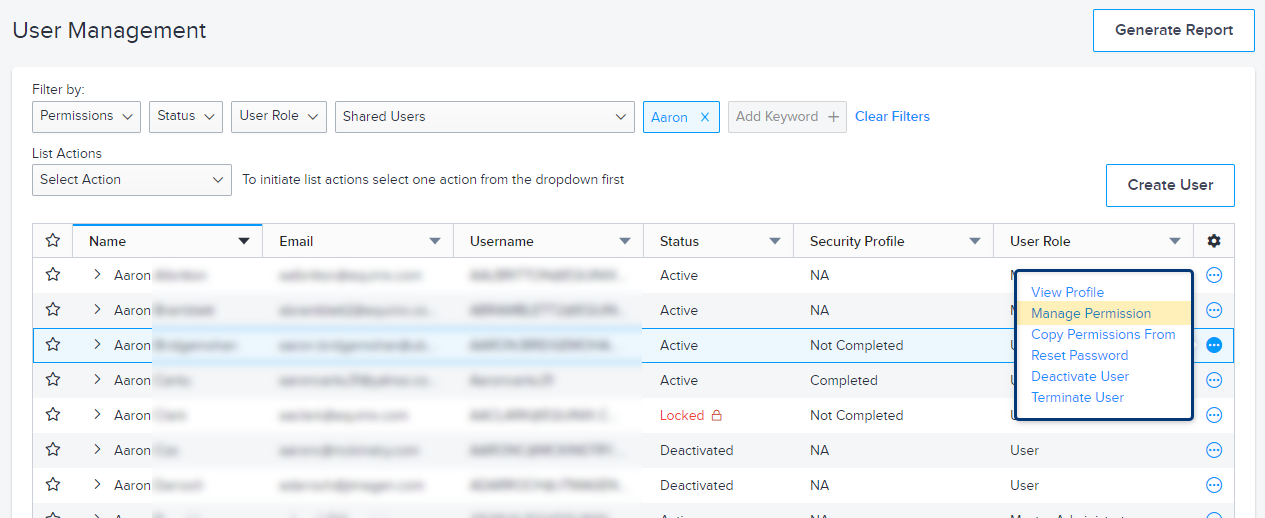
-
On the Permissions tab, select the Managed Services Portal card.
-
Enable the option for This user has Managed Services Portal access, then click Submit.
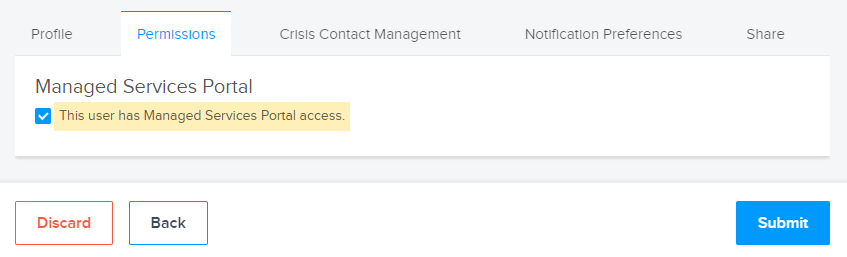
Grant Permission to Approve ETIs
To give users the ability to complete and approve ETIs:
-
From the Managed Services Portal's Administration menu, select Permissions Management.
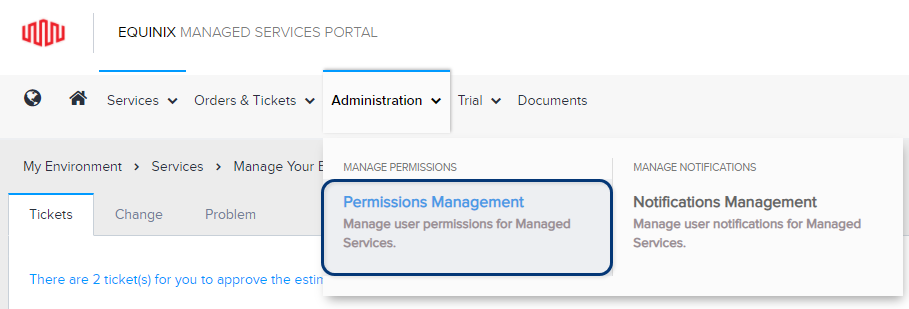
-
Select the ETI tab.
-
To find a specific user, you can:
- filter the list (by active or inactive status)
- use the Search box to search for a name or username
- sort the list (by name, username, or status)
-
Enable the Manage option for the user, then click Apply Changes.
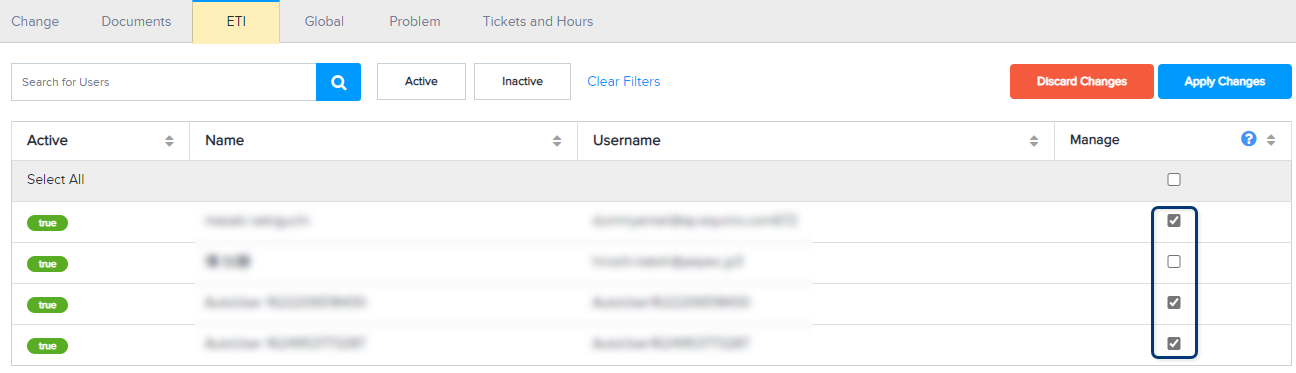
Grant Permissions for Tickets and Hours
-
From the Managed Services Portal's Administration menu, select Permissions Management.
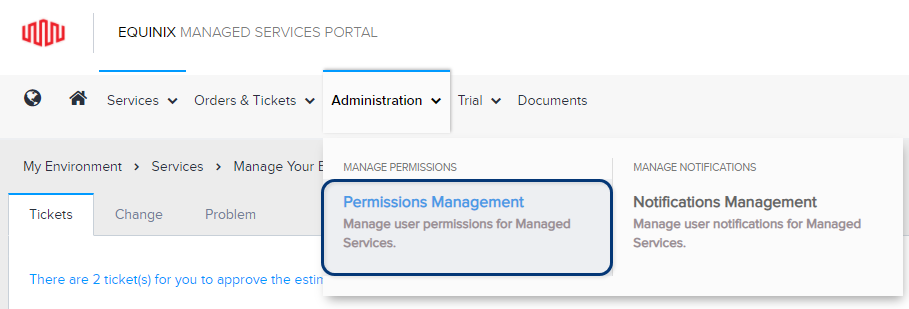
-
Select the Tickets and Hours tab.
-
To find a specific user, you can:
- filter the list (by active or inactive status)
- use the Search box to search for a name or username
- sort the list (by name, username, or status)
-
Enable one or more of the following permissions for the user, then click Apply Changes:
-
Create & Edit Own – Allows the user to create Managed Services tickets (and edit the tickets they create).
-
View All – Allows the user to see all Managed Services tickets (created by any user).
-
Edit All – Allows the user to view and edit all Managed Services tickets (created by any user).
-
Approve – For service requests classified as Premier Support, this allows the user to approve the estimated support hours for the request.
Note: Only users with the Approve permission can open a Premier Support service request without a prior estimate.
-
Set Up a Managed Services Administrator
An MS Admin has full access to all features in the Managed Services Portal (including the ability to manage all the user accounts for their company).
To designate a user as a Managed Services Administrator (MS Admin):
-
From the Managed Services Portal's Administration menu, select Permissions Management.
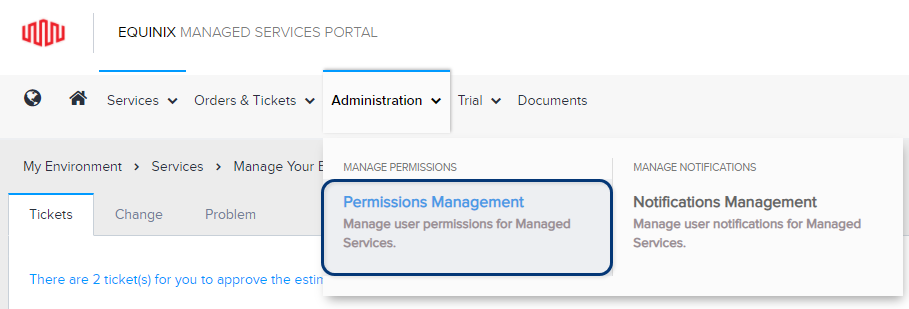
-
Select the Global tab.
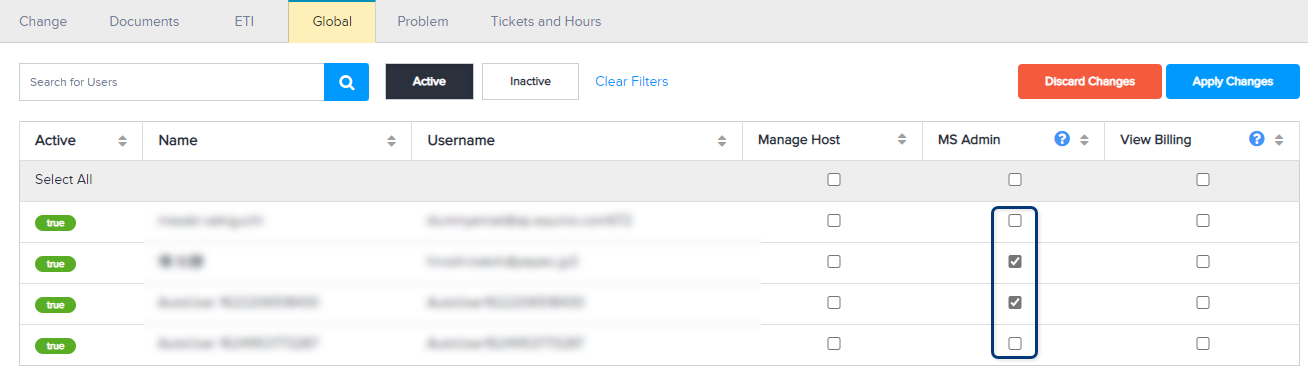
-
To find a specific user, you can:
- filter the list (by active or inactive status)
- use the Search box to search for a name or username
- sort the list (by name, username, or status)
-
Enable the MS Admin option for the user, then click Apply Changes.
Grant Permission to View Billing Information
-
From the Managed Services Portal's Administration menu, select Permissions Management.
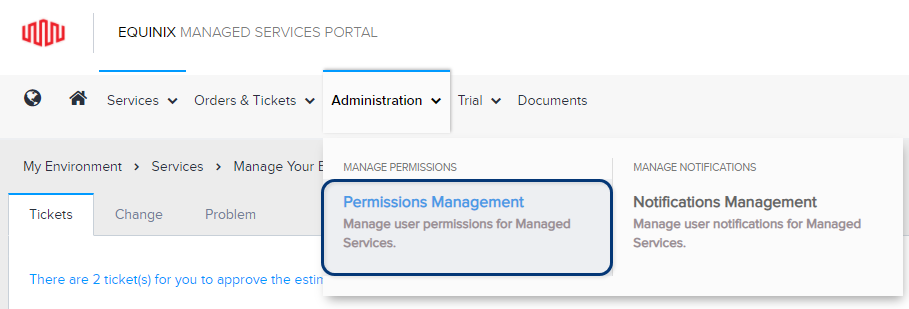
-
Select the Global tab.
-
To find a specific user, you can:
- filter the list (by active or inactive status)
- use the Search box to search for a name or username
- sort the list (by name, username, or status)
-
Enable the View Billing option for the user, then click Apply Changes.
Grant Permission to View Confidential Documents
-
From the Managed Services Portal's Administration menu, select Permissions Management.
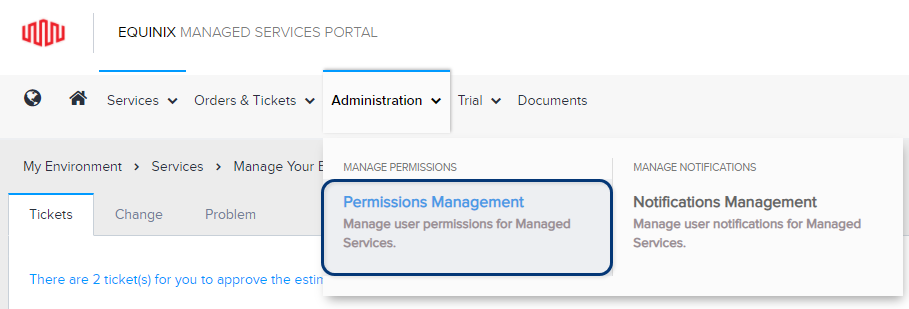
-
Select the Documents tab.
-
To find a specific user, you can:
- filter the list (by active or inactive status)
- use the Search box to search for a name or username
- sort the list (by name, username, or status)
-
Enable the View option for the user, then click Apply Changes.
Complete Equinix Technical Interviews (ETIs)
Technical Interviews are used to collect information we need to set up your contracted products. If you have the appropriate permissions, you can access the technical interview forms concerning your projects.
To complete and approve the Equinix Technical Interviews (ETI) forms available to you in the Managed Services Portal:
-
From the Services menu, click Technical Interviews.
Any ETIs available for your approval are shown with a status of Forwarded to Customer.
-
To find a specific ETI:
- You can use the Search box to enter the order number or the technical interview group name.
- You can filter the list by status or expected completion date.
-
Click a row from the list to view the Summary, Form, Activity, Scope, and Files for the selected group.
-
Complete all requested information:
- Answer all questions on the Form tab.
- If you need to upload files, use the Files tab.
-
If you agree with the information on all the tabs, click Approve Group.
Your project is sent to the Managed Services Fulfillment team for implementation and delivery.
Note: To cancel a project, you can click Reject Group.
Open a Ticket in Managed Services
To open a Managed Services ticket:
-
From the Orders & Tickets menu, select Create Ticket. Or from the Tickets screen, click Create Ticket.
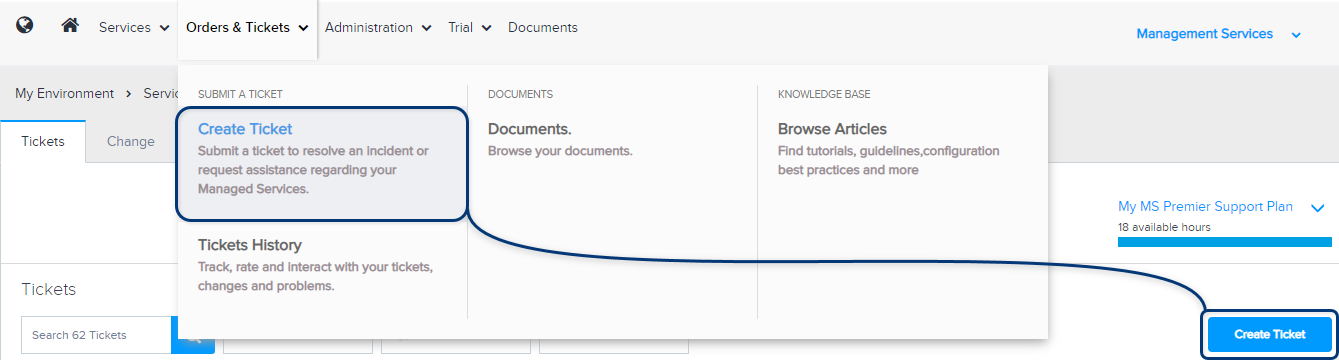
-
Select a ticket type:
- For a trouble ticket, select I have an issue.
- For an order, select I need to request something (such as a system/configuration change or software licensing).
-
Select a priority for the ticket, depending on how the issue impacts your operations:
-
Issue priorities:
- High/P1 – Affects many users or customers, interrupts business, and affects service delivery.
- Medium/P2 – Affects a few users and interrupts work to some degree.
- Low/P3 – Users and business are not interrupted.
-
Request priorities:
-
High/P1 – If the service request is not completed quickly, a critical service will be unavailable to users.
-
Medium/P2 – If the service request is not completed, a service or system might be impacted.
-
Low/P3 – The service request has a low impact on the business.
-
-
-
Select a category for your issue:
- Cloud and Computing
- Security and Network
- Applications
- Data Services
- Management and Others
If your issue does not fit into any of the categories, select I'm not sure.
-
Select the card that best describes your issue:
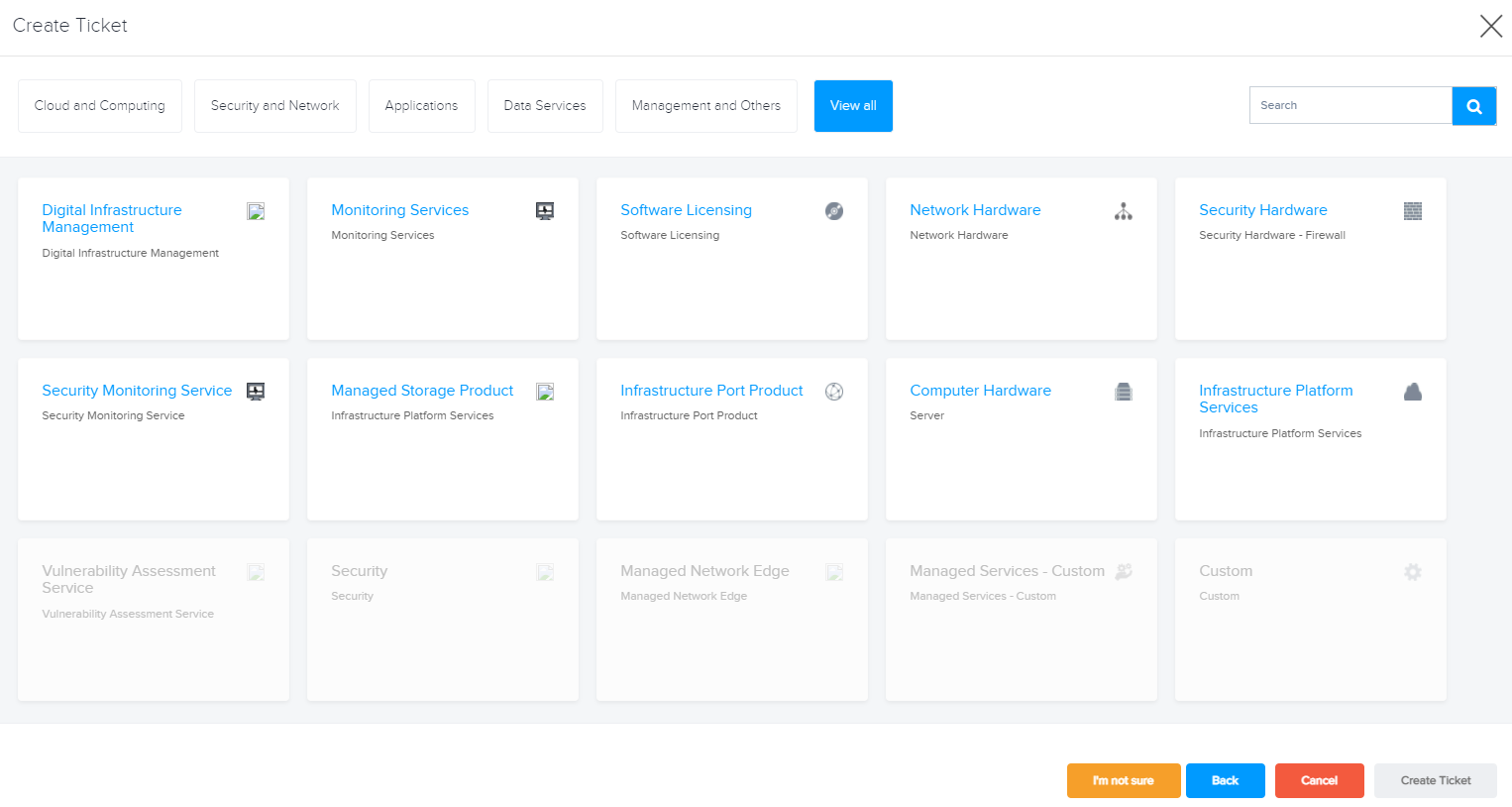
Note: You can use the options at the top to filter the cards, to search for a specific card, or to View all:

-
Complete the form fields. Include as many details as possible.
Note: Fields marked with an asterisk are required.
-
Optionally, click Attach files to upload any relevant documents, screenshots, etc.
-
Optionally, select one or more users from the Watch list. These users will receive notifications about the status of the ticket.
-
Click Create Ticket.
A message confirms that the ticket was created successfully:
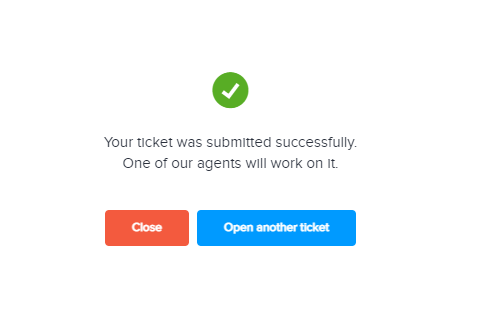
Announcements and Knowledge Base
Announcements
To view important announcements and messages in the Managed Services Portal:
-
From the Services menu, select My Announcements.
-
To find a specific announcement, you can:
- Enter a keyword in the search box.
- Filter by date range or type (Information, Maintenance, or Incident).
- Sort by date, type, or description.
Knowledge Base
You can use the Knowledge Base to find tutorials, guidelines, FAQs, configuration best-practices, service manuals, articles, and other documents. The Knowledge Base is frequently updated with new content.
To browse the Knowledge Base in the Managed Services Portal:
- From the Orders & Tickets menu, select Browse Articles.
- You can select a knowledge base to view its contents, or use the Search box to find a specific article, manual, or document.
View and Download Documents
Various confidential documents may be available to you through the Managed Services Portal, such as contracts, environmental analyses, policies, procedures, and project documents.
To view or download the files available to you in the Managed Services Portal:
-
From the Orders & Tickets menu, select Documents.
Your available documents are shown.
Tip: To toggle the view, click Card View or List View.
-
To find a specific document, you can:
- Filter the documents (by keyword, document type, and date).
- Sort the documents (by name or date).
-
For a specific document, you can click View to open the document, or Download to save a copy to your computer.
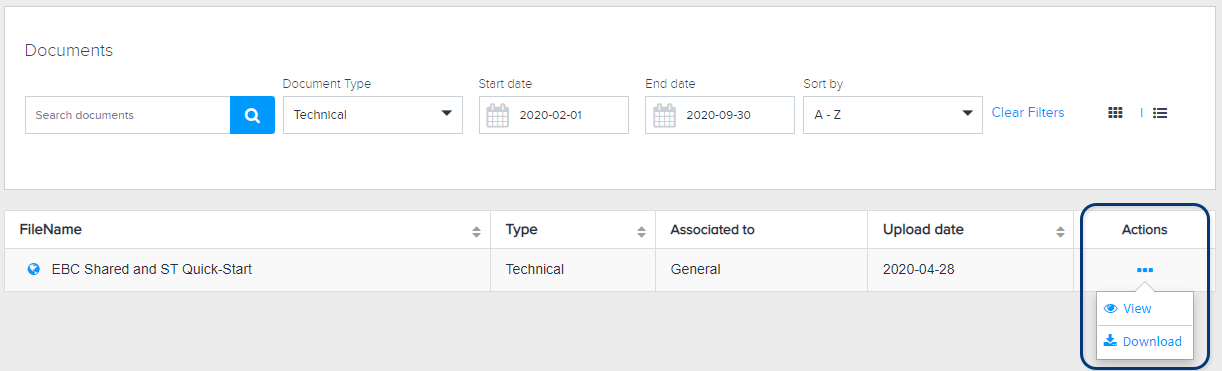
Product Name Changes
Japan Managed Services is now called Global Managed Services. Many of the associated products and features have new names. This table shows the previous names (left side of table) and the new names (right side of table).
Note: Beginning in May 2022, all invoices will reflect the new Global Managed Services product names. (Exception: For N-Series, invoices will still show the old name.)
| Previous Japan Managed Services Names | New Global Managed Services Names | |||
|---|---|---|---|---|
| Product Offering Family (POF) | Category | Product Offering Element (POE) | Product Offering Family (POF) | Product Offering Element (POE) |
| Managed Equipment Services | Managed Equipment | Switch | Digital Infrastructure Management Product | Digital Infrastructure Management |
| Firewall | ||||
| Load Balancer | ||||
| Customized | ||||
| One Time Services Customized | Enablement Services Product | Enablement Services | ||
| Managed Cloud Services | V-Series | Server | Infrastructure Platform Services | IPS Compute |
| Server Options | Infrastructure Platform Services | IPS StorageIPS Network | ||
| Bare Metal | Server | Managed Services - Custom Product | Managed Services - Custom | |
| Server Options | ||||
| NAS | Storage | Managed Storage Product | Managed Storage | |
| One Time | Services | Enablement Services Product | Enablement Services | |
| Services Customized | Managed Services - Custom Product | Managed Services - Custom | ||
| N-Series | N-Series | Managed Services - Custom Product | Managed Services - Custom | |
| Customized | V-Series - Server | Infrastructure Platform Services | IPS Compute | |
| V-Series - Server Options | Infrastructure Platform Services | IPS StorageIPS Network | ||
| Bare Metal - Server | Managed Services - Custom Product | Managed Services - Custom | ||
| Bare Metal - Server Options | ||||
| Customized NAS | ||||
| Managed Rental Services | Rental - Server | Main Body with CPU | Computer Hardware - Server Product | Computer Hardware - Server |
| Additional CPU | ||||
| Memory | ||||
| Disk | Server Hard Disk | |||
| Redundant Power | Hardware Add-Ons | |||
| Network Interface Card | Ethernet Network Card | |||
| PCIe - SSD | PCI-E Card | |||
| Rental - Network Equipment | Switch | Network Hardware - Switch Product | Network Hardware - Switch | |
| Switch - Additional Options | TransceiverHardware Add-Ons | |||
| Firewall | Security Hardware - Firewall Product | Security Hardware - Firewall | ||
| Firewall - Additional Options | TransceiverHardware Add-Ons | |||
| Load Balancer | Network Hardware - Load Balancer Product | Network Hardware - Load Balancer | ||
| Load Balancer - Additional Options | TransceiverHardware Add-Ons | |||
| Rental - Software | Windows Server | Software Licensing Product | Software Licenses | |
| Windows Remote Desktop | ||||
| Windows SQL Server | ||||
| Rental - Previous Model | Server - Previous Model | Computer Hardware - Server Product | Computer Hardware - Server | |
| Network Equipment - Previous Model | Network Hardware - Switch ProductNetwork Hardware - Load Balancer ProductSecurity Hardware - Firewall Product | Network Hardware - SwitchNetwork Hardware - Load BalancerSecurity Hardware - Firewall | ||
| Software - Previous Model | Software Licensing Product | Software Licenses | ||
| Rental - One Time Services | One Time Services | Enablement Services Product | Enablement Services | |
| One Time Services Customized | ||||
| Rental Customized | Rental - Server - Customized | Computer Hardware - Server Product | Computer Hardware - Server | |
| Rental - Network Equipment - Customized | Network Hardware - Switch ProductNetwork Hardware Router ProductNetwork Hardware - Load Balancer ProductSecurity Hardware - Firewall Product | Network Hardware - SwitchNetwork Hardware RouterNetwork Hardware - Load BalancerSecurity Hardware - Firewall | ||
| Rental - Software - Customized | Software Licensing Product | Software Licenses | ||
| siteROCK Monitoring Services | Reliability Operations Center - Standard Services | siteROCK Management Services - Monthly Plan | Monitoring Services Product | Monitoring ServicesMonitoring Services Add-Ons |
| siteROCK Management Services - Options | ||||
| siteROCK Management Services - Options - Configuration Fee | ||||
| siteROCK Management Services - T-BOX Monitoring Appliance | ||||
| siteROCK Site Care PRO | ||||
| siteROCK Site Care Cloud | ||||
| siteROCK Management Services - One Time | Enablement Services Product | Enablement Services | ||
| Reliability Operations Center - Customized Services | siteROCK Management Services - Customized Options | Monitoring Services Product | Monitoring ServicesMonitoring Services Add-Ons | |
| siteROCK Site Care PRO - Customized | ||||
| siteROCK Site Care Cloud - Customized | ||||
| siteROCK Management Services - Customized - One Time | Enablement Services Product | Enablement Services | ||
| Security Operations Center - Standard Services | siteROCK Managed Security Service | Security Services Product | Security Monitoring Service | |
| siteROCK Vulnerability Assessment Service - One Time | Security Services Product | Vulnerability Assessment Service | ||
| Security Operations Center - Customized Services | siteROCK Managed Security Service - Customized | Security Services Product | Security Monitoring Service | |
| siteROCK Vulnerability Assessment Service - Customized - One Time | Security Services Product | Vulnerability Assessment Service | ||
| On-Site Monitoring Items - Standard Services | On-Site Monitoring | Monitoring Services Product | Monitoring ServicesMonitoring Services Add-Ons | |
| On-Site Monitoring - Options | ||||
| On-Site Monitoring Items - Customized Services | On-Site Monitoring - Customized Options | |||
| Managed Network Edge | Network Edge Support Service | Managed Network Edge | Network Edge Support Service |