MultiCloud Portal
The Equinix MultiCloud Portal lets you manage your activities across different clouds in one place. It offers an overview of your providers, and consumption details, and allows you to perform different actions without having to switch between portals.
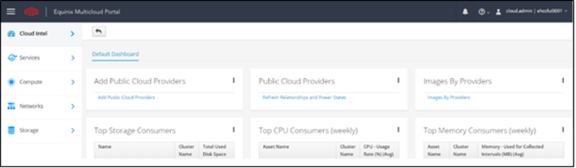
There are several ways to access the MultiCloud Portal:
-
From https://cloudportal.equinix.com.br. This first takes you to ECP for SSO (Single Sign-On) authentication.
-
From the top-right menu on the Equinix Hybrid Cloud Portal screen.
-
From the Managed Services Portal:
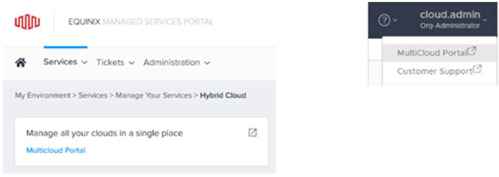
Note: Only ECP administrator logins have permissions to authenticate and manage the Equinix MultiCloud Portal. Logins with specific formats or emails are not supported via SSO between the ECP and MultiCloud portals.
| Supported Logins | Unsupported Logins |
|---|---|
| admin.ti-acme | admin.ti.acme |
| admin.ti | admin.ti@acme.com |
Contact our support team if you have questions.
MultiCloud Management Console
After logging in, the default dashboard is shown with the main shortcuts to begin the centralized management of clouds based on third-party providers.
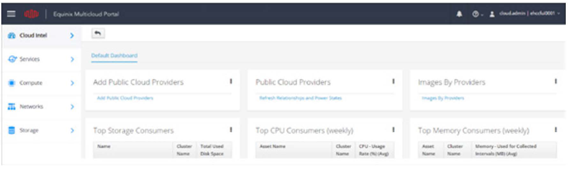
Note: Users of the Hybrid Cloud Classic version must select the group Customer-Name_HC on the menu located on the top right corner of the screen. This menu also contains a link to return to the Equinix Hybrid Cloud portal.
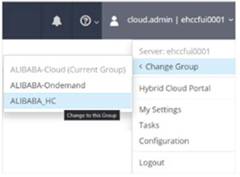
Virtual Data Centers
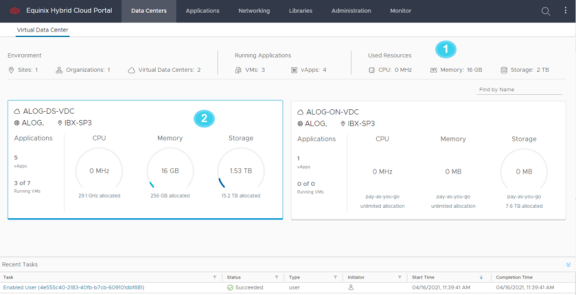
- The dashboard offers a complete and centralized view of distribution and consumption of your virtual data centers (VDC).
- Check the details, and individual use of each VDC that you created, facilitating resource management efforts.
Create Virtual Machines
Create and delete virtual machines (VM) with ease from the dashboard.
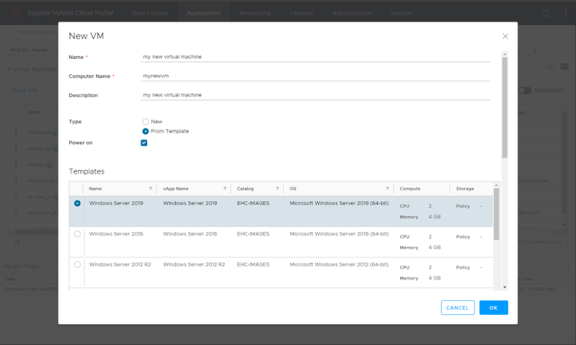
In creating a new virtual machine, you can individually configure each VM element or use templates with preset configurations.
Add Public Cloud Providers
Add new providers, centralizing the management of public clouds in a single portal.
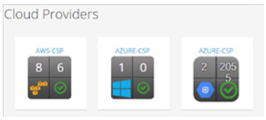
Note: Respective accesses and permissions must be granted in cloud providers.
Update Public Cloud Providers
Update the new provider’s object inventory after the addition or immediate update demand. All providers are updated every two hours by default.

Images By Providers
Select an image synchronized with the cloud provider and create a VM Instances in your public cloud through Lifecycle, and select Provision Instances using Image.
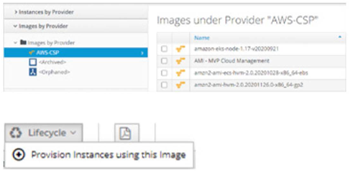
Important: Some providers do not offer images by default. In these cases, the public cloud portal must be accessed in order to create custom images and synchronize with Equinix MultiCloud Portal via Public Cloud Providers.
Optional Customizations
On the top right corner of the portal, click My Settings.
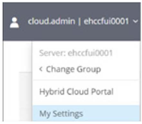
In the Visual tab on the page that opens, you can change the settings of how your capabilities are displayed in the portal, and the language (translation) to be used. We suggest that you keep the default options and the “English” language.
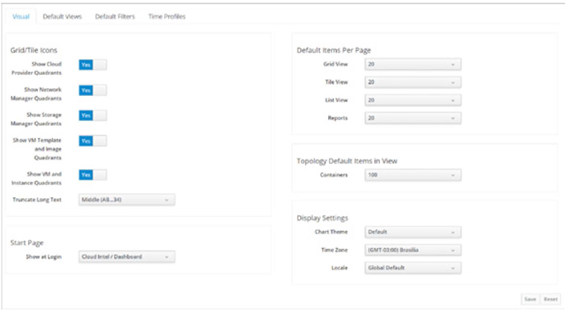
Click the Default Views tab, and select List View in the Tagging items, Summary Screens, Instances and Volumes.
Click Save.
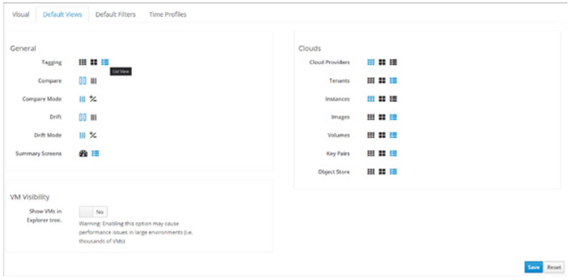
This setting allows you to view your capabilities more easily as your use continues to grow.