vApp Templates
Templates allow you to create custom images from vApps in production. This speeds up the deployment of new applications in the environment.
It requires the use of a local catalog to store the needed images.
Create a vApp Template
-
Select a vApp and open its properties.
-
Click the menu ALL ACTIONS -> Create Template.
-
In the Add to Catalog: vApp Name window, select all the options as detailed below, and click OK.
Add to Catalog: vApp Name Catalog Select your local catalog. If you don’t already have a catalog, refer to Libraries to learn how to create one. Name Enter a name for the new template. Description (Optional) Enter a description for the template. When using this template Select an option.
Note: Templates cannot be created from vAPPs with connected data volumes. To proceed, verify whether the data volumes were disconnected from the virtual machines.
Consume a vApp Template
Access the new template in the menu Libraries -> Content Libraries -> vApp Templates, and check if the new image is available for use (the image can also be deleted if necessary).
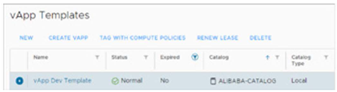
To facilitate the search for templates stored in local catalogs, sort the display through the subtitle Catalog, as shown in the image above.