Operations
Asset Inventory
This page allows you to find information related to each Managed Solutions product ordered. On the left sidebar, all products ordered for the selected account will be presented.
Clicking on specific product will present all details on the center-right part of the screen.
On this page you can identify your products by Product Offering Asset Number (POF), Product Element Asset Number (POE), the Product Description, and IBX location.
A Product Offering Asset Number may have multiples elements represented by multiple Product Element Asset Numbers.
Servers and Appliances
The Servers and Appliances page allows you to manage and control references to your own equipment or see other entries already created by the Equinix team or Equinix automation tools.

The left sidebar shows all references, including favorite ones, filtered by server or appliance or connectivity.
The center right of the page shows summarized information about these assets, related tickets, and monitoring information (if you have purchased this product).
If your server or equipment does not appear on the left sidebar you may not have made Equinix aware of them. That is, you may have installed a new server in your cabinet, but it is not managed or discovered by the Equinix team yet. In this case, use the Add Host option to create a new reference to this equipment.
Adding a Host
Click Add Host to create a reference to specific equipment, server, or instance. Its very important to specify the correct location and type:
- Bare Metal: any physical equipment
- Virtual: any kind of instance
- Network Edge: for any virtual device that resides on Equinix Network Edge
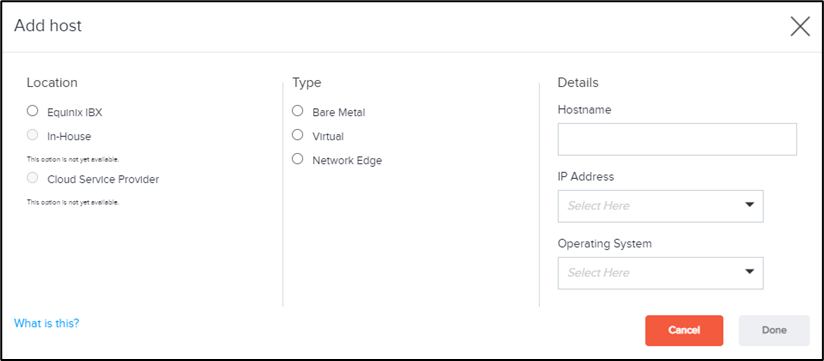
Asking for Management
If you have a new device, component, or instance that needs to be managed, manually ask the Equinix team to start management. In order for Equinix to manage it, it should exist in our CMDB. Please refer in how to create a reference first in our CMDB.
Once you have completed this step, you may start assigning new management by clicking Manage Component. You can also request management directly through a case request.
When you click Manage Component, a new case is created. The form will ask which host needs to be managed. Provide as much information as possible to expedite the process.
Upgrades
If you are using Managed Backup, Managed Storage, or the IPS product you may be able to requests upgrades of specific POEs on this page (except in Japan). To do so, just choose the right product on the left sidebar and identify the correct POF/POE that you want to upgrade.
This provides you with a quick way to order your upgrades without the need to involve your sales teams. Currently this online ordering is restricted to upgrading existing assets for specific products. We plan to expand this functionality.
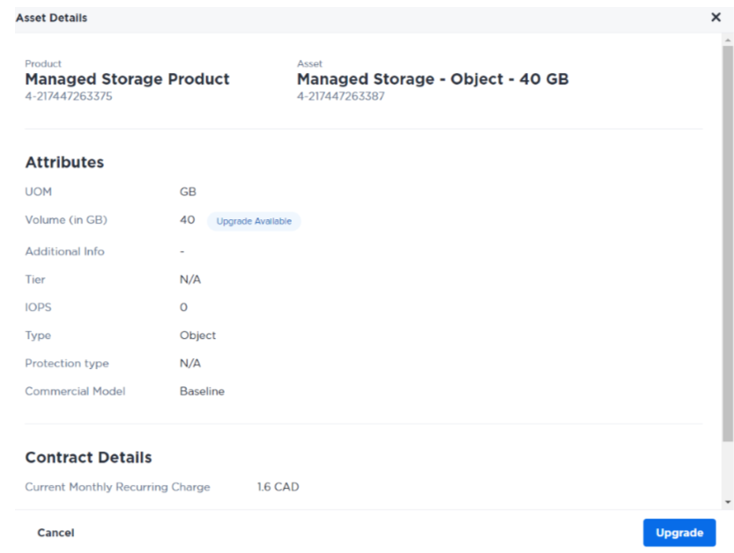
After completing these steps, you are presented with a page where you may select:
- Submit request - submits your request as-is.
- Engage Sales Team – sends a notification to our sales team to get in touch with you regarding this request.
The next screen will provide an order reference number as confirmation that we have received your request. Use this order reference number in any further communication with us about your order. You will also be given the option to download a file with all your submitted data in relation to this order.
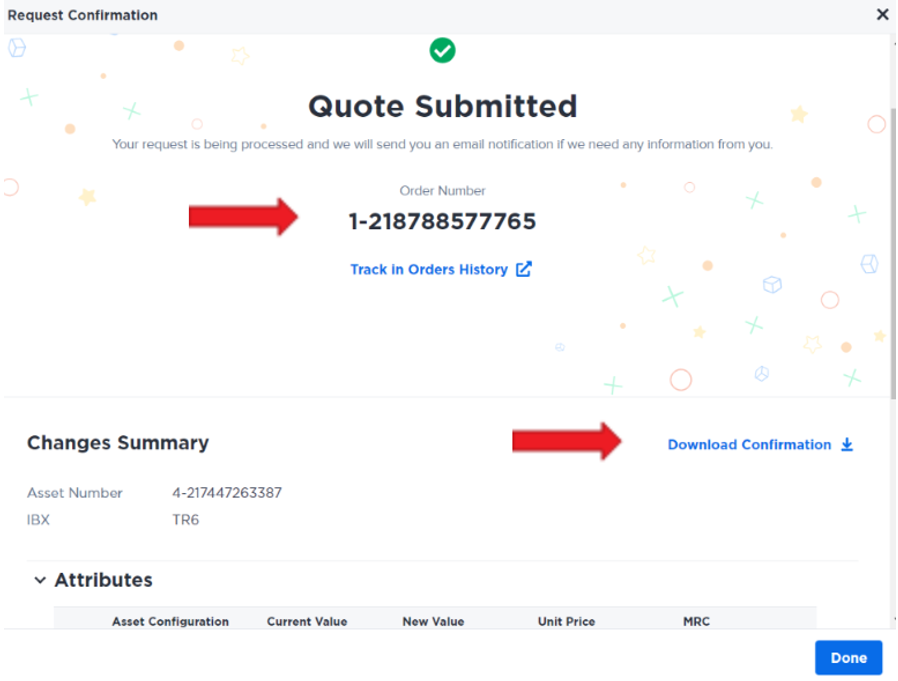
Once your order is placed, you can track it from the Orders tab.