Reseller Port Management
Internet Exchange resellers can view and manage their own ports and port assignments for their sub-customers (end customers).
To view your list of Internet Exchange ports in the Customer Portal:
-
Sign in to the Customer Portal using your reseller or end-customer credentials.
-
From the global navigation menu, select Internet Exchange and click My Ports.
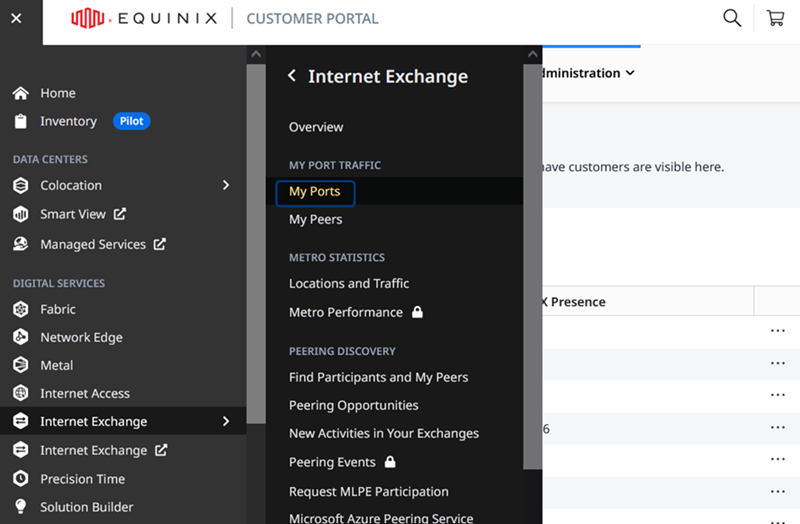
Port Summary
Your Port Summary displays the ports that you own. The Assignment column indicates whether a reseller or an end-customer owns each port.
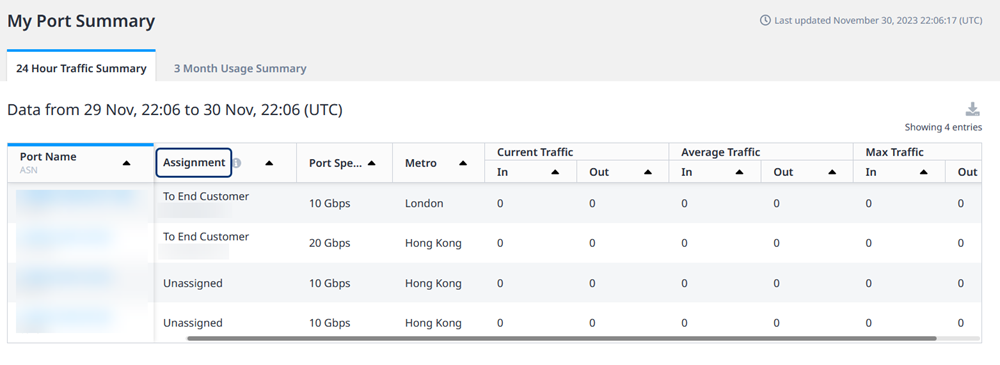
- Own – You own this standard Internet Exchange port.
- From Reseller – Indicates to an end customer that the port is assigned by their reseller.
- To End Customer – Indicates to a reseller that the port is assigned to their end customer.
- Unassigned – Indicates to a reseller that the port isn't assigned yet to an end customer, and is available for assignment.
To view details, click a Port Name in the first column.
- Resellers can view the details of their own ports, and of the ports assigned to their end customer.
- End customers can only view the details of their own ports. Information about their reseller's other ports or other end customers is not available.
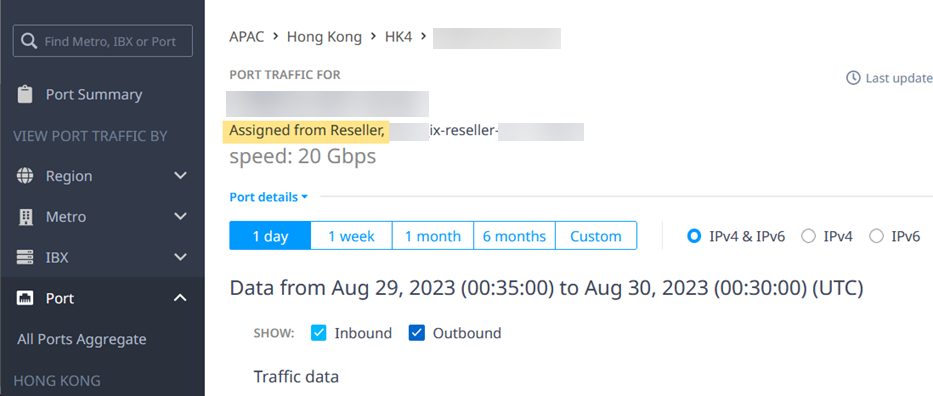
Assign a Port to an End Customer
As a reseller, you can assign one dedicated Internet Exchange port to each end customer.
-
Sign in to the Customer Portal using your reseller or end-customer credentials.
-
Click Administration and select Reseller Customer Management.
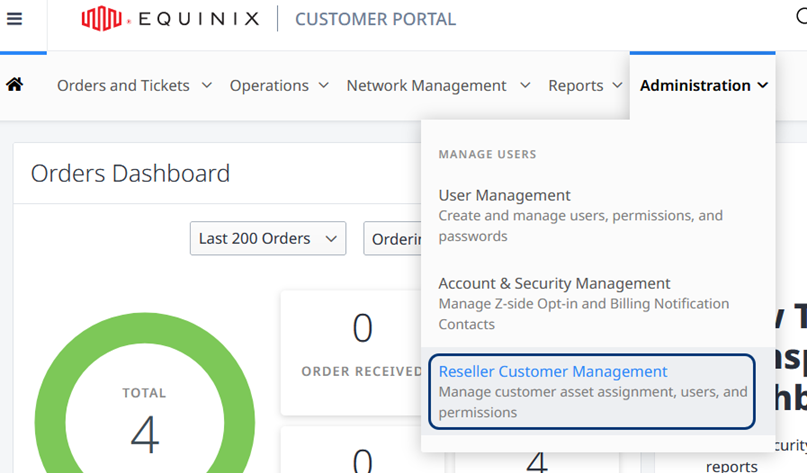
The Reseller Customer Management page displays your accounts.
-
In the Account Name column, click the arrow next to an account to expand the list of your end customers for that account.
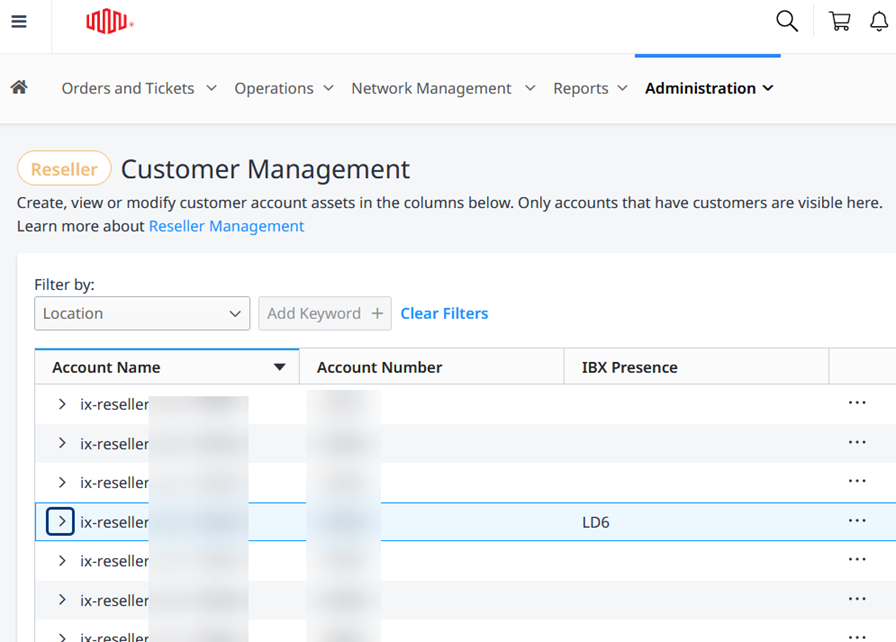
-
Find your end customer in the list and click
...at the of that row. Select Manage Assets.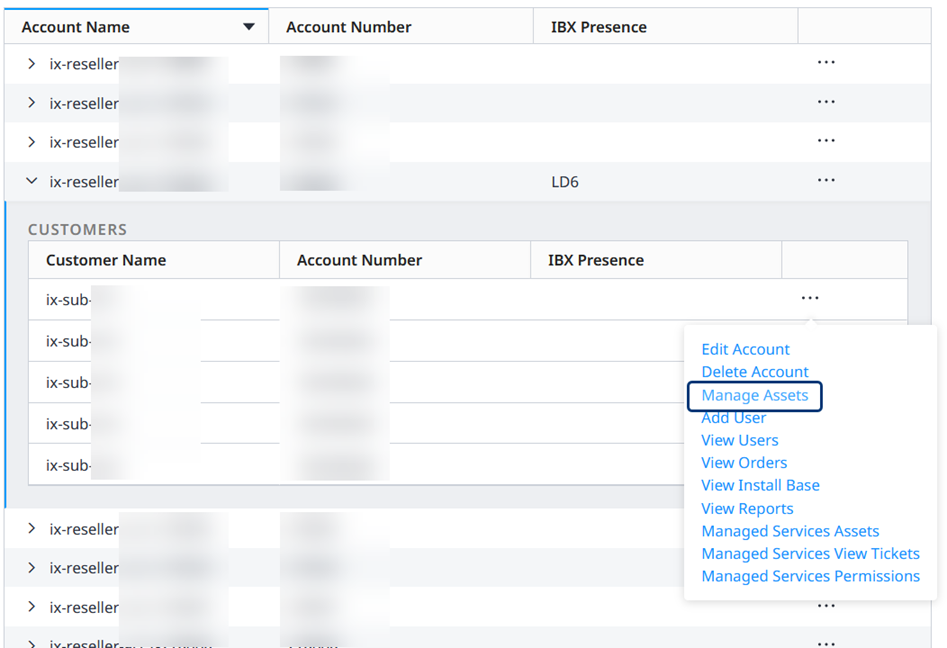
-
Click the Assign Internet Exchange Port card.
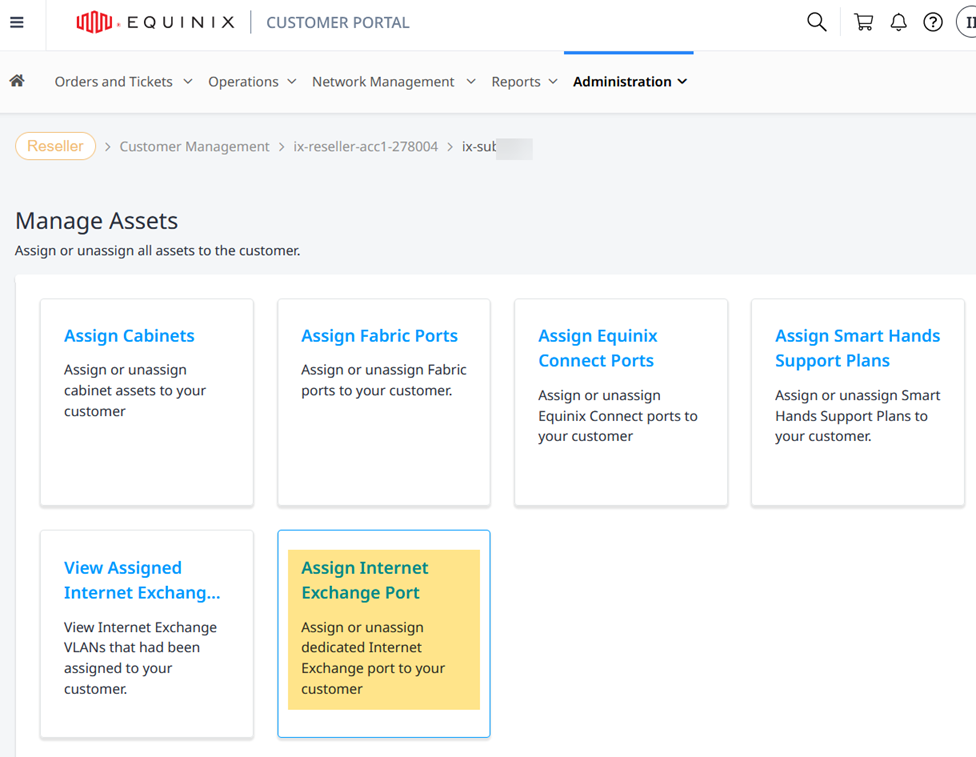
-
In the Assign Internet Exchange Port form, you can assign or unassign a dedicated port to your end customer. Select an IBX location and a port. Click Submit, and confirm the assignment.
After a few minutes, the port Assignment is updated. For more information about viewing the updated status, see My Port.
An Internet Exchange port can be assigned to only one end customer at any given time. The same port cannot be assigned to to multiple end customers.