Order Internet Access Using Fabric Ports
If you have an Equinix Fabric account, you can use the Customer portal to order Equinix Internet Access service. To review the conditions that apply, see Prerequisites.
The following steps guide you through the ordering flow based on the assets that are assigned to your organization, project, and account.
To order the Equinix Internet Access service using the Customer portal:
-
Sign in to the Customer Portal and navigate to Internet Access.
-
On the Equinix Internet Access screen, click Configure New Internet Access, and select Using a Fabric Port.

Configure Your Connection
-
Under Origin Asset Type, ensure Port is selected.
-
Under Connection Type choose Redundant (recommended), Primary, or Secondary.
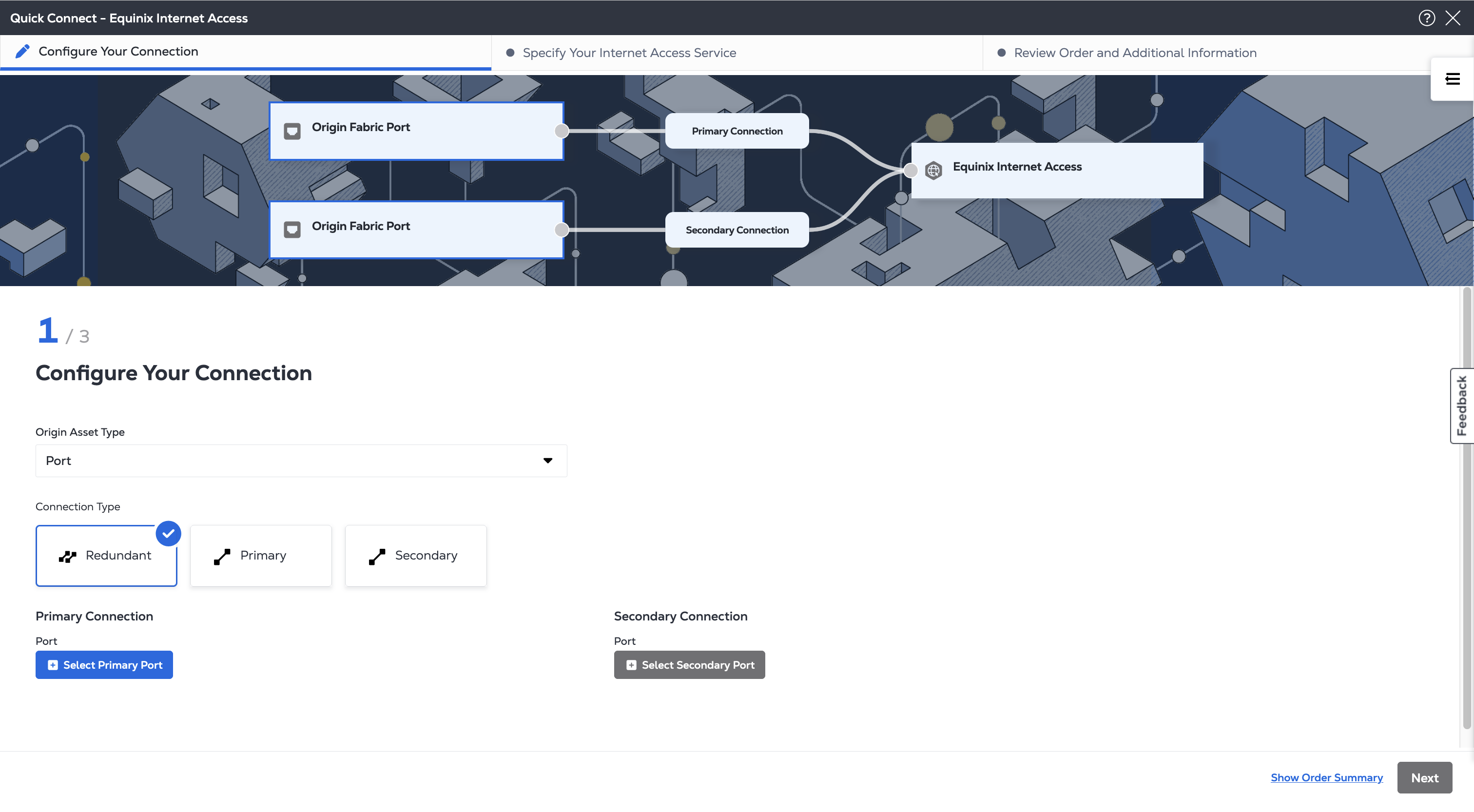
-
Under Primary Connection and/or Secondary Connection select which of your ports to use for your Internet Access service. Location is determined by the locations of your ports.
-
Give your Connection(s) a name, a VLAN ID, and choose the bandwidth for your service. If you are ordering a redundant connection, the bandwidth is the same for both the Primary and the Secondary connection.
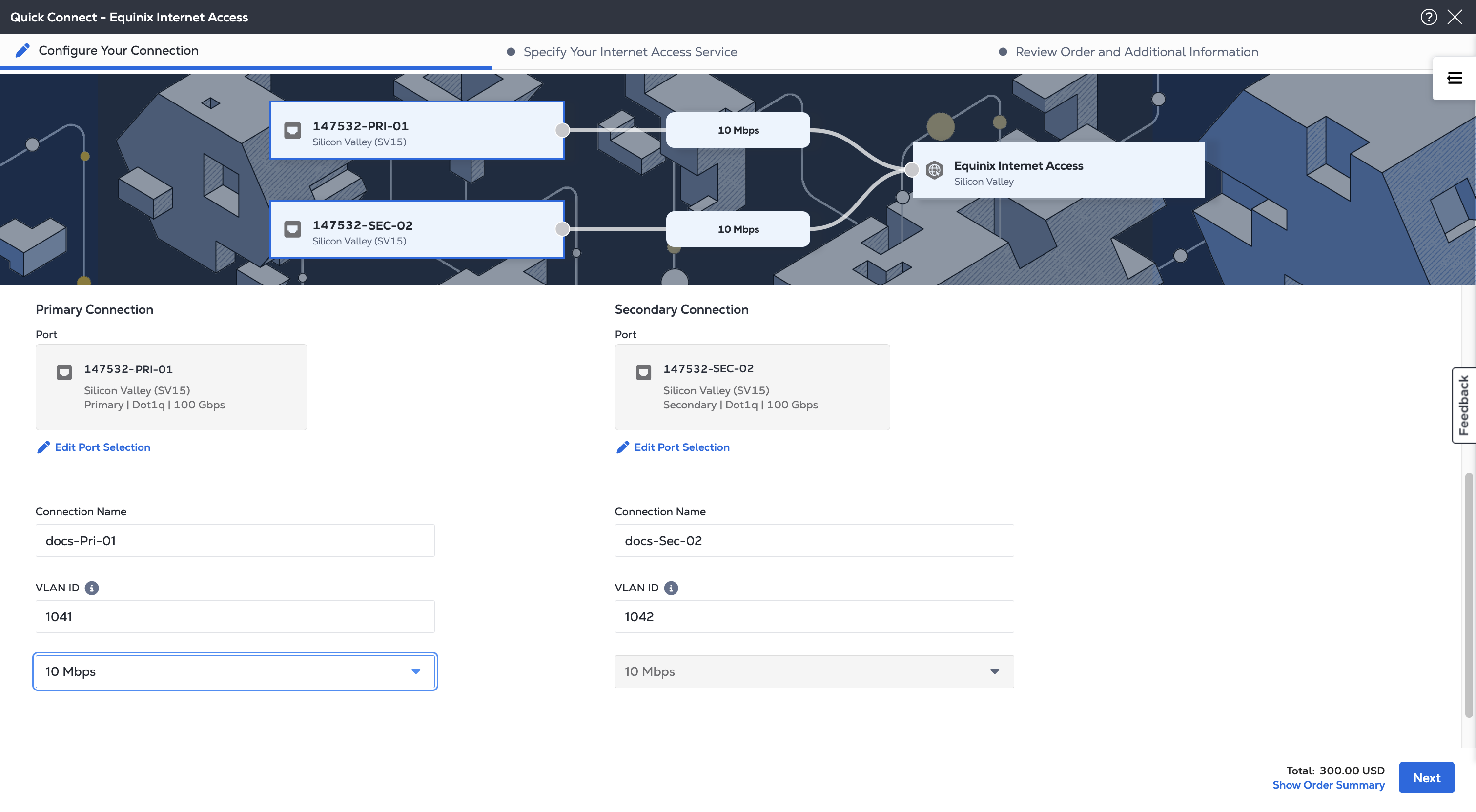
-
Click Next
To view the price update for each configuration selection, click Order Summary in the upper right of the form. Click it again to hide the summary.
Specify Your Internet Access Service
-
Enter a name for your new Internet Access service.
-
Select a Routing Configuration from the following options:
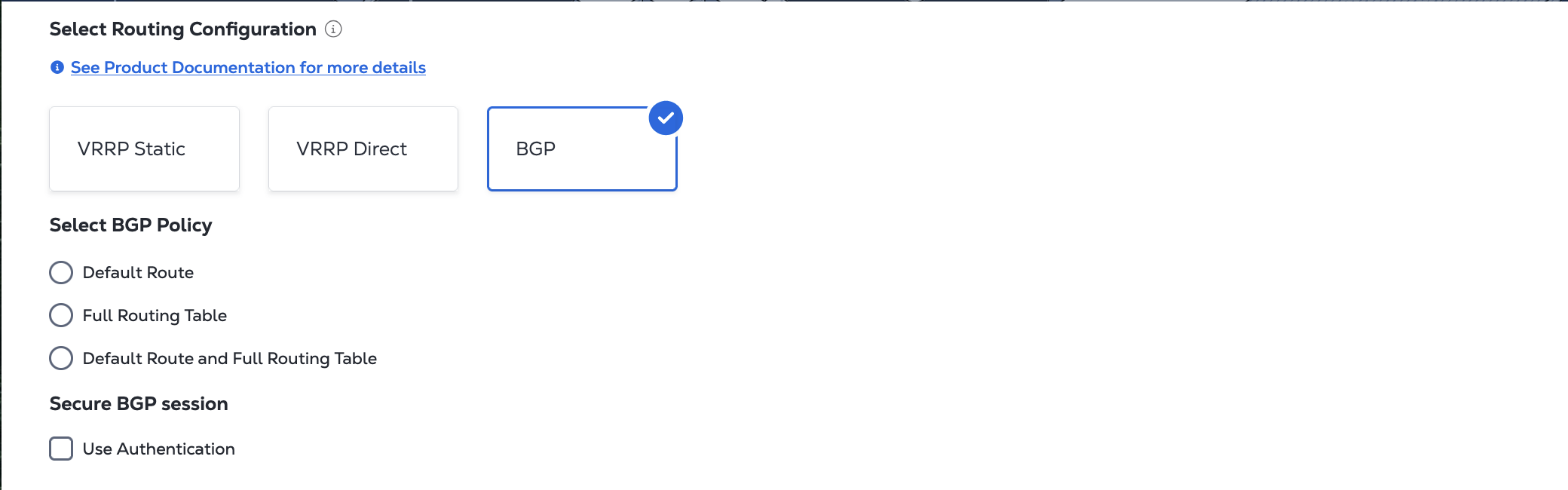
-
BGP – These policies are available: Default Route, Full Routing Table, or both Default Route and Full Routing Table. Also choose if you want to use BGP Authentication. Select your private ASN range: 32-Bit or 16-Bit. The 16-bit option is only for older types of nodes that don't support 32-bit.
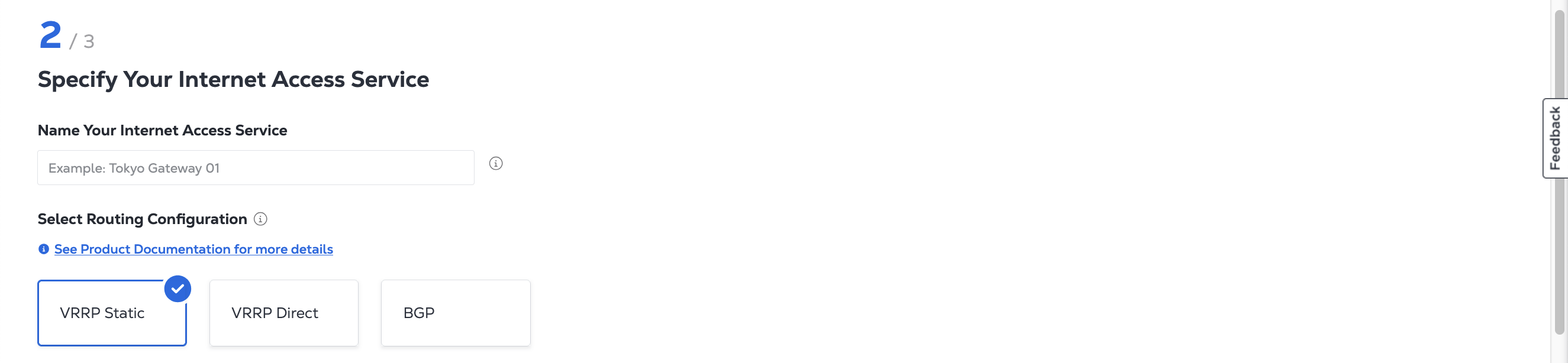
-
Select an IP Address Provider from the following options:
noteYour IP address options are filtered by the type of routing you choose.
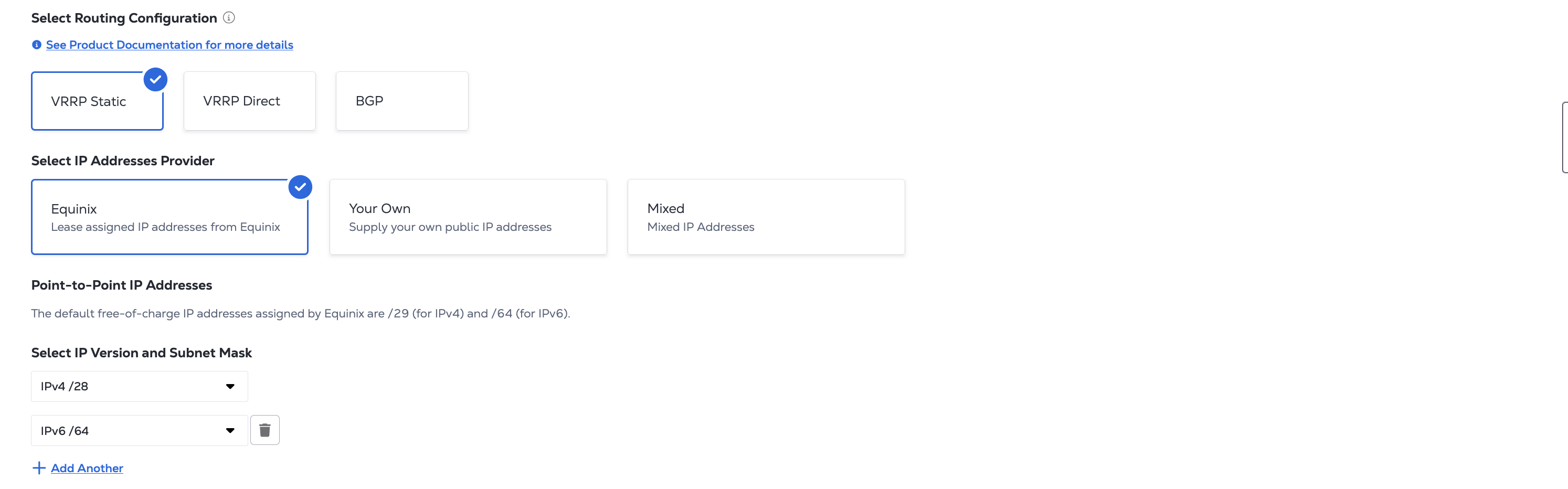
-
Equinix-provided IP Addresses – Lease assigned IP addresses from Equinix. Select your IP address version and subnet size.
-
Your Own IP Addresses – To supply your own public IP address, enter an IPv4 LAN Subnet or an IPv6 LAN Subnet. Provide your subnet details.
-
Mixed IP Addresses - Use both Equinix-owned and your own IP addresses. Select the IP address version and subnet size of the Equinix IP addresses and provide the subnet details for your IP addresses.
-
Click Next.
Review Order and Additional Information
-
Review the Connection Configuration and Equinix Internet Access information.
-
Review the email addresses in the Notifications section. You can enter up to 12 addresses to receive updates about this order.
-
To add a Purchase Order (PO) to this order, click Select Purchase Order in the Purchase Order section. Choose a PO from the list of valid numbers.
noteIf your billing account requires a PO (also known as a PO bearing account), you must complete this step.
-
Click Review Terms and Conditions, accept the terms and conditions in the form displayed on the right, and click Accept.
-
Select the checkbox to accept the Pricing Information.
-
Click Create Service. A status message shows the progress of your new connection.
Ordering from the API
You can use Equinix Internet Access API to automate this procedure and integrate it with your internal systems. For details, see Order Equinix Internet Access with Fabric.