View Change Requests
The Changes tab displays all changes to your instances. You can filter and search for specific changes.
List View
The List View lists changes in a table.
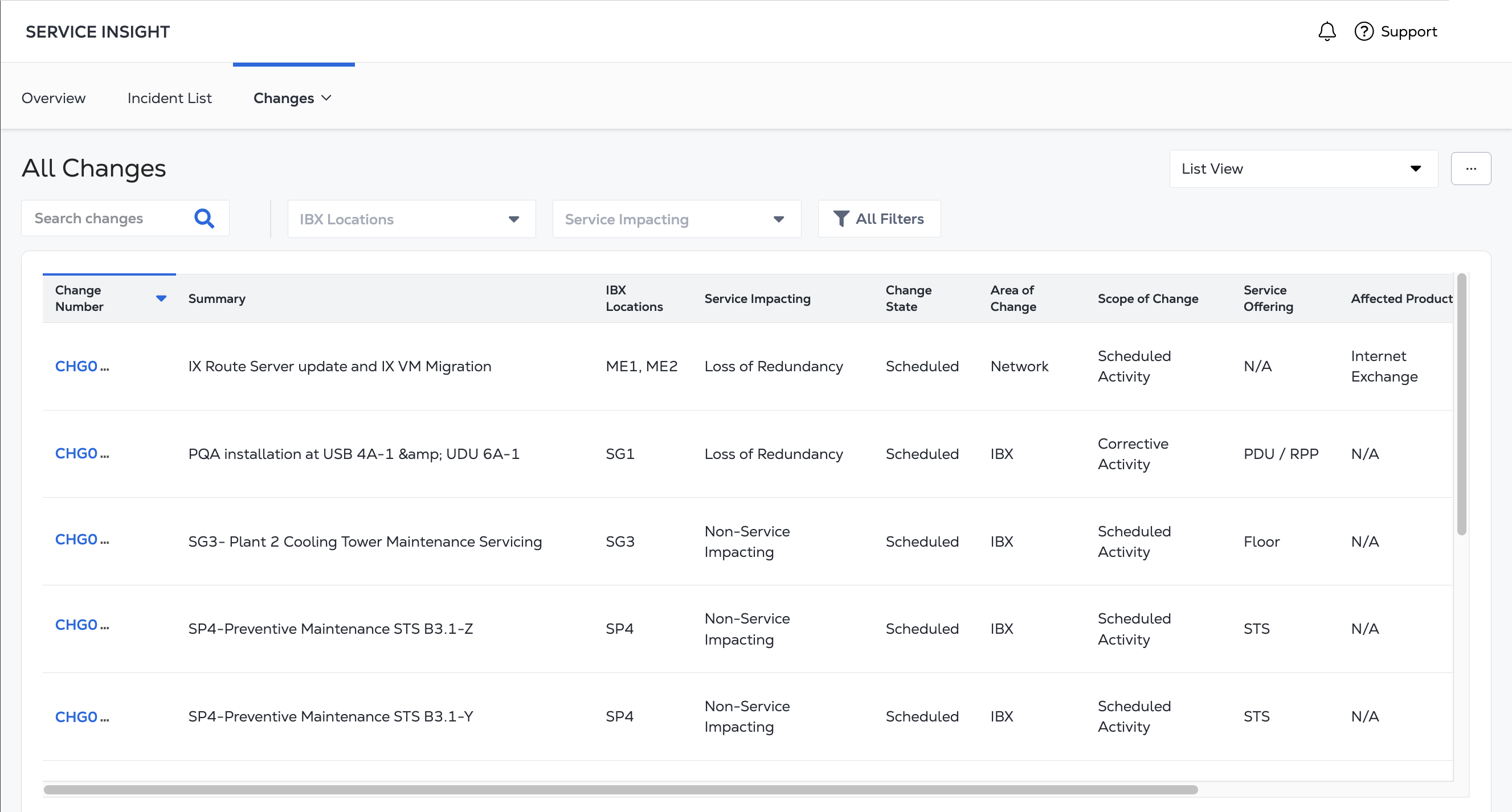
- Change Number - A unique ID for the change.
- Summary - A brief description of the change.
- IBX Locations - The affected data center sites.
- Service Impacting - Whether Equinix-delivered services are/were impacted by the incident (Yes or No).
- Change State - The current status of the change (Scheduled, Implement, Incomplete, Completed).
- Area of Change - The category of the change (IBX or Network).
- Scope of Change - Defines the extent of the change (Non-critical Activity, Scheduled Activity, Corrective Activity, Customer Outage, 3rd Party Activity).
- Service Offering - (IBX incidents only) The asset types are: AC Circuit, ATS, Cabinet, Cage, Cooling Zone, DC Circuit, DC Plant, Floor, Network Cable Connection, Patch Panel / Media Converter Chassis, PDU / RPP, Phase, Room, STS, Switch Gear, Transformer, UPSH, UPSR, UPSS.
- Affected Products - (Network changes only) Identifies the network products or services that are being affected by the change (Equinix Connect, Equinix Fabric, Equinix Internet Access, Equinix Precision Time, Ethernet Exchange, etc.).
- Start Date - The date/time the change started.
- End Date - The date/time the change ended.
To export the list view as a .csv file, click the menu button next to the view selection drop-down and click CSV Document.

Calendar View
The Calendar View provides a calendar representation of changes, allowing you to navigate between months and years. Hovering over a day displays the changes for that specific day.
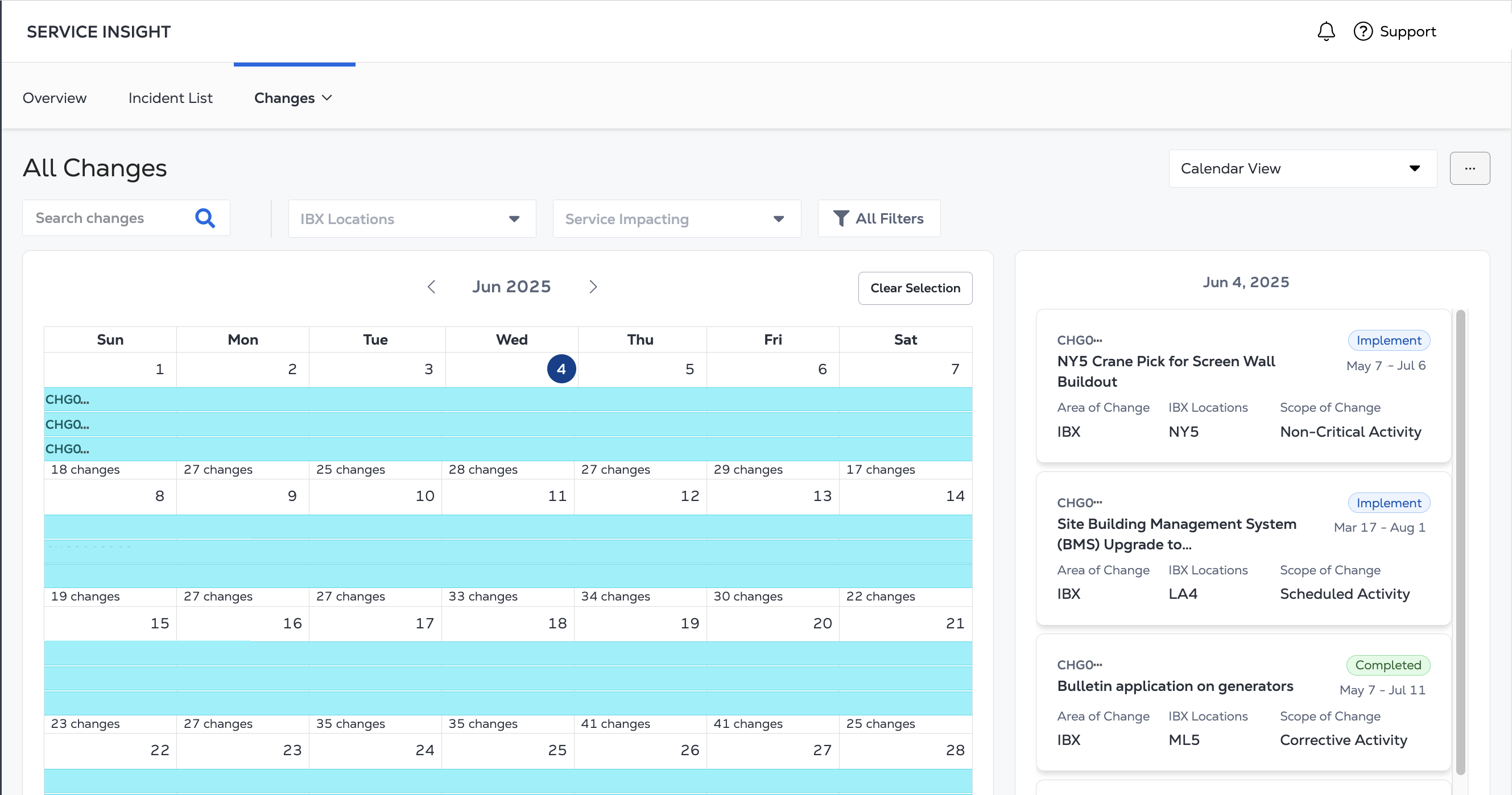
Once a specific day is chosen on the calendar, all change requests occurring on that day will be displayed on the right side of the screen. From there, you have the option to select each change request individually to access the detailed view. Alternatively, you can hover over the change requests on the right side to view their corresponding change tasks scheduled on the calendar.