Creating a Subscription
You can subscribe to Equinix Messaging Gateway (EMG) in a self-serviceable way and integrate with Platform Equinix over event-based channels.
Prerequisites
- You have valid user credentials to access the Customer Portal.
- You must have the required permissions to order and receive Messaging Gateway notifications.
Access Developer Settings
-
Sign in to the Customer Portal.
-
From the global navigation menu, select Developer Settings > Messaging Gateway.
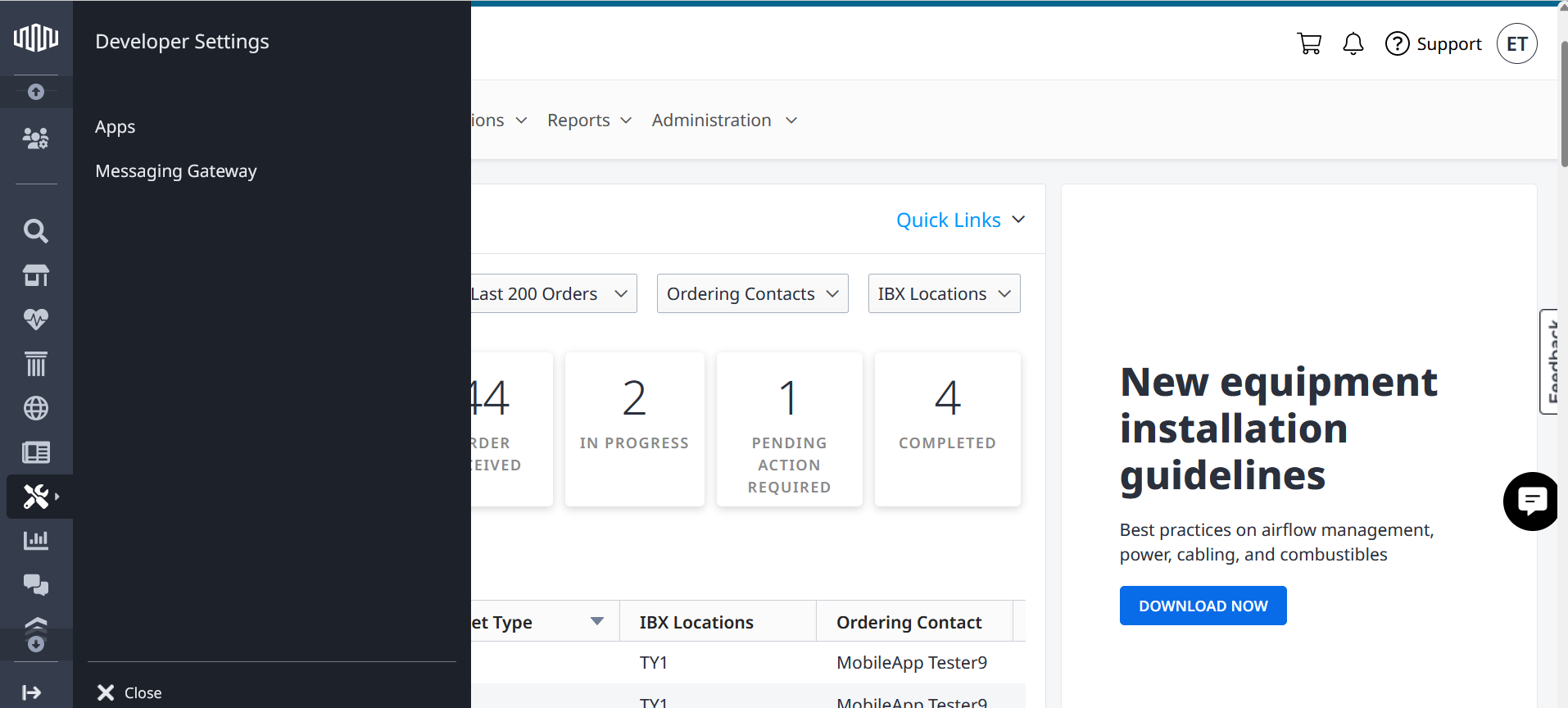
Before using the platform and APIs for the first time, you must read and accept the displayed API license agreement.
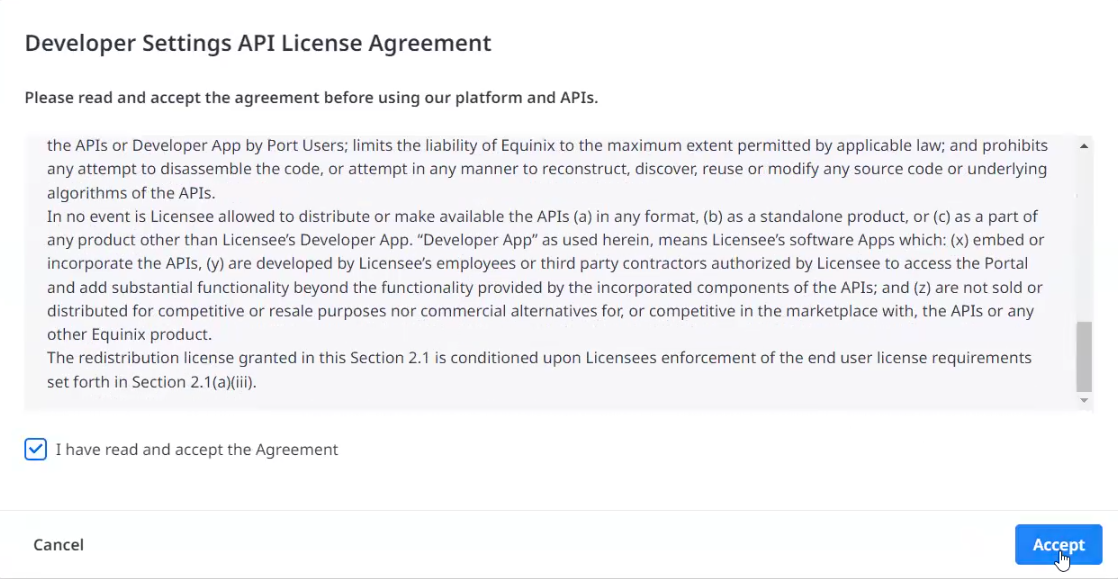
Once you have accepted the agreement, you can find it in the Additional Information section.
Create a Subscription
-
Click Create New Subscription.
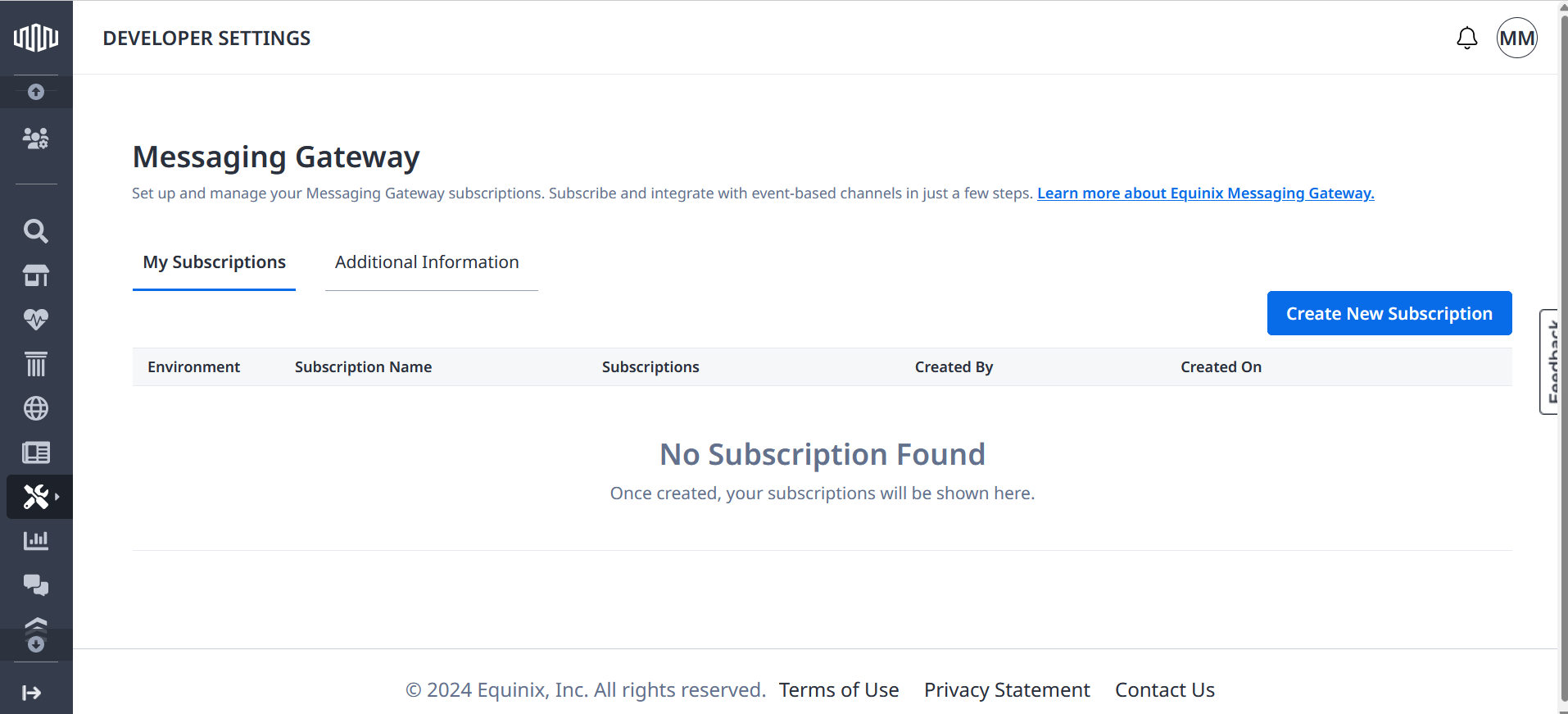
-
Enter a Subscription Name.
-
Choose an integration environment for your subscription:
- Production — select if you want to integrate your subscription into a live, production setting.
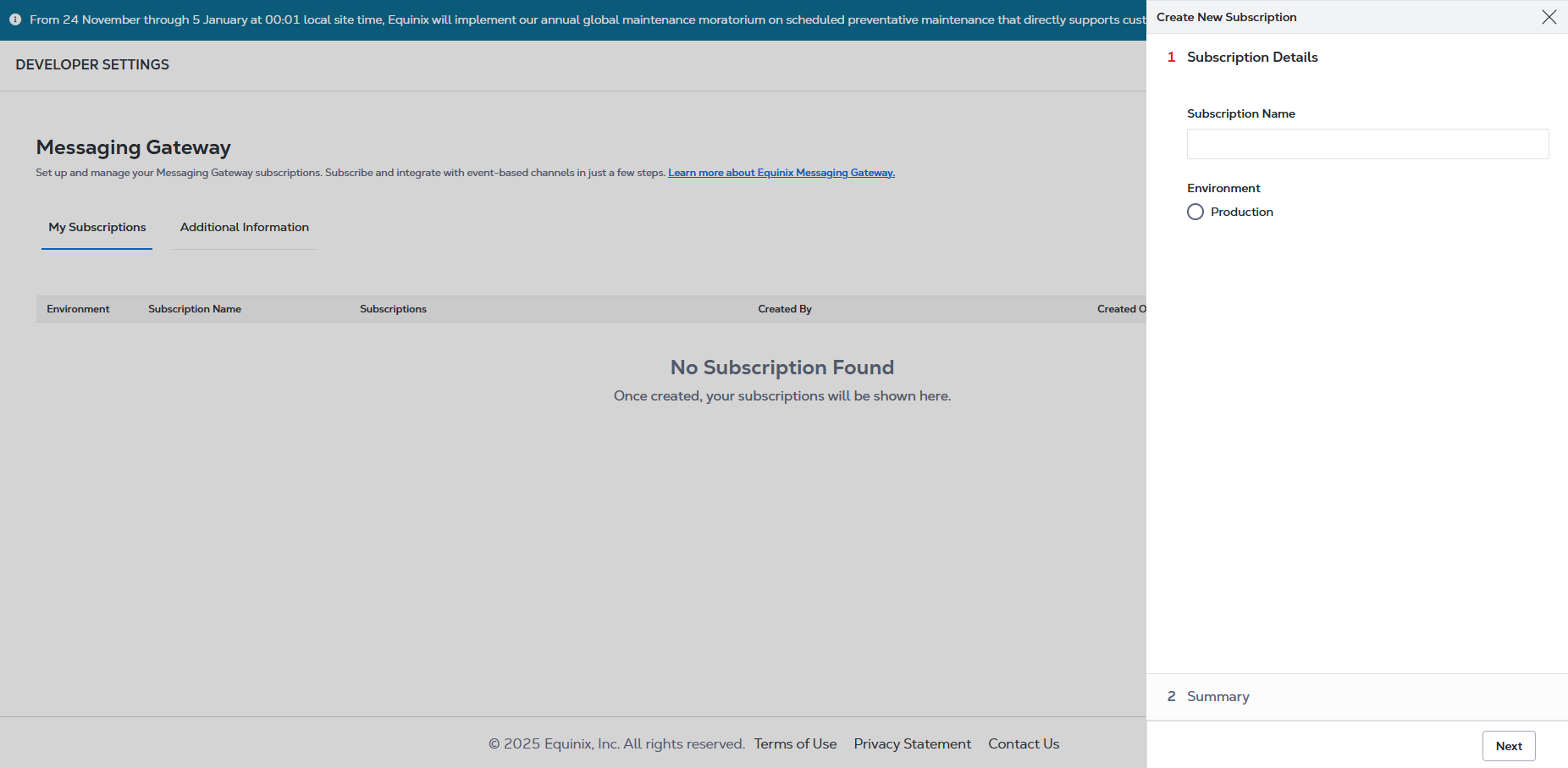 note
noteYou are limited to one active subscription per environment.
Choose Notification Types
Select the products and services that you want to receive EMG notifications for.
- Billing Notifications - Receive notifications when your submitted order is closed, and Equinix starts billing.
- IBX Notifications - Receive notifications for any planned and unplanned maintenance at data center locations, such as Advisory, Incidents, Maintenance, or Security Incidents.
- Fabric Notifications - Receive notifications for Fabric port and provisioned virtual connections.
- Network Notifications - Receive notifications for network incidents and maintenance.
- Order Notifications - Receive notifications for orders placed through Customer Portal, APIs, or EMG. This includes status updates for Cross Connect, Smart Hands, Work Visit, Shipment, and Trouble Ticket orders as they progress through various stages. Choose Yes if you want to get these notifications.
Order Notifications are different from EMG Order Management. While EMG Order Management (the ability to create orders via EMG) is deprecated, Order Notifications remain fully supported and provide valuable status updates for orders placed through any channel.

Some notification types may not be available if you do not have the correct permissions.
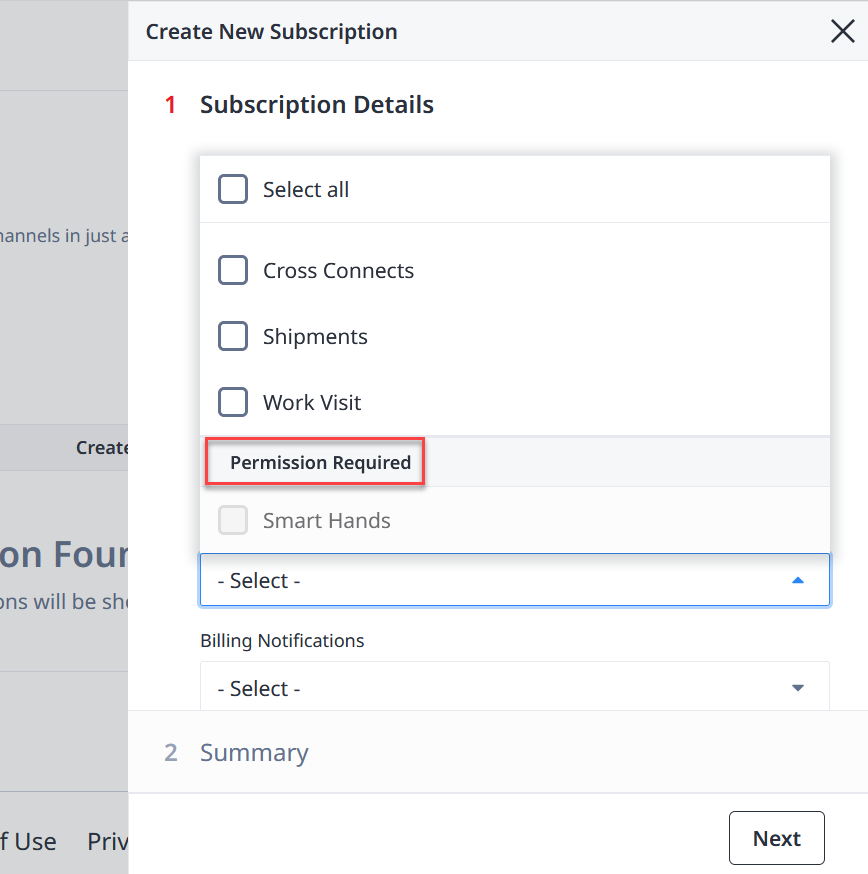
If you are unaware of your user permissions or need access to some Equinix products and services, contact your Primary Administrator.
Click Next.
Verify Subscription Summary
Check the subscription summary. Before you create a subscription, you can edit subscription details and authentication.
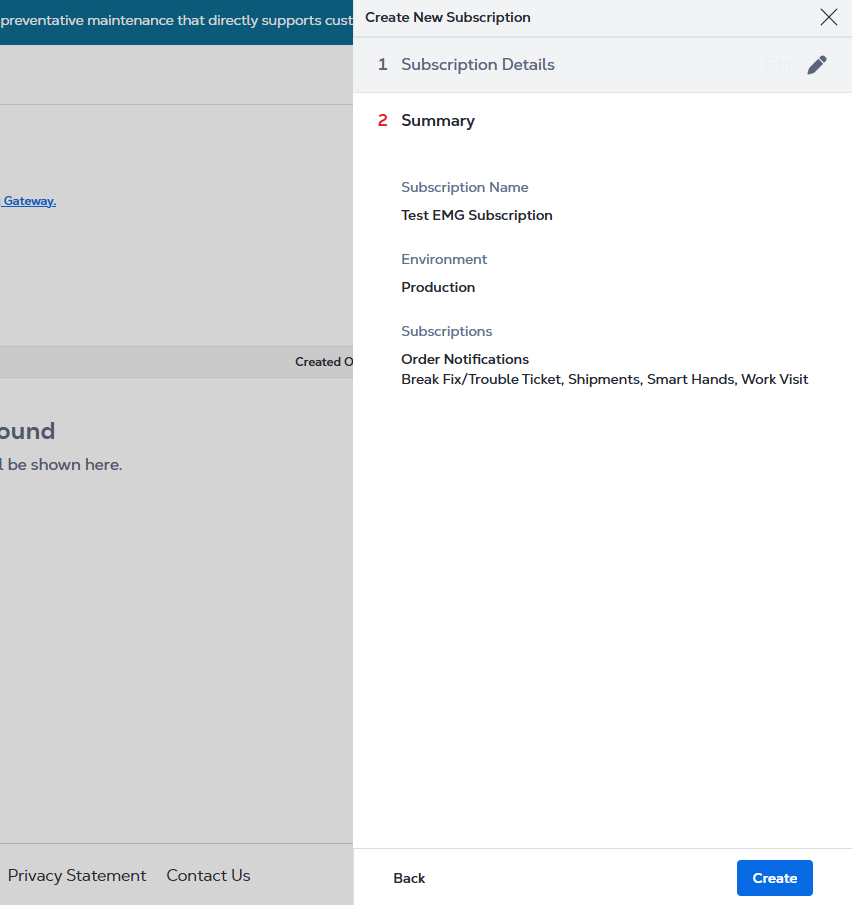
Activate Subscription
Once you verify all data, click Create to create a new subscription.
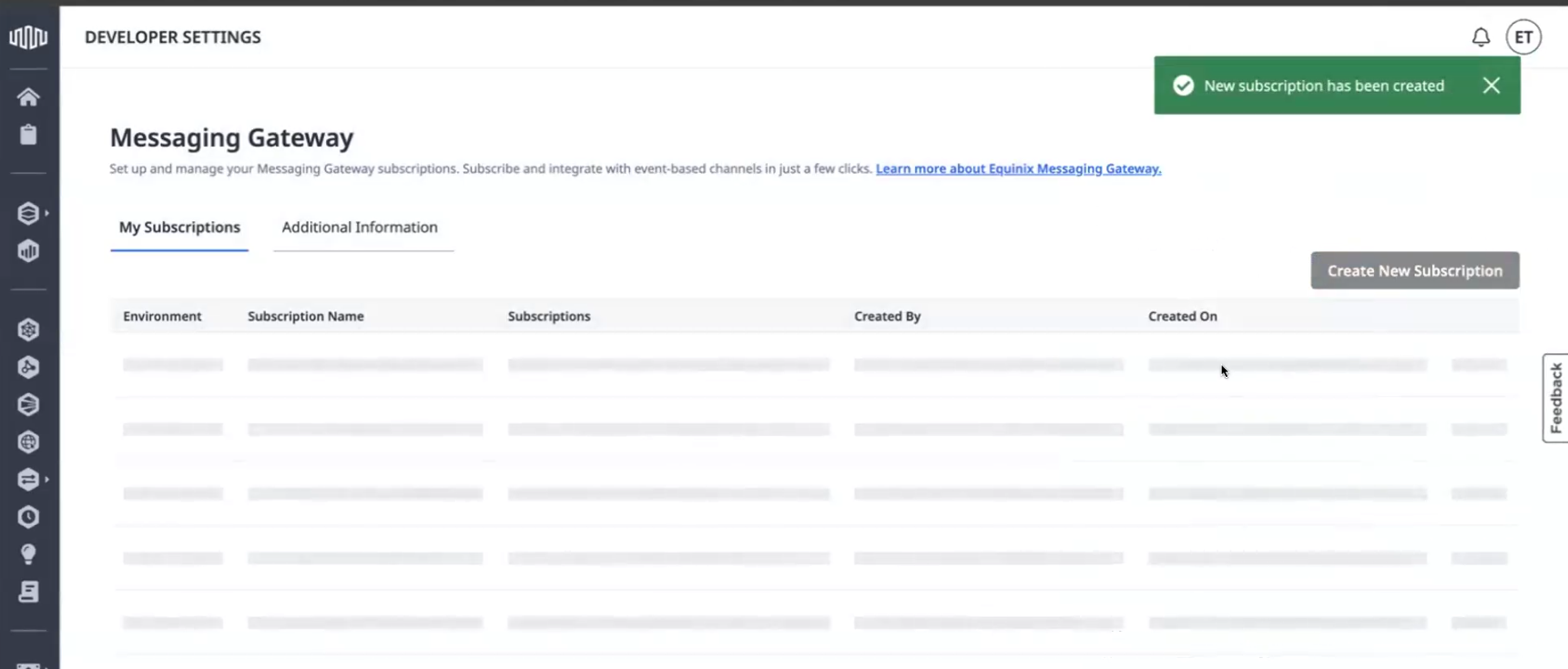
The newly created subscription is listed in the My Subscriptions list.
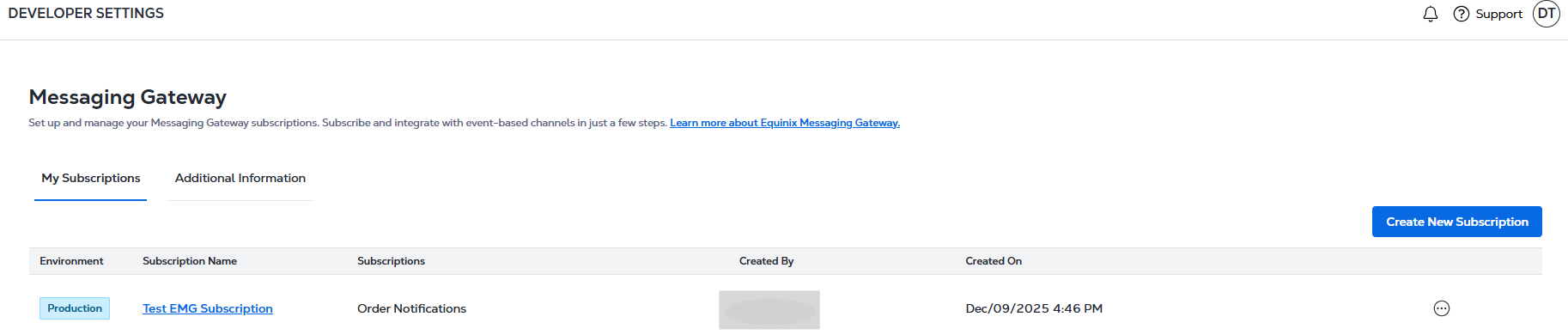
Subscribing
Once you have created a subscription, you can find its configuration from the Subscription Details, on the Configuration tab.
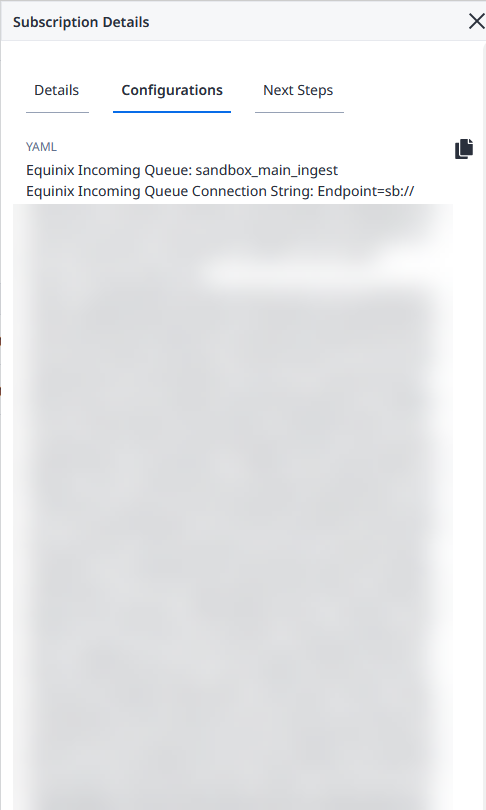
-
Click Copy YAML to copy the YAML file with your subscription details.
-
Download Messaging Gateway templates from the
/equinix/messaging-gateway-templatesrepository, available in Java, Node.js and Python under MIT License. Use the yaml configuration file to update the configuration file available under/configin a template. -
Refer/extend/update EMG templates as per your organization architecture and security policies, and start sending & receiving events from EMG for the subscribed features.
If you are not able to view or copy the YAML file, reach out to the member of your organization who has created the configuration. You can get his/her email address by referring the email address available in the Created By field.