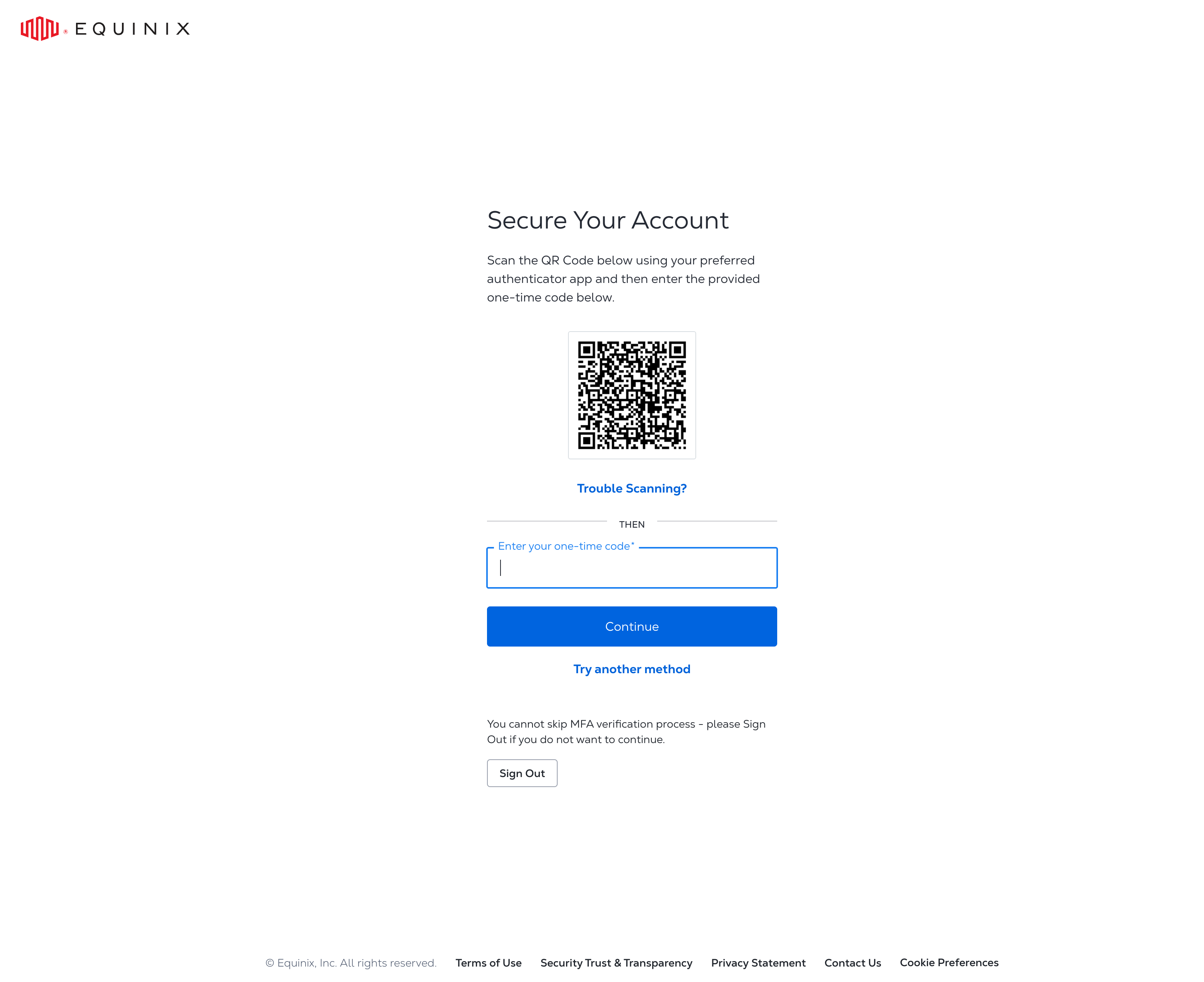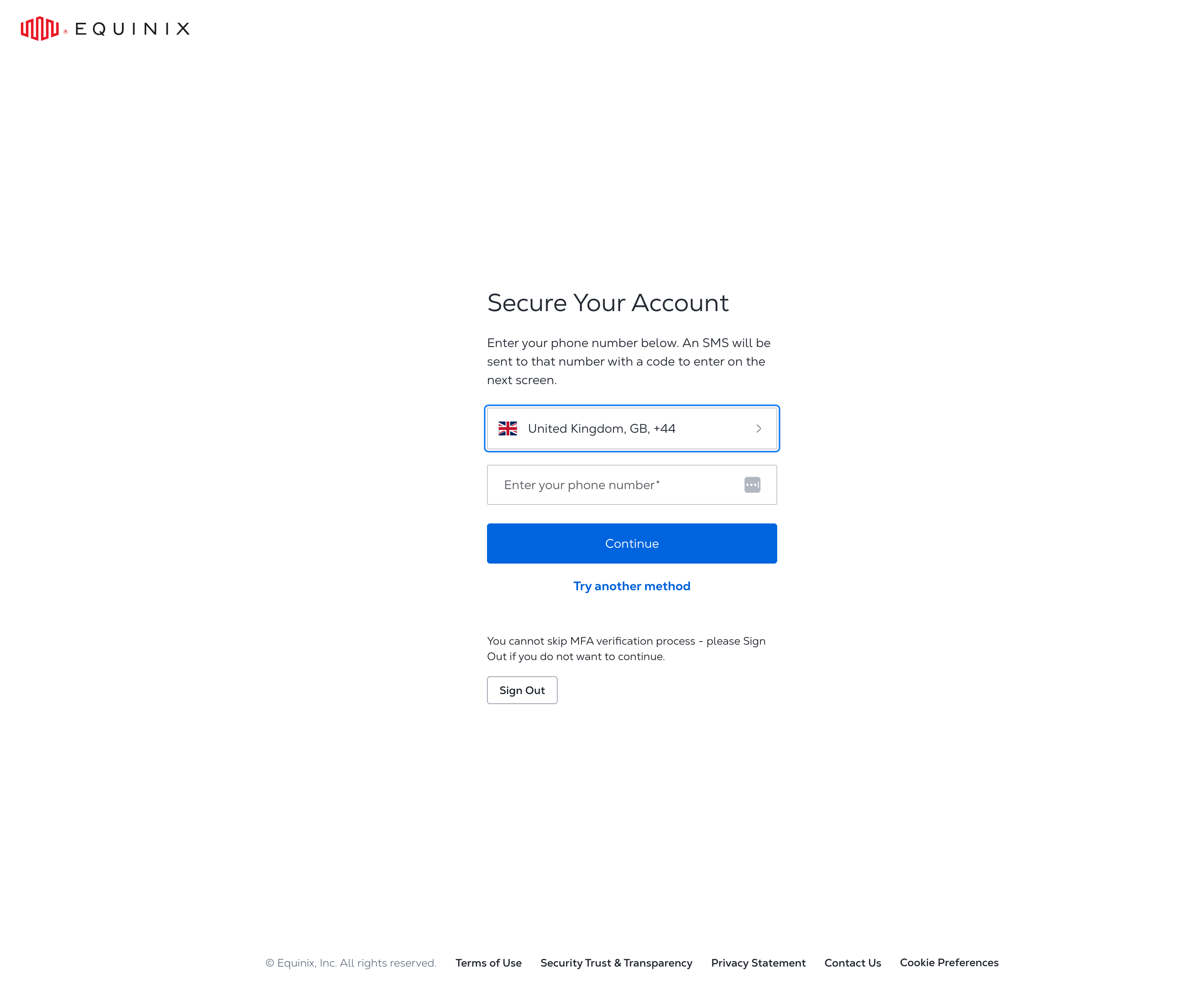Organization-level Multi-Factor Authentication (MFA)
If you are a part of an Organization that uses Equinix, you may be required to enable multi-factor authentication for your user account. If so, you will be required to complete the process when you first sign in to the portal.
If you are not required to use multi-factor authentication by an Organization, you can still self-enable MFA on your account.
Enabling Multi-Factor Authentication
When MFA is enabled, all users in the organization must register at least two authentication methods. The first method selected will be used as the primary method. These methods (such as a mobile phone or authentication app) are used to receive a one-time passcode (OTP) for all subsequent sign-ins to the portal.
-
Sign in to the Customer Portal.
-
Under Administration select Account and Security Management. Click Multi-Factor Authentication.
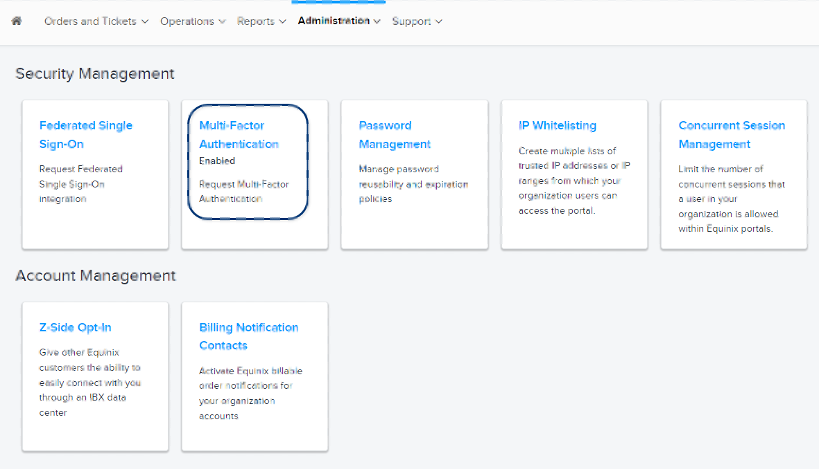
-
Read the information in the pop-up, then click Enable. An email notification is sent to the primary administrator.
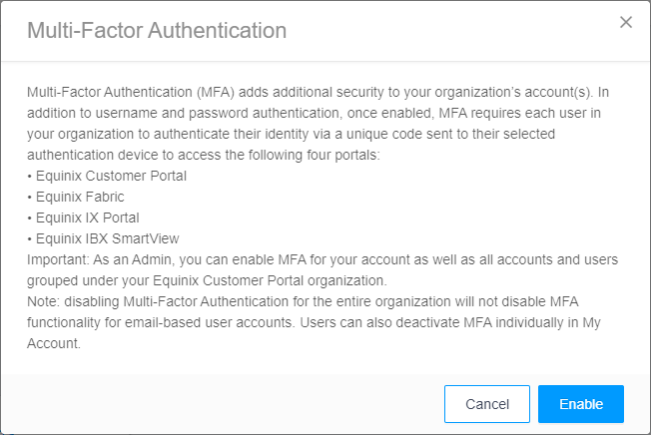 note
noteOnce MFA is enabled, users are prompted to register for MFA during their next login.
Authentication Methods
If you have migrated to Identity and Access Management, or if you are using Federated SSO, the only authentication methods available are SMS (text message) or Authentication App.

SMS (Text Message)
Applicable to organizations with MFA enabled at the organization level. For self-enabled MFA, see Enable Multi-Factor Authentication.
To configure this authentication method:
-
During login, select Try another method, then select SMS.
-
Choose your home country, enter your mobile number, and click Continue.
-
Enter the one-time passcode (OTP) sent to your mobile phone, then click Continue.
-
Copy the recovery code, select I have safely recorded this code, and click Continue.
Authentication App
Applies to organizations with MFA enabled at the organization level.
To configure this authentication method:
-
During login, you will be prompted to enroll in the Authentication App.
-
Open the Authentication App from your mobile phone.
-
Follow the on-screen instructions to pair the app with your MFA registration.
-
Enter the one-time passcode (OTP) generated by the app, then click Continue.
-
Copy the recovery code, select I have safely recorded this code, and click Continue.