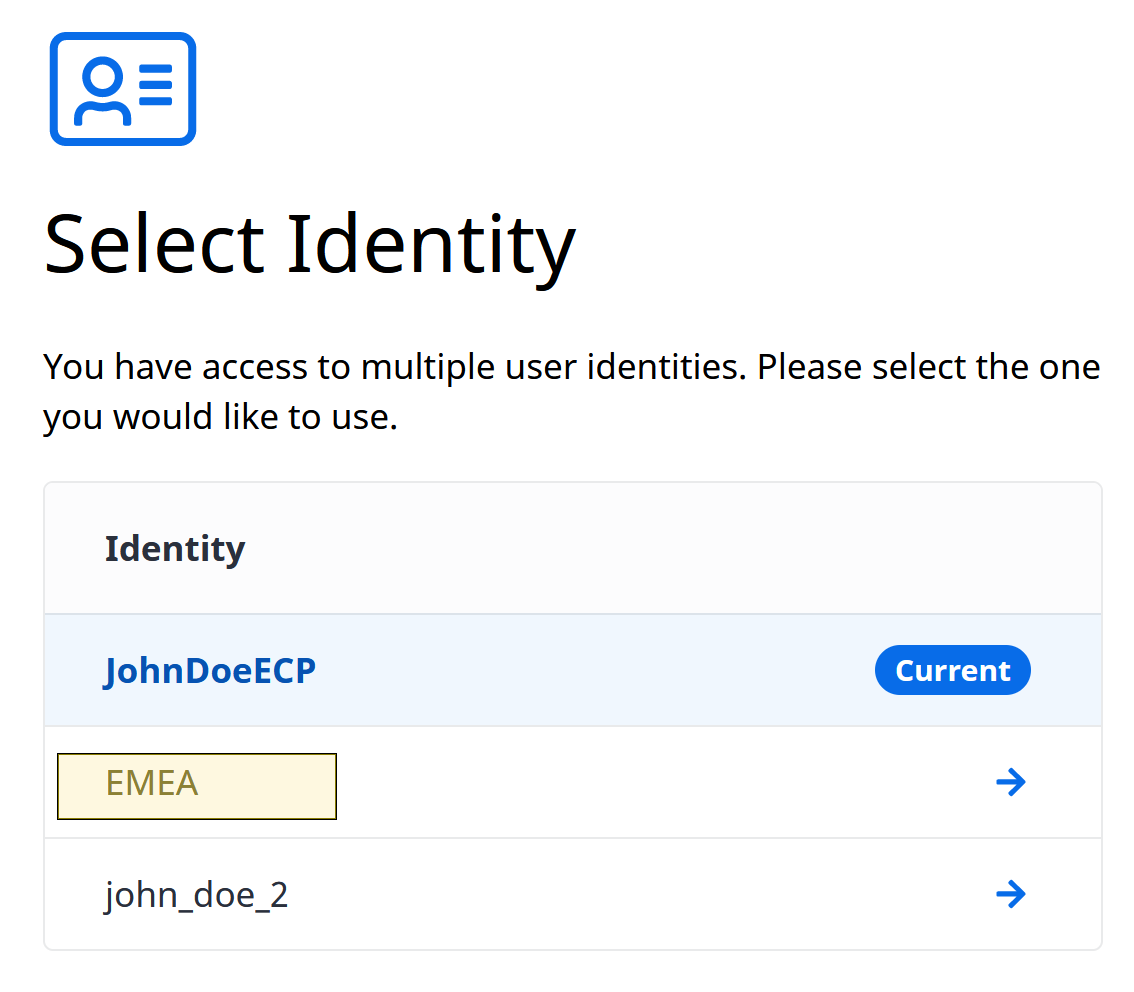Classic User Accounts
Email-based authentication is replacing the username-based authentication of our Classic User Accounts. Enabling email-based authentication provides access to the new Equinix Identity and Access Management features.
After enabling email-based authentication, you can link your classic user accounts to conveniently switch between them without having to re-login.
Email-based login is NOT available to users with masked email addresses.
After enabling this feature, you can't log in using your user name.
Enabling Email-based Login
To enable email-based login:
-
Sign in to any Equinix portal using your user name.
-
On the Migrate Your Account page, enter your email address and click Continue.
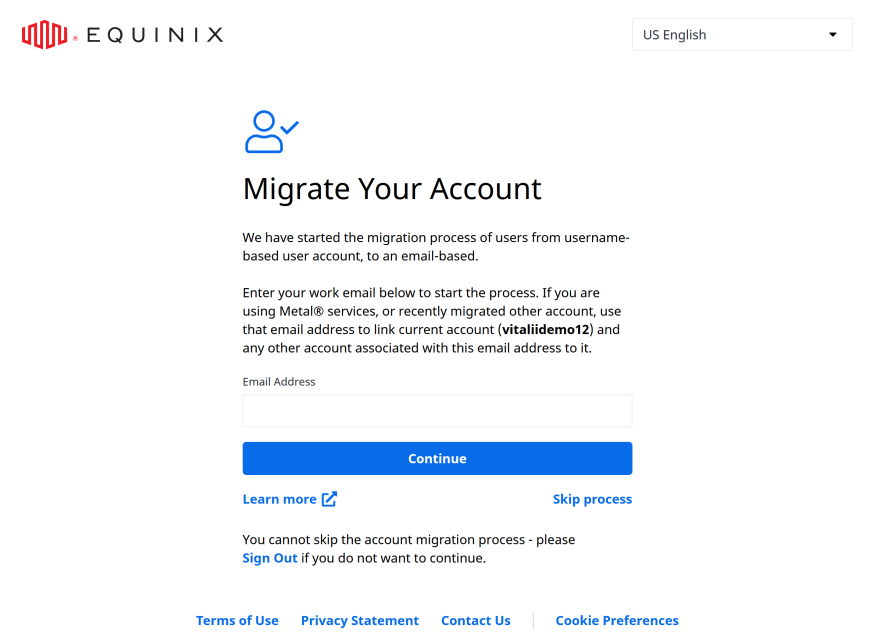 note
noteThis page is displayed each time you log in. You will have 3 chances to skip the migration process. After that, the migration process will be enforced and the skip button will no longer be available.
-
Enter the verification code you received in an email and click Verify Email.
-
Select other username-based accounts that you want to link with the email-based account and click Continue.
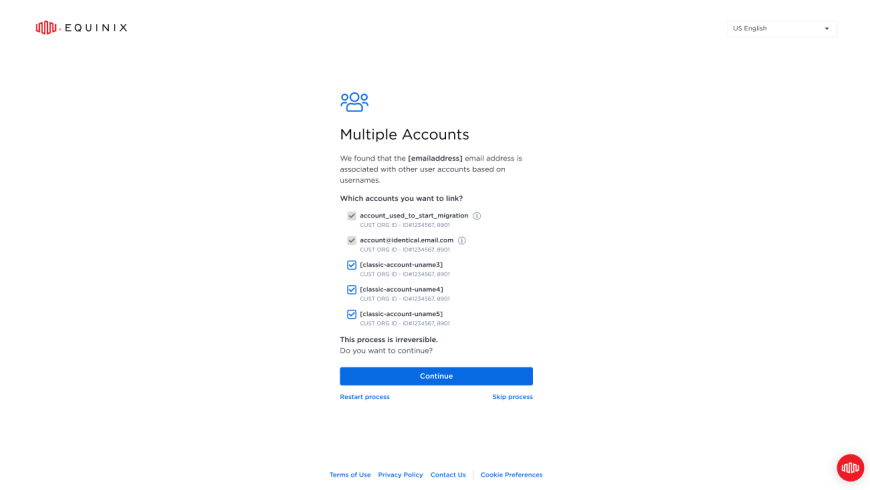 info
infoAfter enabling email-based login, you won't be able to log in using the selected user names.
-
Enter a password that meets the password security criteria.
- Must be at least 14 characters long.
- Must contain at least one lower-case letter (from a-z).
- Must contain at least one upper-case letter (from A-Z).
- Must contain at least one numeral (from 0-9).
- Must contain at least one special character:
# ! $ ^ & \* @. - Must not include any of these special characters:
; < > [ ] { } % ' ". - Must not include spaces.
- Must not contain two identical characters consecutively.
-
Repeat the password, then click Create Password.
-
Click Confirm Change to complete the process.
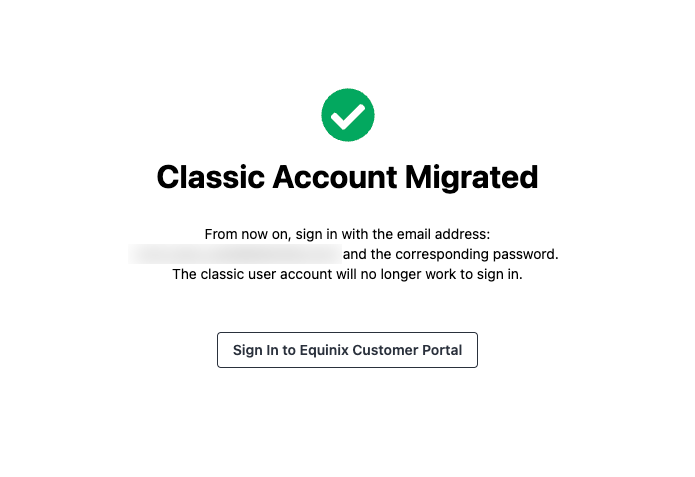
-
Click Sign in to Equinix Customer Portal to navigate to the portal.
Linking User Accounts
User accounts linking enables consolidating multiple username-based accounts under one with an email-based login. Linked accounts are available as identities that you can switch between without having to re-login.
Before you proceed with linking user accounts, you must enable email-based login. For details, see Enable Email-based Login.
Linking classic user accounts is irreversible. Once you link a classic user account, you will no longer be able to log in using the username.
To link a classic user account:
-
Sign in to any Equinix portal using your email-based account.
-
From the user menu, select User Account.
-
From the left menu, select Classic User Accounts.
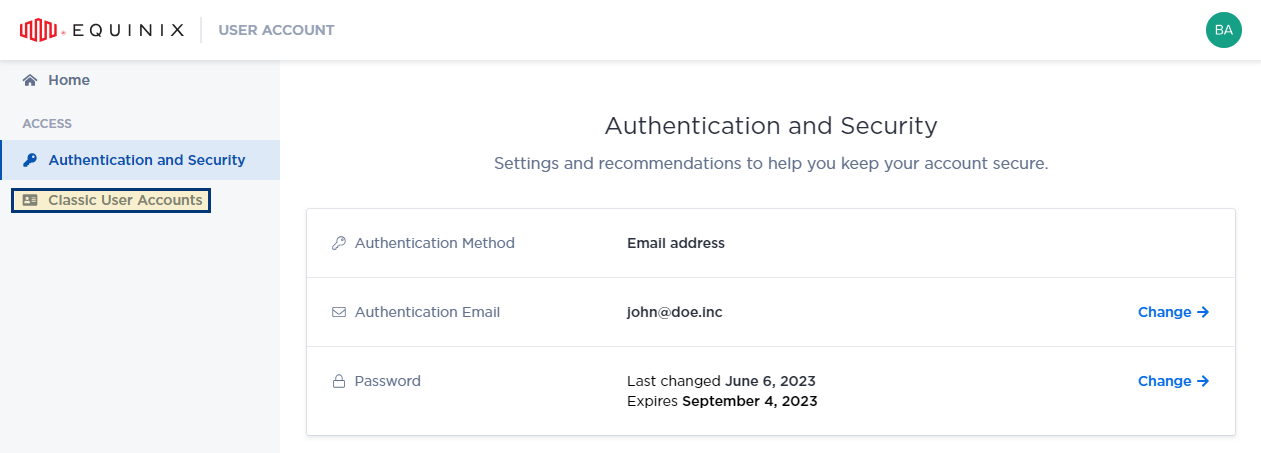
-
Click Link Classic User Account.

-
Read account linking information and click Continue to proceed.
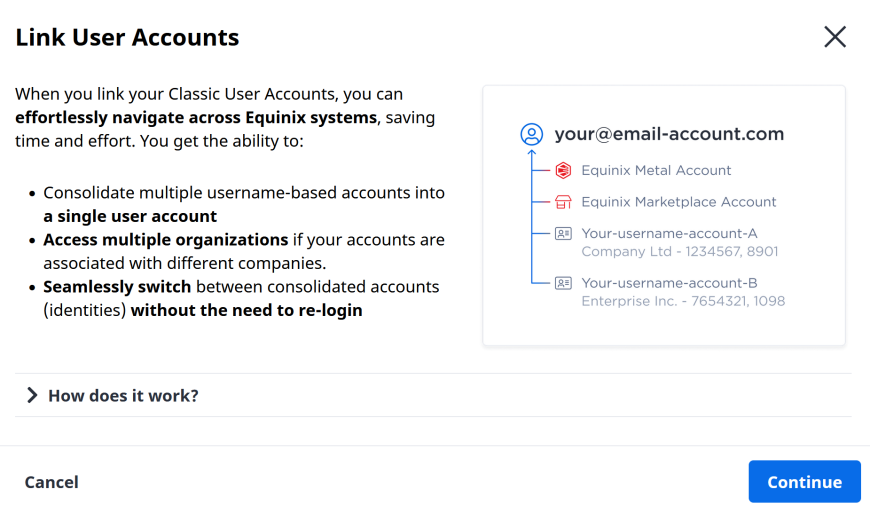
-
Enter your classic user account credentials and click Sign In.
-
Click Proceed to confirm linking the classic account to your email-based account.
-
Click Sign in to User Account to sign in.
You can also link a classic user account by logging into the portal using its login credentials.
-
Sign in to any Equinix portal using a user name that hasn't been migrated to email-based login.
-
Provide an email address that you use for email-based login.
-
Enter your password and click Continue.
-
Click Proceed to confirm linking the user name to the existing account associated with the given email address.
-
Click Continue to Portal to navigate to the portal.
Accessing Your Classic User Accounts
The Classic User Accounts page provides an overview of your linked classic user accounts.
To access Classic User Accounts page:
- Sign in to an Equinix portal.
- From the user menu, select User Account.
- From the left menu, select Classic User Accounts.

Setting a Default Identity
Identities represent classic user accounts linked to an email-based account. You can select identity when you log in or switch identities later on. Set a default identity to have it automatically selected after you log in.
To set your default identity:
-
Sign in to any Equinix portal using your email-based account.
-
From the user menu in the top-right corner, select User Account.
-
From the left menu, select Classic User Accounts.
-
Locate the identity you want to set as your default and from the options menu, select Set as Default.
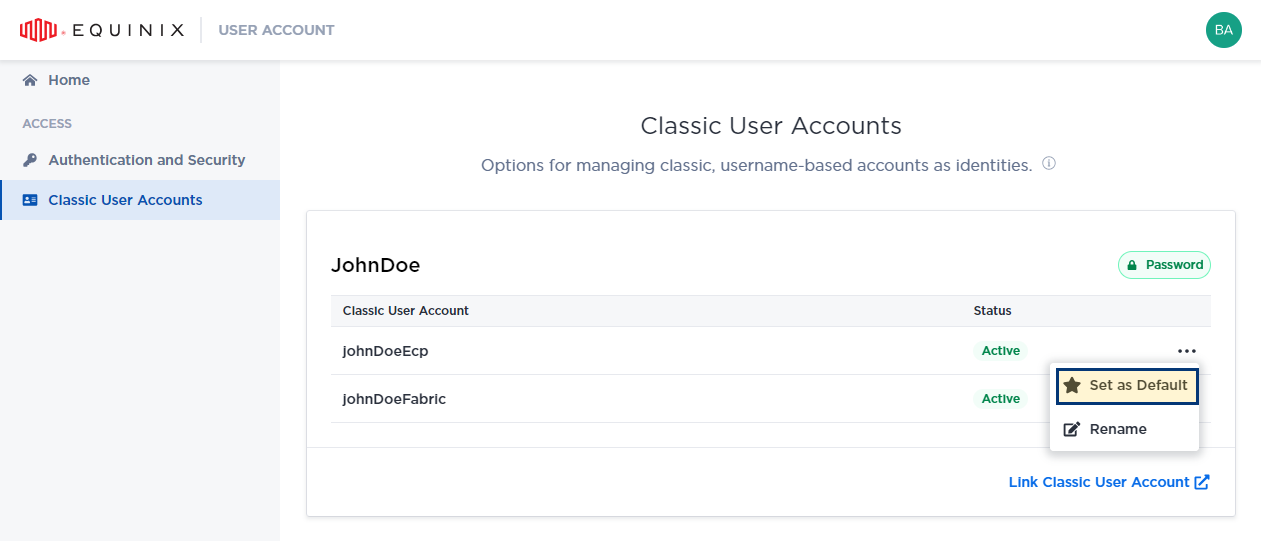
-
Click Set as Default to confirm.
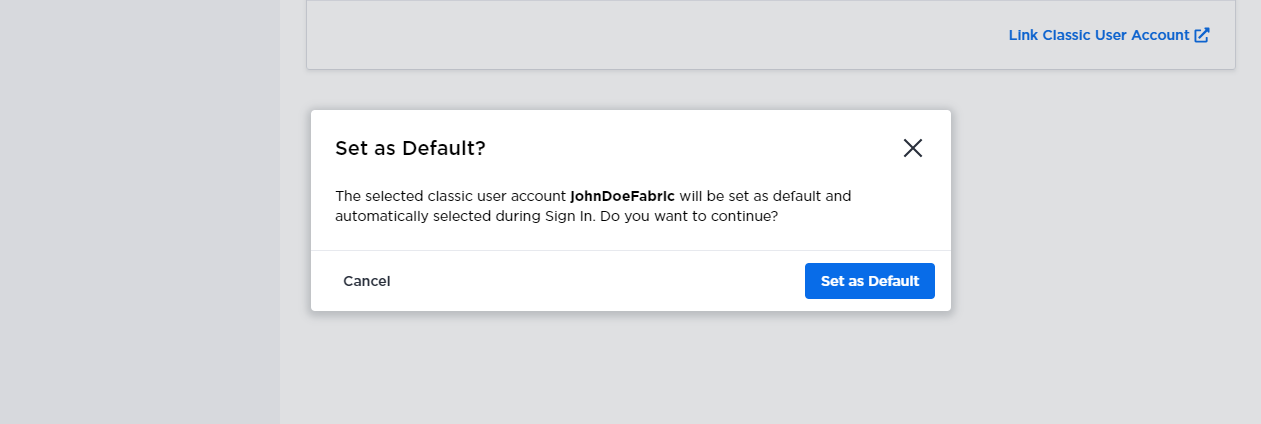
-
Enter your classic user account credentials and click Sign In.
-
Click Proceed to confirm linking the classic account to your email-based account.
-
Click Sign in to User Account to sign in.
Renaming an Identity
Change your identities' display names to more meaningful strings that reflect their purpose.
Renaming identity doesn't modify the original account's username.
To rename an identity:
-
Sign in to any Equinix portal using your email-based account.
-
From the user menu in the top-right corner, select User Account.
-
From the left menu, select Classic User Accounts.
-
Locate the identity you want to rename and from the options menu, select Rename.
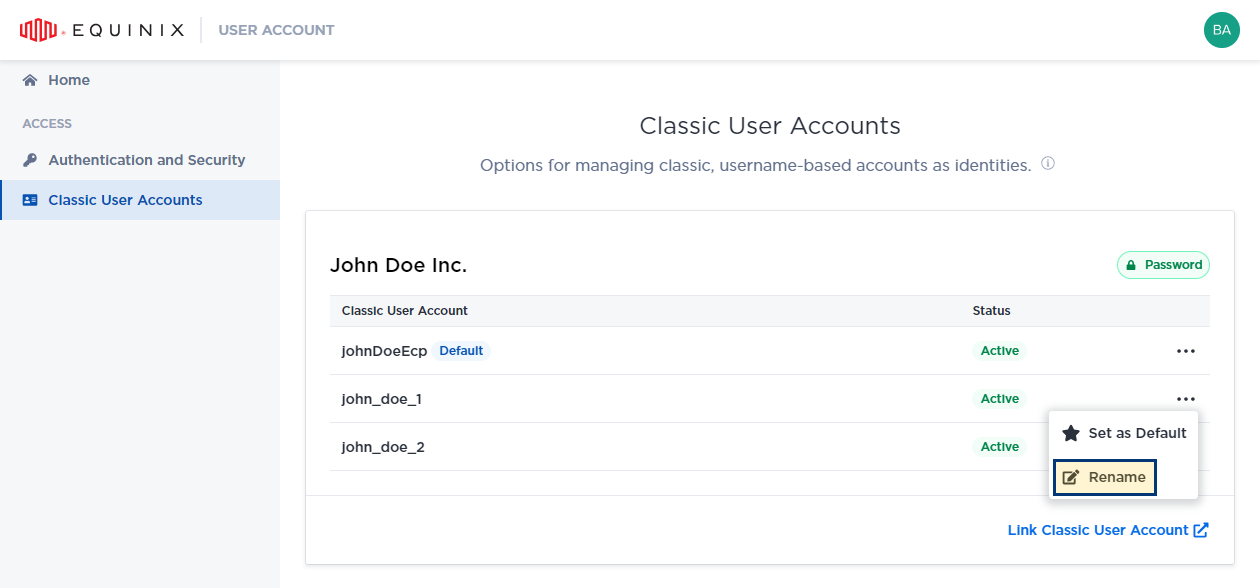
-
Enter new display name for the given identity and click Save.
You will see the new username in your Classic User Accounts. The old username is displayed next to it in brackets.
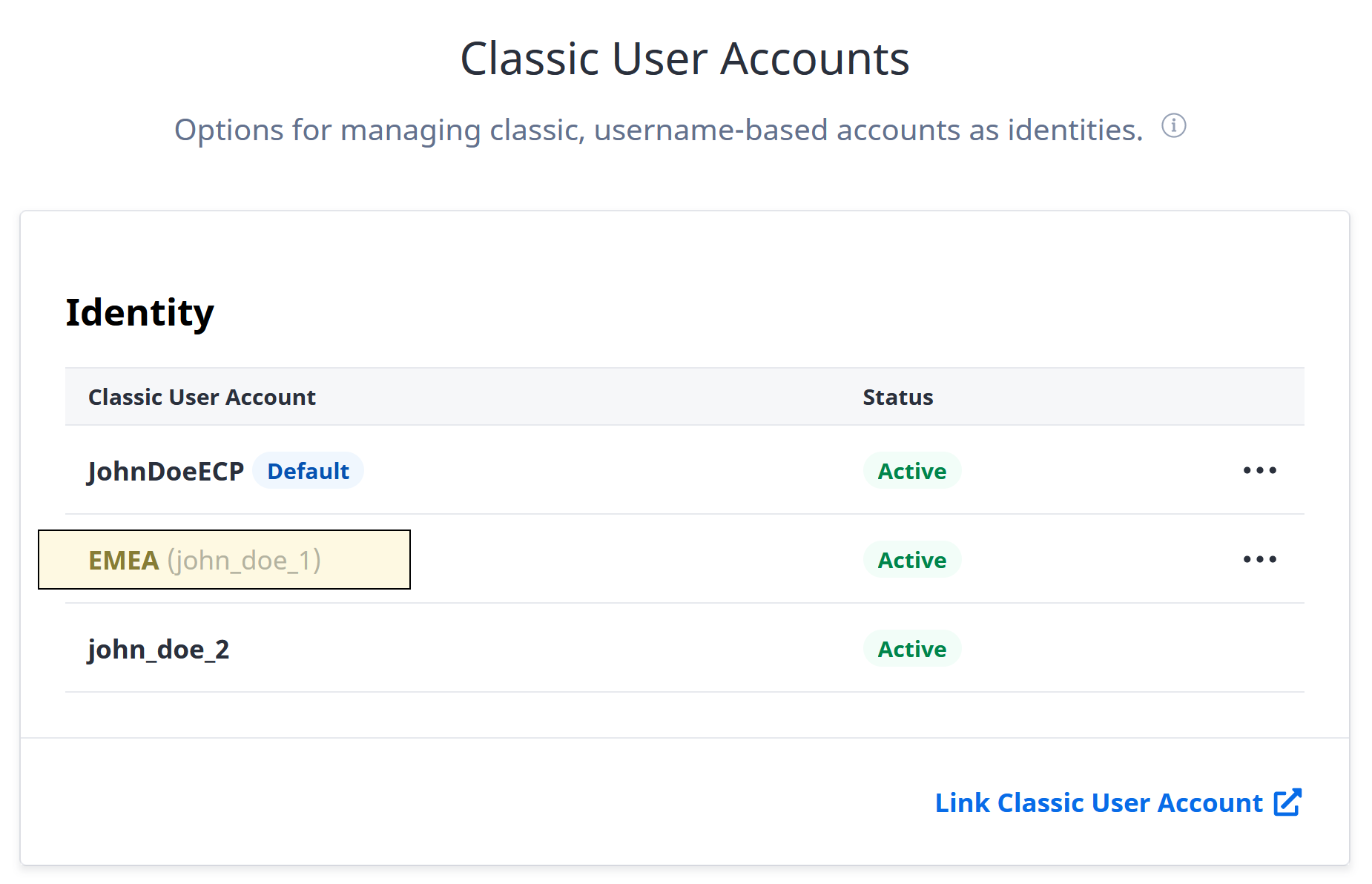
In the Switch Identity screen, only the new username will be displayed.