Authentication and Security
The Authentication and Security page of your User Account provides access to identity and security management and settings. It enables:
- Updating your email address
- Changing or Resetting your password.
- Enabling and managing multi-factor authentication for self-enabled MFA.
To access your Authentication and Security page:
- Sign in to an Equinix portal.
- From the user menu, select User Account.
- From the left menu, select Authentication and Security.
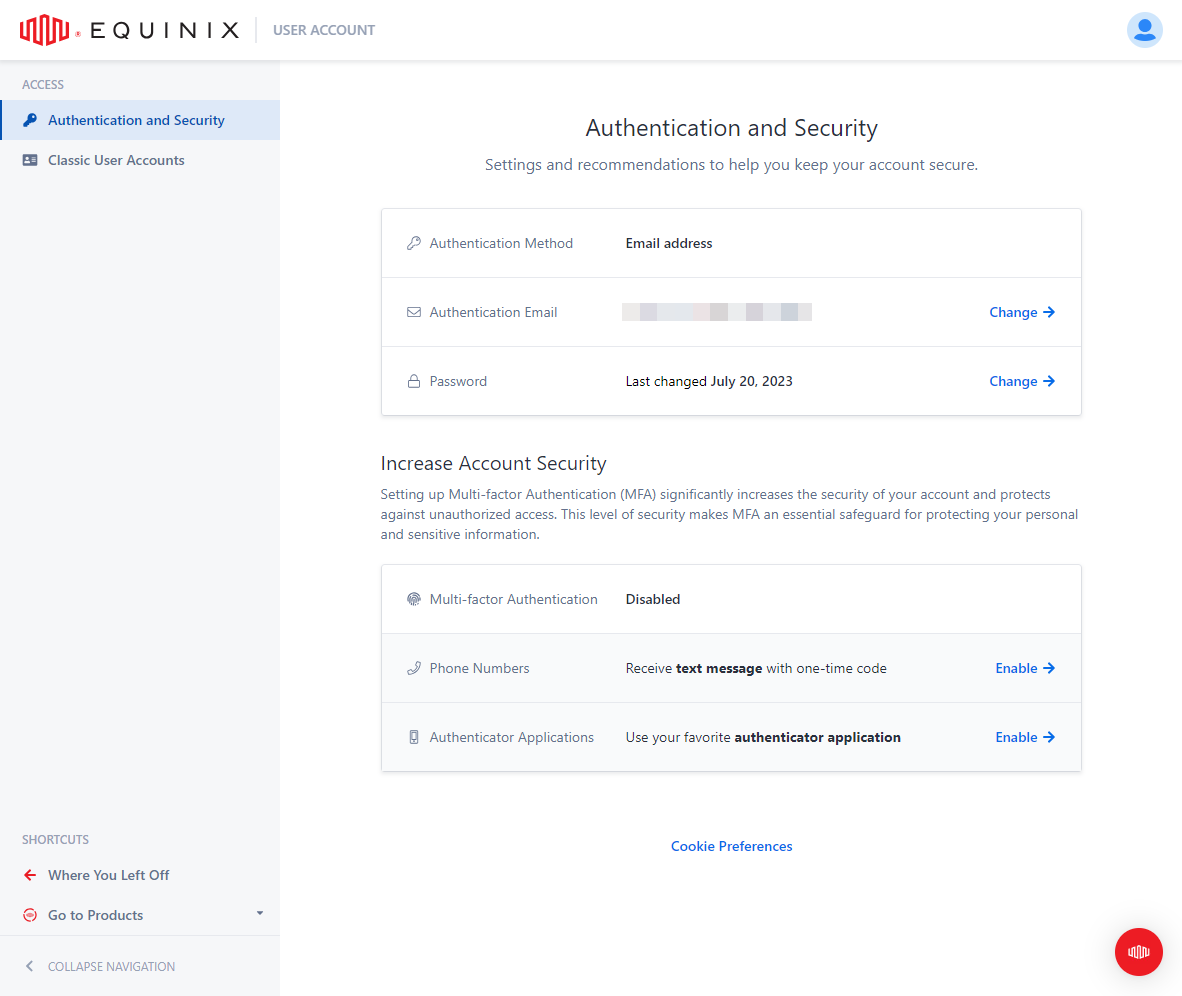
Updating Your Email Address
To update the email address associated with your account:
-
Sign in to an Equinix portal of your choice.
-
Click your user name and select User Account.
infoThe User Account page is currently available to customers using email-based login. For information on how to enable email-based login, see Enable Email-based Login.
-
From the left menu, select Access and Security.
-
In the Authentication Email section, click Change.
-
Enter a new email address and click New Email Address.
-
Enter the verification code sent to the email address and click Change Email.
Changing Your Password
To ensure your account is secure, change your password often, make sure it's strong and don't use the same password for multiple accounts.
To change your password:
-
Sign in to an Equinix portal of your choice.
-
From the user menu in the top-right corner, select User Account.
infoThe User Account page is currently available to customers using email-based login. For information on how to enable email-based login, see Enable Email-based Login.
-
From the left menu, select Access and Security.
-
In the Password section, click Change.
-
Enter a new password that meets the security criteria. Requirements:
- Must be at least 14 characters long.
- Must contain at least one lower-case letter (from a-z).
- Must contain at least one upper-case letter (from A-Z).
- Must contain at least one numeral (from 0-9).
- Must contain at least one special character:
# ! $ ^ & \* @. - Must not include any of these special characters:
; < > [ ] { } % ' ". - Must not include spaces.
- Must not contain two identical characters consecutively.
-
Repeat the password and click Change Password.
If your organization has the password expiration policy enabled, you can also trigger password change from the user menu when your password is about to expire.
Resetting Your Password
To reset your password:
-
On the portal login page, click Reset password.
-
Enter your email address. A reset link is sent to your email. Click on the link attached.
-
Select one of the accounts associated with the provided email address for which you want to reset the password.
-
Enter your new password. Requirements:
- Must be at least 14 characters long.
- Must contain at least one lower-case letter (from a-z).
- Must contain at least one upper-case letter (from A-Z).
- Must contain at least one numeral (from 0-9).
- Must contain at least one special character:
# ! $ ^ & \* @. - Must not include any of these special characters:
; < > [ ] { } % ' ". - Must not include spaces.
- Must not contain two identical characters consecutively.
-
Repeat the password and click Save New Password.
-
Sign in with your new password.
Break-glass Access
If you are part of an organization using Federated SSO, you may have emergency authentication enabled for your account. If you have Break-glass Access, you will see the following screen.
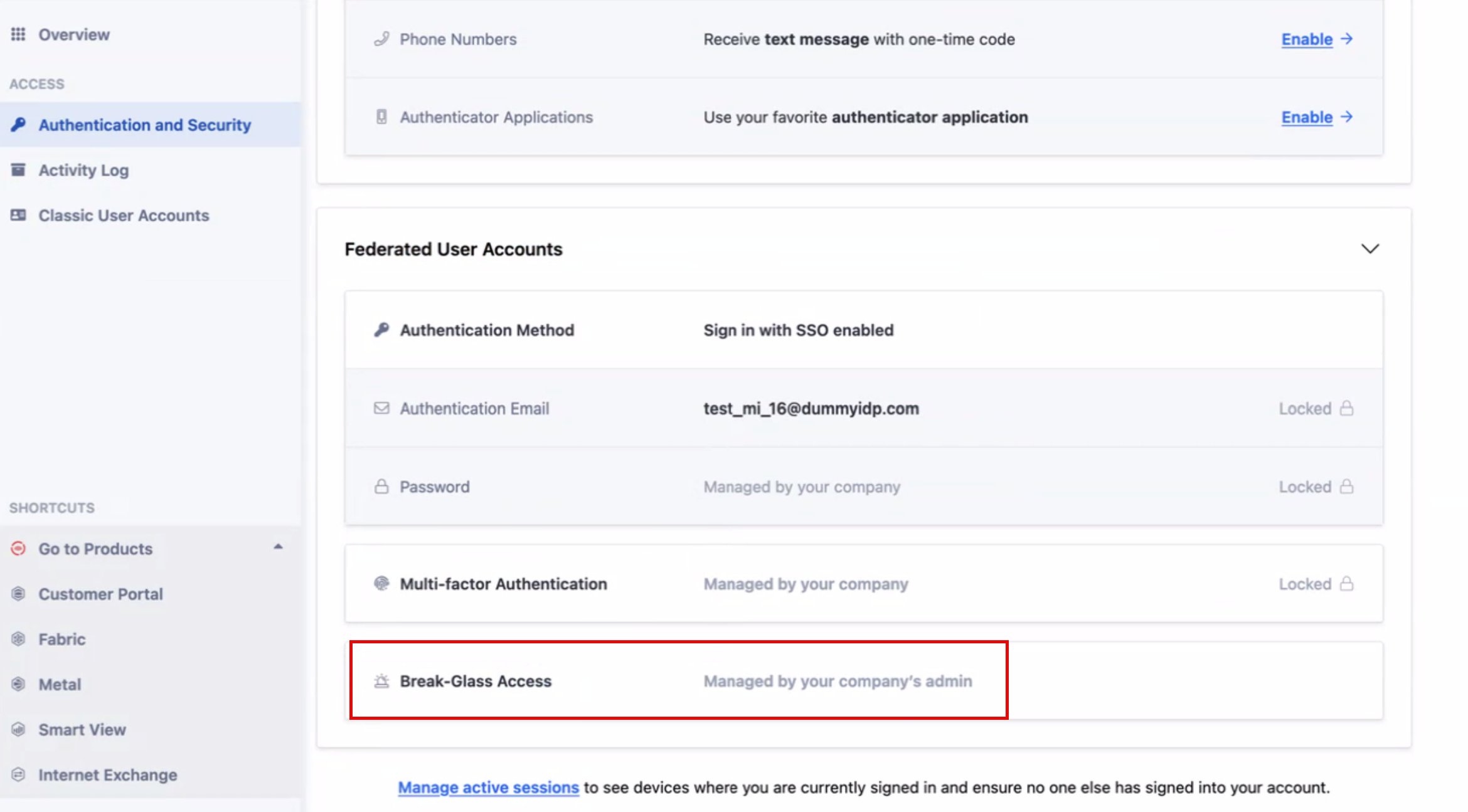
For more information, see Emergency Authentication - Break-glass Access