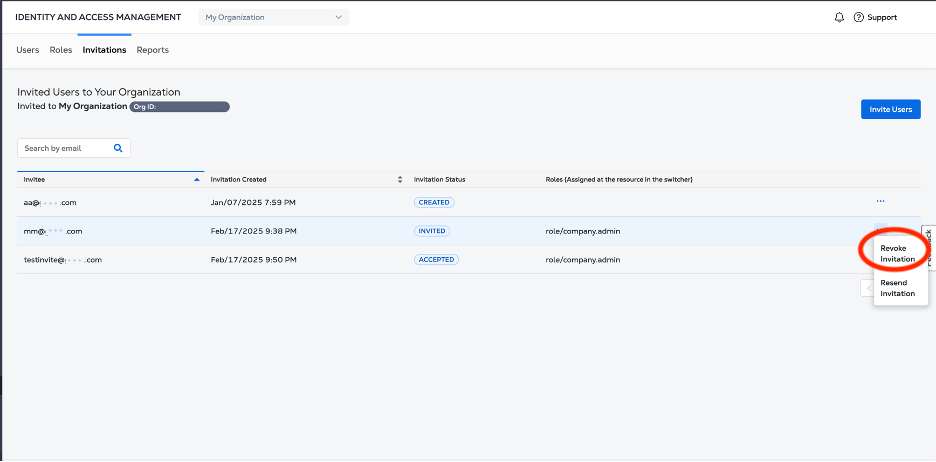Inviting New Users
Organization and Identity and Access Management (IAM) Administrators can invite new users to an Organization. Users are invited by email, and are prompted to make an account if they do not already have one. You can optionally assign Roles to your users when you create the invitation.
Creating an Invitation
-
Log in to the Equinix Customer Portal as an IAM Admin or Equinix Company Admin and access the IAM panel.
-
On the Users or Invitations tab click Invite Users.
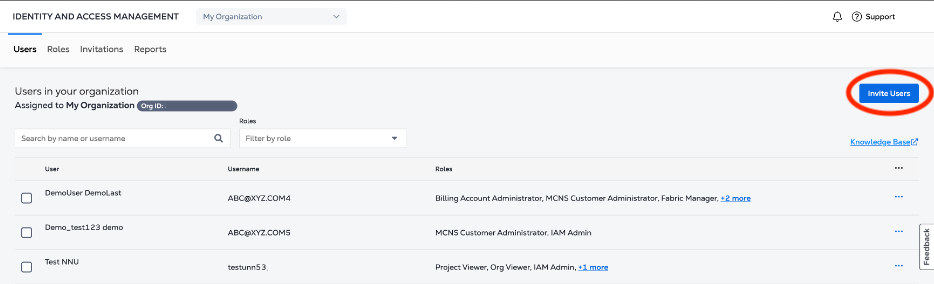
-
Enter the email address of the user you are inviting to the Organization and click Next.
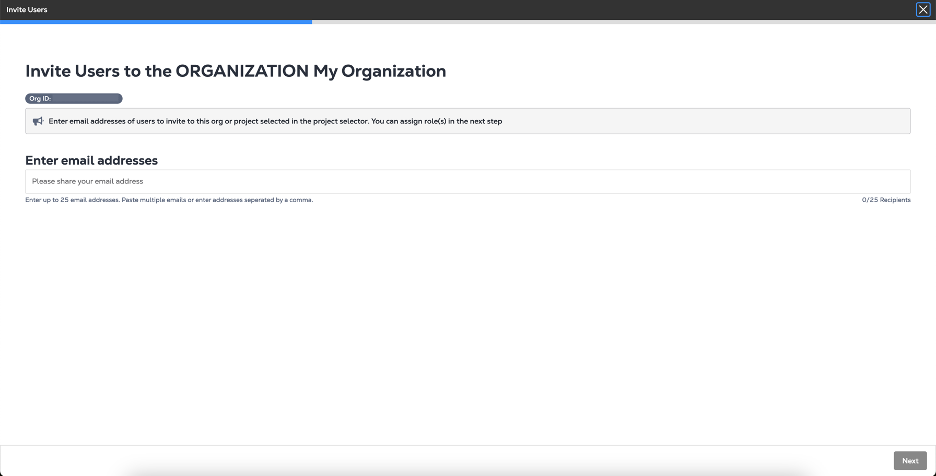 note
noteYou can invite up to 25 users.
-
(Optional) Assign Roles to your users and click Next.
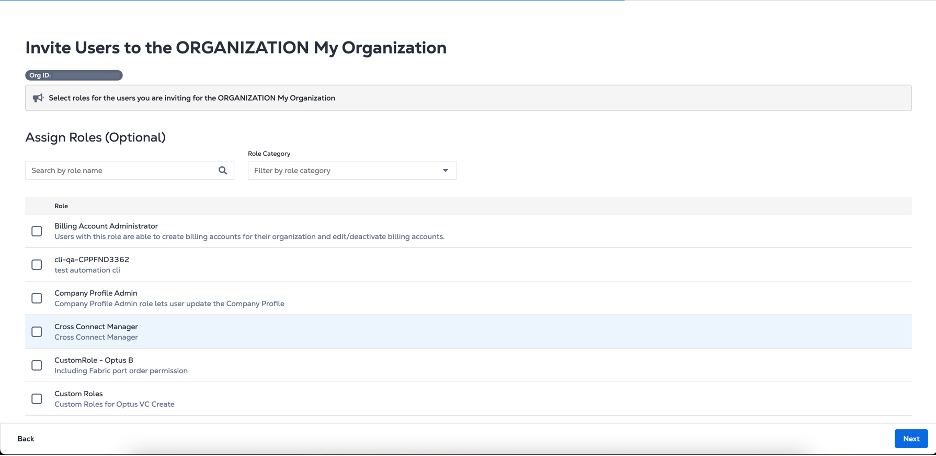
-
Review the users, email addresses, and roles (if assigned) and click Submit.
The user will receive an email with the link to accept the invitation in their User Account.
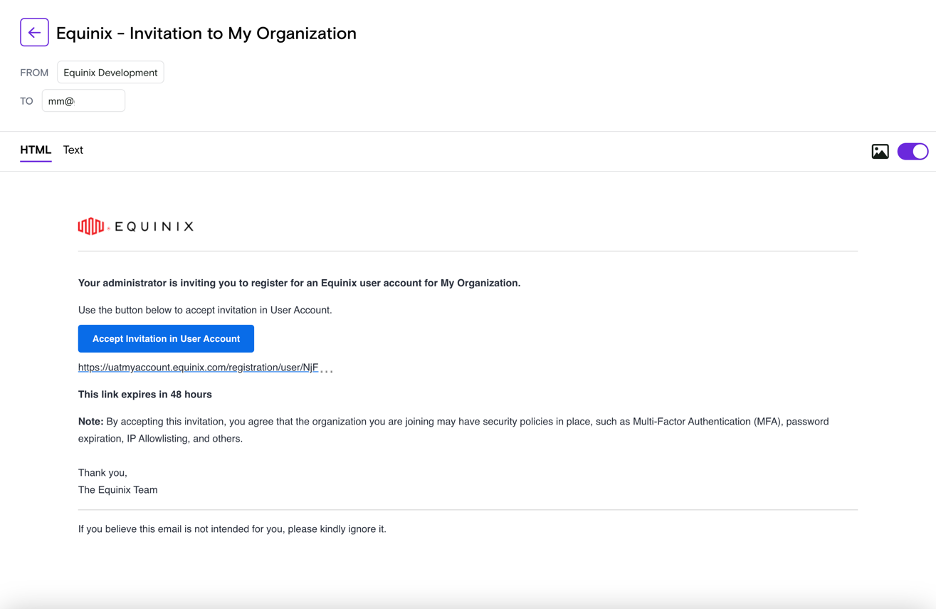
If the user does not already have a user account with Equinix, they will be asked to create one. Once they have created a User Account, they are directed to accept the invitation upon log in to their account page.
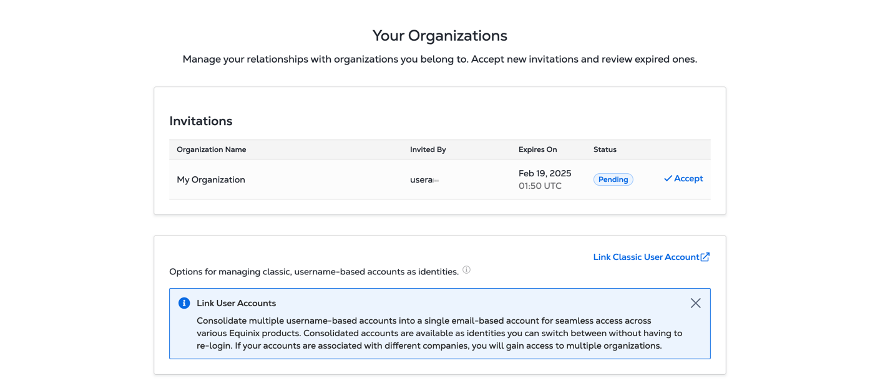
Once the user has accepted the invitation, they can log into the Customer Portal and perform operations based on the roles assigned to them.
Managing Invitations
You can manage your invitations from the Invitations tab in the IAM portal. It shows all your invited users, their assigned Roles (if any), and the status of the invitation.
Possible invitation statues are:
- Created
- Invited - the email has been sent to the user inviting them to the Organization.
- Accepted - the user has accepted the invitation to the Organization.
- Expired - If a user does not accept the invitation within 48 hours, the invitation expires. You can reinvite the user.
To resend an invitation, click the options menu next to the user's email address. Click Resend Invitation.
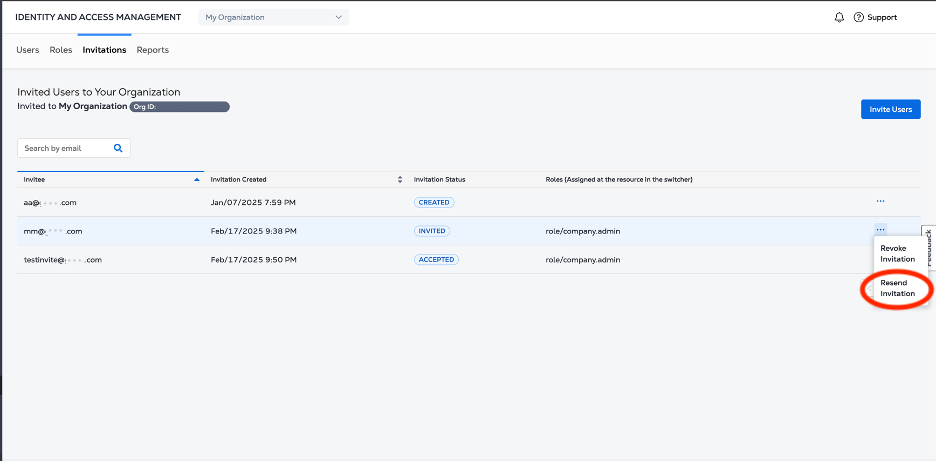
To cancel an invitation, click the options menu next to the user's email address. Click Revoke Invitation.