Managing User Accounts
The Identity and Access Management portal in the Customer Portal provides the ability to view and manage users.
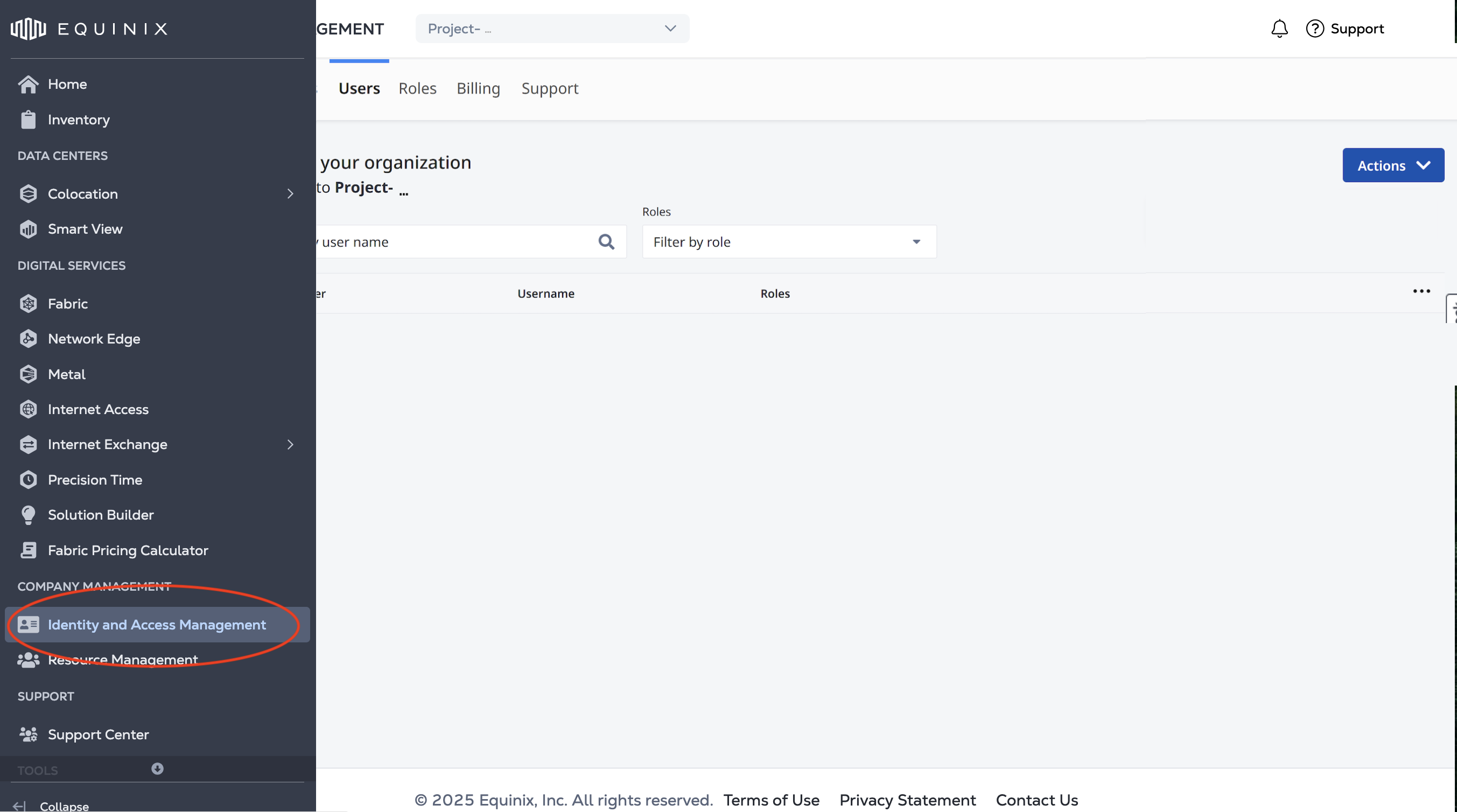
Viewing Users in an Organization
The Users page displays a list of users assigned to the selected organization or project.
On the Users page, you can:
- Access user details
- Unassign user's roles from organizations or projects
- Grant users access to organizations or projects
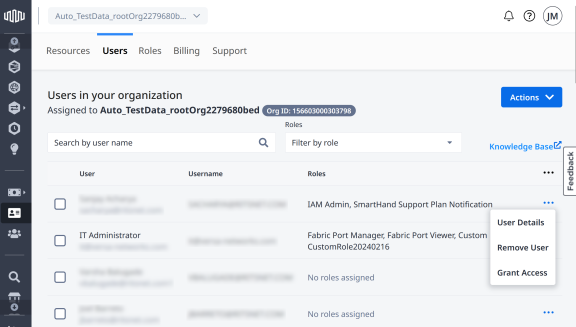
View User Details
On the User Details page, you can:
-
View the assigned roles within the Organization or Project under the Organization and Project Roles tab.
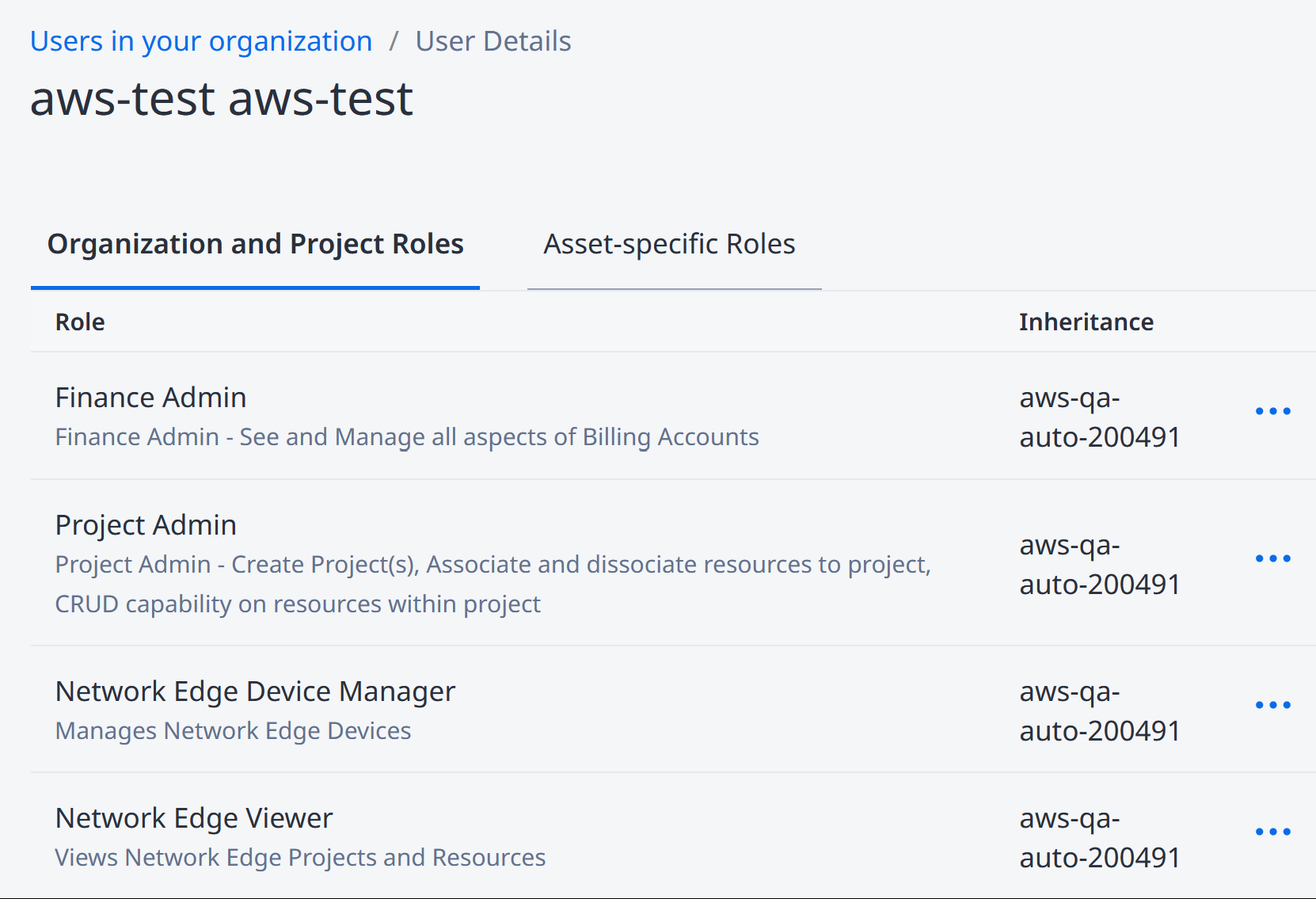
-
See the list of resources to which the user has access under the Access-specific Roles tab.
To access the User Details page:
-
Sign in to the Identity & Access Management portal as an IAM Admin user.
-
Click Users.
-
From the Context Switcher drop-down menu, select an organization or a project, then click Go.
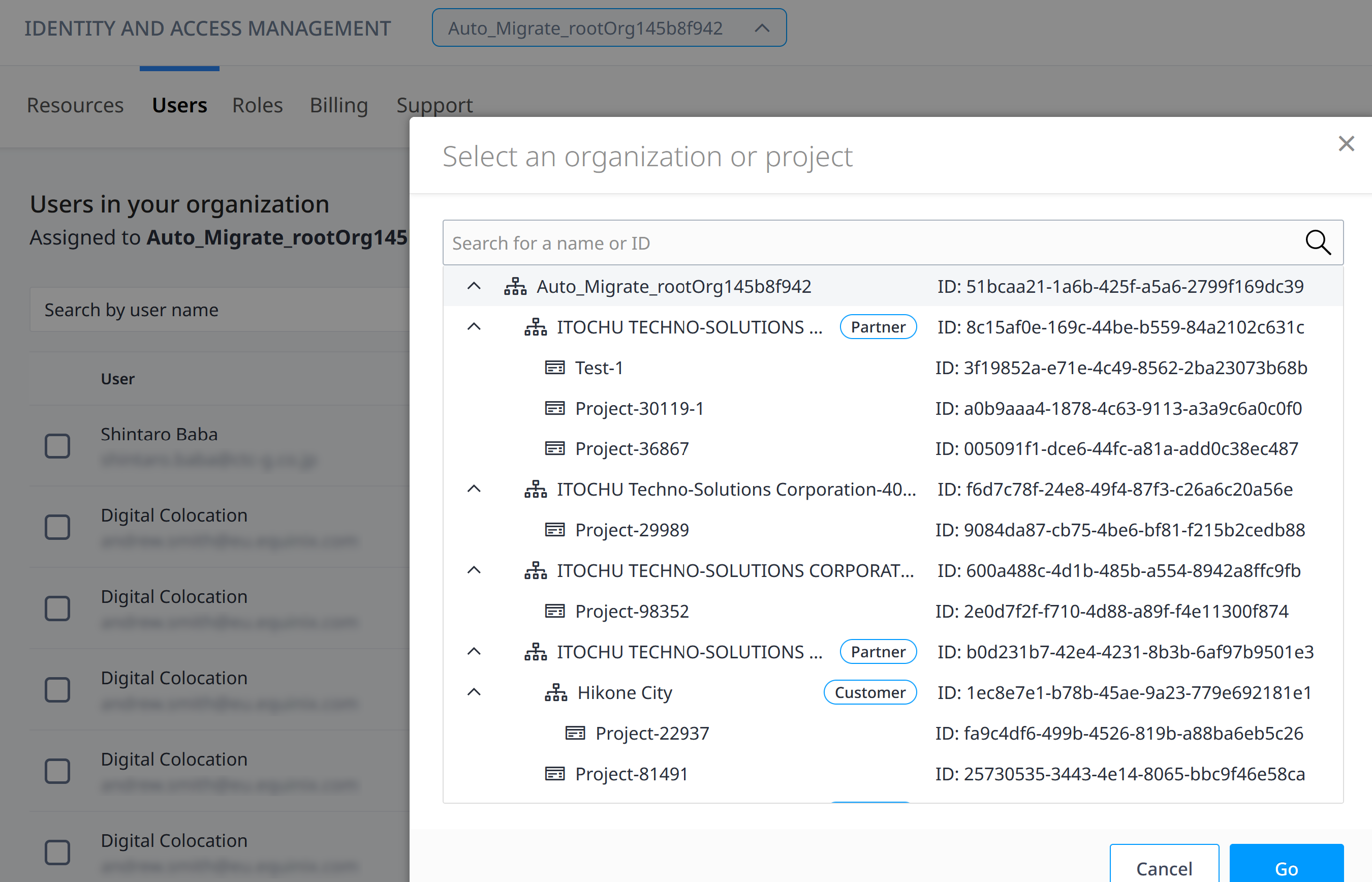
-
Locate the user, click the user name, and select User Details.
If a user is assigned a role at an organization, they will inherit the same role for all the organizations and projects nested under that organization. The Inheritance column here shows the organization from which this role has been inherited. For more information, see Inheritance.
You can use the Context Switcher on the User Details page to view roles and resources assigned to the selected user in a different organization or a project context.
Colocation User Management
Use the Colocation Dashboard to manage user access to product assets that haven't been onboarded to Identity and Access Management. See Managing User Permissions