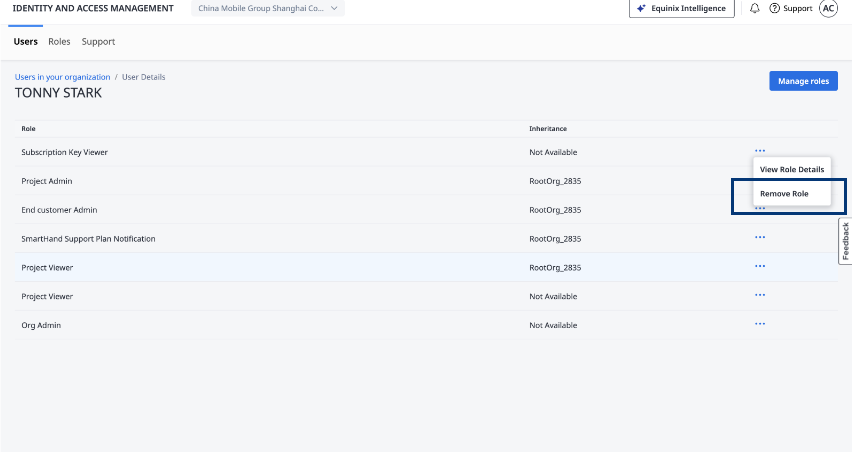Subscription Key Authorization
To ensure that only authorized users can access subscription keys for services subscribed to in the AWS Marketplace:
- Subscribe – When a user subscribes to services in the AWS Marketplace, this user will be assigned the company Admin role and become the owner of the subscription Key.
- Authorize – The company Admin signs in to the Identity and Access Management (IAM) portal to authorize other users to use the subscription Key.
- Assign Roles – The company Admin assigns the Subscription Key Viewer role to relevant users within the organization to enable access to subscription keys.
Authorize Users on Subscription Keys at the Organization Level
-
Sign in to the Identity and Access Management portal as an IAM admin or company admin and use the context switcher to select the organization in which you want to authorize users to access subscription keys.
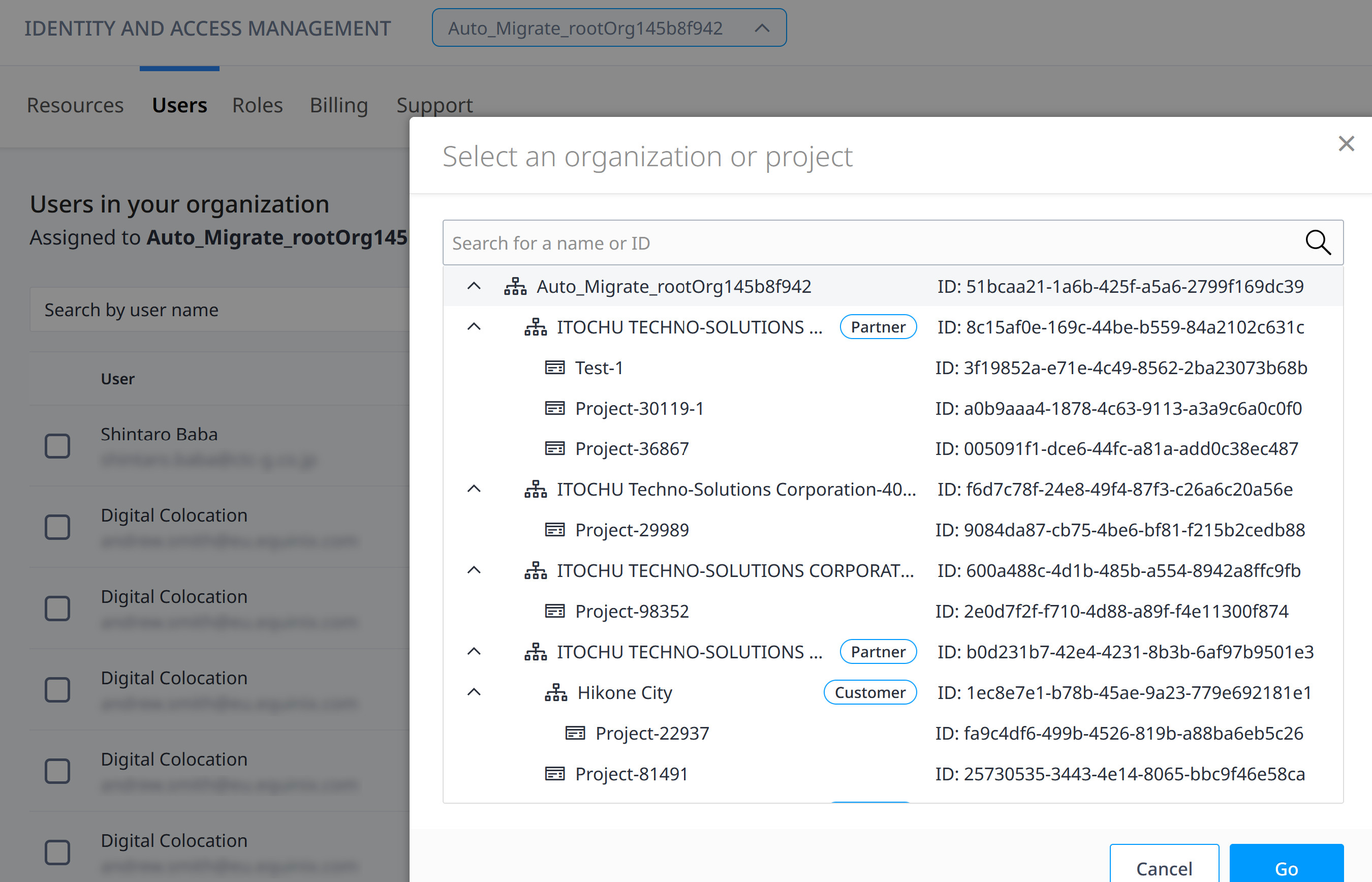 info
infoAuthorization of subscription keys can only be done at the first level organization (the legal entity of the organization). The Subscription Key Viewer role cannot be assigned at the project level or at the sub-org level.
-
Select a user from the list to assign the Subscription Key Viewer role to and click Grant Access. The user list is filtered to show the list of users who have roles assigned on the selected organization. You can also search by First Name, Last Name, or Username.
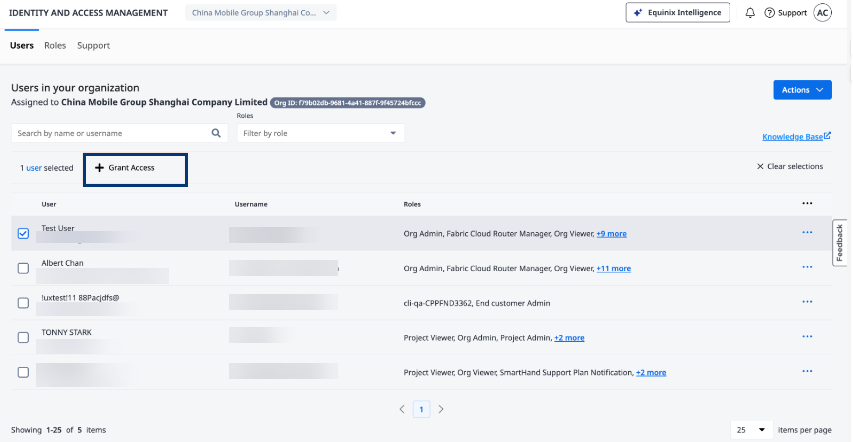
-
A list of available roles for the selected organization will appear. Select the Subscription Key Viewer role and then click Next.
-
Review your role selection. If everything looks correct, click Submit.
The selected user is granted the Subscription Key Viewer role for the chosen Organization.
Unassign the Subscription Key Viewer Role at the Organization Level
-
Sign in to the Identity and Access Management portal and use the context switcher to select the organization from which you want to unassign the Subscription Key Viewer role for a user.
-
On the Users page, click the user's name you want to remove the Subscription Key View role from.
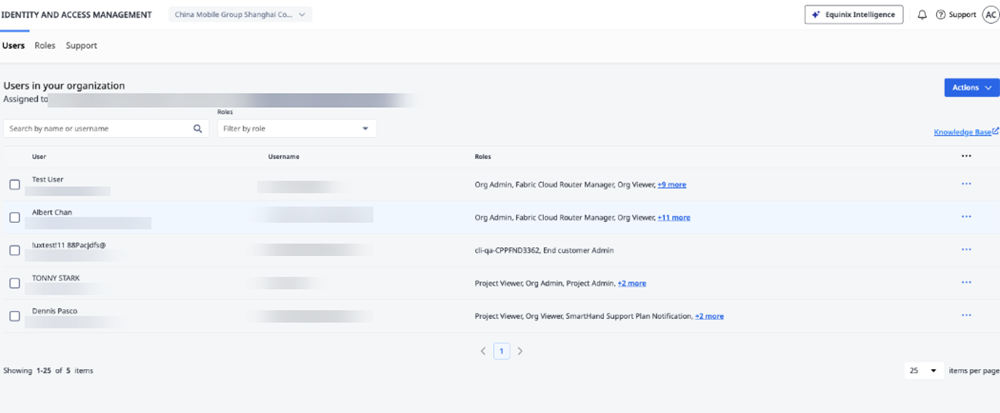
-
In the User Details, click the 3 dots next to the role.
-
Click Remove Role. The role will be removed from the user for the selected Organization.