Asset Level Permissions
Assets represent the resources assigned to your Projects. You can:
- Assign permissions to assets - Control who can access and modify assets within projects.
- Manage assets - View and edit access to assets within projects.
- Remove permissions - Revoke access to certain assets when needed to maintain security and control.
Note:
- Custom Roles cannot be assigned to asset level permissions.
- Currently, we can assign asset level permissions to one type of assets: Fabric Port
Assigning Role Permissions to an Asset
-
Sign in to the Identity & Access Management portal.
-
Click Users.
-
Select a project. Click the Context Switcher drop-down menu, select a Project, then click Go.
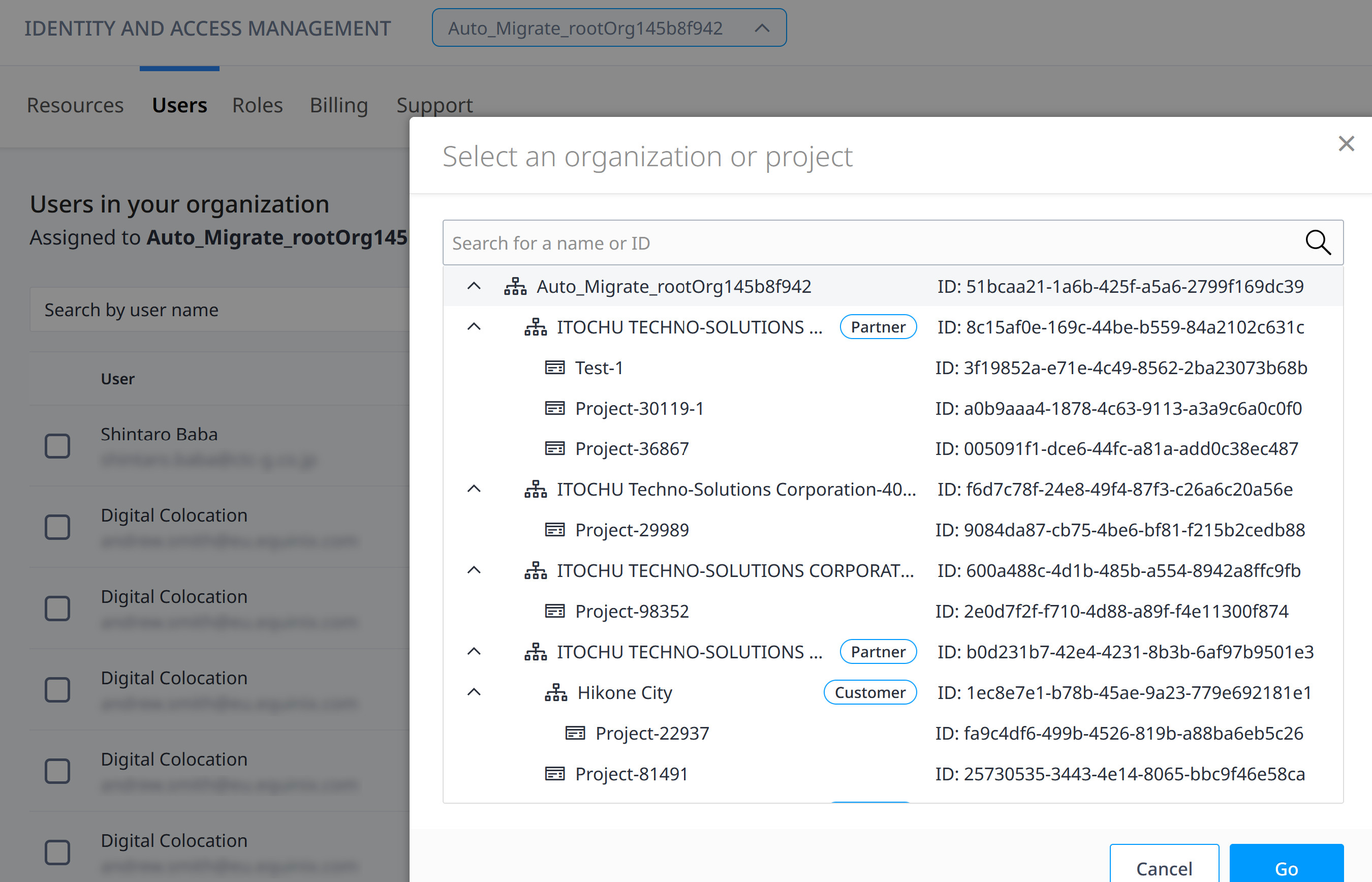 note
noteDo not select an Organization. You cannot assign asset level permissions through an organization.
-
Select the users who are getting role permissions to your assets. Click Grant Access.
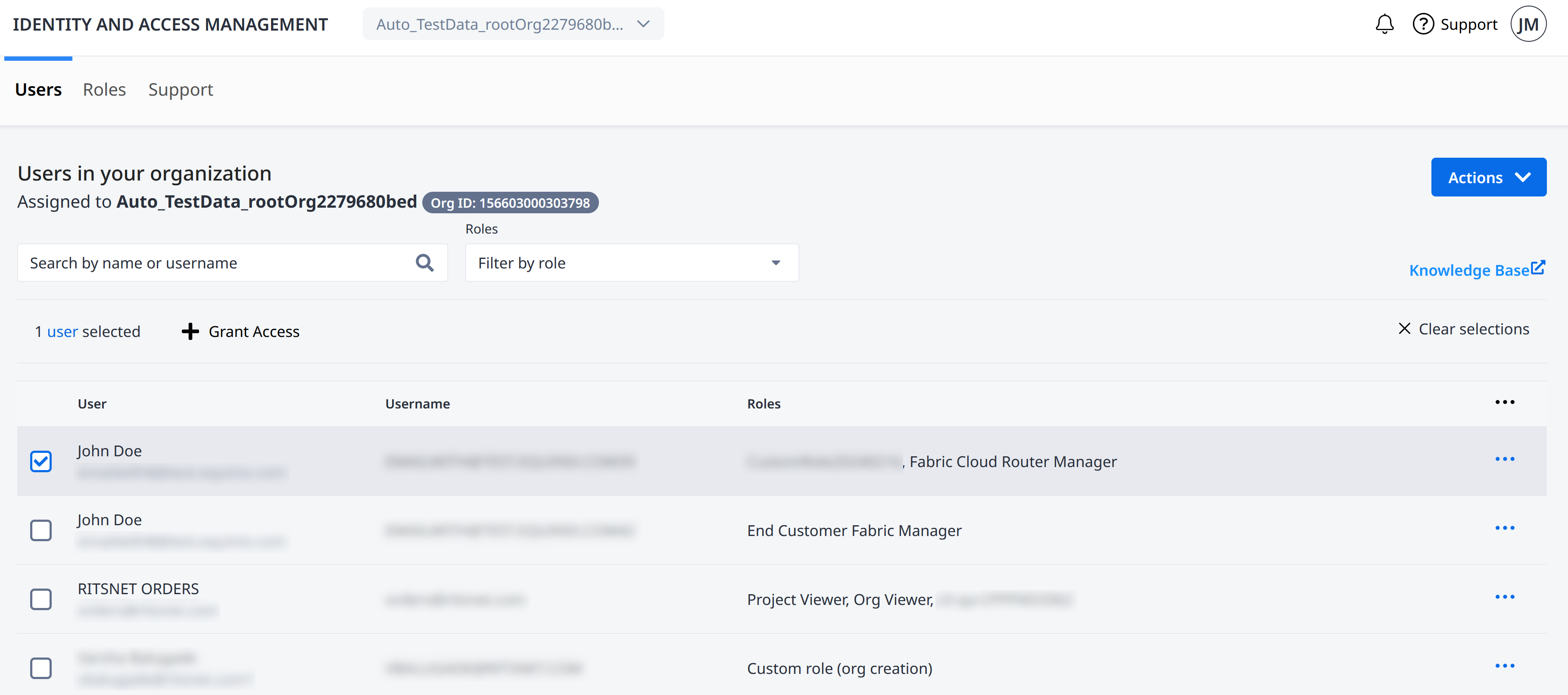
-
From the Choose Access Assignment menu, click Assign Role on an Asset.
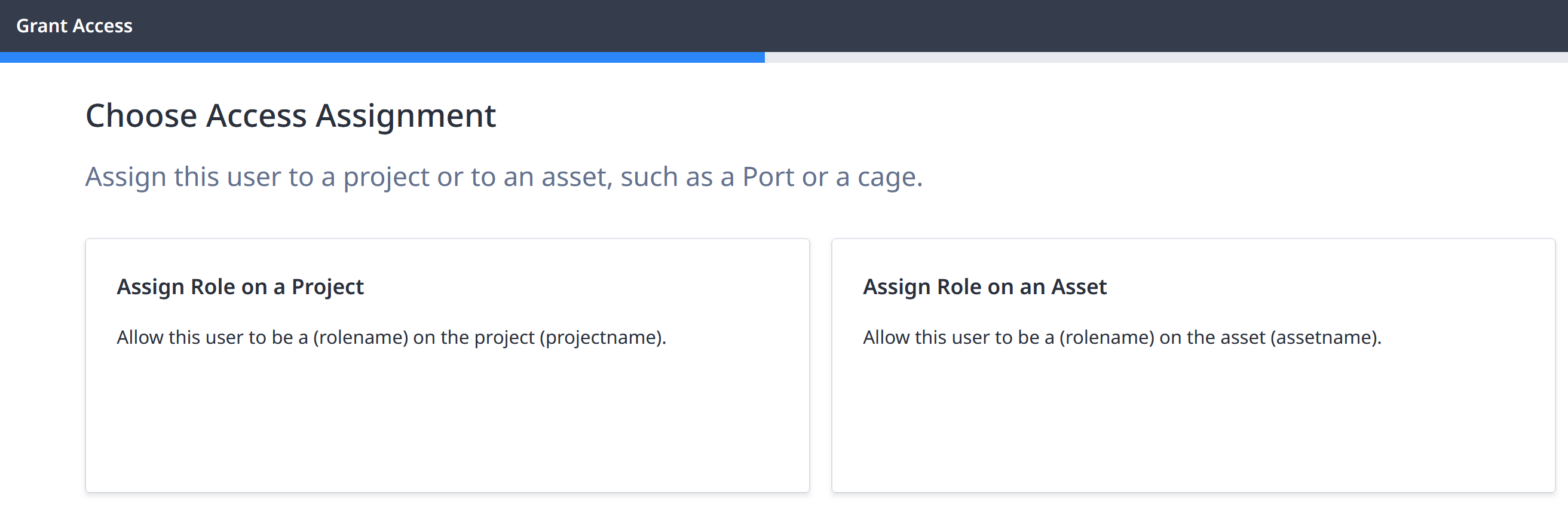
-
A side menu will display the available assets. Select the assets that you are giving users access to.
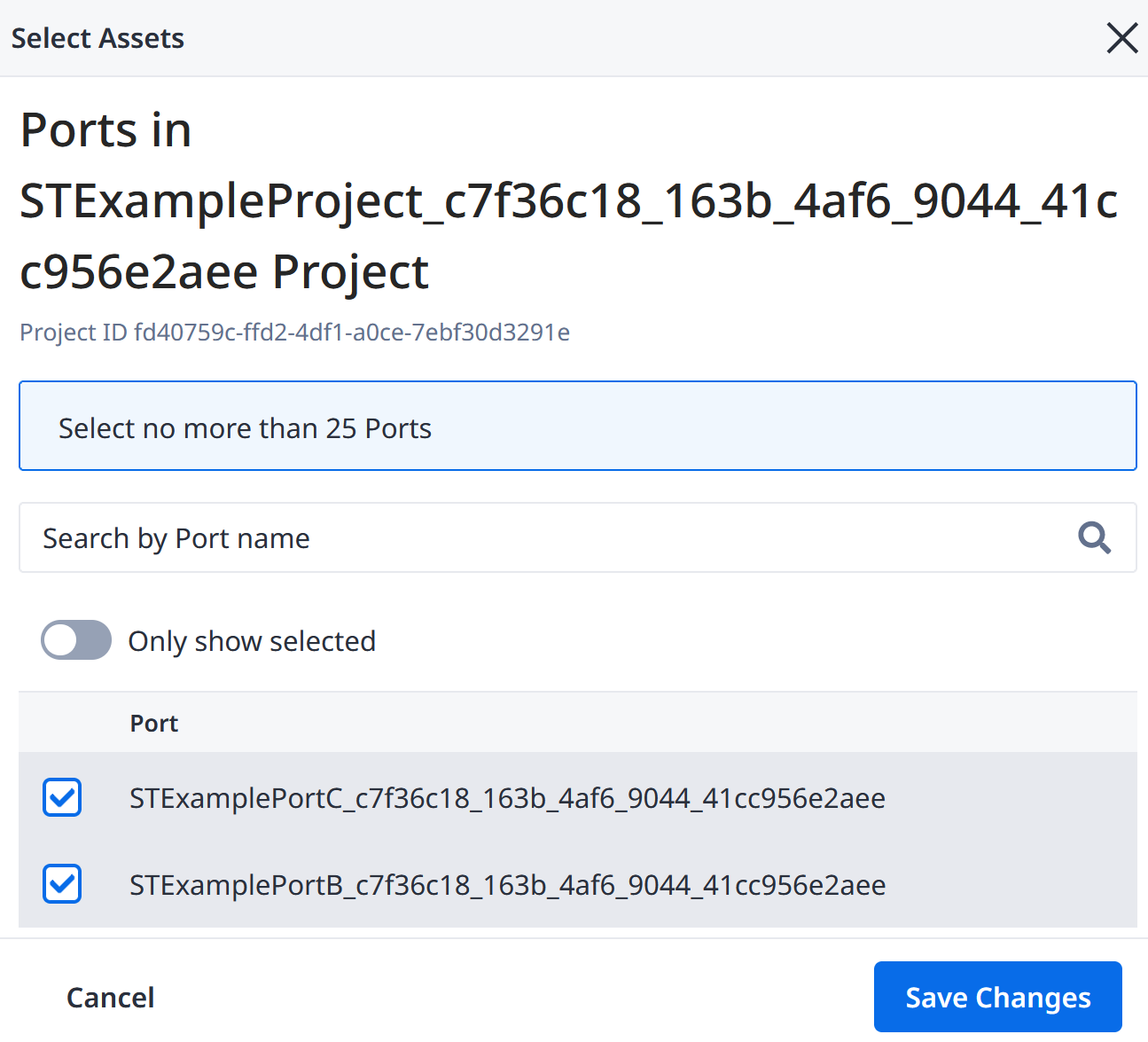
Click Save Changes.
-
Back on the main page, click Next.
-
The next screen shows the Roles you can assign to the assets you have selected. These roles represent the permissions for what the users can do to the assets.
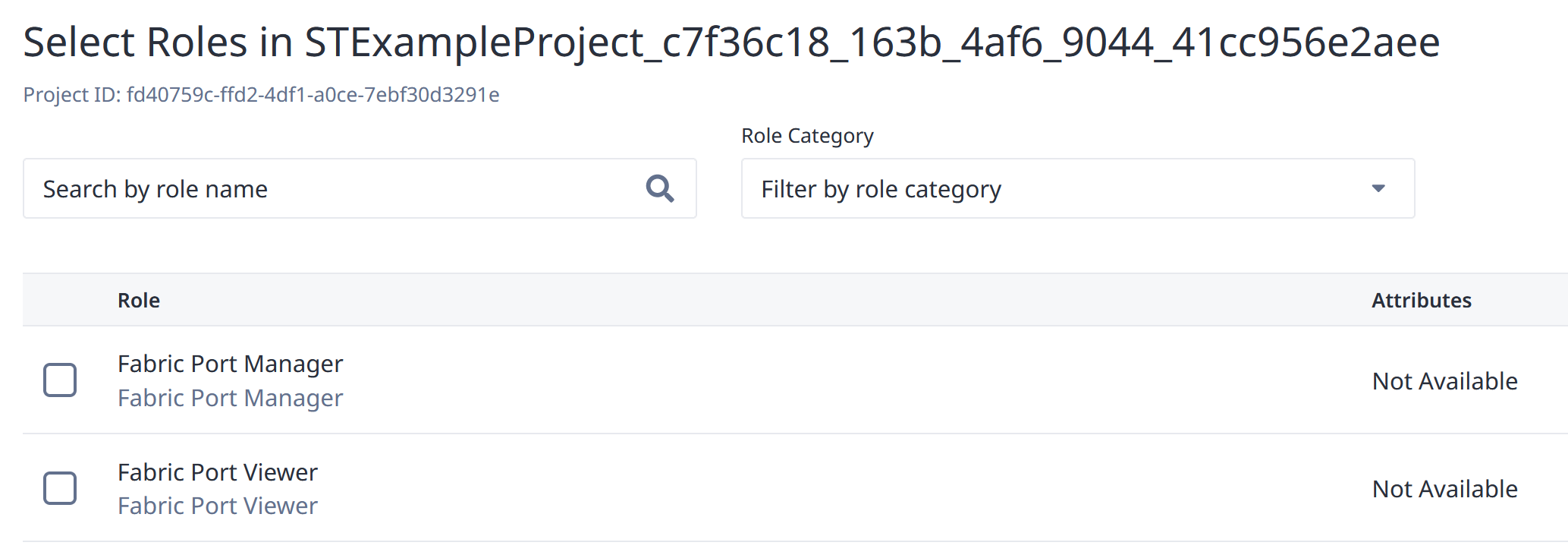
Select the roles and click Next
-
You will be prompted to review and confirm the Asset Level Permissions for the selected users. Click Submit.
View and Manage a User’s Asset-specific Roles
-
Sign in to the Identity & Access Management portal.
-
Click Users.
-
Select a project. Click the Context Switcher drop-down menu, select a Project, then click Go.
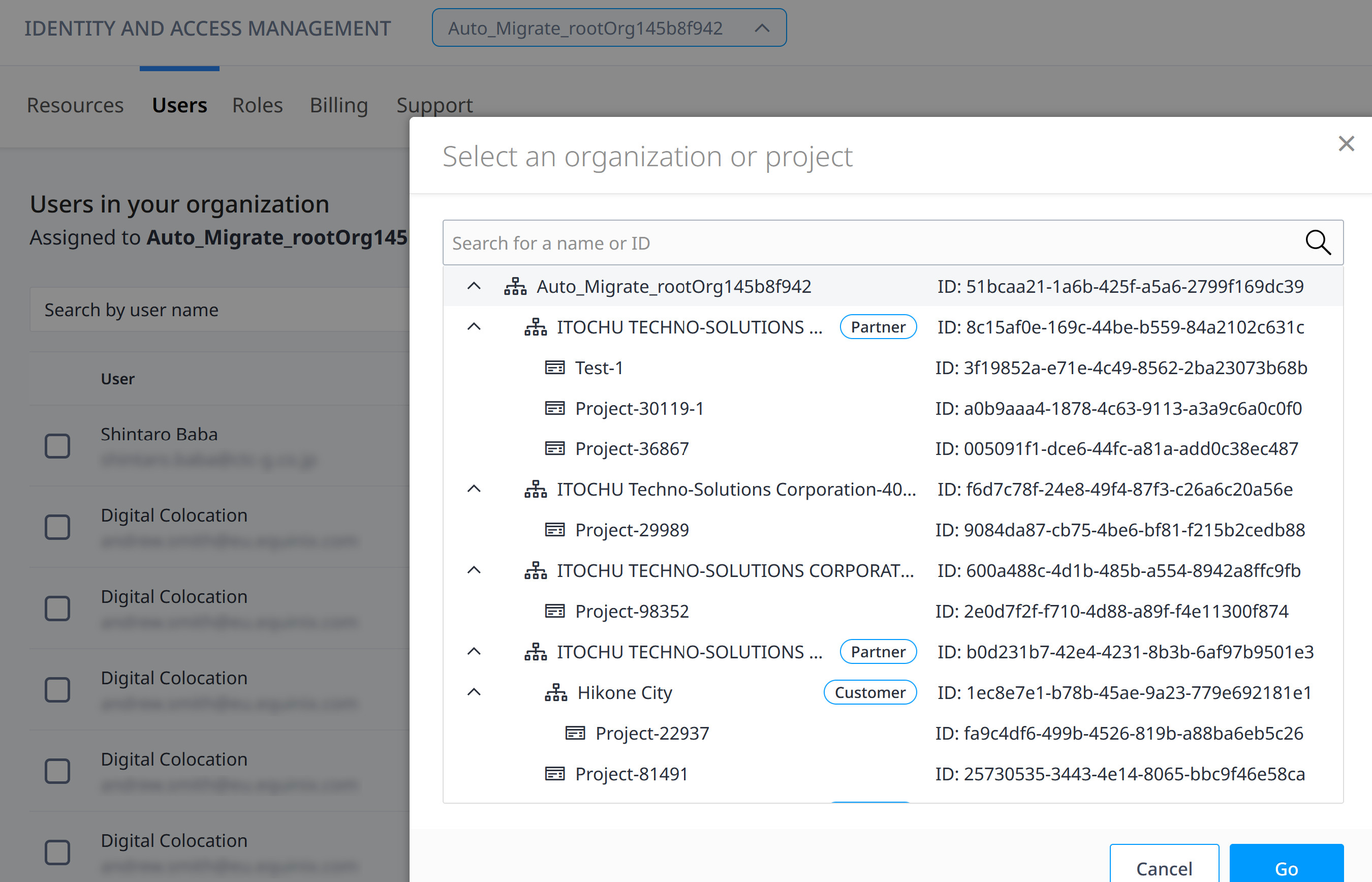 note
noteDo not select an Organization. You cannot assign asset level permissions through an organization.
-
Locate the user and click the user name or use the options menu, and select User Details.
-
Click on Asset-specific Roles tab to view the role permissions assigned to the user.
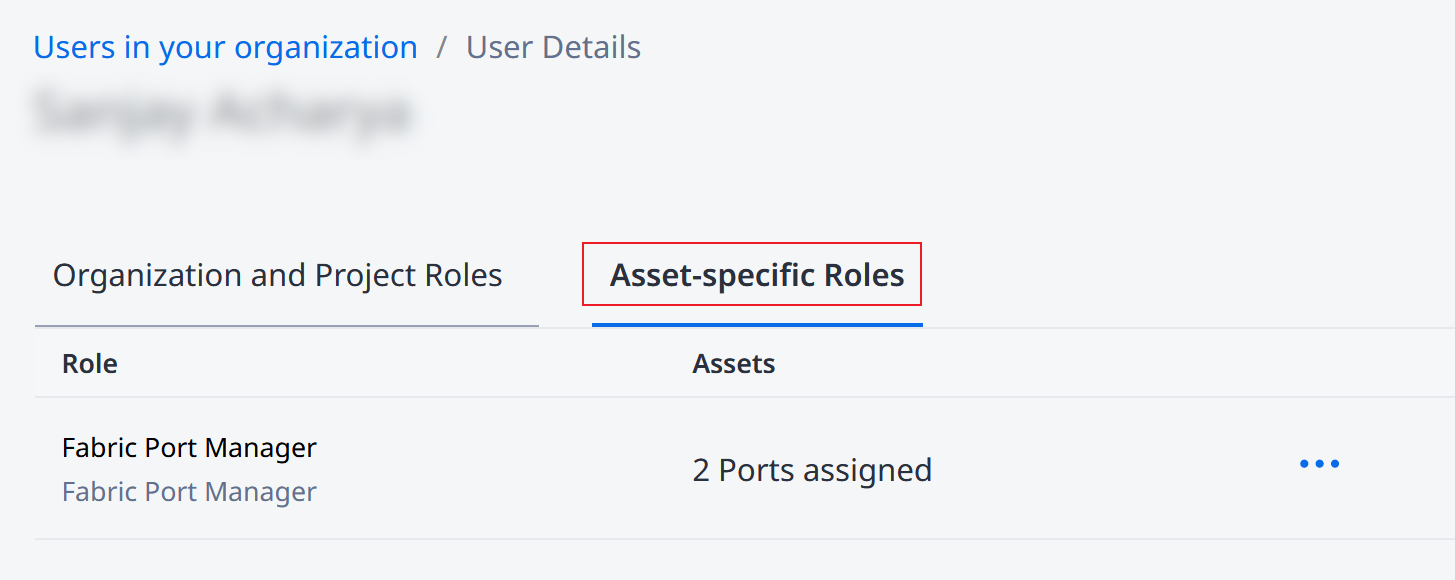
-
Locate the role and use the options menu to select Manage Assets. A side menu will display the available assets. You can edit the available assets.
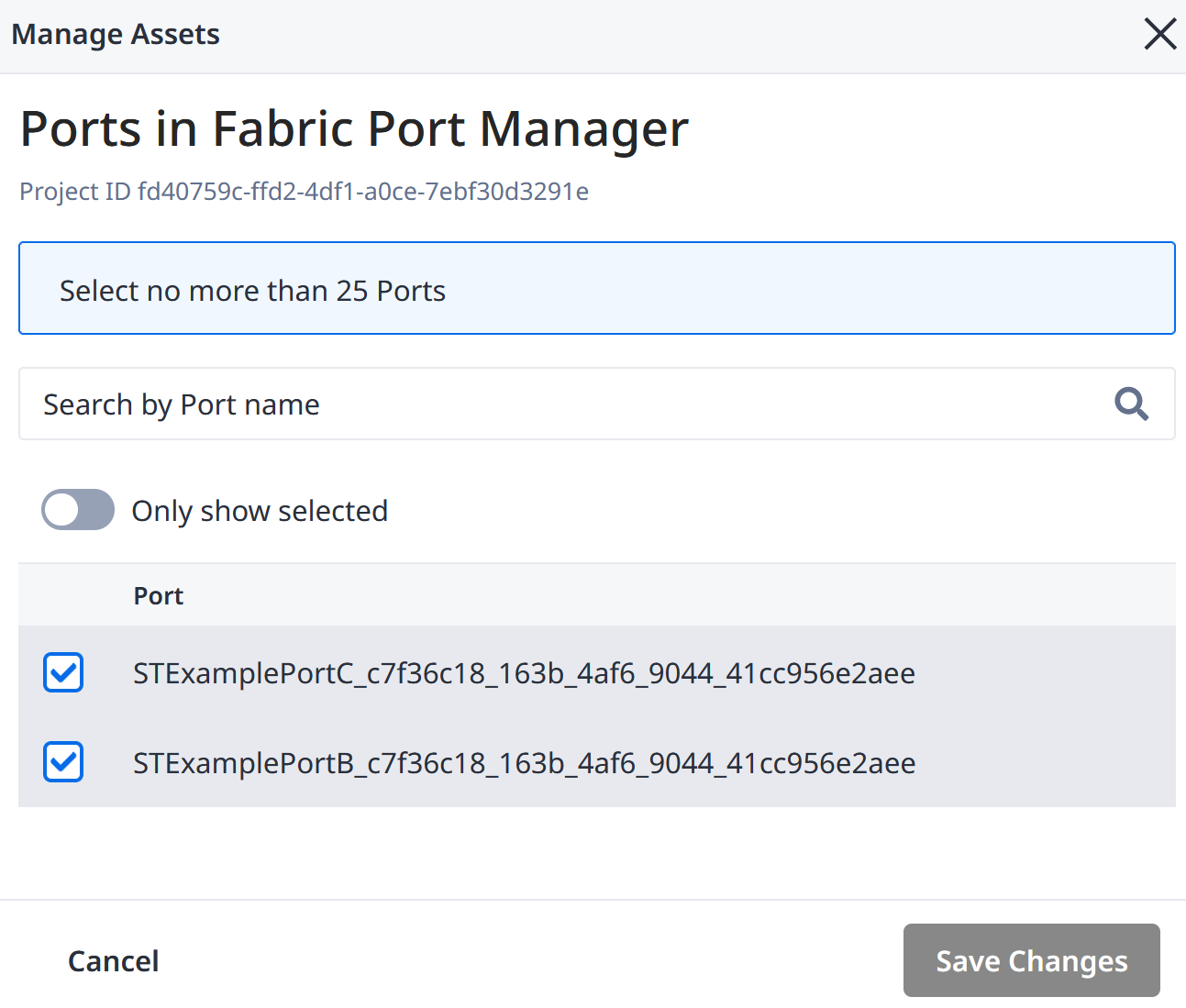
-
Click Save Changes.
Remove User’s Asset-specific Roles
-
Sign in to the Identity & Access Management portal.
-
Click Users.
-
Select a project. Click the Context Switcher drop-down menu, select a Project, then click Go.
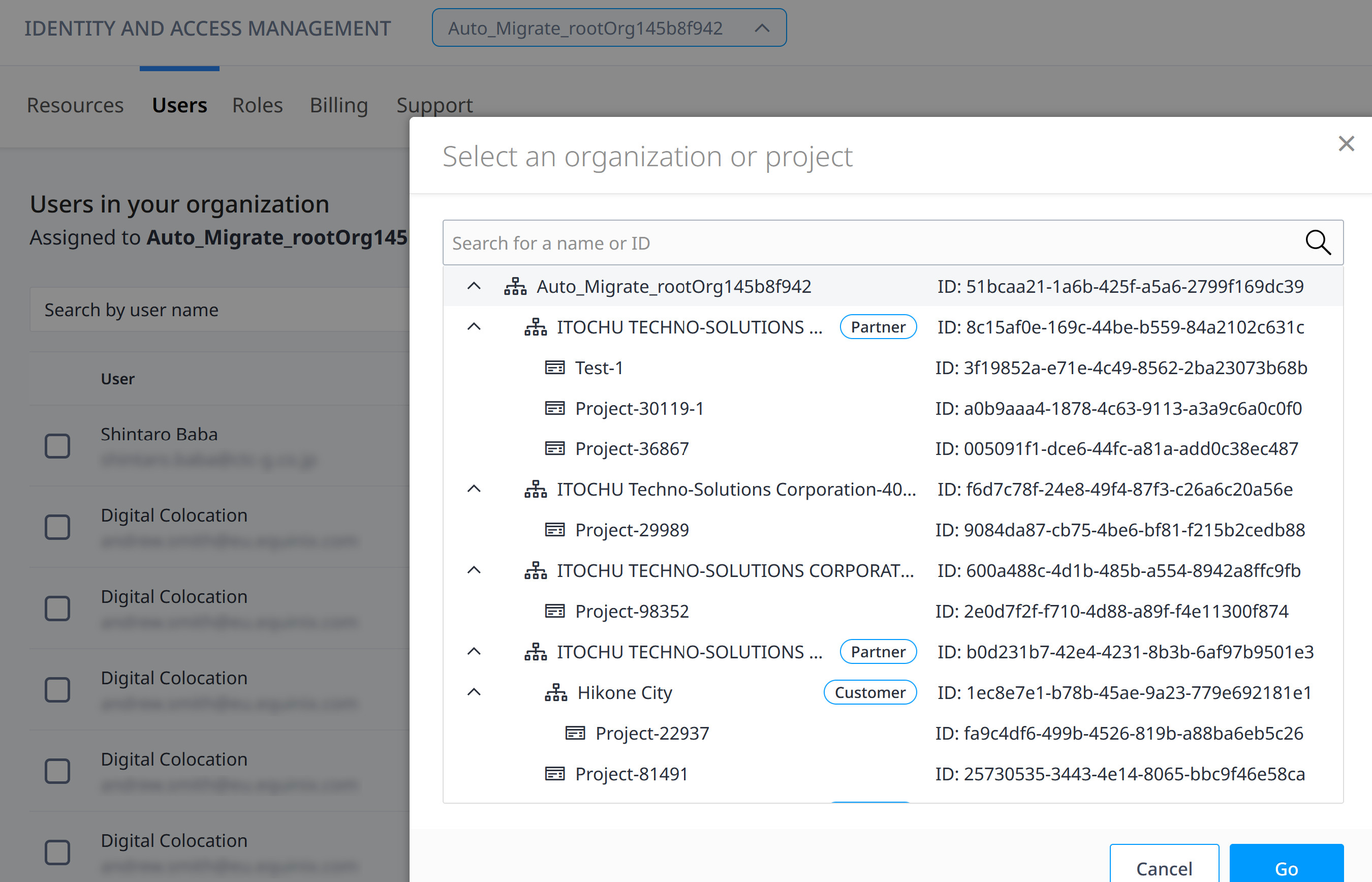 note
noteDo not select an Organization. You cannot assign asset level permissions through an organization.
-
Locate the user and click the user name or use the options menu, and select User Details.
-
Click on Asset-specific Roles tab to view the role permissions assigned to the user.
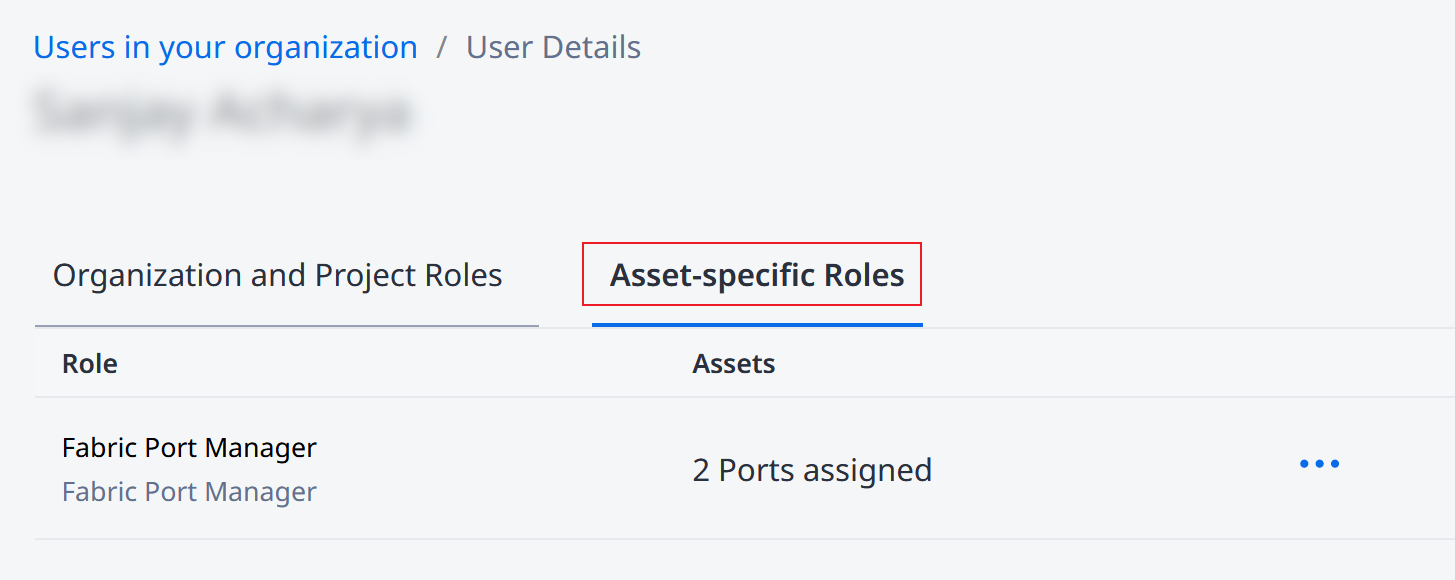
-
Locate the role and use the options menu to select Remove Role.
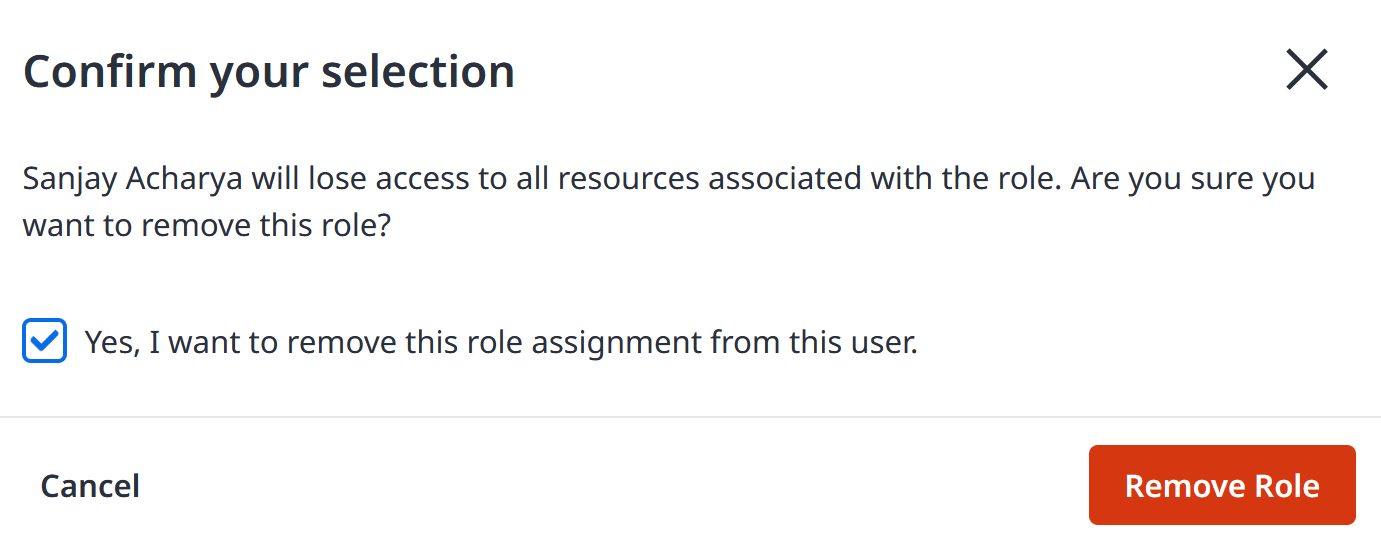
-
Confirm you selection and click Remove Role. All Role permissions to the asset will be removed for the user.