Managing Organizations
Organizations allow you to model your resource hierarchy so that it matches your actual organizational setup. Organizations can be parent nodes for other organizations or for projects.
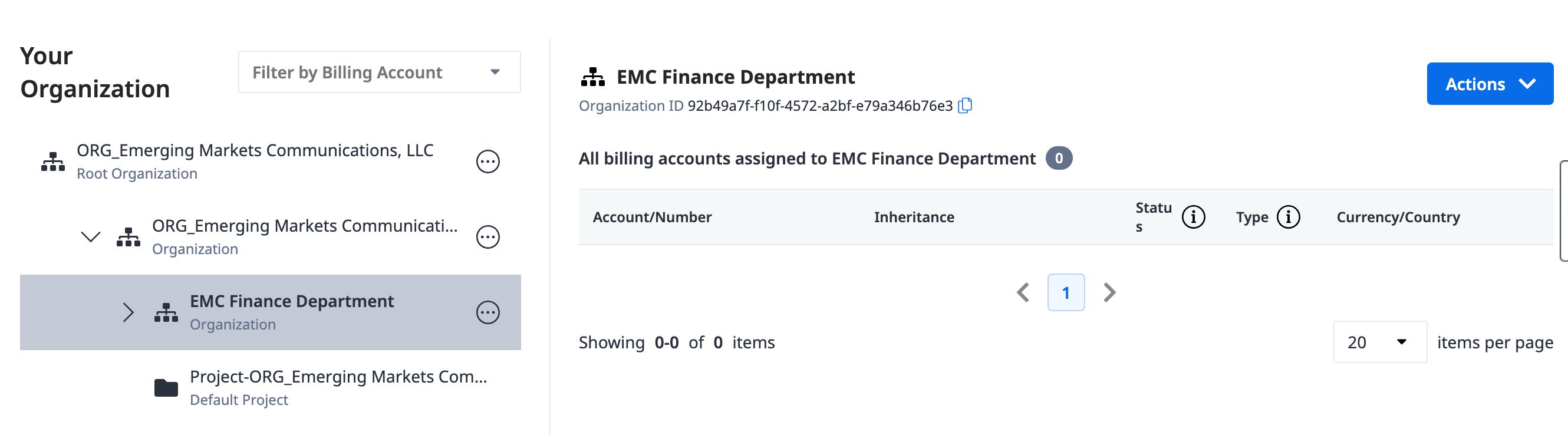
Here are some important definitions:
Root Organization
Root Organization is a legal entity created in Equinix IAM platform that is a legal parent of more than one customer organizations. Generally, no users can gain access to the root organization and hence any changes requiring access to root will be routed through CSMs.
First Level Organization
A First Level Organization is a legal entity created in Equinix IAM platform. There are 3 ways to create a first level organization:
- Whenever a new billing account is created.
- When a customer uses self-service onboarding to onboard to Equinix platform.
- A user with access to root organization can create a first level organization.
Every first level organization has exactly one root organization as their parent.
Second Level Organization
A Second Level Organization is a logical grouping that user can use to organize their assets in a way that makes sense to them. For example, by creating departments.
Example Organization
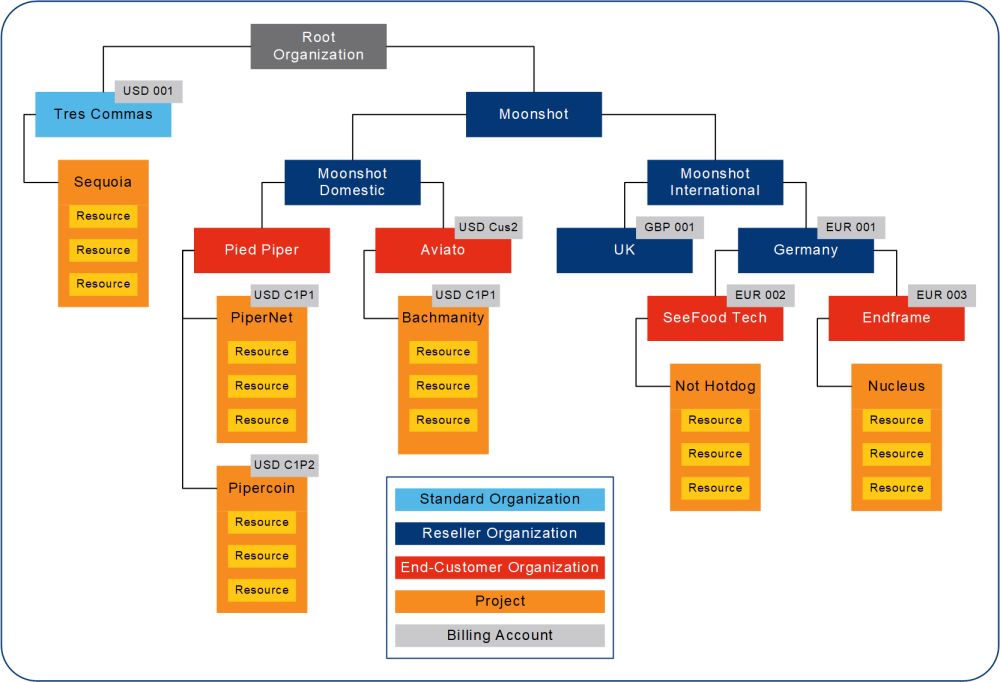
In this example, the root organization hosts two organizational units:
- Tres Commas – Standard customer organization that can be used for internal projects purposes
- Moonshot – Reseller organization for managing your end-customers organizations and projects
The reseller organization is divided into two sub-units that serve domestic and international end-customers. The sub-unit that handles the international end-customers is further divided into organizations that do business in specific countries.
Creating a First Level Organization
Only customers with access to root organizations or CSMs can create first level organizations. When you create a first level organization, a new customer organization, which is a new legal entity, will be created as a first level organization under the root organization, and will be synced with Equinix Customer Portal. Typically, for customers, a first level organization is automatically created when they either use self-service onboarding to onboard themselves to Equinix Platform, or when a new billing account is created.
To create an organization:
-
Sign in to Equinix Customer Portal as an Org Admin.
-
Navigate to Resource Management in the left navigation menu
-
Locate the parent Organization of the new organization, and from the options menu select Create Organization.
-
Enter the Organization Name .
-
Click Done.
Creating a Second Level Organization
To create a Second Level organization:
-
Sign in to Equinix Customer Portal as an Org Admin or a Partner Admin user.
-
Navigate to Resource Management in the left navigation menu
-
Locate the parent Organization of the new organization, and from the options menu select Create Organization.
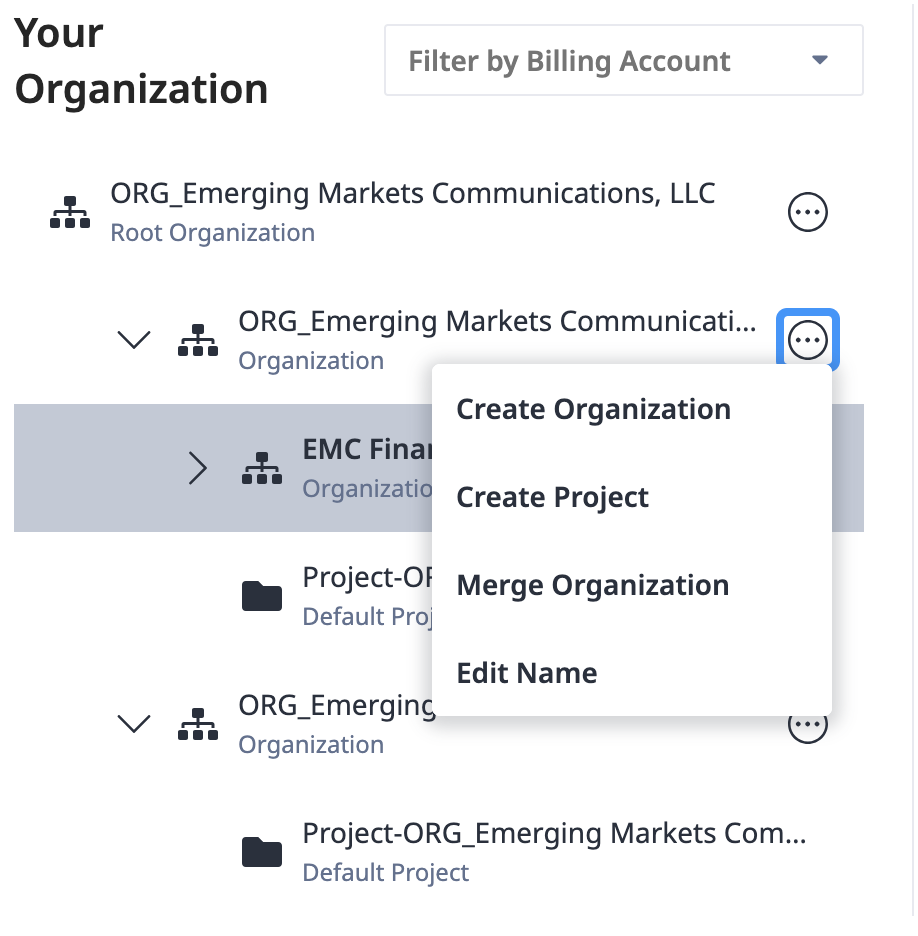
-
Enter the Organization Name .
-
Click Done.
Viewing an Organization's Details
View organization's identifier and directly assigned billing accounts.
To view organization details:
- Sign in to the Identity & Access Management portal.
- Click Resources.
- Locate the desired organization, then from the options menu select View Details.
Editing Organizations
Update the organization's name to reflect changes in your or your customer's organization structures.
First Level Organizations cannot be renamed.
To edit an organization:
-
Sign in to Equinix Customer Portal as an Org Admin user.
-
Navigate to Resource Management in the left navigation menu.
-
Locate the desired organization, then from the options menu select Edit Name.
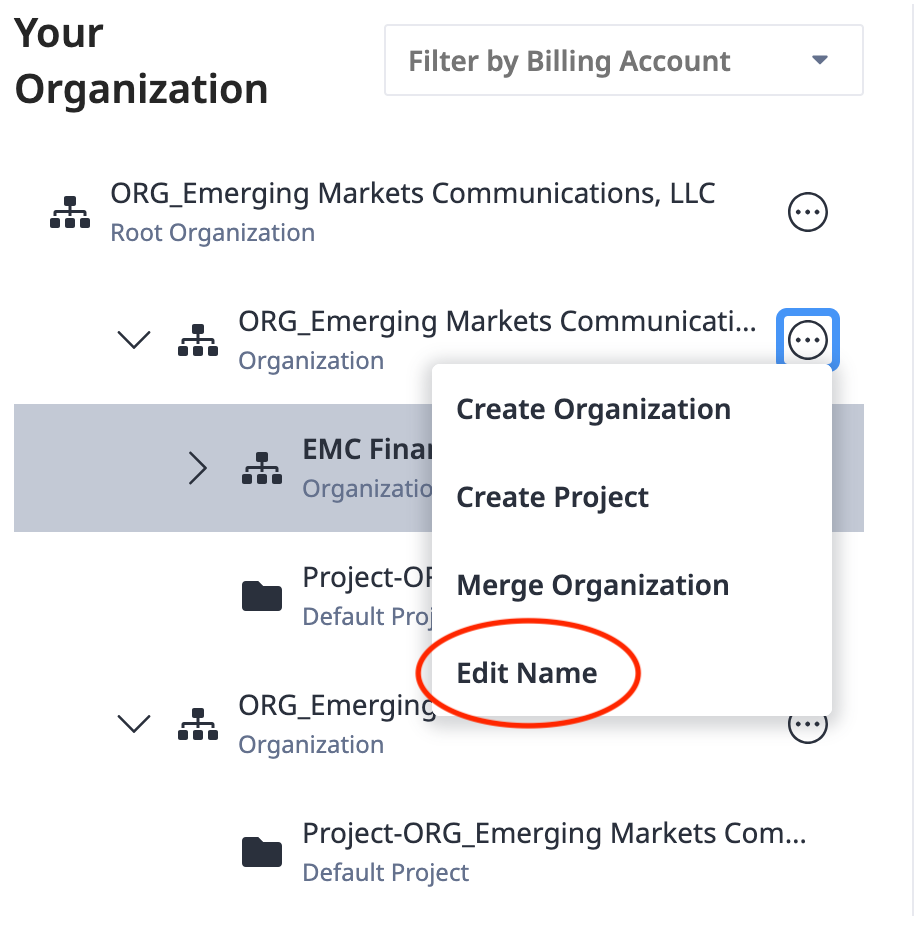
-
Edit the organization's name and click Save.
Moving Organizations
Move organizations to reorganize your resource hierarchy structure.
When you move organizations or projects from a source organization to a destination organization, keep in mind that:
- Users and roles assigned directly to the organization or project being moved still have access to it.
- Users and roles inherited from the source organization above the hierarchy no longer have access to it, while users from the destination organizations acquire access and roles through inheritance.
- Billing accounts from the source organization cannot be used to make new orders once the organization or project is moved. New orders can be made using the billing accounts inherited from the destination organization.
- Changing organization or project billing account assignments during the move doesn't affect the invoicing of existing assets.
To move an organization:
- Sign in to the Identity & Access Management portal as an Org Admin user.
- Click Resources.
- Locate the desired organization, then from the options menu select Move Organization.
- Select the new parent organization and click Done.
Merging Organizations
Merge a source organization to a destination organization to consolidate the assets and users under the destination organization.
Effects
Users:
- All users from the source organization will be moved into the destination organization.
- If there are duplicated users - users with the same first name, last name and email address in both organizations; the user in the source organization will be merged into the destination organization user. The user’s permissions in the source organization will be copied over to the user in the destination. The duplicated user will now only need 1 user account to log in and still retains all of the existing permissions.
- However, if it is a duplicated user with IBX access, the user account will not be combined. The user will have 2 user accounts for the same organization.
Assets:
- All assets will be moved from under the source organization to the destination organization.
- The default project in the source organization will be merged with the default project in the destination. There will only be 1 default project in any organization.
- Existing non-default projects in the source organization will be moved under the destination organization. It will not be removed.
Billing Account:
- All billing accounts will be moved from under the source organization to the destination organization.
Reseller:
- If the Source Organization is a Reseller Organization, all existing customers under the Reseller will be moved under the Destination Organization as well
The merging process moves the selected customer organizations under a new parent customer organization. Merging can take up to 10 minutes and is irreversible. During this period, the newly created parent customer organization remains grayed-out and cannot be modified.
Types of Organization Merges
| Source Organization Type | Destination Organization Type | Final Resulting Organization Type |
|---|---|---|
| Normal | Normal | Normal |
| Reseller | Reseller | Reseller |
| Normal | Reseller | Reseller |
| Reseller | Normal | Reseller |
| Subcustomer | Subcustomer | Subcustomer |
If any of the organization is a Reseller, the final organization will always be a reseller because the Reseller billing account and customers(if any) will be in the destination organization.
Performing a Merge
Pre-requisites: Both organizations must be under the same Root Organization before they can be merged.
-
Sign in to the Identity & Access Management portal as an Org Admin user.
-
Navigate to Resource Management through the left navigation menu.
-
Locate the desired organization. This is your source organization. From the options menu, select Merge Organization.
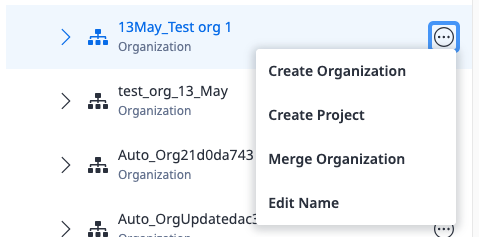
-
Select the destination organization.
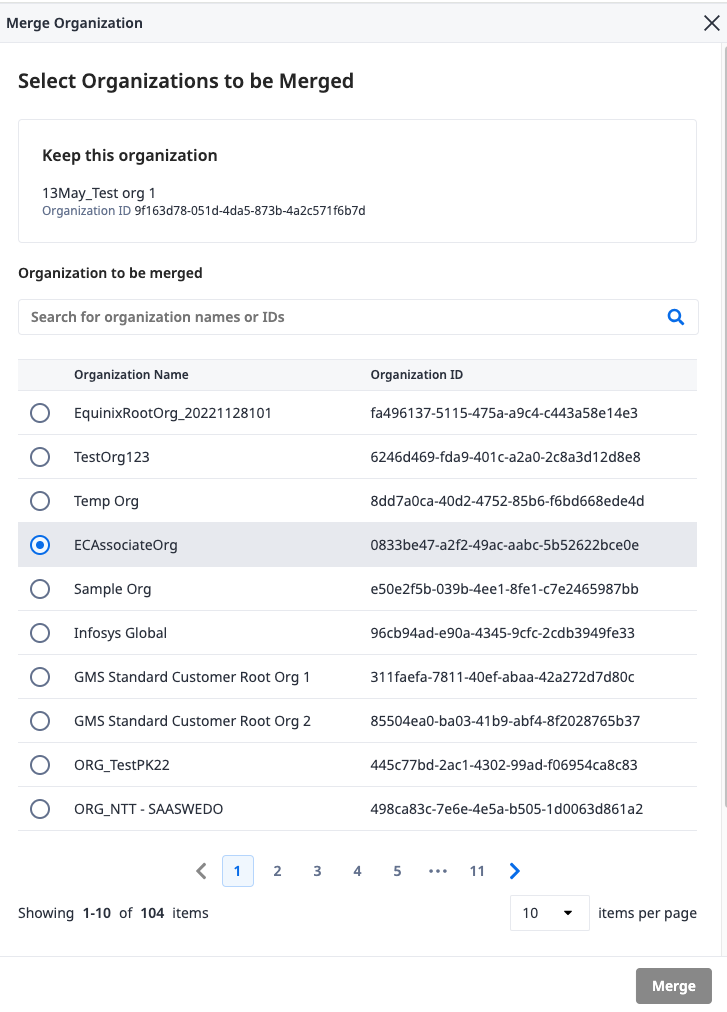
-
Review your selections and click Merge to complete. Users, users permissions, billing accounts and assets will be merged from the source into the destination organization.
This action is not reversible, please ensure that your selections are accurate before performing the merge.
End-Customer Organization Merge
Merging End-Customer Organizations follows the same steps as merging organizations above. You need to make sure that end customer organizations are selected as source and destination organizations.
Only End-Customers Organizations under the same Reseller Organization can be merged together
-
Sign in to the Identity & Access Management portal as:
- an IAM Admin
- an Organization Admin
- a Partner Admin
- an End Customer Admin user
-
Navigate to Resource Management through the left navigation menu.
-
Locate an End Customer Organization. This is your source organization.From the options menu, select Merge Organization.
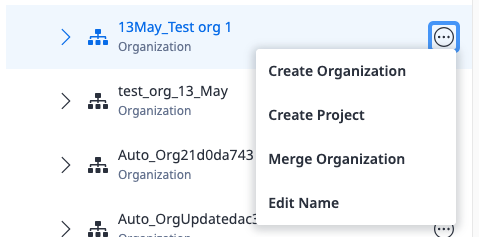
-
Select the destination organization. The destination organization must belong under the same Reseller Organization.
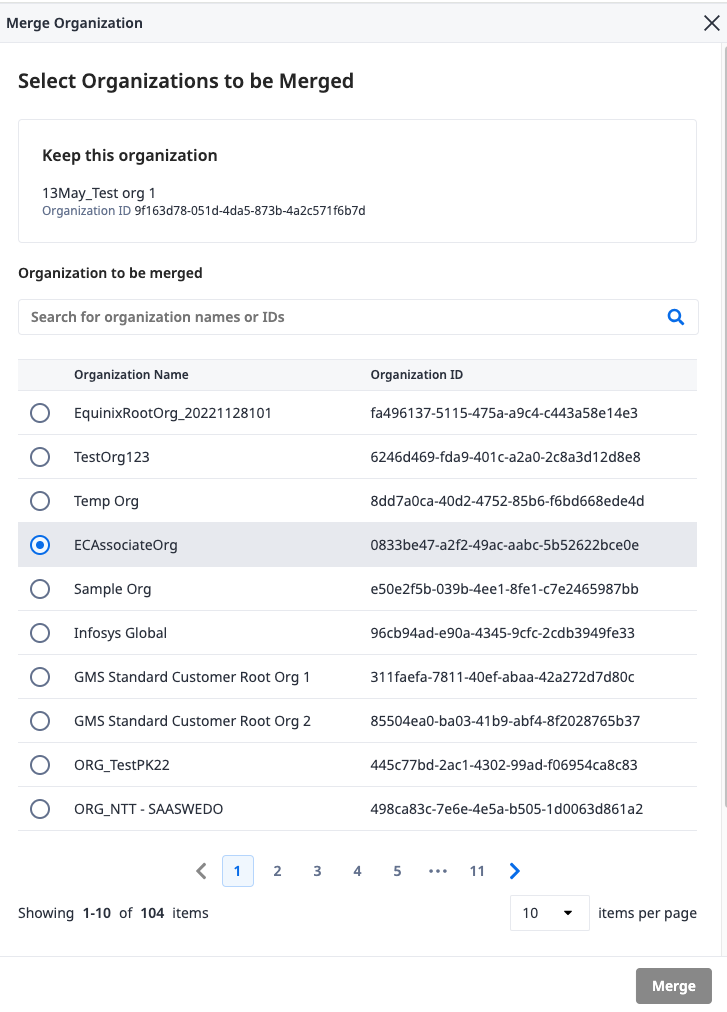
-
Review your selections and click Merge to complete. Users, users permissions, billing accounts and assets will be merged from the source into the destination organization.
This action is not reversible, please ensure that your selections are accurate before performing the merge.
Deleting Organizations
Delete organizations to reflect changes in your internal operational structures and customer's engagements.
You cannot delete first-level organizations. Only second-level organizations and below can be deleted. Clicking on first-level organizations will not display the option to delete.
To delete an organization:
- Sign in to Equinix Customer Portal as an Org Admin user.
- Navigate to Resource Management in the left navigation menu.
- Locate the desired organization and from the options menu select Delete Organization.
- Click Delete to proceed.