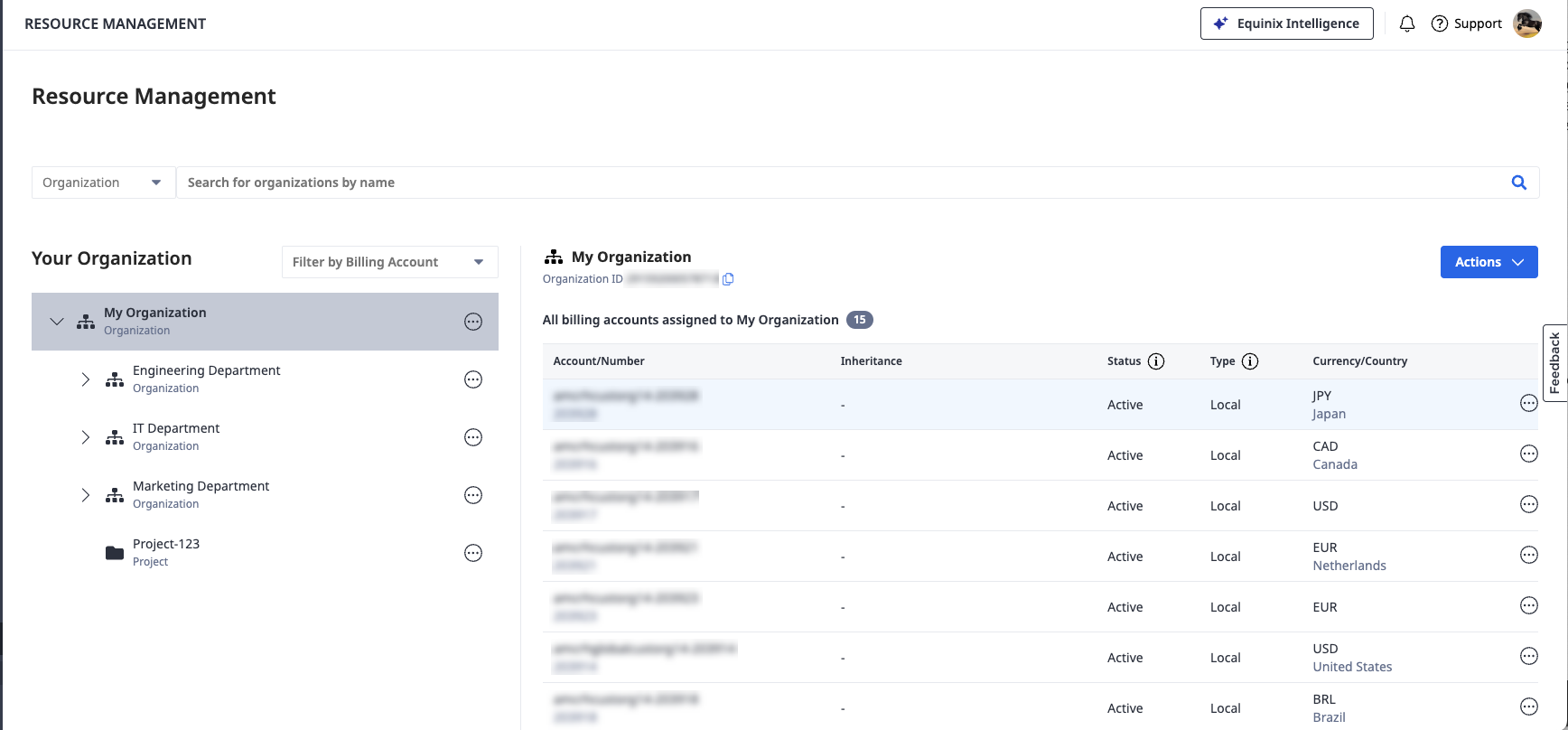Resources
Resources are building blocks that reflect your organization. These include different types of organizations, projects, connections, and virtual devices. Create organizations and projects, and manage billing accounts assignment to build a resource hierarchy that matches the setup and operations of your organization.
Every node in the customer resource hierarchy is a resource which can be access controlled using IAM. A digital resource like Fabric port or Virtual connection is the leaf node in the resource hierarchy and is also referred to as asset.
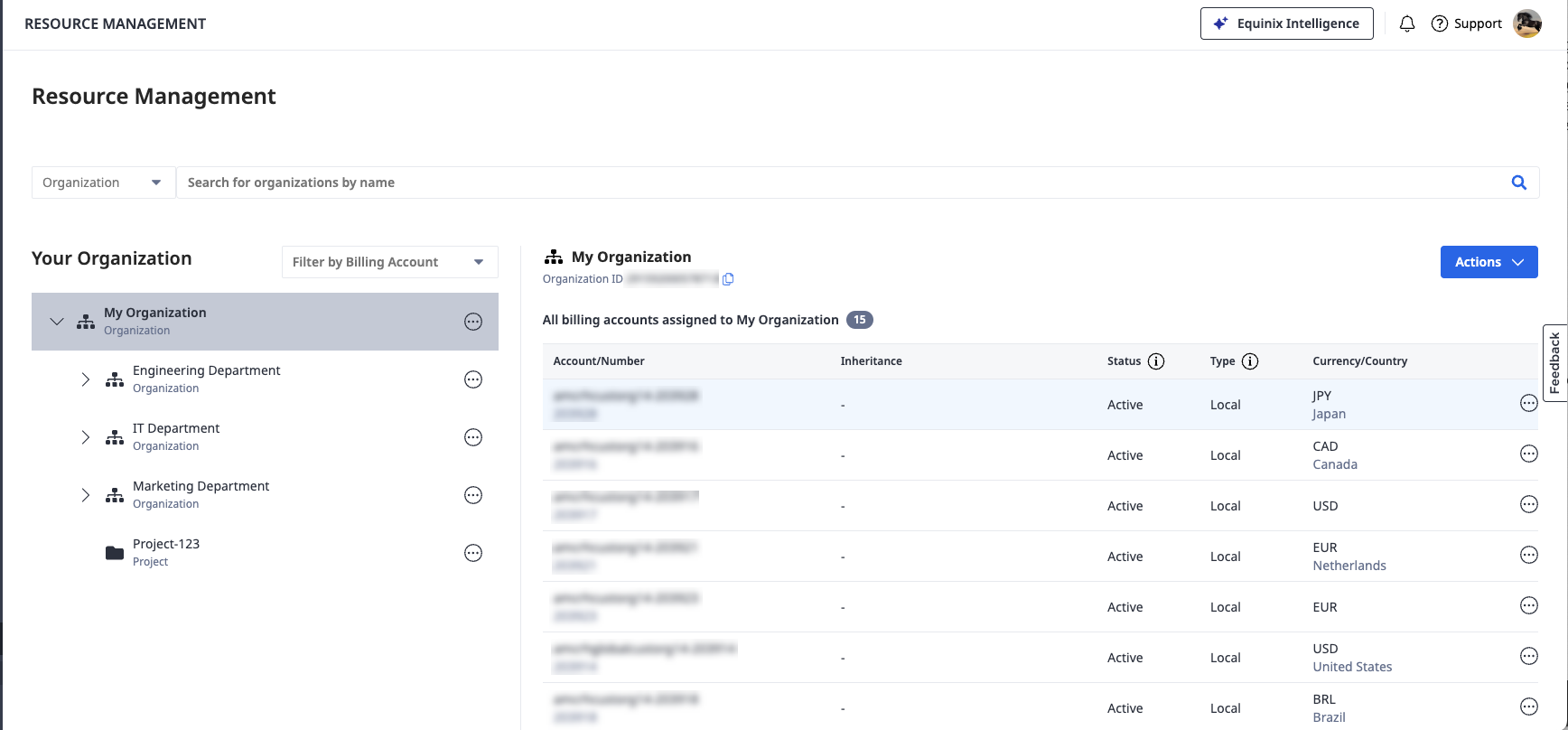
On the Resources page, you can:
-
Browse your entire resource hierarchy or only your customer's resources.
-
Create Organizations or Projects on a selected hierarchy level.
What is the difference between Resources and Assets?
Resource can refer to organizations, projects, and digital resources such as Fabric port and Virtual Connection.
Assets specifically refer to the leaf nodes of a resource hierarchy. The following are the possible assets that IAM supports:
- Fabric Port
- Network Edge
- FCR (Fabric cloud router)
- Virtual connections
- EIA (Equinix internet access)
- EPT (Equinix precision time)
Therefore, assets belong as a subset of resources. Resources contain assets plus organizations and projects.
Viewing Your Resources
Access resource hierarchy to browse and manage your organizational structure.
To view details about your resources on the Resources page:
-
Sign in to the Identity & Access Management portal.
-
Click Resources.
-
Click Organization Hierarchy to view the entire resource hierarchy or click End Customers to view only end-customer entities.