Redeeming a Z-Side Service Token
A Z-side service token can be used to create a virtual connection to a service provider or another Equinix Fabric customer. In order to create the connection, you must have a valid service token shared with you by a reseller, carrier, service provider, or other Equinix Fabric customer.
Prerequisites
Before creating a connection to a service provider using a Z-side service token, you must have:
- An Equinix Fabric account, with the following IAM roles assigned: Fabric Connections Manager.
- A Z-side service token.
- A Fabric port, an A-side service token, or a Network Edge virtual device.
Redeeming the Token
To create a connection using a Z-Side service token:
-
Log in to the Customer Portal > Fabric Dashboard.
-
From the Connections menu, select Create a Connection.
-
On the Connect using Service Token card, click Enter Service Token.
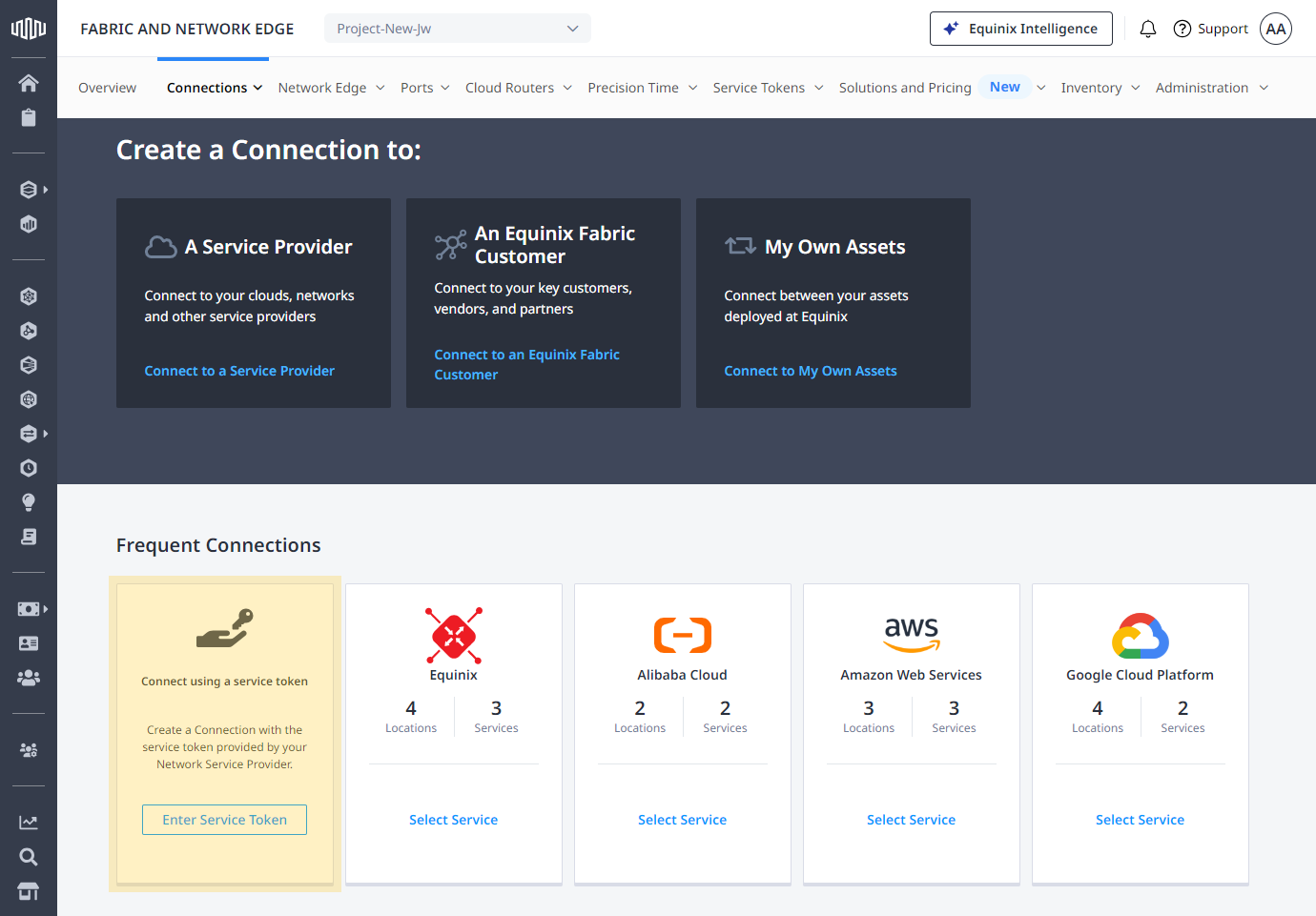
-
In the Redeem Service Token prompt, enter the service token provided to you, then click Validate.
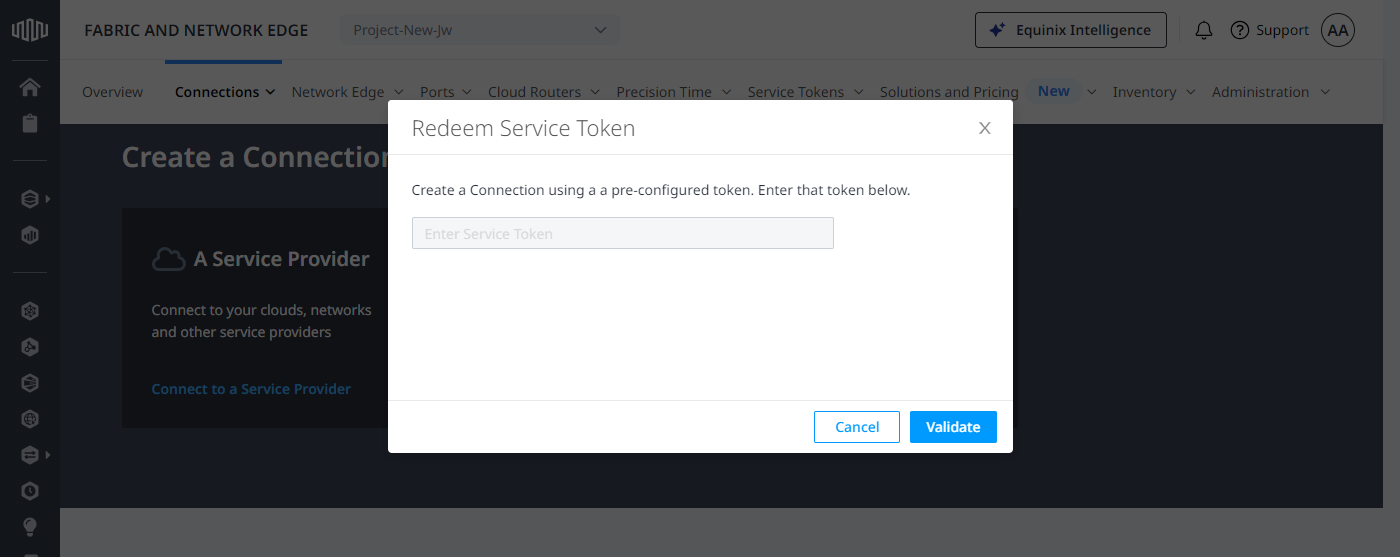
-
Verify the token's information is correct and click Redeem.
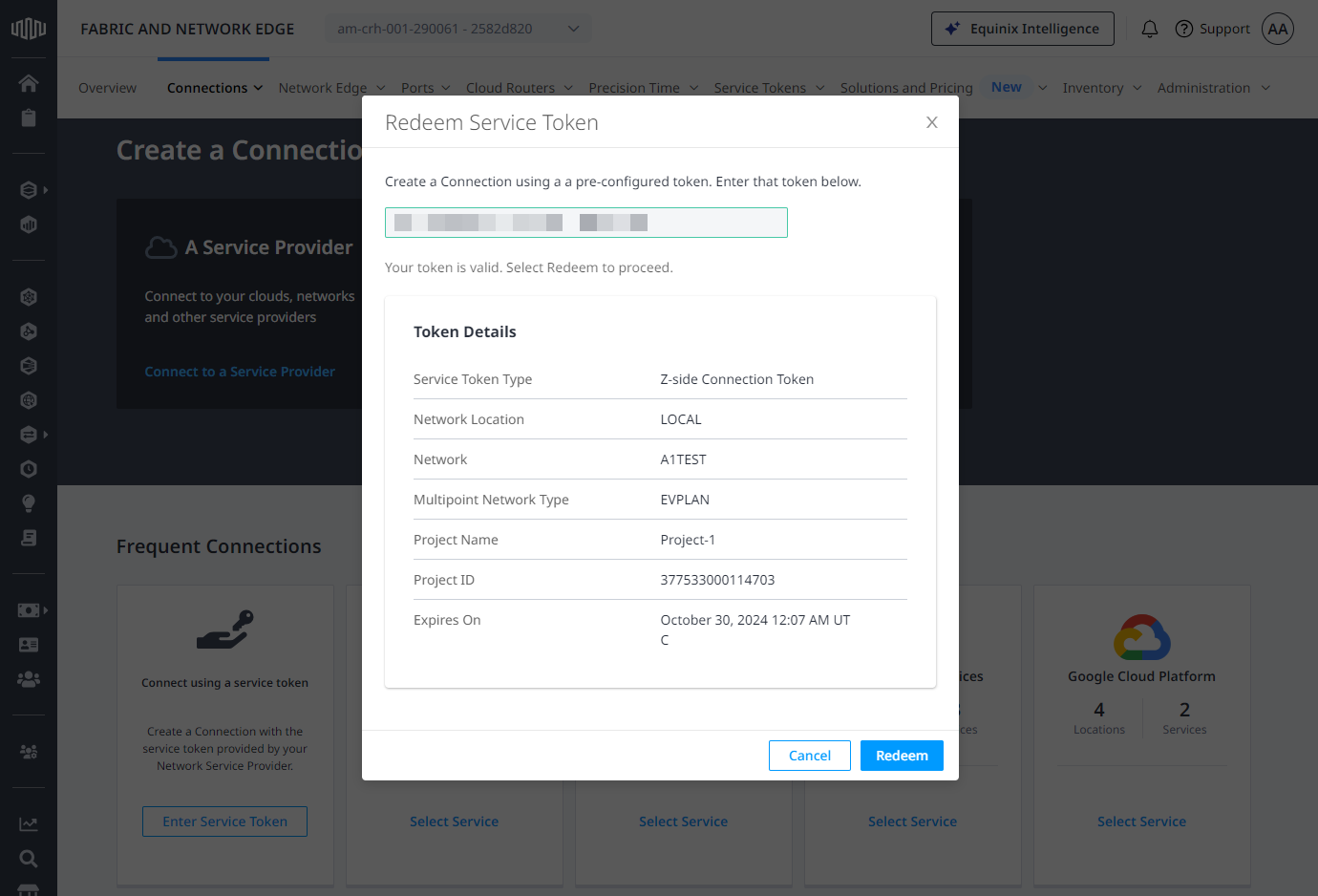
Selecting the Origin
In the Origin section, configure your connection depending on your origin's asset type.
Port
- In the Connect Using section, click Port.
- Select a location.
- Choose the port, then click Next.
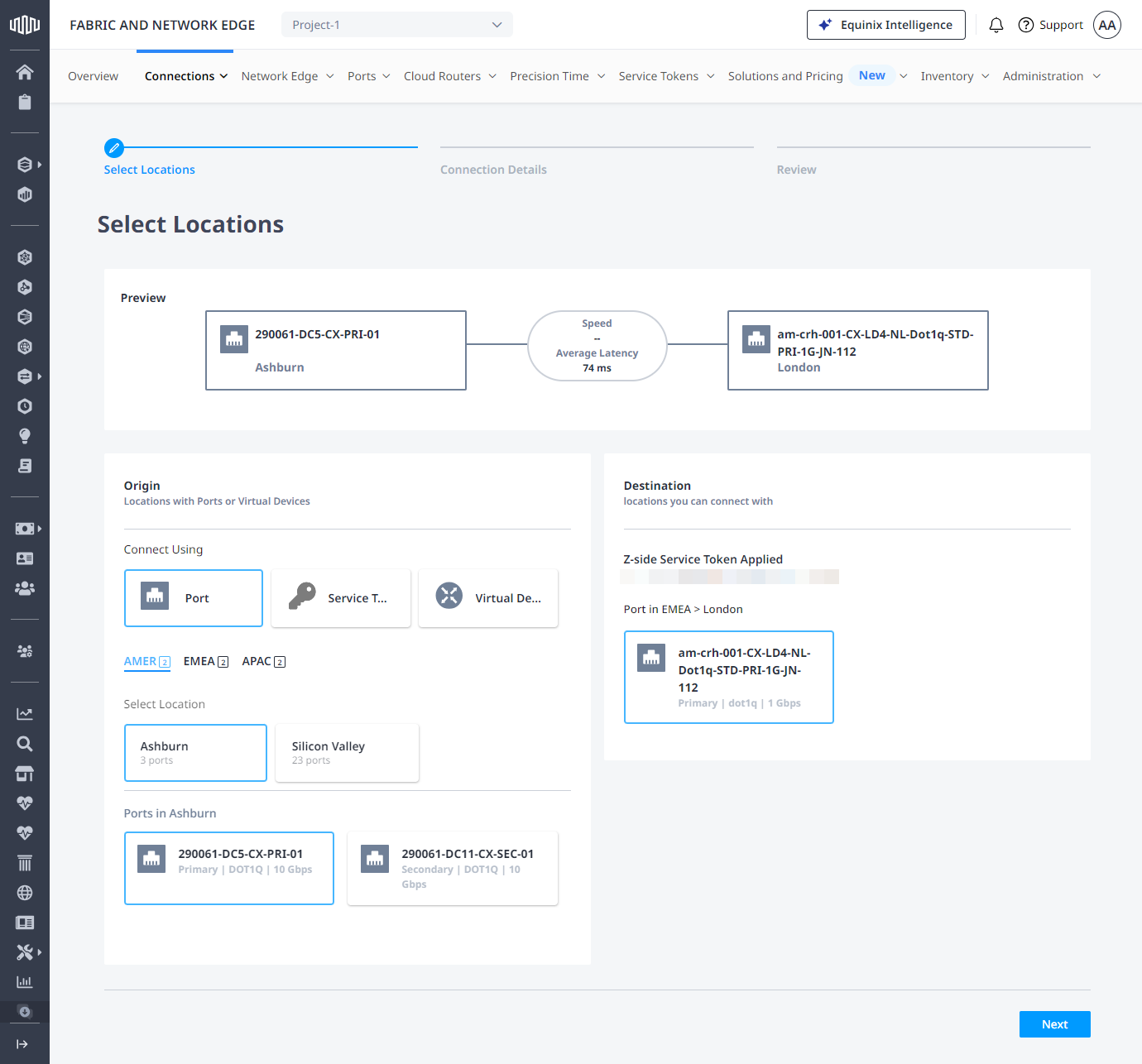
Service Token
- In the Connect Using section, click Service Token.
- Enter your A-side service token, then click Next.
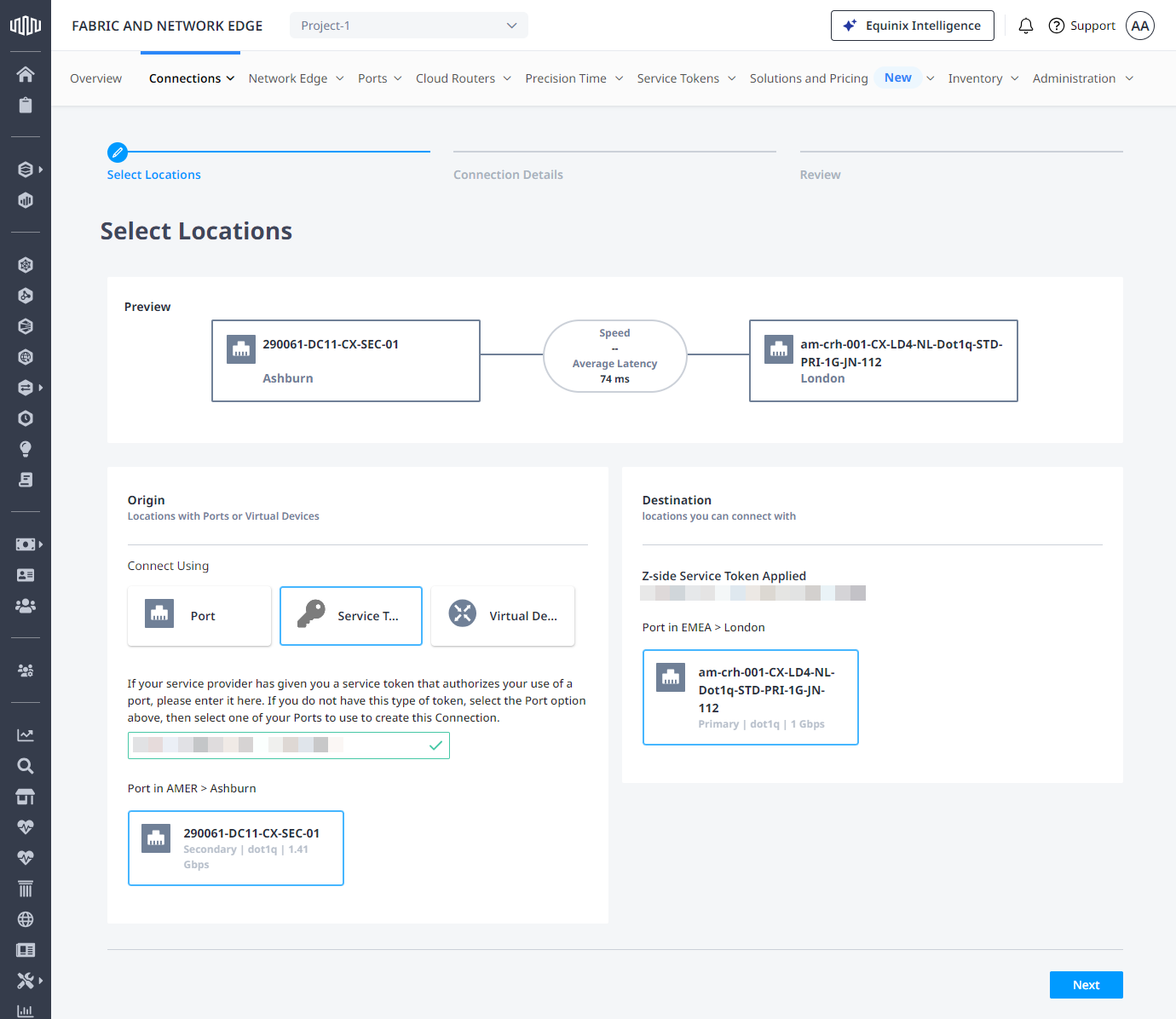
Virtual Device
-
In the Connect Using section, click Virtual Device.
-
Select a location.
-
Choose a virtual device type. You can create a pair of connections from your redundant virtual devices with two separate Z-side service tokens. Select Virtual Devices if you are redeeming a single z-side token and connecting from a single virtual device. Select Redundant Devices if you are redeeming two z-side tokens and connecting to redundant virtual devices.
-
Select a connection type. Choose Redundant Connection if you are using redundant devices.
-
Choose the virtual device instance(s).
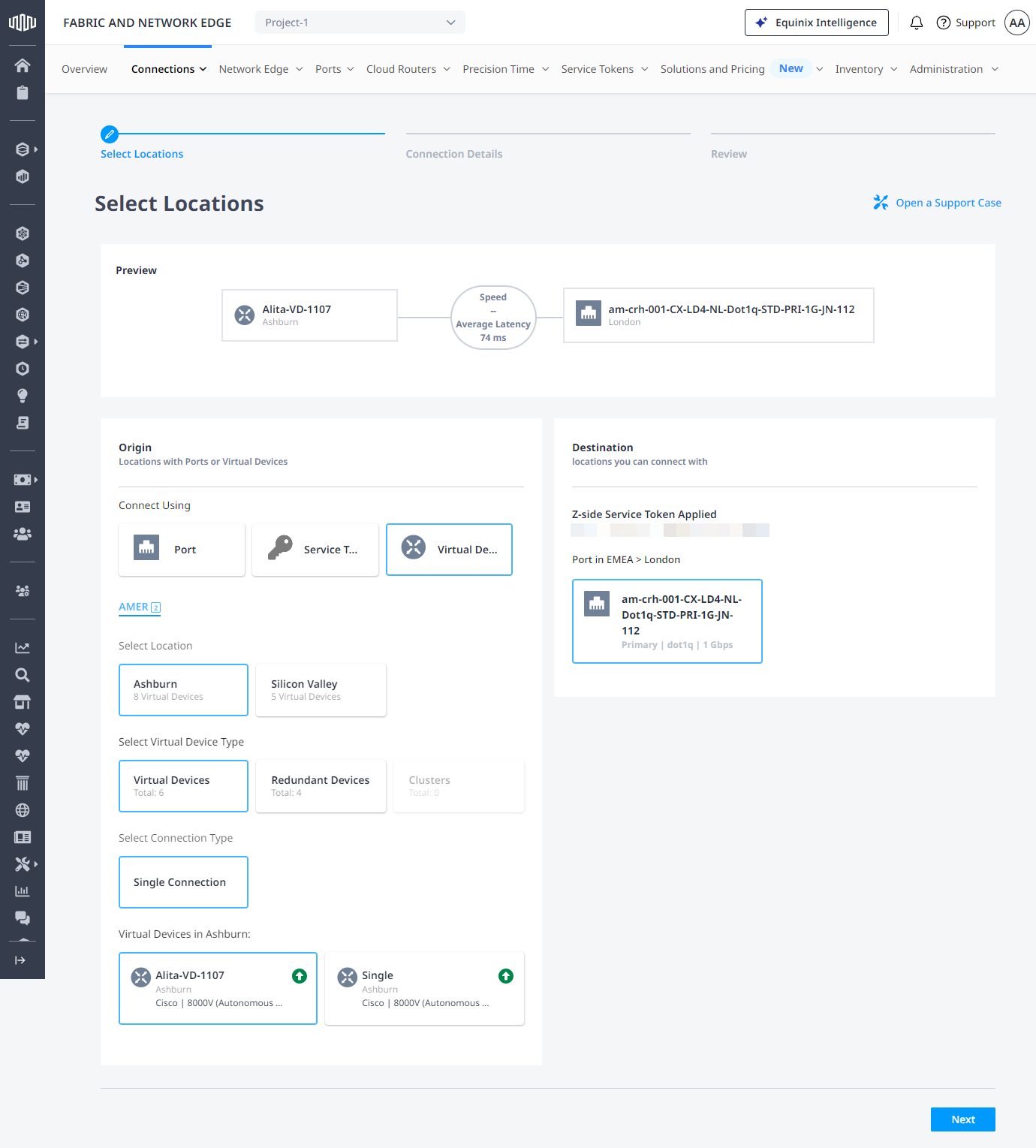
-
(Optional) If you are using redundant devices, in the Redundant Destination section, enter your secondary Z-side service token. The service token provides the available destination for your redundant virtual device.
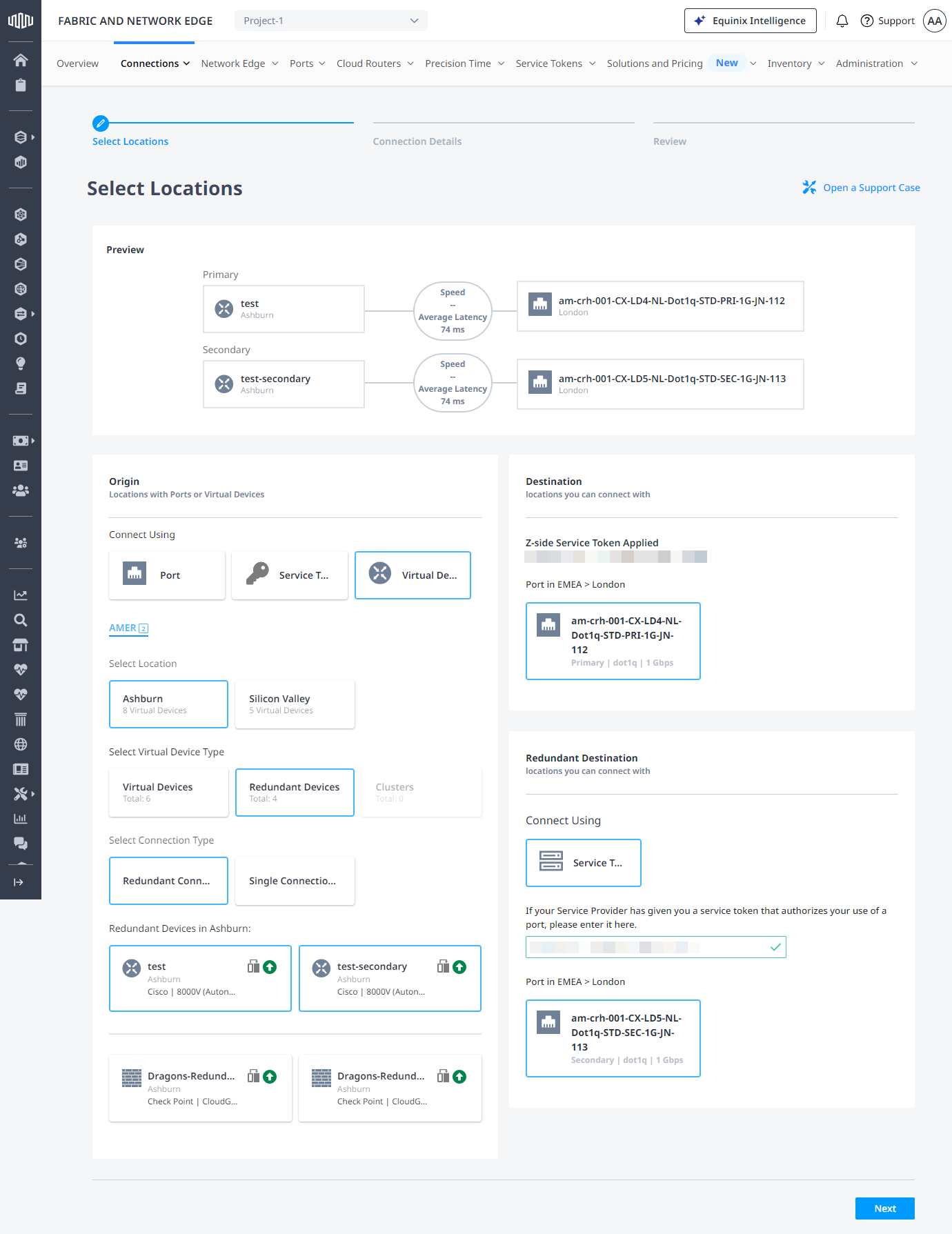
-
Click Next.
Connection Details
On the Connection Details page:
-
Enter the name for your connection or connections.
-
(Optional) Enter the VLAN ID. Depending on the information provided by the z-side service token, the VLAN information may be pre-defined.
-
(Optional) If you are using a virtual device, select an interface for this connection, or let it be assigned automatically.
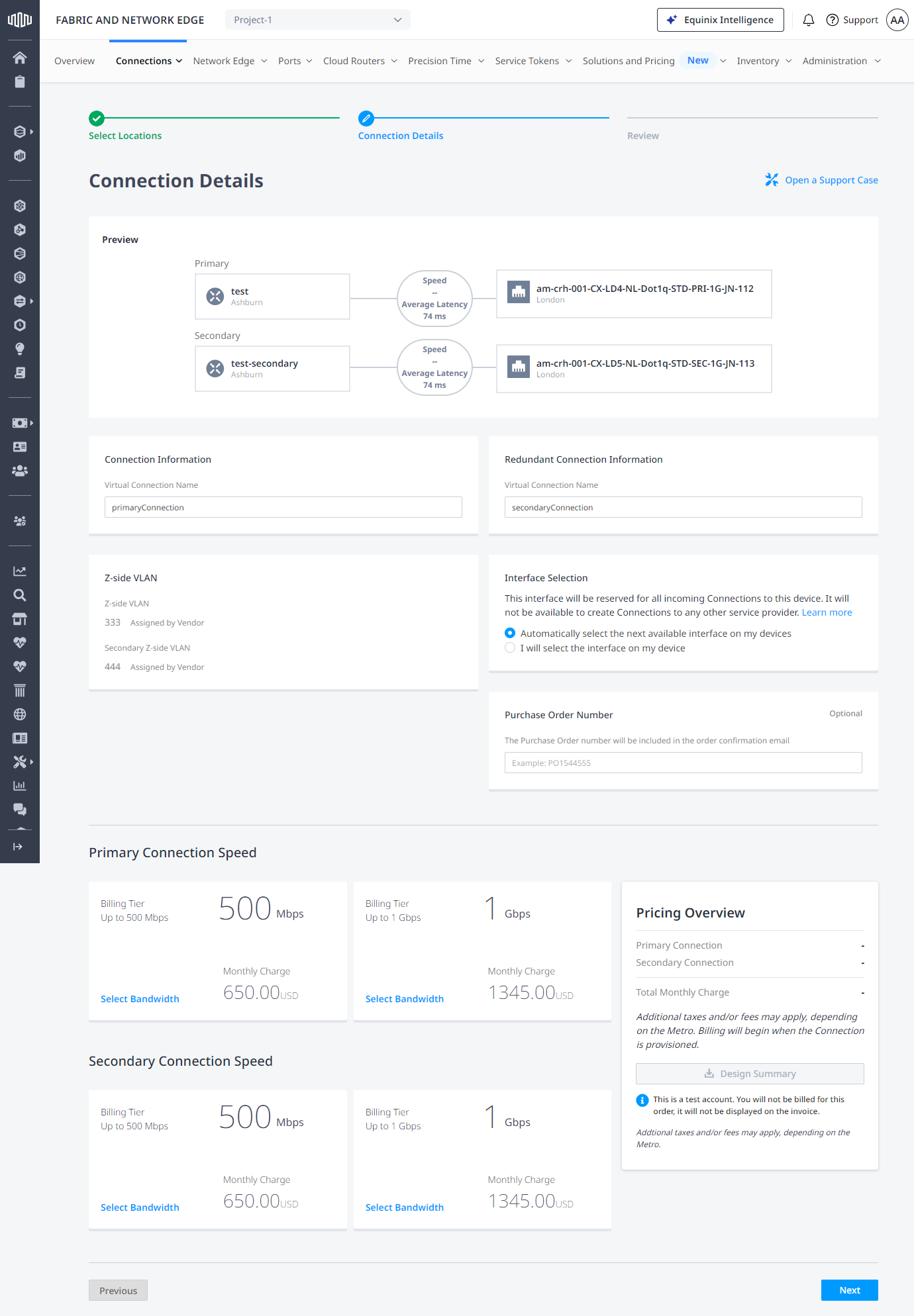
-
(Optional) Enter a purchase order number.
-
Select a Connection Speed. If using redundant virtual devices, choose both the Primary Connection Speed and the Secondary Connection Speed.
noteConnection speed options are pre-defined by the service token. The selected speed cannot be modified after provisioning.
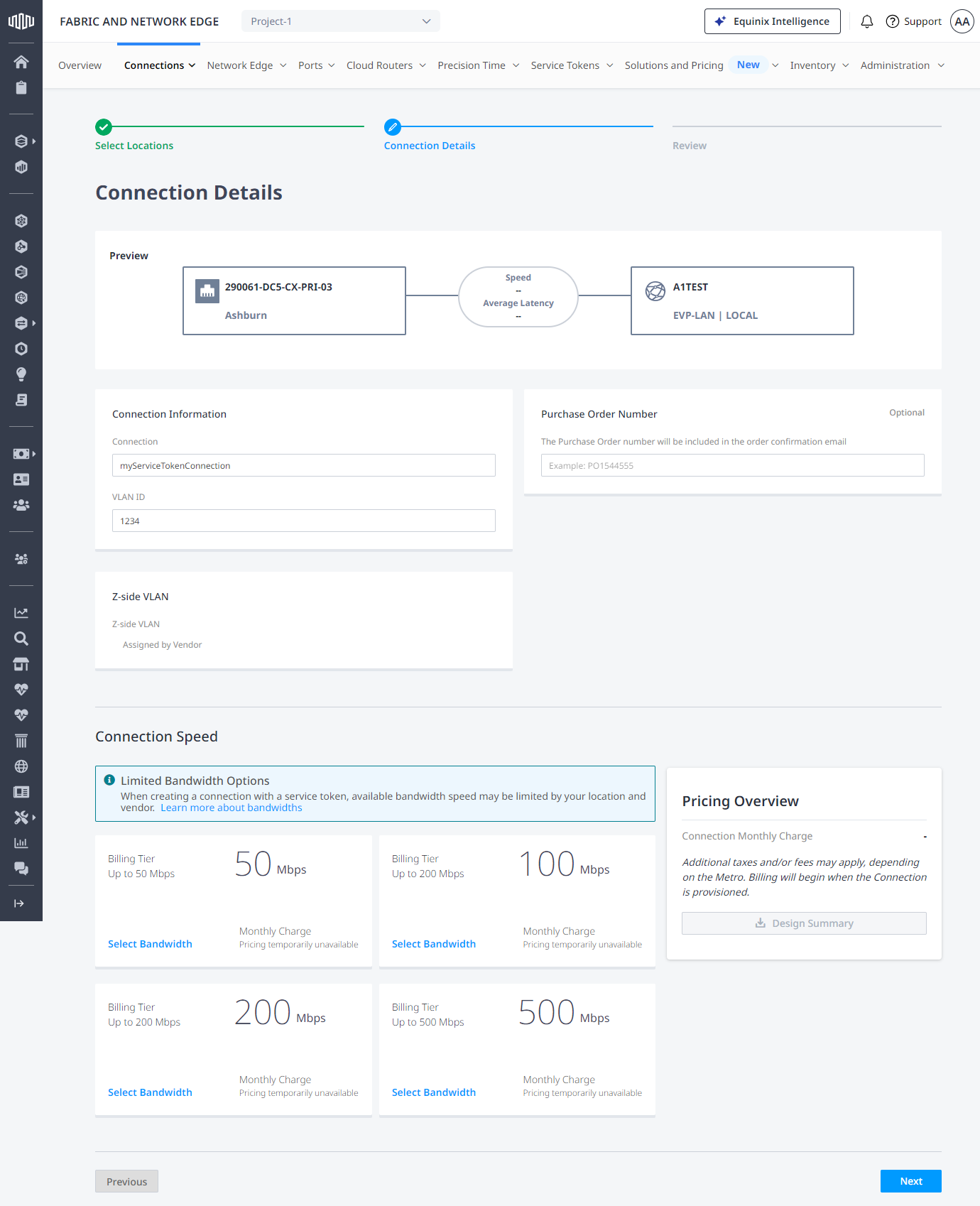
Click Next.
Review and Submit
Review the Connection Summary and Pricing Overview, add an optional additional email address for Notifications, then click Submit Order.
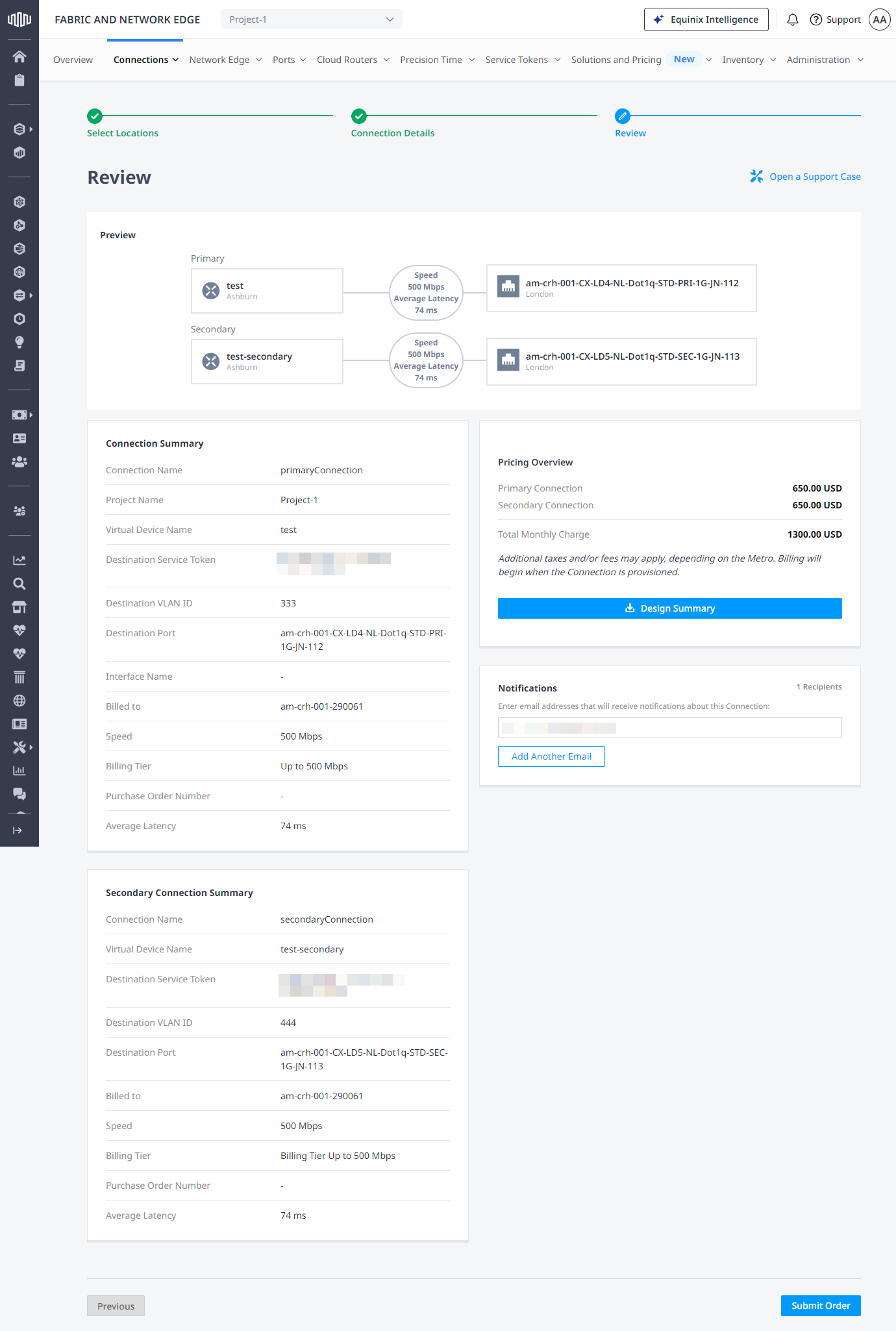
Create Connections With Service Tokens Using API
You can use Fabric API to automate this procedure and integrate it with your internal systems. For details, see: