Redeeming an A-Side Token
An a-side service token can be used to define the Origin (a-side) of a virtual connection to a service provider, another Equinix Fabric customer, or your own existing port.
When you redeem an a-side service token, the token provides the necessary identifying and configuration information for the Origin (a-side) of the connection.
You might have an a-side service token because:
-
You or your organization created an a-side service token from your own Equinix asset and you are using it to connect that asset to a service provider, another Equinix customer, or another of your or your organization's ports.
-
You have received an a-side token from a service provider or other entity so you can make a connection from their asset to your Equinix port or another service provider.
| Scenario | Owner of the Connection's A-Side (origin) | Owner of the Connection's Z-side (destination) | A-Side Token Issuer | What to Select in the Customer Portal |
|---|---|---|---|---|
| Connecting from your own asset to your own asset | You | You | You or Your Organization | My Own Assets > E-Line |
| Connecting from your own asset to a service provider or other Equinix customer | You | Service Provider | You or Your Organization | A Service Provider |
| Connecting from a Service Provider or other Equinix Customer to your own asset | Service Provider | You or Your Organization | Service Provider | My Own Assets > E-Line |
| Connecting from a Service Provider to another Service Provider | Service Provider | A different Service Provider | Service Provider | A Service Provider |
Prerequisites
Before creating a connection to your own ports using an a-side service token, you must have:
- An a-side service token.
- An Equinix Customer Portal account, with the following IAM roles assigned: Fabric Connections Manager.
- A Fabric port for the destination (z-side) in the location where you want to connect to.
Before creating a connection to a service provider or another Fabric customer using an a-side service token, you must have:
- An a-side service token.
- An Equinix Customer Portal account, with the following IAM roles assigned: Fabric Connections Manager.
- An account with the service provider you want to connect to. Configuration requirements for connecting to a service provider vary by service provider. See the Connecting to a Service Provider section for details.
Creating a Connection
To create a connection using an A-side service token:
-
Log in to the Customer Portal > Fabric Dashboard.
-
From the Connections menu, select Create a Connection.
Selecting Your Own Assets as the Destination
Under Create a Connection to: choose My Own Assets. On the Connect My Assets as E-line card, click Create Connection.
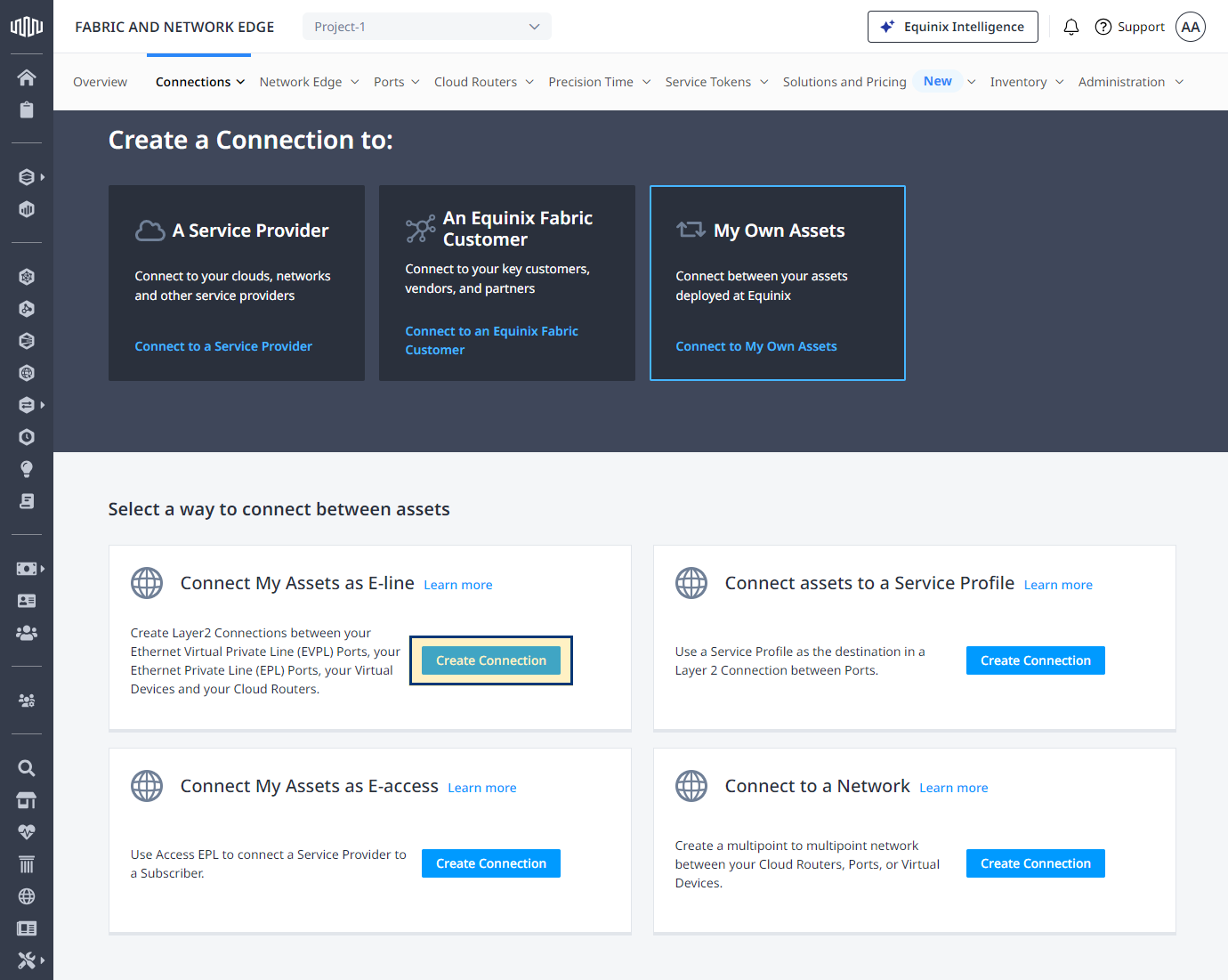
Selecting a Service Provider as the Destination
Under Create a Connection to: choose A Service Provider. Search for the service provider or other Equinix Fabric customer that you want to connect to, click Select Service, and then click Create Connection.
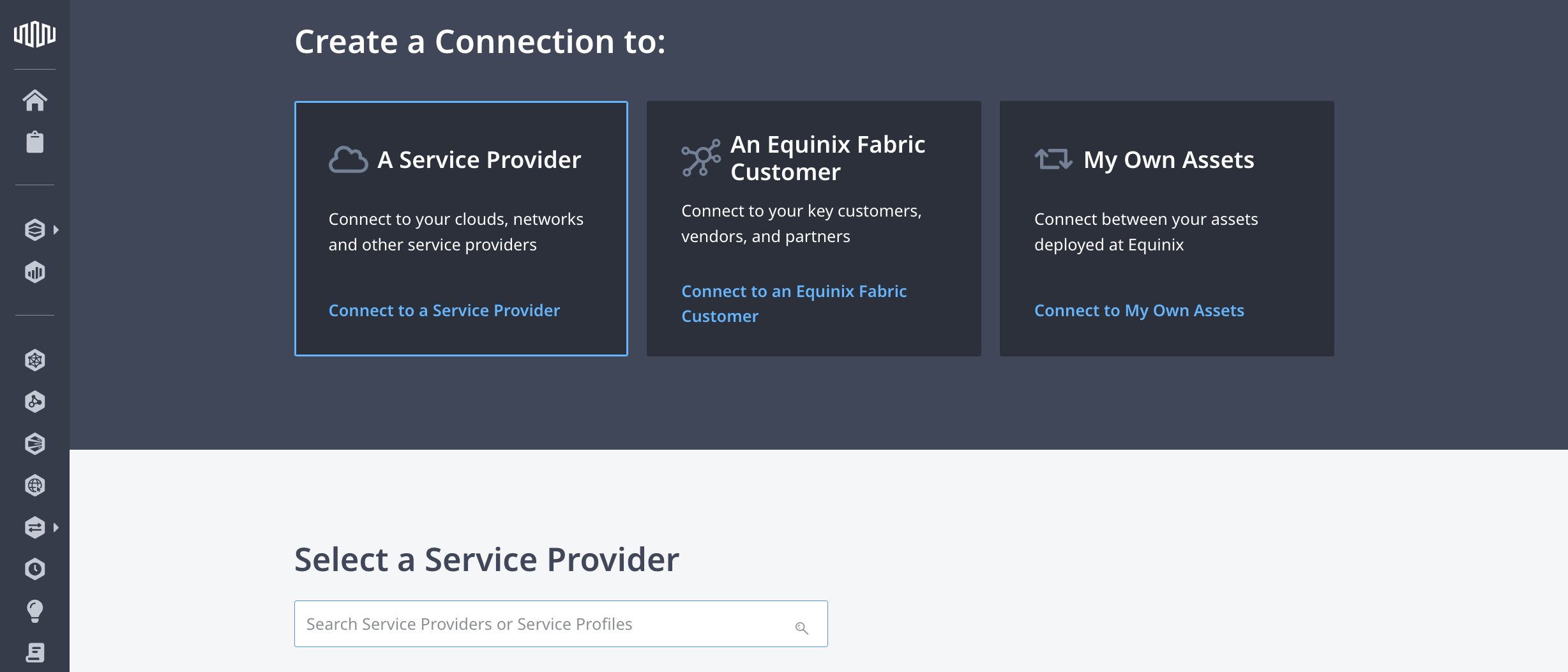
If you received an a-side token from a service provider, do not select them as the destination under Connect to a Service Provider. Choose a different service provider destination or choose to Connect to My Own Assets instead.
Redeeming Your Token
If you are connecting to your own assets, for the Origin, in the Connect Using section, click Service Token. Enter your a-side service token into the field. The service token provides connection's Origin information.
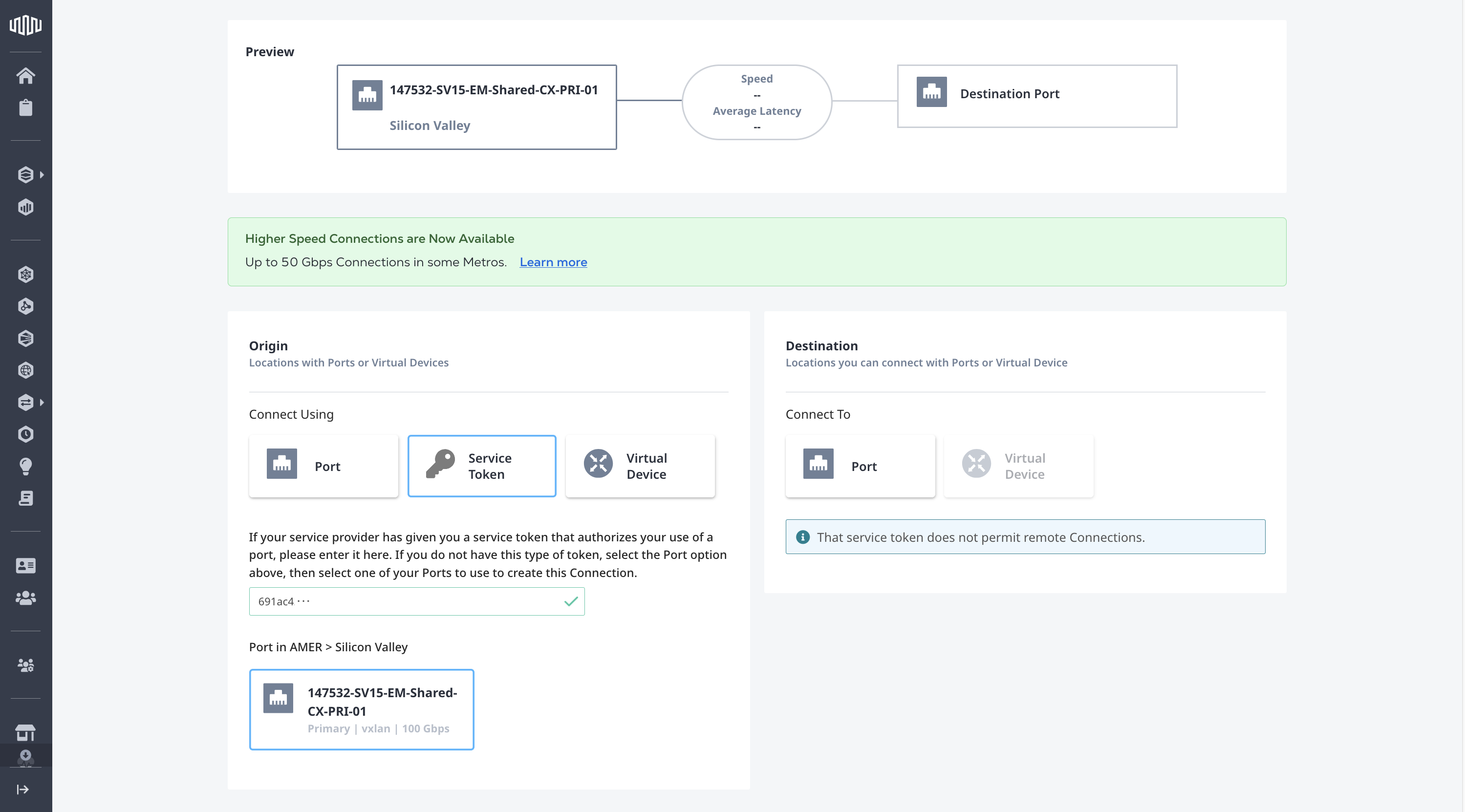
If you are connecting to a service provider, from the Origin Asset Type drop-down, select Service Token. Enter your a-side service token, verify the information is correct, and click Redeem Service Token
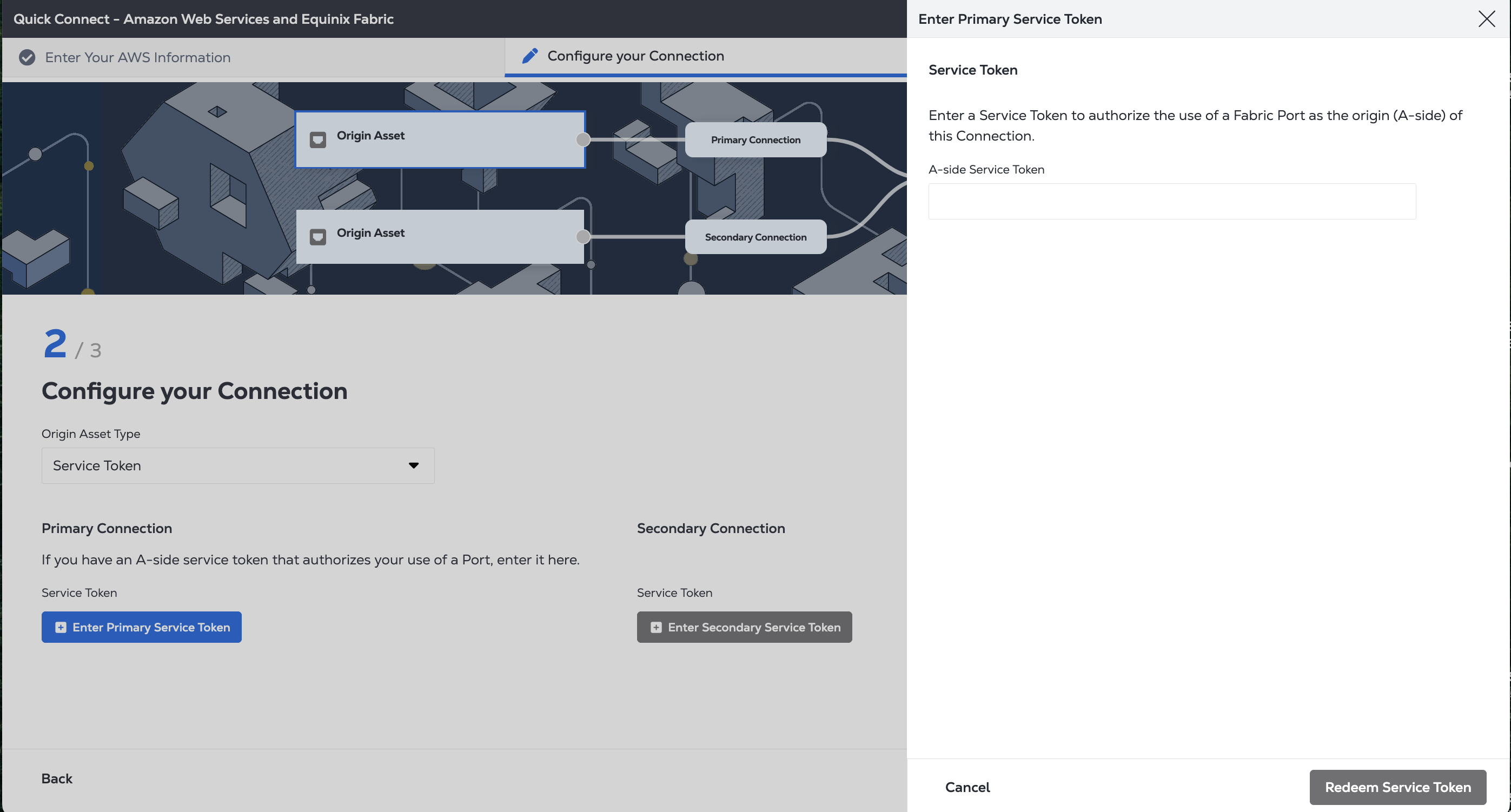
Once you have redeemed the token, your destination options are filtered based on the a-side service token. Proceed through the rest of the connection configuration process for Connect My Assets Using E-Line or Connecting to a Service Provider
Example connection to your own port configuration:
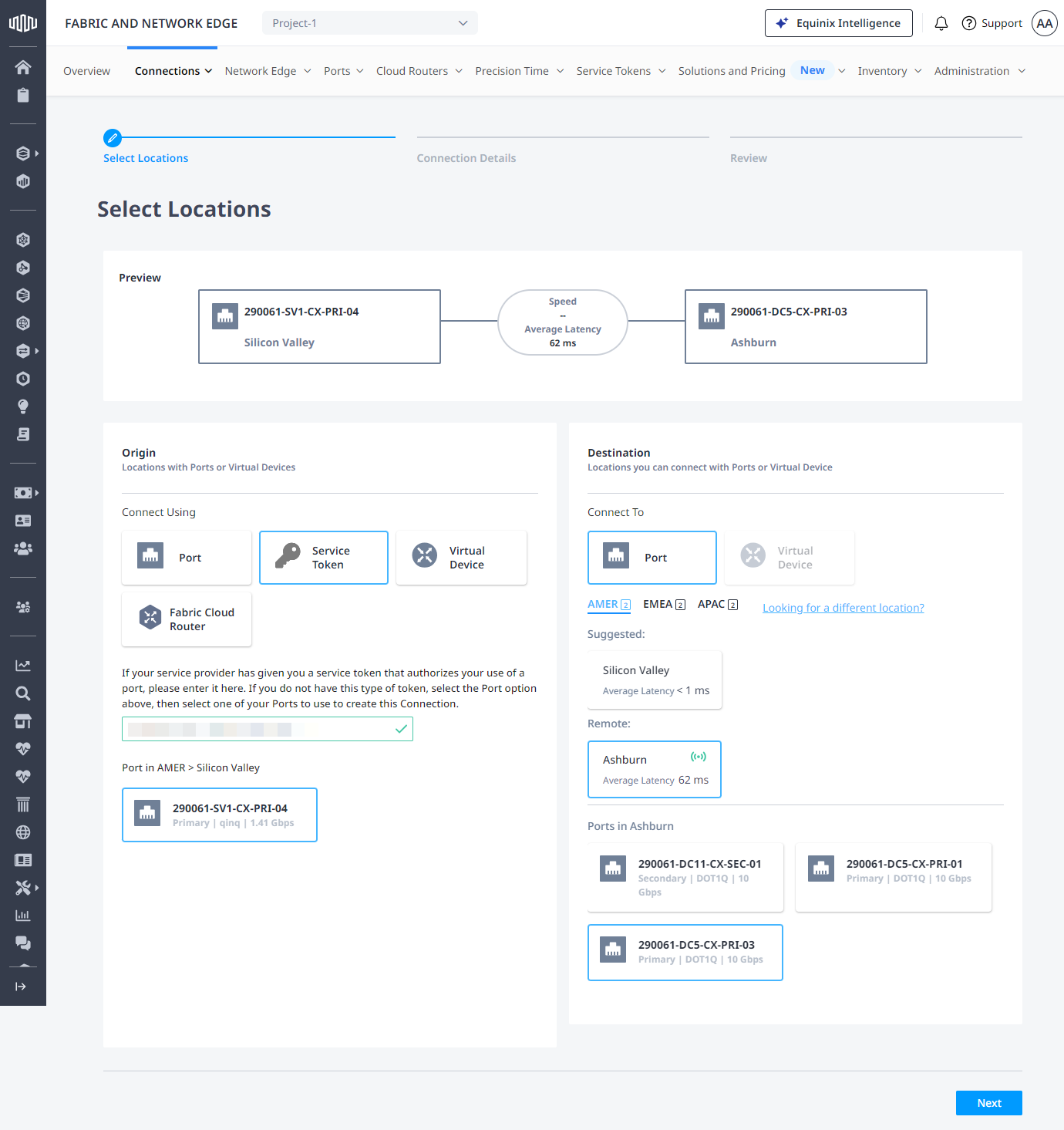
Example connection to a service provider configuration:
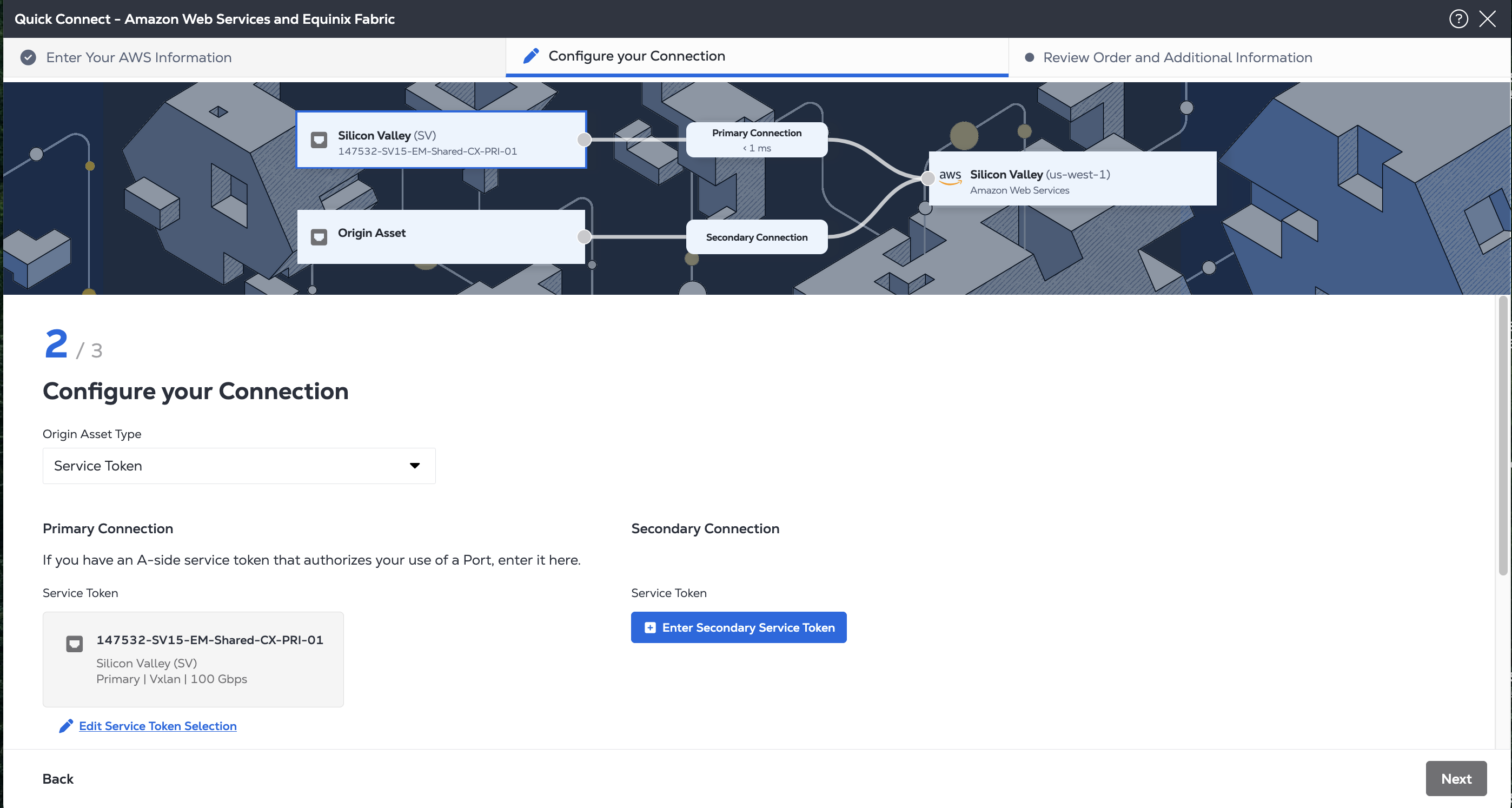
Submitting Your Order
Before you submit your order, review the Origin information provided by the service token to ensure the information is correct. Similarly, review the Destination information to ensure that you are connecting to your own assets or the correct service provider.
When you are ready, click Create Connection.
Create Connections With Service Tokens Using API
You can use Fabric API to automate this procedure and integrate it with your internal systems. For details, see Connect Using Service Token.