Creating Z-Side Service Tokens
A service token is a unique Equinix Fabric key that grants you authorization to an interconnection asset.
A Z-side service token can be created and shared to enable a customer to connect to a service or asset using their own port or virtual device. Z-side tokens authorize an existing Equinix Fabric customer to create a connection from their port, virtual device, or Fabric Cloud Router (FCR) to your port, a Network Edge virtual device or a network. The customer redeeming the Z-side token (the owner of the A-side asset) is billed for the provisioned virtual connection.
Z-side tokens can be created for the following Z-side assets:
- Ports
- Virtual Devices
- Multipoint Networks – EP-LAN, EVP-LAN, E-Access, and E-Tree
End customers can create connections using: Ports, Virtual Devices, Fabric Cloud Routers (FCR), or by redeeming an A-side service token (token-to-token flow).
Once a Z-side service token is created and shared with the customer, the customer has full permission to create a connection to your port or other asset defined by the service token. You can view information about a token (such as the status) within the Fabric portal. Tokens can be deleted at any time, provided there are no active connections associated with them.
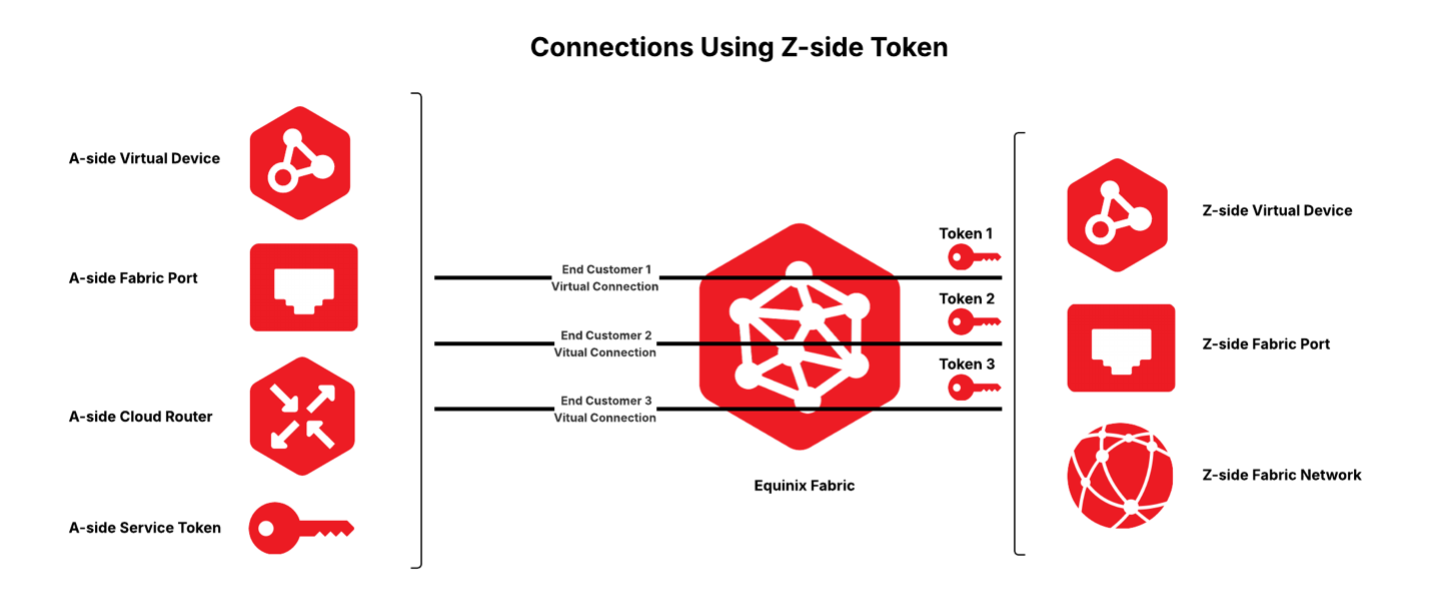
Net new Equinix Fabric users who create connections to a shared port using a Z-side service token will not be able to open a support ticket with Equinix. This must be done by the owner of the shared asset. Existing Equinix Fabric users can open a ticket within the Customer Portal. For more information about support tickets, see Support.
A Z-side service token can be shared with you by a provider (reseller, carrier, or service provider) or by someone in your organization with assets in a different project or account. For more information, see Redeeming a Z-side Token.
Prerequisites
Before creating a service token, you must have the following:
-
An Equinix Fabric account.
-
The user of the token needs to be assigned one of the following IAM roles: Fabric Connection Manager, Fabric Manager, Fabric Service Provider, Fabric Service Profile Manager, or End Customer Fabric Manager.
-
Access permissions to an asset that you want to create a service token for.
To create a Z-side service token
-
Log in to the Customer Portal > Fabric Dashboard.
-
From the Service Tokens menu, select Create Service Token.
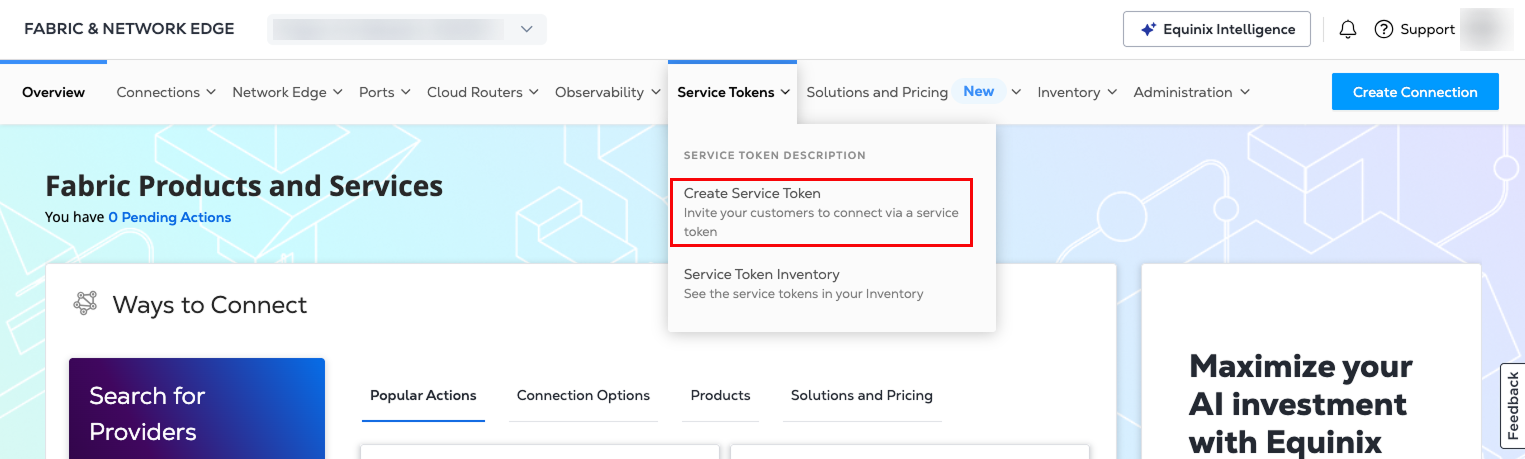
Step 1: Service Token Type
-
In the Service Token Type section, select Z-side Service Token.
-
In the Z-side Asset dropdown, select the asset type for which you want to create the Z-side token. You can choose Port, Virtual Device, or Multipoint Network.
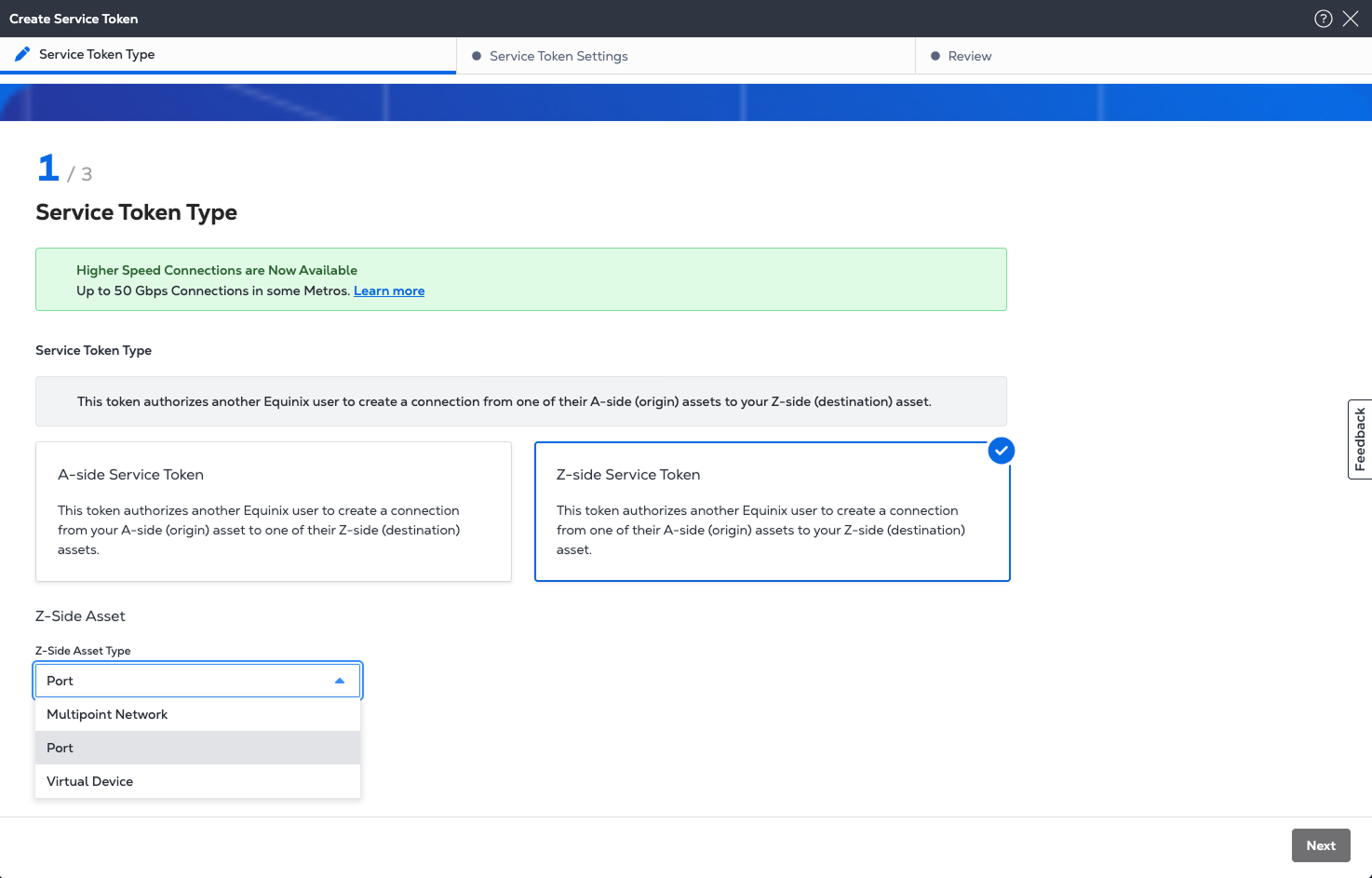
Select Port
-
Select a Z-side port from the inventory screen. The Z-side token will be created for this port.
-
After the port has been selected, click Next to continue to Service Token Settings.
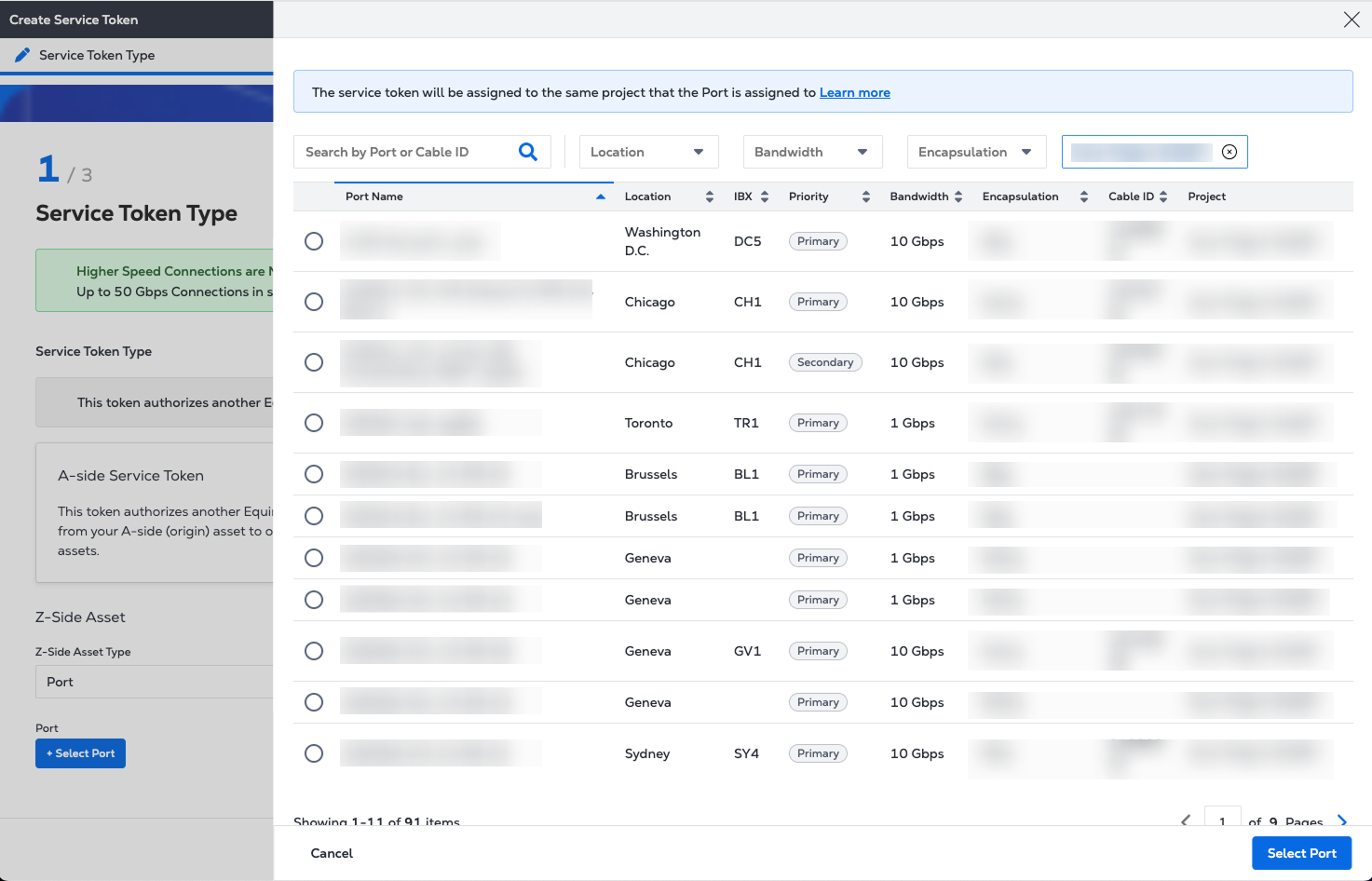
Select Virtual Device
-
Choose a virtual device type:
- Single Device - Single instance virtual devices.
- Redundant Devices - A pair of redundant virtual devices. Important: In the case of redundant devices, you must create a separate service token for each device in the redundancy pair.
- Clusters - Clustered virtual devices.
-
Select a virtual device instance. The Z-side token will be created for this virtual device.
-
After the virtual device has been selected, click Next to continue to Service Token Settings.
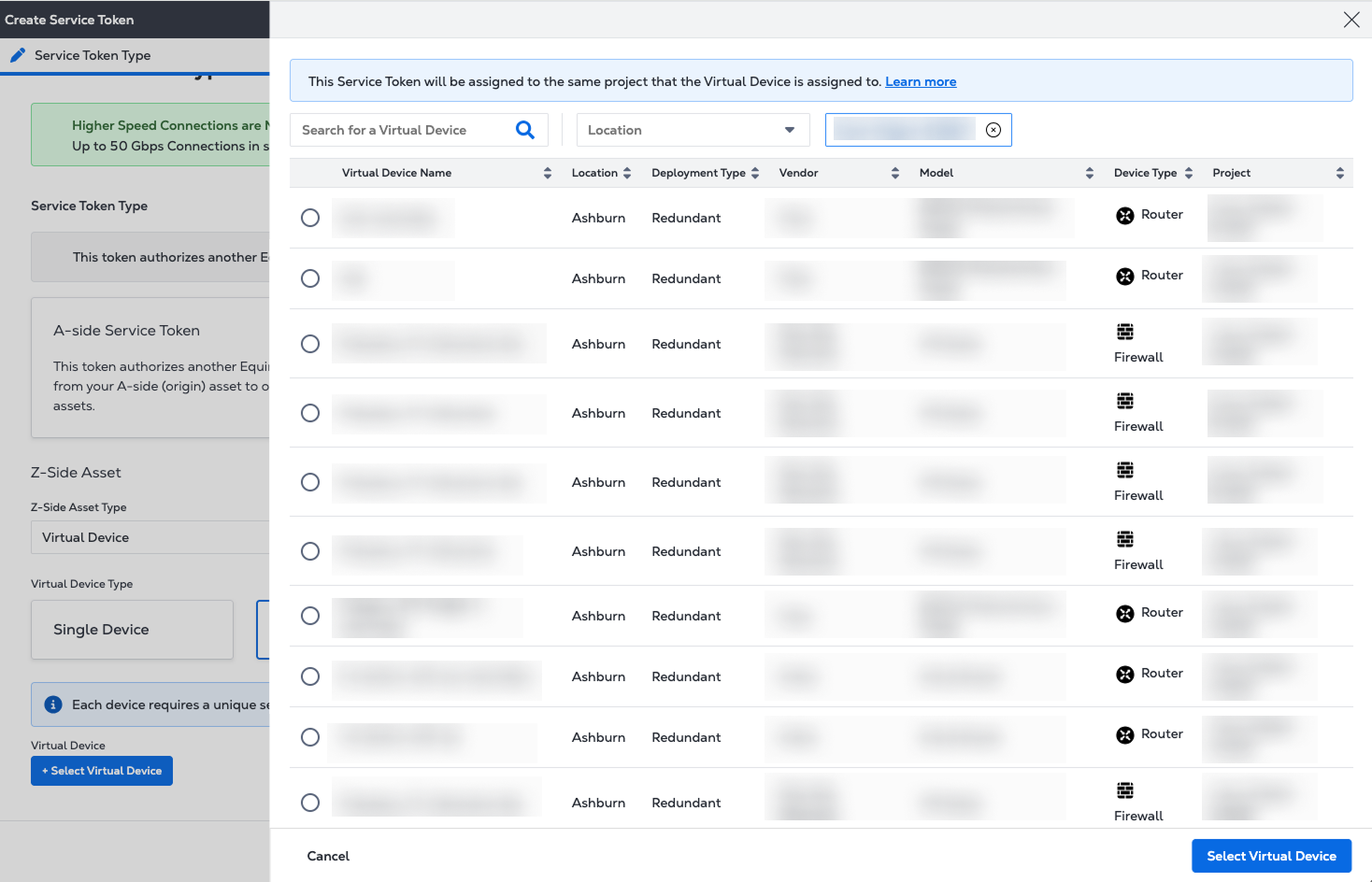
Select Multipoint Network
-
Select the multipoint network. The Z-side token will be created for this multipoint network.
-
After the multipoint network has been selected, click Next to continue to Service Token Settings.
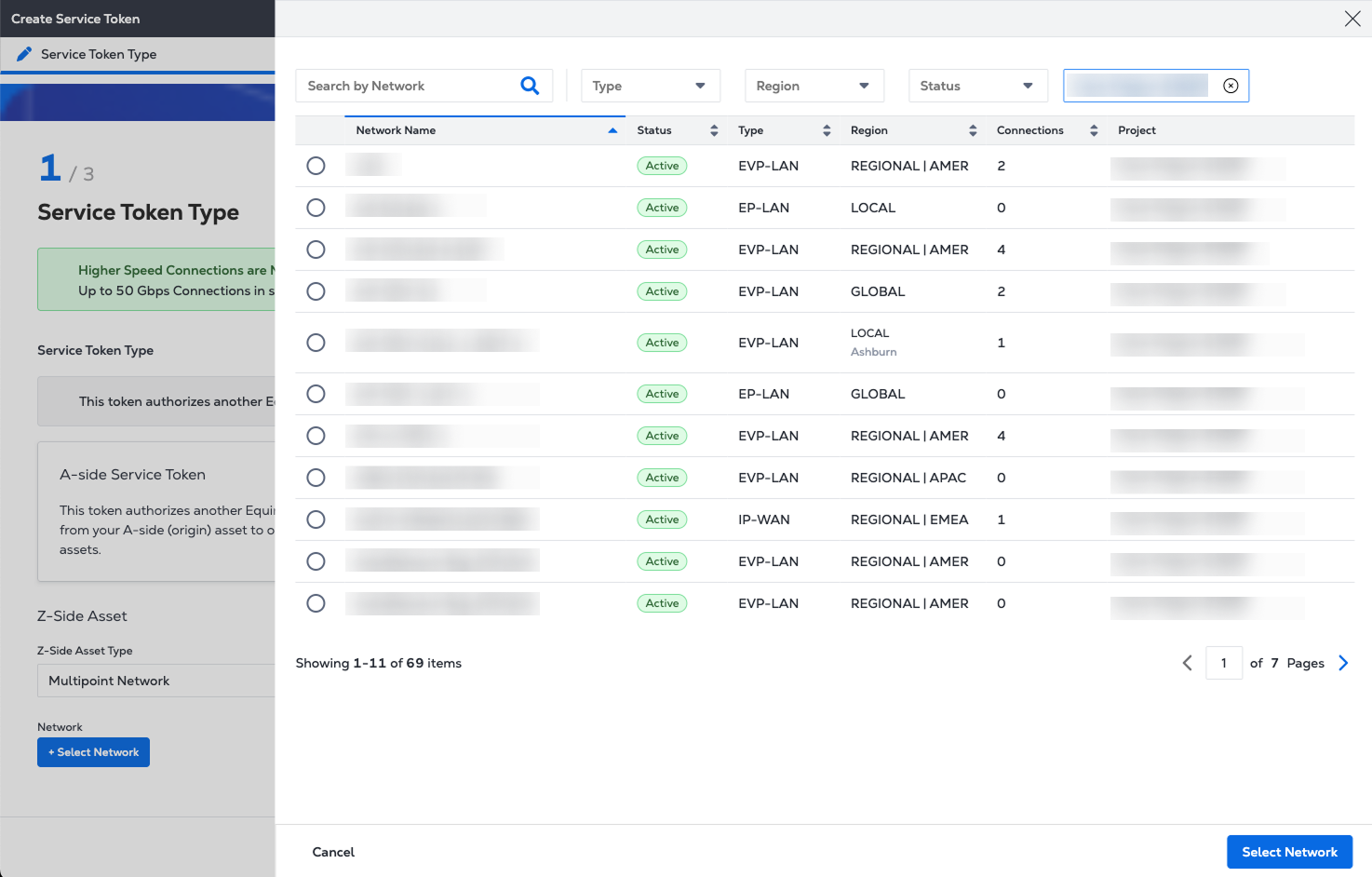
Step 2: Service Token Settings
On the Service Token Settings page:
-
Select the VLAN ID for the connection on your Z-side asset.
-
Select the bandwidths to make available to the token user. Click Add another bandwidth to create a custom bandwidth option.
-
To allow remote connections, check the box to let token users connect from a different metro than the Z-side asset’s location.
-
Select the expiration date.
Tokens are valid for up to 90 days.
-
Enter the email address(es) of the user(s) who will use the service token.
-
Click Next to continue.
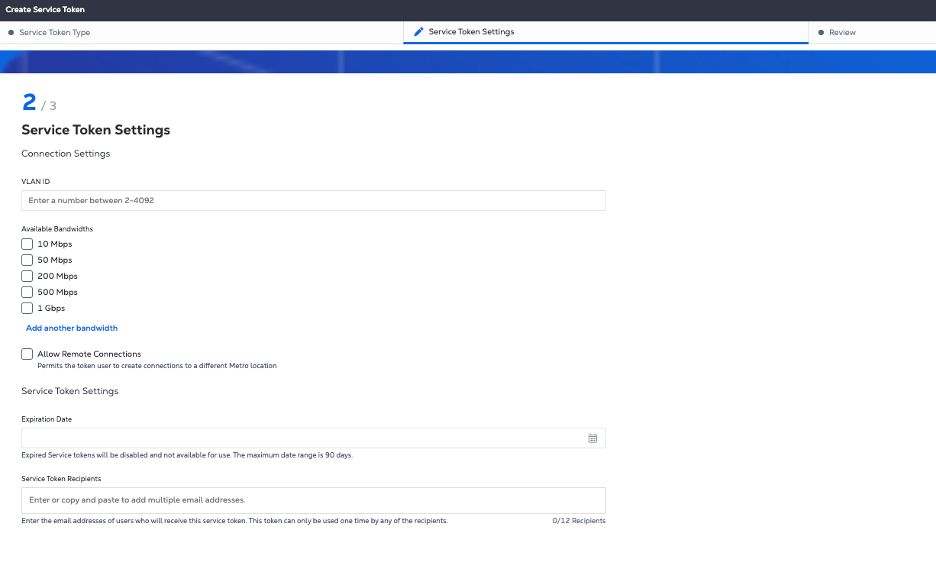
Step 3: Review and Create
On the Review page, check the service token's configuration, details, and recipients, then click Create Service Token.
You will see a page indicating the service token has been created successfully. On the success page, click the Copy icon to save the service token directly onto your clipboard or navigate to your token inventory for more details.
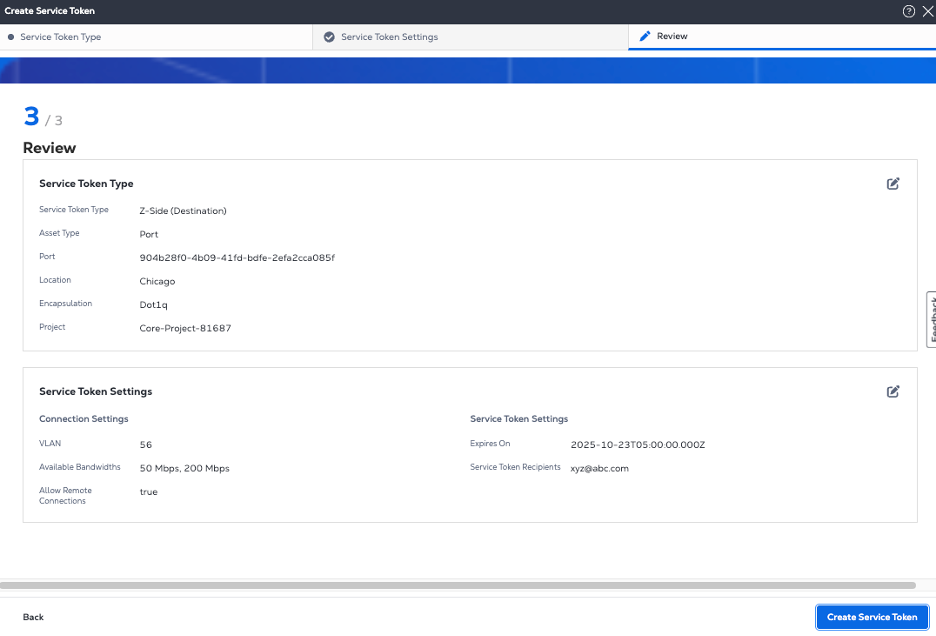
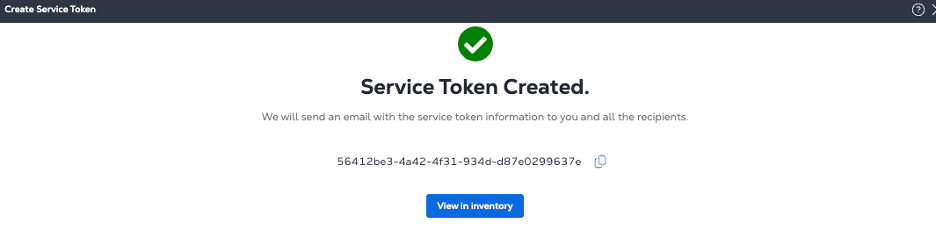
The creator of the connection that uses a Z-side token will be billed for the connection.
Create Service Tokens Using API
You can use Fabric API to automate this process and integrate it with your internal systems. For details, see Create Service Token.