Creating A-Side Service Tokens
A service token is a unique Equinix Fabric key that grants authorization to an interconnection asset.
A-side tokens give your customers control of the virtual connection, allowing them to connect to destinations on Fabric from your port. It enables aggregated use of your A-side Fabric port and eliminates the need for you, the provider or reseller, to understand or be aware of unique requirements per connection.
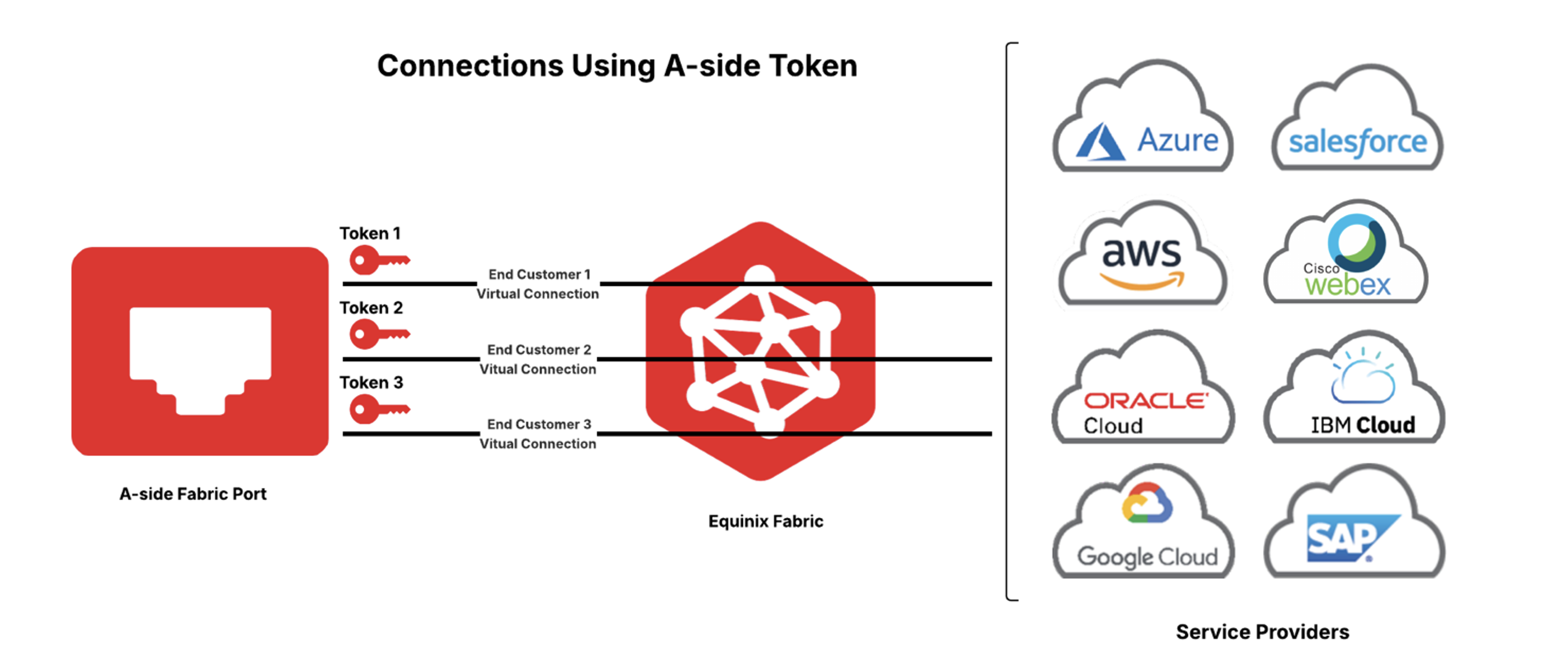
Create an A-side service token to authorize use of your Equinix Fabric port to allow your users or customers to connect to cloud providers, network providers, or any other Equinix Fabric destination. As the owner of the A-side port, you billed for the virtual connections provisioned by your users or customers who redeem your a-side tokens.
The owner of the port creates the service token, and the user or customer of the port redeems the service token.
Once you create an A-side service token and share it with your user or customer, they have full permission to create a connection from the port defined by the service token.
If an A-side service token has been shared with you by a provider, reseller, carrier, or service provider, see Redeeming an A-side Token.
Create a Service Token
In order to create a service token, you must have:
- An Equinix Fabric account, with one of the following IAM roles:
Fabric Manager,Fabric Connection Manager,Fabric Service Provider,Fabric Service Profile Manager, orEnd Customer Fabric Manager. - Access permissions to the port that you want to create a service token for.
To create an A-side service token:
-
Log in to the Customer Portal > Fabric Dashboard.
-
From the Service Tokens menu, select Create Service Token.
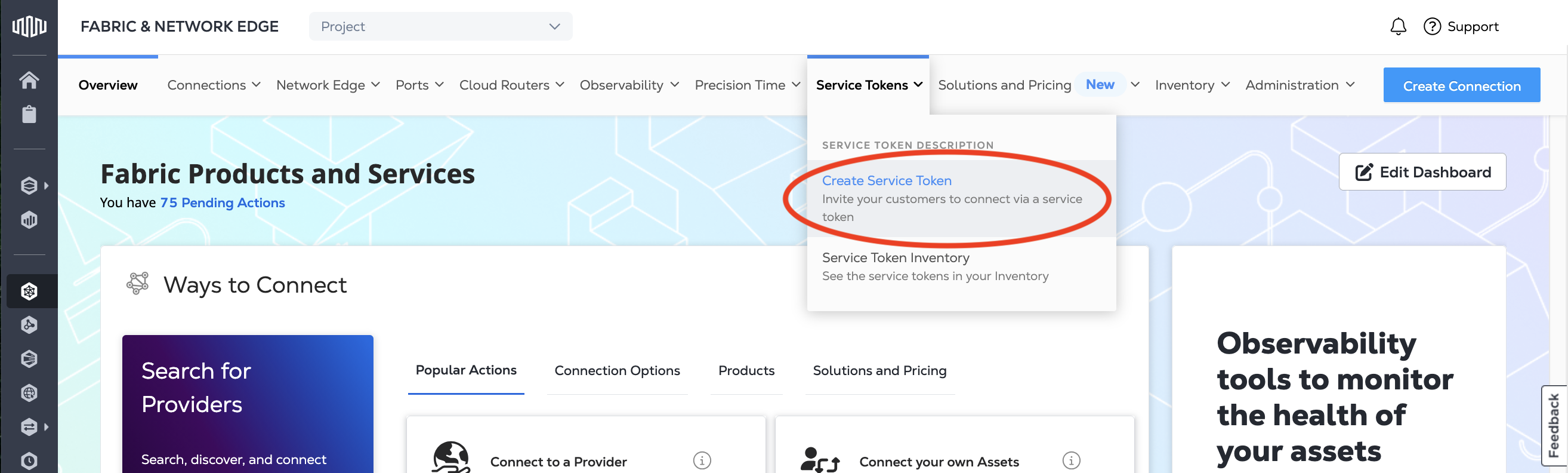
Basic Configuration
On the Basic Configuration page:
-
In the Service Token Type section, select A-side Connection Service Token.
-
In the Select Asset Type section, click Port.
-
Select a location, then choose a port.
-
Select Allow Remote Connection to allow connections that terminate in a different metro.
-
Enter VLAN identifier(s).
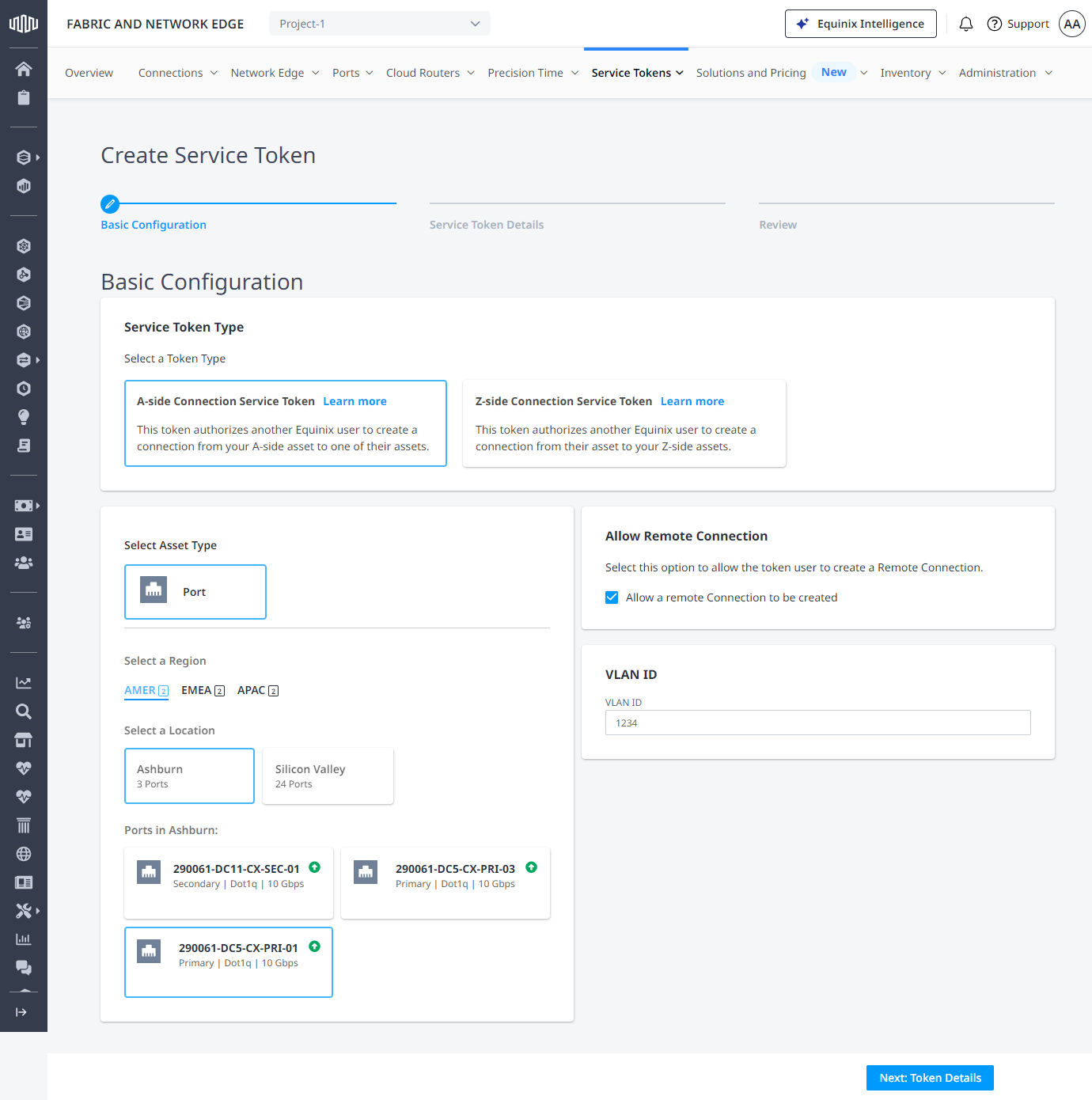
Click Next: Token Details.
Service Token Details
On the Service Token Details page:
-
Select the expiration date.
tipThe maximum number of days the token remains valid is 90.
-
Set the maximum allowed connection bandwidth that can be established using this service token.
-
Enter the email address(es) of the user(s) who will use the service token.
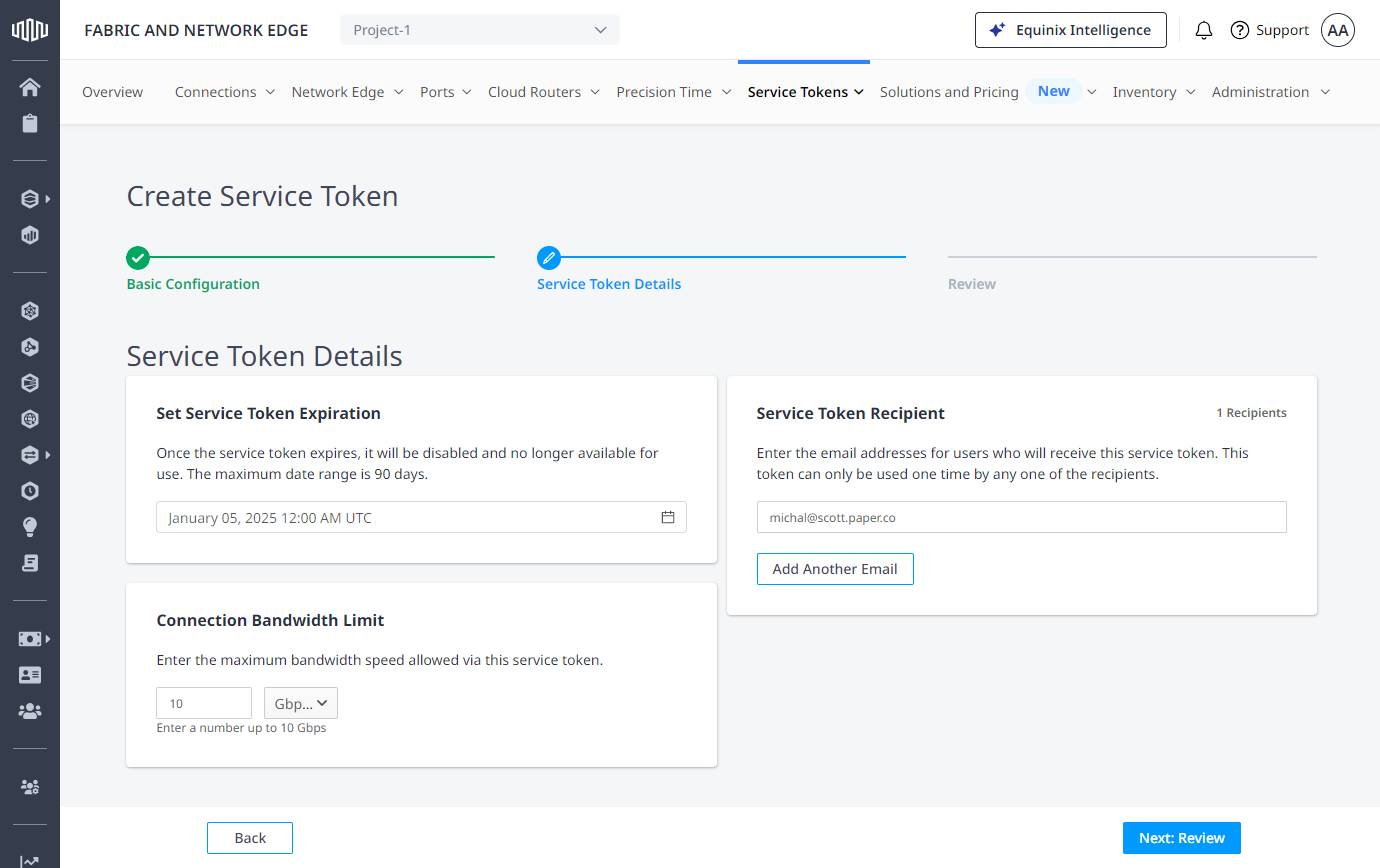
Click Next: Review.
Review and Create Service Token
Review the service token information in the Basic Configuration, Service Token Details, and Service Token Details sections. If you need to change the information, click Back.
The creator of the A-side token will be billed for the connection made by the redeemer of the a-side service token.
When the service token information is correct, click Create Service Token.
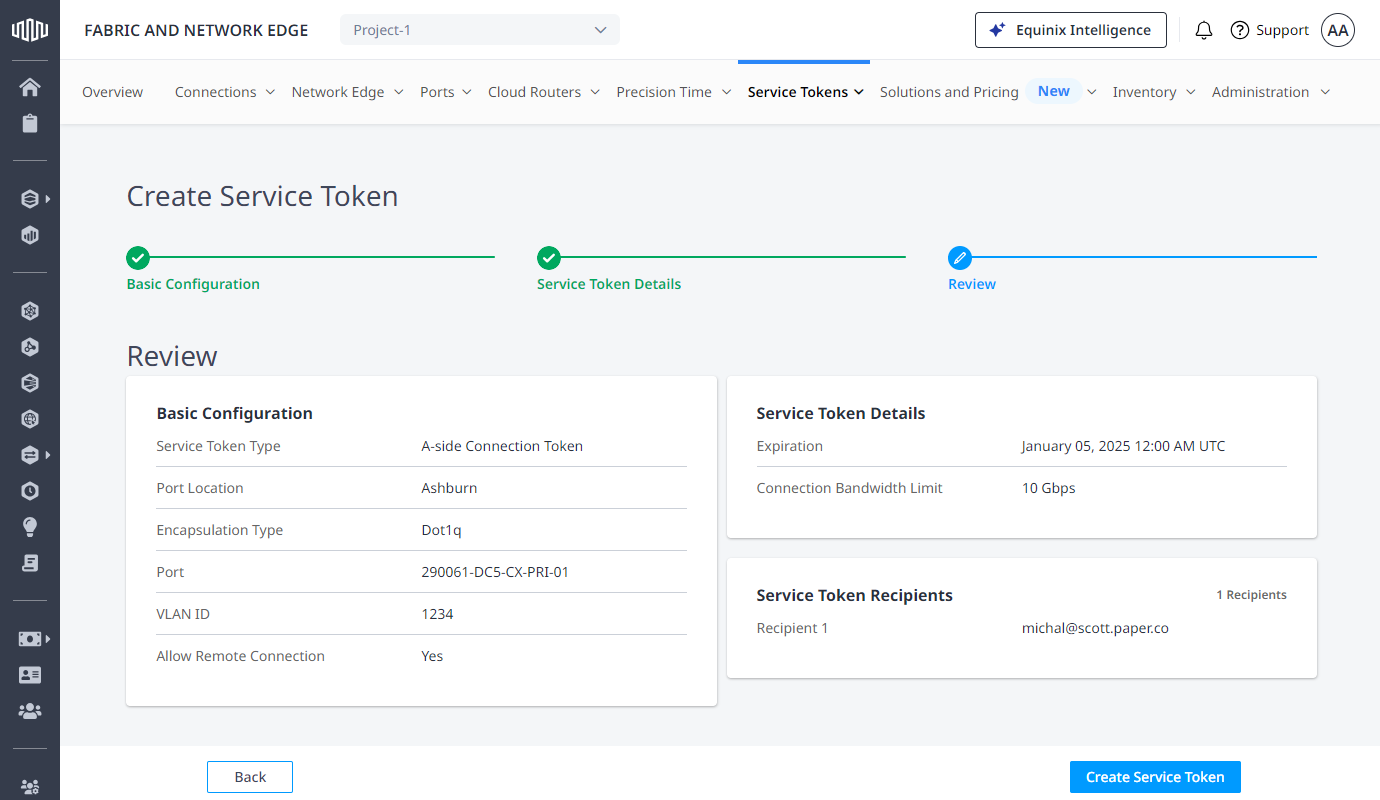
Service Token Status
Once you have created a service token, you can check its status from your Service Token Inventory including whether it has been redeemed by your user or customer. If the status is Inactive, the service token hasn't been redeemed yet. If the status is Active, the service token has been redeemed.
If the status is Expired, the service token has reached its expiration date without being redeemed by your user or customer.
Create Service Tokens Using API
You can use Fabric API to automate this procedure and integrate it with your internal systems. For details, see Create Service Token.