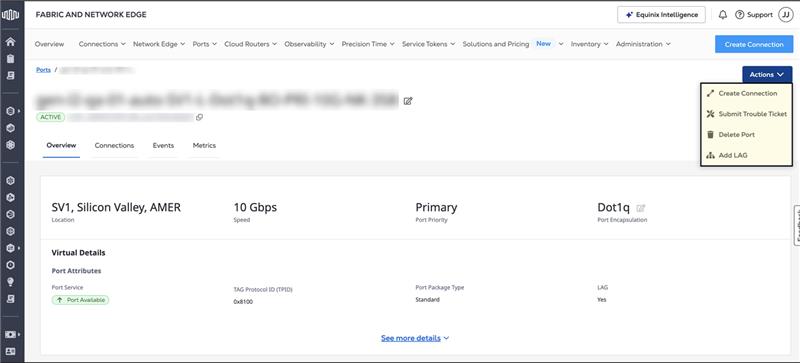Your Ports Inventory
The Port Inventory provides a single location for viewing all of your ports and accessing details for each port.
To access the Port Inventory:
-
Log in to the Customer Portal > Fabric Product Page.
-
From the Ports menu, select Port Inventory.
-
Use the context switcher and select a project to display ports associated with the selected project, or choose an organization to display ports associated with projects nested under the selected organization.
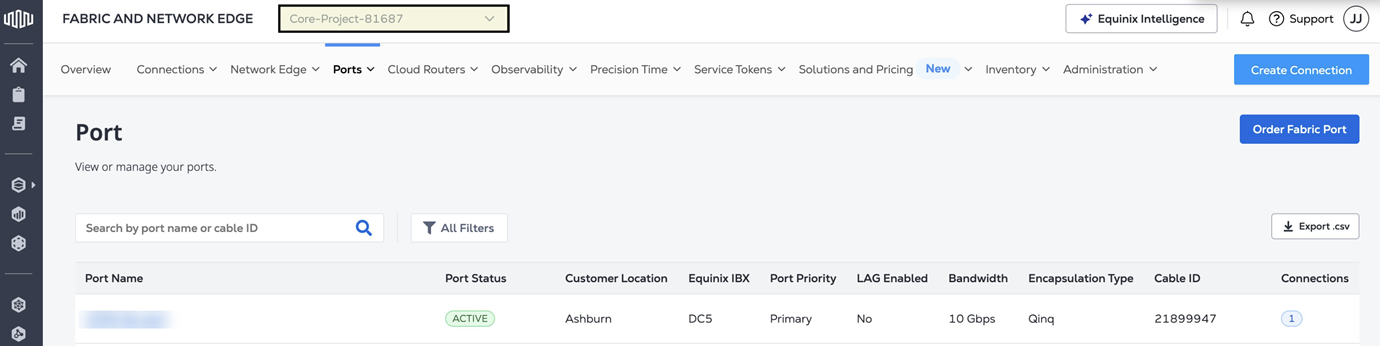 note
noteApplicable to organizations transitioned to Equinix Identity and Access Management.
The Ports Inventory provides the following port information:
- Port Name
- Location
- Equinix IBX
- Port Priority
- LAG Indicator
- Bandwidth
- Encapsulation Type
- Cable ID
- Connections Count
Filters are available for Location, Bandwidth, Port Priority, Lag Enabled, and Encapsulation.
You can also export the list of ports as a CSV file for offline analysis or record-keeping.
Searching for a Port
Use the search field to narrow your port list.
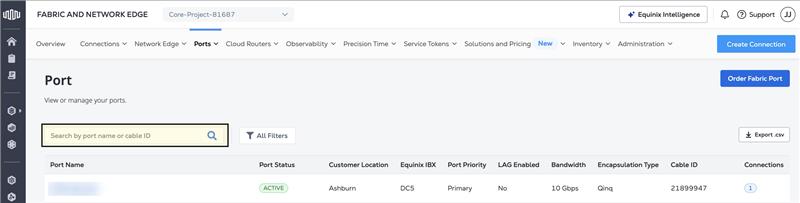
- Port Name - Search for a specific port name.
- Cable ID – Search for ports using a cable ID.
Port Details
The port details page provides access to all the information about the selected port.
To view a port's details:
-
Log in to the Customer Portal > Fabric Dashboard.
-
From the Ports menu, select Port Inventory.
-
Locate and click the desired port to view its details. The filter options help to quickly narrow your search if you have a lot of ports.
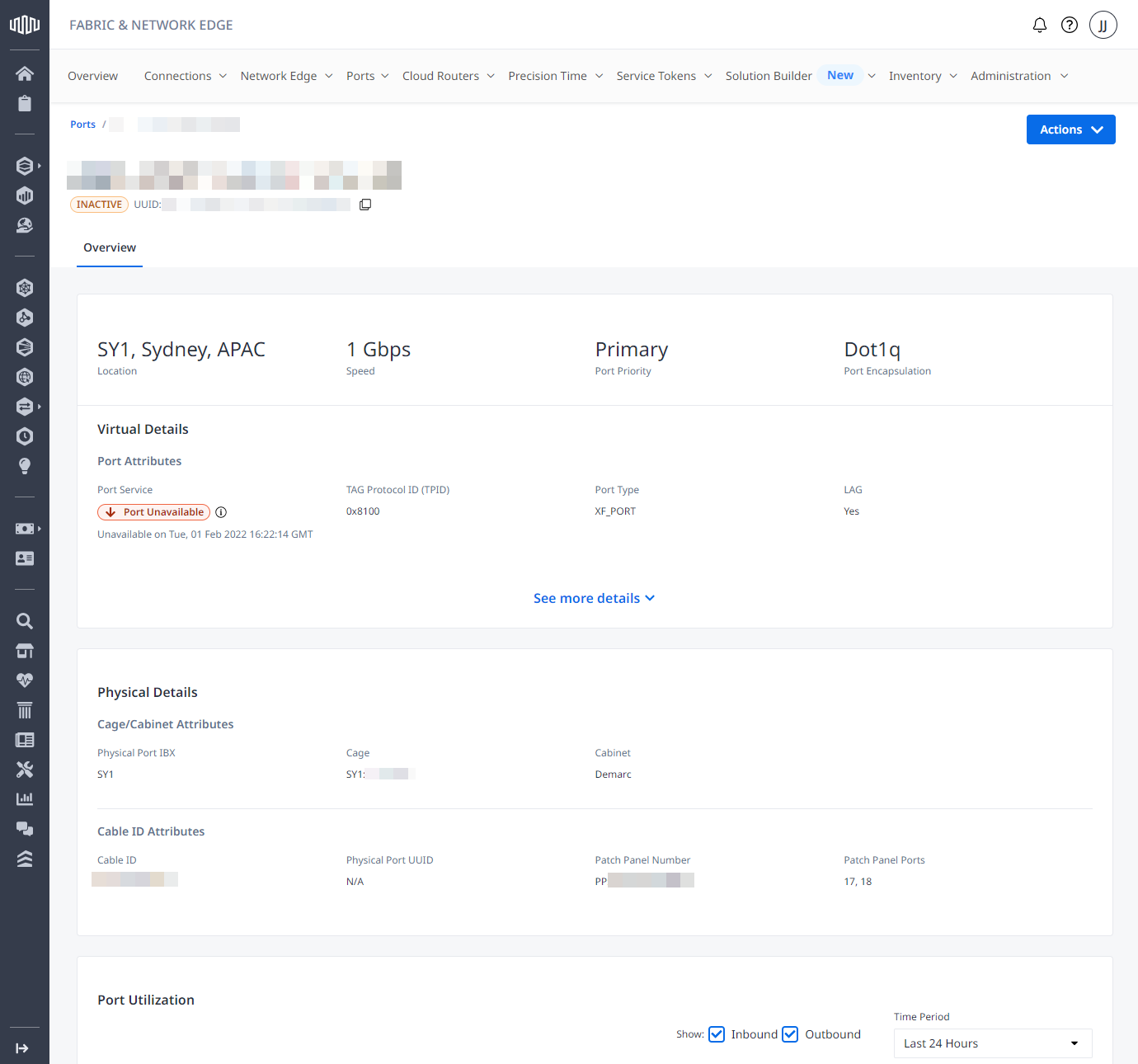
-
Virtual Port Details – Provides basic information about your virtual port, such as:
- Name
- Status (PROVISIONING, ACTIVE, REPROVISIONING, DEPROVISIONING, DEPROVISIONED)
- UUID
- Location
- Speed
- Priority
- Encapsulation
- Operational status
- TAG Protocol ID (TPID)
- Package Type
- LAG (Link Aggregation Group) Indicator and associated attributes:
- Number of LAG Members
- Total LAG Members Allowed
- Total LAG Members Bandwidth
-
Physical Details – Provides physical information about the port, such as:
- Physical Port IBX
- Cage
- Cabinet
- Cable ID Attributes:
- Cable ID
- Physical Port Status (PROVISIONING, PENDING CROSS CONNECT, PROVISIONED, DEPROVISIONING, DEPROVISIONED)
- Physical Port UUID
- Patch Panel Number
- Patch Panel Port(s)
-
Port Utilization – Provides a statistical summary of port utilization over a specified time period.
-
Activity Log – Displays the creation date and last update date for the port.
For the selected port, click Actions to create a connection, open a trouble ticket, delete it, or add to LAG.