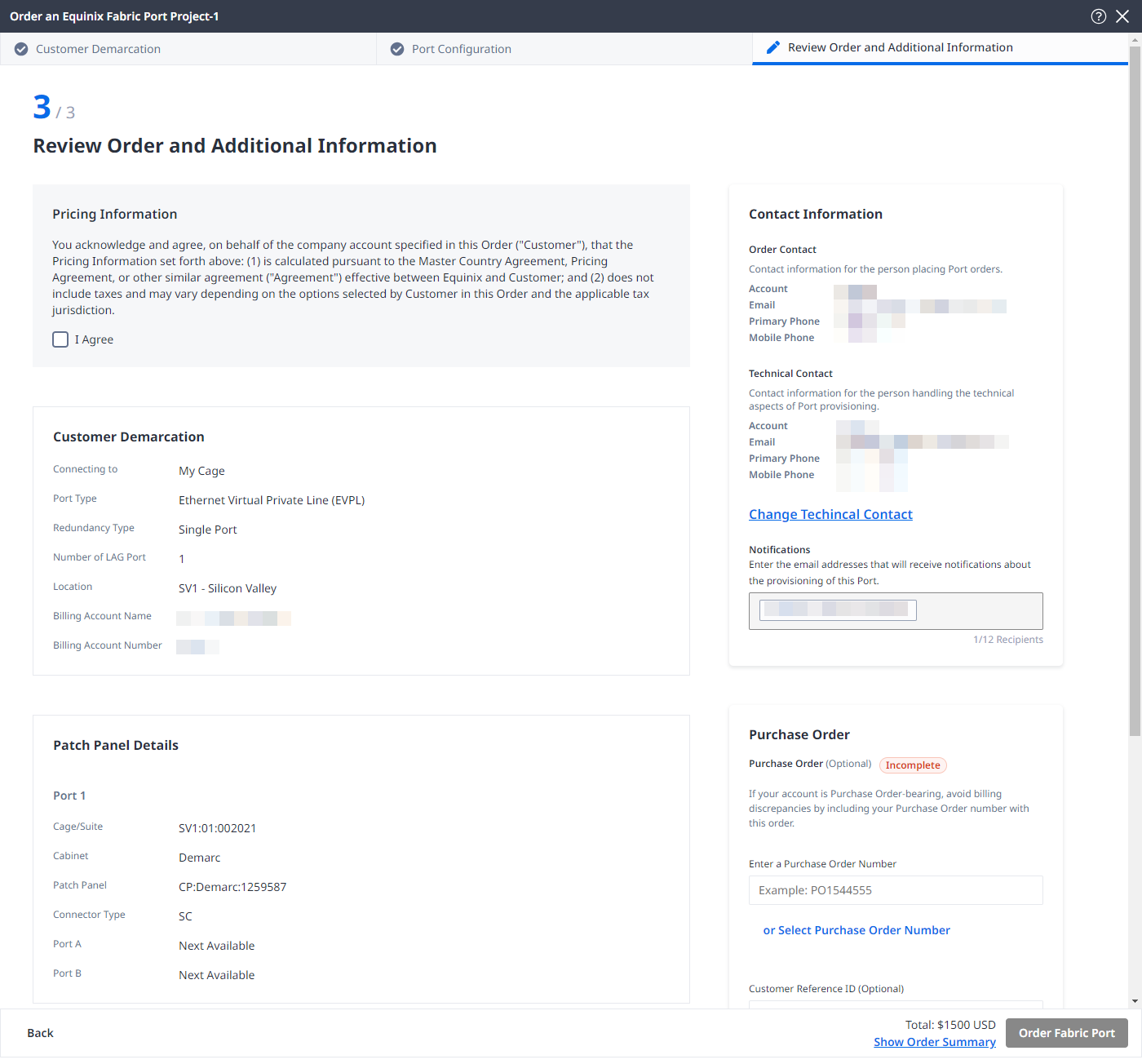Ordering a Port - New Ordering Flow
Equinix Fabric ports are available in various configurations including standard and metro ports, remote ports, and extended ports, depending on where customers are located in relation to the physical Equinix Fabric equipment.
Prerequisites
Before ordering an Equinix Fabric port, you must have:
- An Equinix Fabric account, with one of the following IAM roles assigned: Fabric Port Manager, Fabric Manager, Fabric Service Provider, or Fabric Partner Resource Manager (applicable to Fabric reseller admin users who perform port sharing with end customers).
End customer users are not allowed to place Fabric port orders.
Start Your Order
To order a Fabric port:
-
Log in to the Customer Portal > Fabric Dashboard.
-
From the Ports menu, select Order an Equinix Fabric Port.
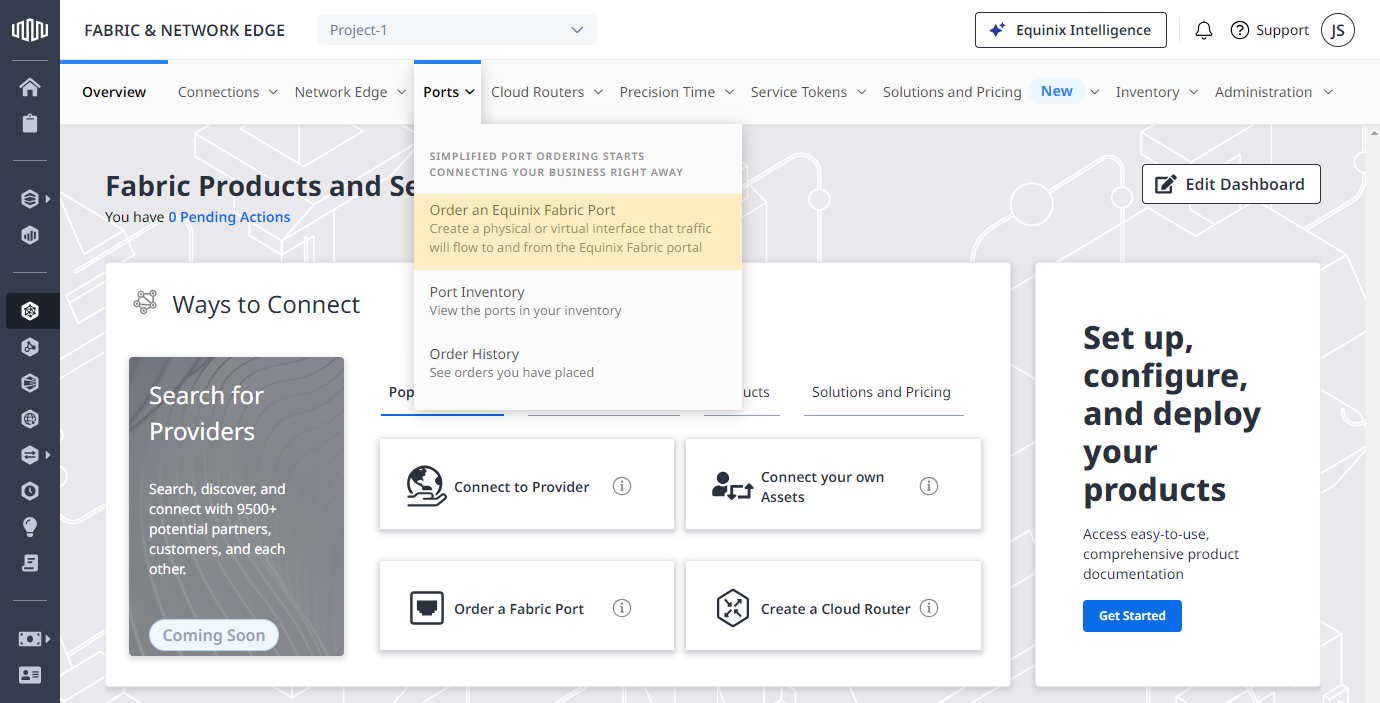
-
Select a project that newly order port will be assigned to.
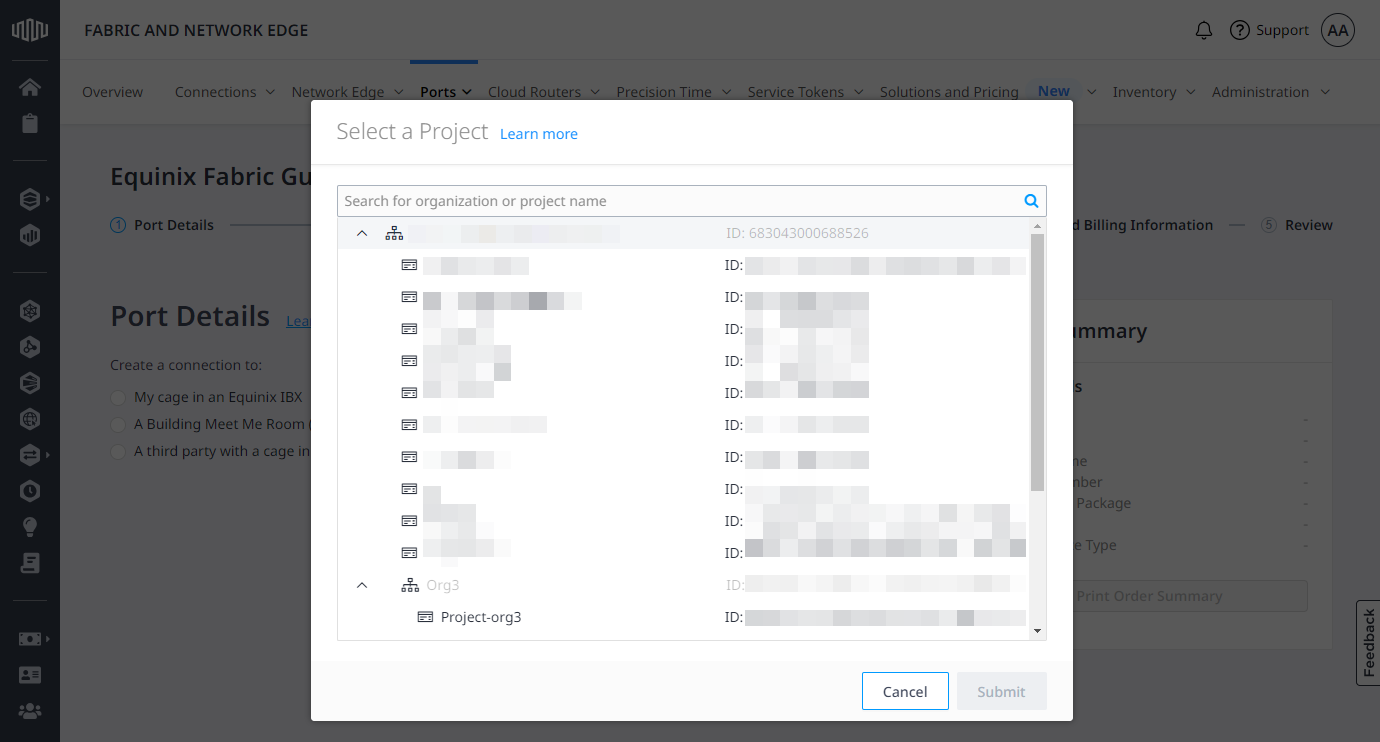 note
noteFor more information about Projects, see Identity and Access Management - Projects.
-
On the Try Our New Port Ordering Flow? prompt, click Yes, Try New Port Ordering Flow.
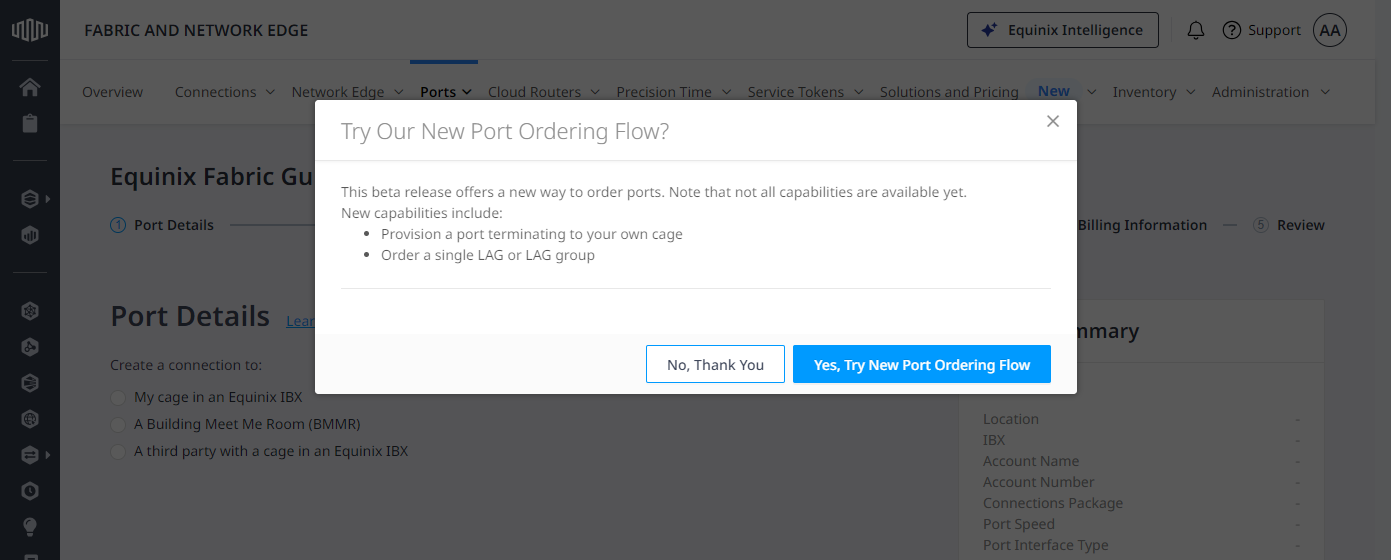
Customer Demarcation and Port Details
On the Customer Demarcation page, configure the demarcation point and port details, depending on where you want to provision your port.
-
In Choose where to connect, select one of:
- My Cage in an Equinix IBX – You have your own equipment in an Equinix data center.
- A Building Meet-Me-Room (BMMR) – You are using a neutral cage to connect to others.
- A third party with a cage in an Equinix IBX – You are ordering a remote port and connecting via another party. Delivering a Fabric port to another party's cage requires a letter of authorization.
-
In the Port Type section, select port type:
- Ethernet Virtual Private Line (EVPL) – EVPL ports allow for creating multiple connections, segmenting the traffic based on the VLAN tags.
- Ethernet Private Line (EPL) – An untagged port that allows a transparent flow of traffic. An EPL port allows for one connection and there is no separation of traffic.
-
In the Redundancy Type section, choose redundancy option:
- Single LAG Port – Order a single port.
- Redundant Ports – Order a pair of redundant ports. Applicable to EVPL ports.
-
From the Number Of Lag Ports in this new LAG Group drop-down list, select the number of ports in a LAG group. Applicable to single LAG ports.
-
In the Location and Account section, select an IBX data center where you want to procure a Fabric port and a billing account that's enabled for ordering in the selected location.
- If you want to select different billing & cage accounts, deselect Show the patch panels associated with this Billing Account only. Select a different cage account for which you have access and then select the demarcation point.
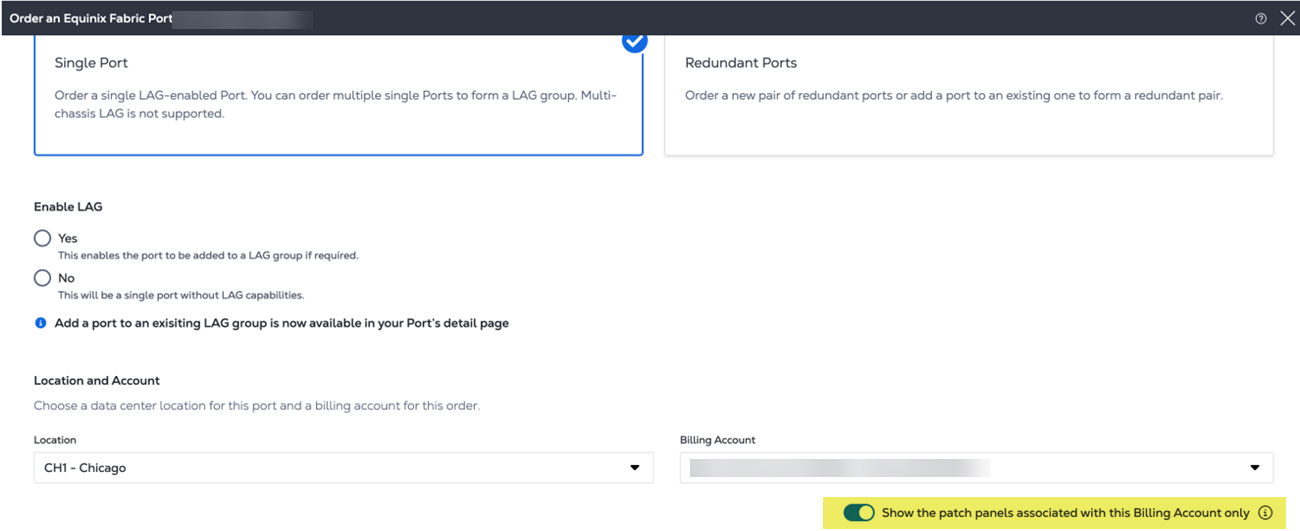
Click Create Billing Account to create a new billing account that you can use to place your order.
Depending on the demarcation point you choose, you have some additional details to specify.
-
If you chose My Cage:
- Select the cage, choose the cabinet, then select patch panel.
- Select a connector type, then choose ports.
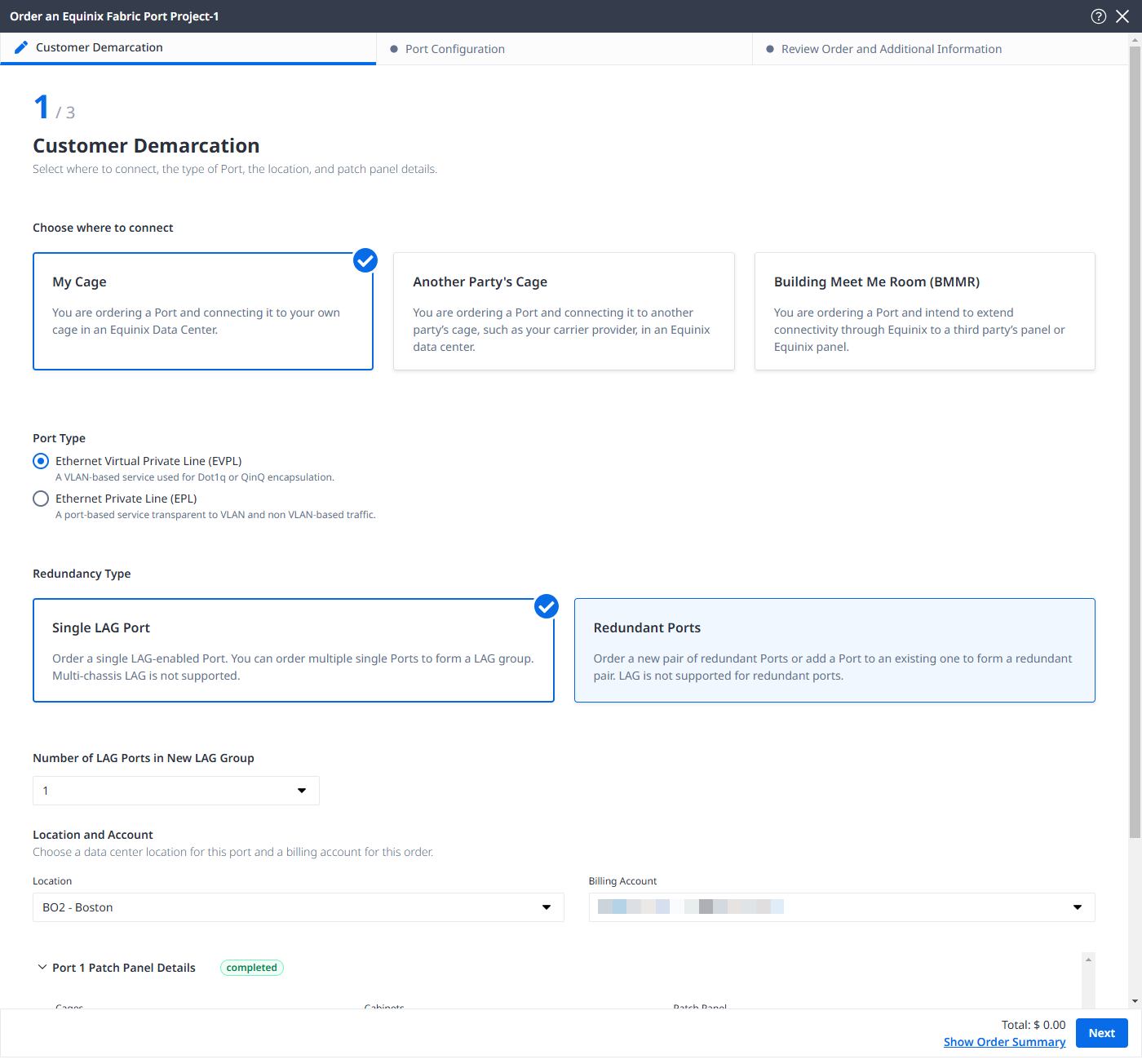
-
If you chose Building Meet Me Room, in the Who will install the final connection in the Building Meet Me Room?, select:
- Equinix - To have Equinix technician carry out port installation in the BMMR. This option requires providing a letter of authorization.
- Self - To have the port installed by your personnel.
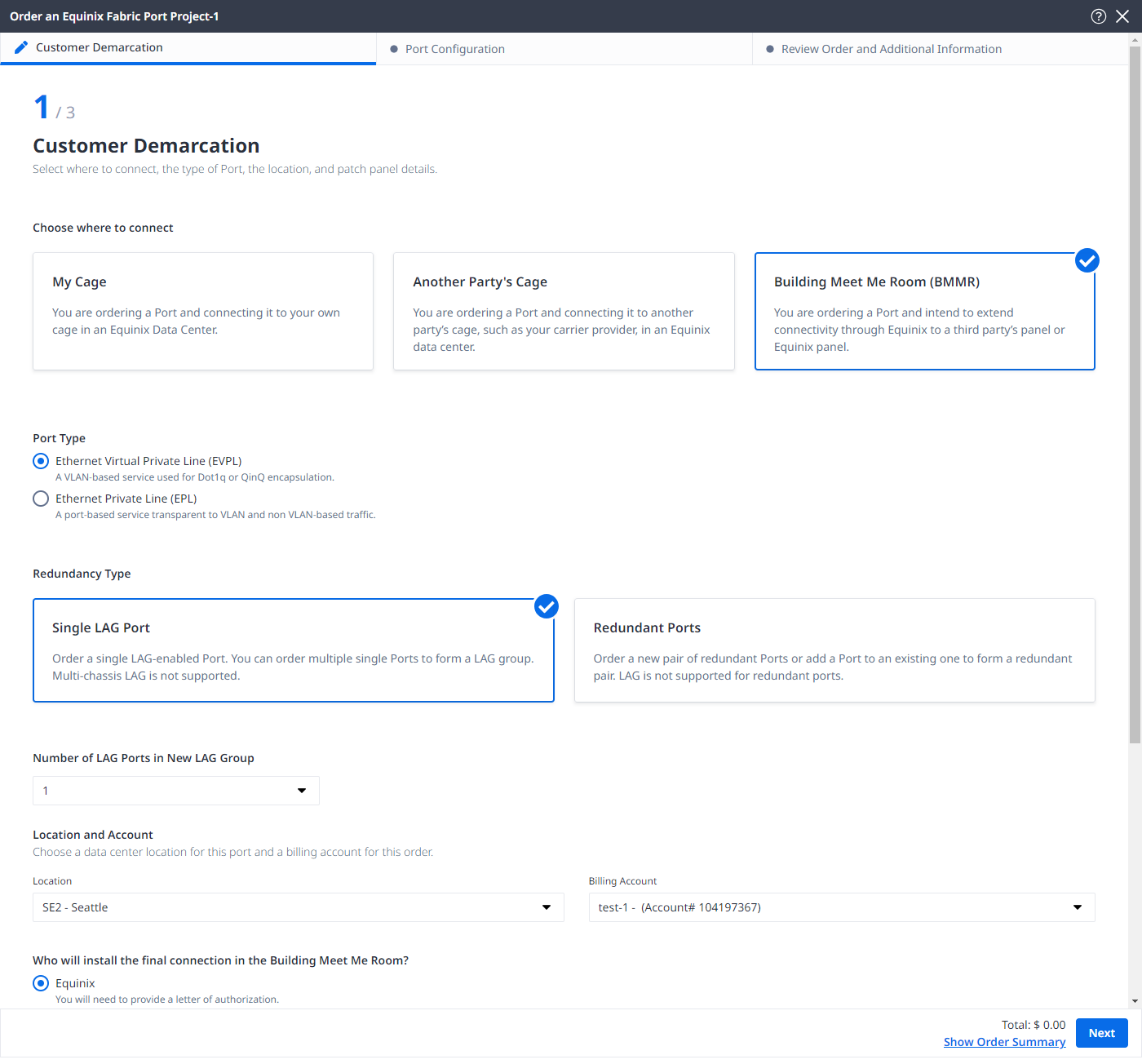
-
If you chose Another Party's Cage, provide the Letter of Authorization (LOA) that authorizes you to provision a port in selected location.
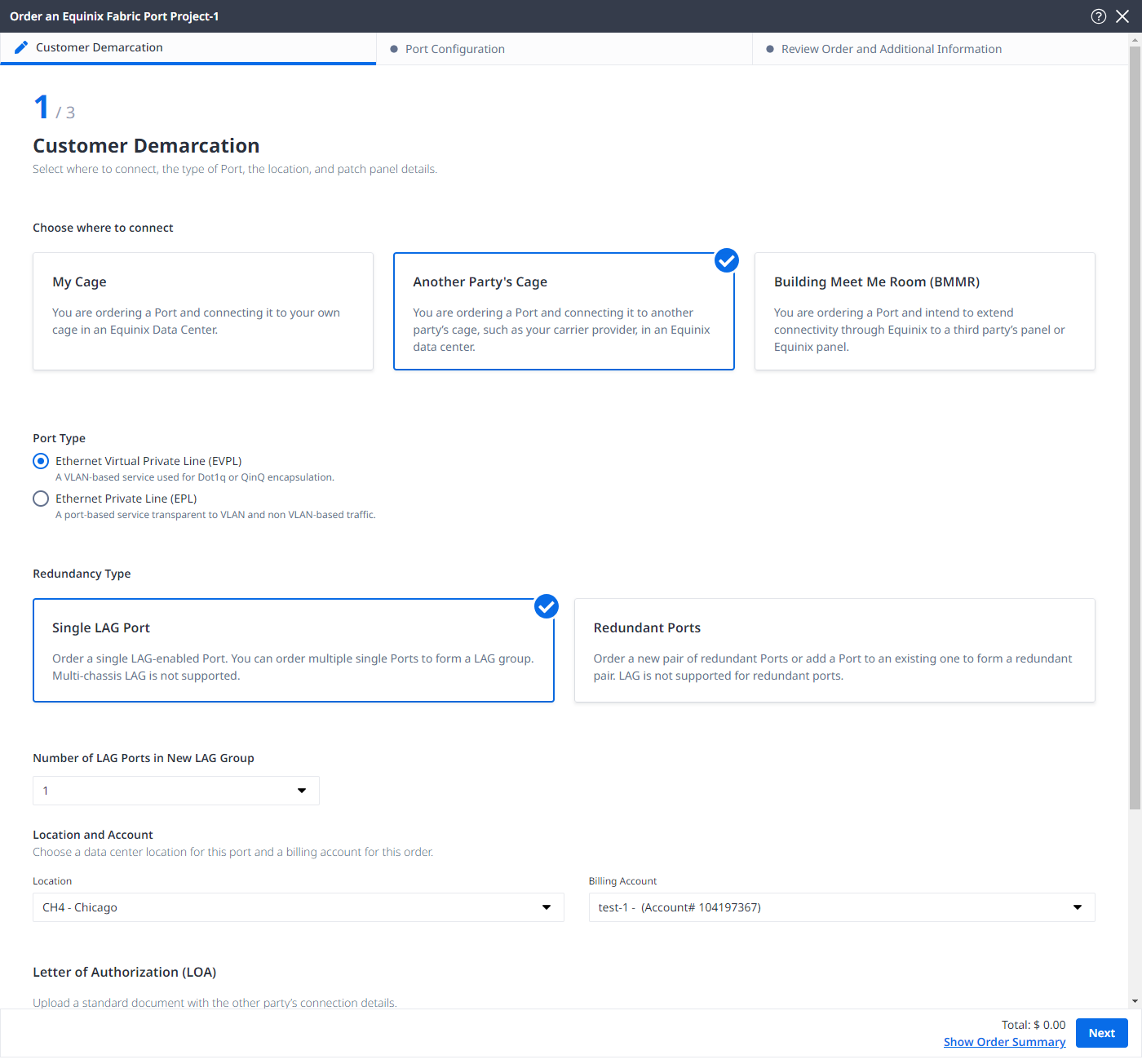
Click Next.
Port Configuration
On the Port Configuration page:
-
Select connections package:
- Unlimited - You are charged a single MRC that includes the port and any number (up to the allowed amount of VLANs) of local connections made from the port. Applicable to EVPL ports.
- Unlimited Plus - Create any number of local and remote connections up to the allowed amount of 4095 VLANs at no additional cost. For details, see Connection Packages.
- Standard - You are charged a monthly recurring charge (MRC) for each connection made from the port.
-
Select port speed.
-
Select port interface type.
-
Select data plane, indicating the Fabric's physical device your asset is connected to, in terms of hardware stack redundancy:
- Plane A - The asset is connected to one of the Fabric's physical device in a redundancy pair.
- Plane B - The asset is connected to the other Fabric's physical device in a redundancy pair.
-
Select an IBX data center where you want to provision your port.
Applicable when there's no capacity on the Fabric switch in the IBX data center where the previously configured demarcation point is located.
- Click Next.
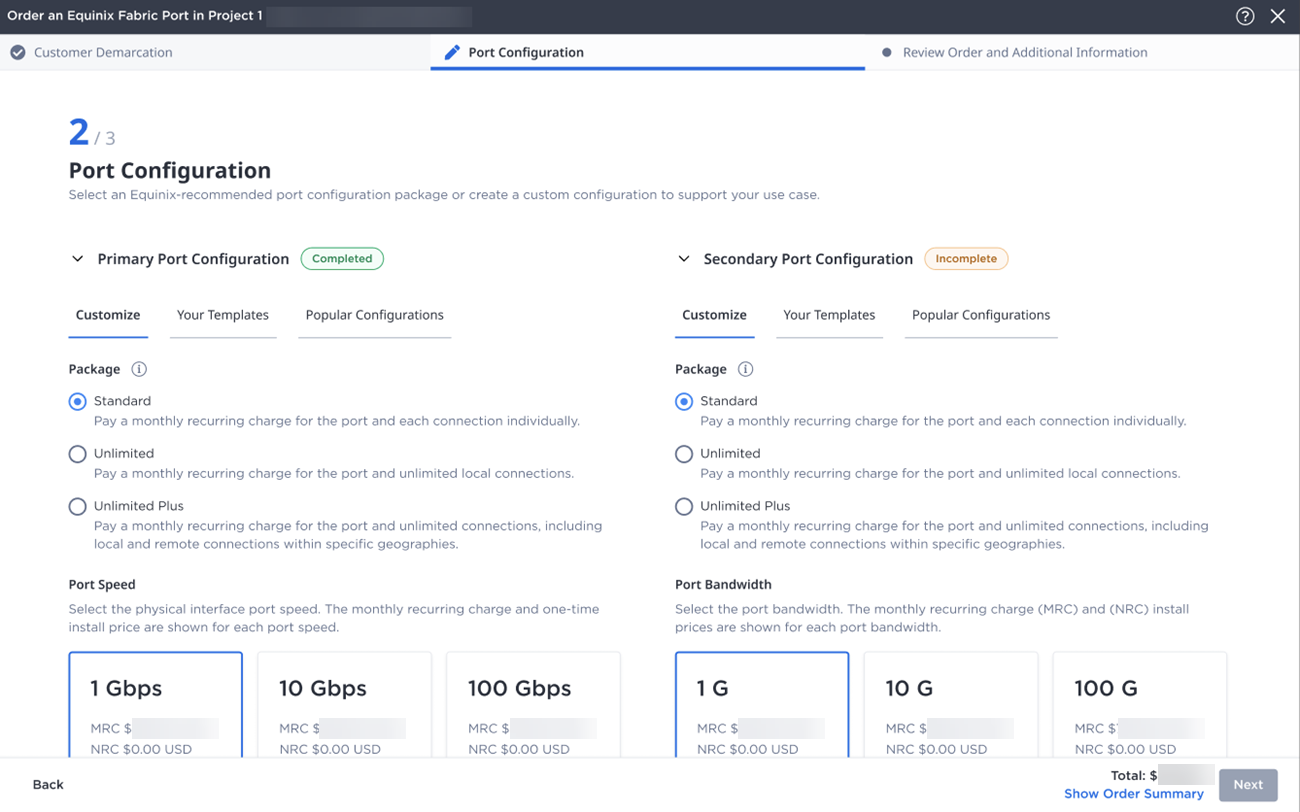
Review and Submit Order
On the Review Order and Additional Information page:
-
In the Pricing Information section, select I agree to acknowledge the pricing disclaimer.
-
Review information in the Customer Demarcation, Patch Panel Details and Port Configurations sections.
-
In the Contact Information section, review contact details for technical inquiries. Click Change Technical Contact to update the information.
-
In the Purchase Order section:
- Enter a purchase order number, or click Select Purchase Order Number to choose from the pool of eligible purchase order numbers.
- Provide customer reference identifier, that will help you identify this order on your invoice.
-
Click Order Fabric Port.