Edit Networks
Rename your Network or manage notifications contacts list.
Rename a Network
To rename a Fabric Network:
-
Log in to the Customer Portal > Fabric Dashboard.
-
From the Connections menu, select Networks Inventory.
-
Use the context switcher and select a project to display Networks associated with the selected project.
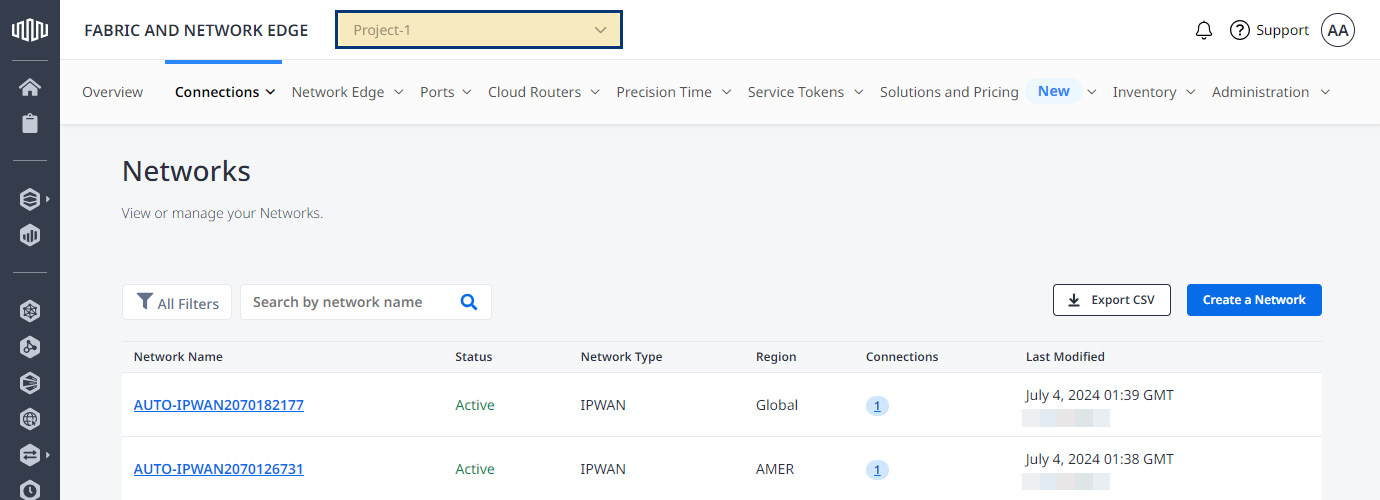
-
Locate and click the Network you want to rename.
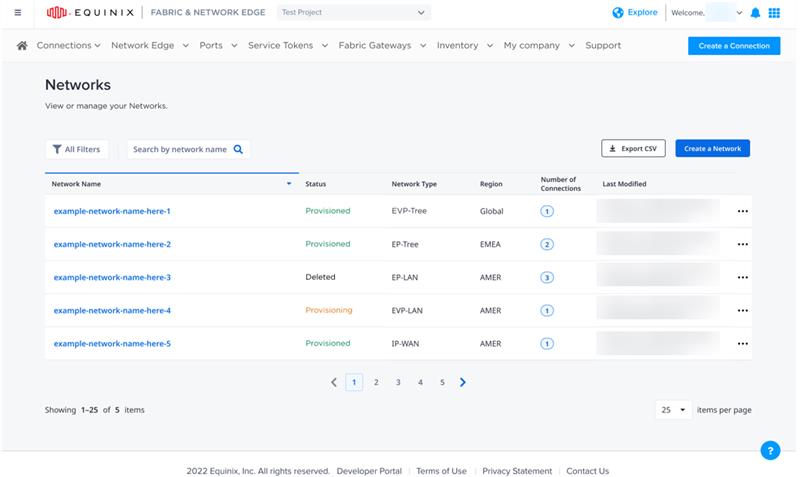 tip
tipUse filters to limit the number of Networks on the list.
-
Click Edit.
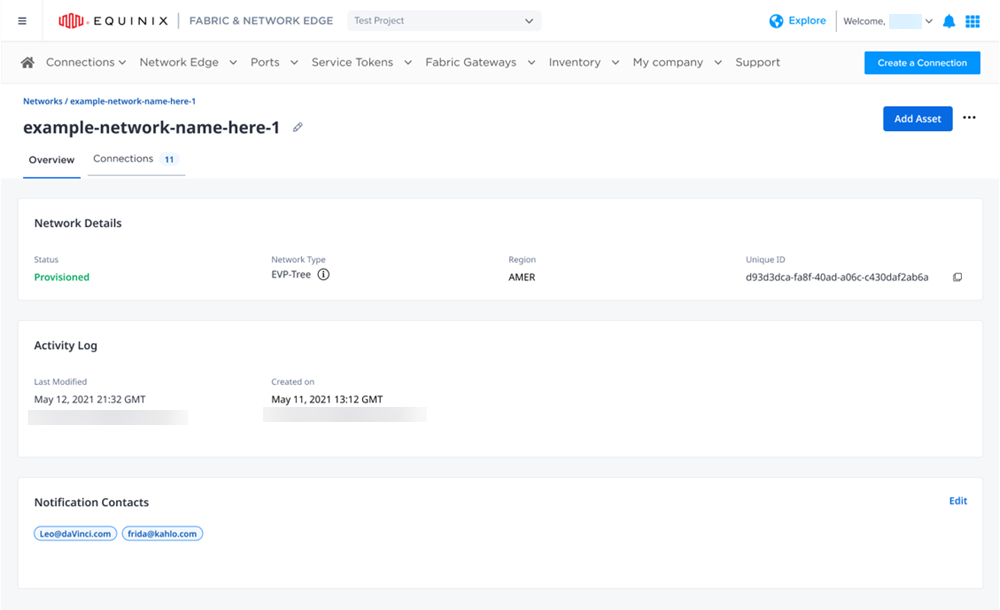
-
Provide a new name, then click Submit.
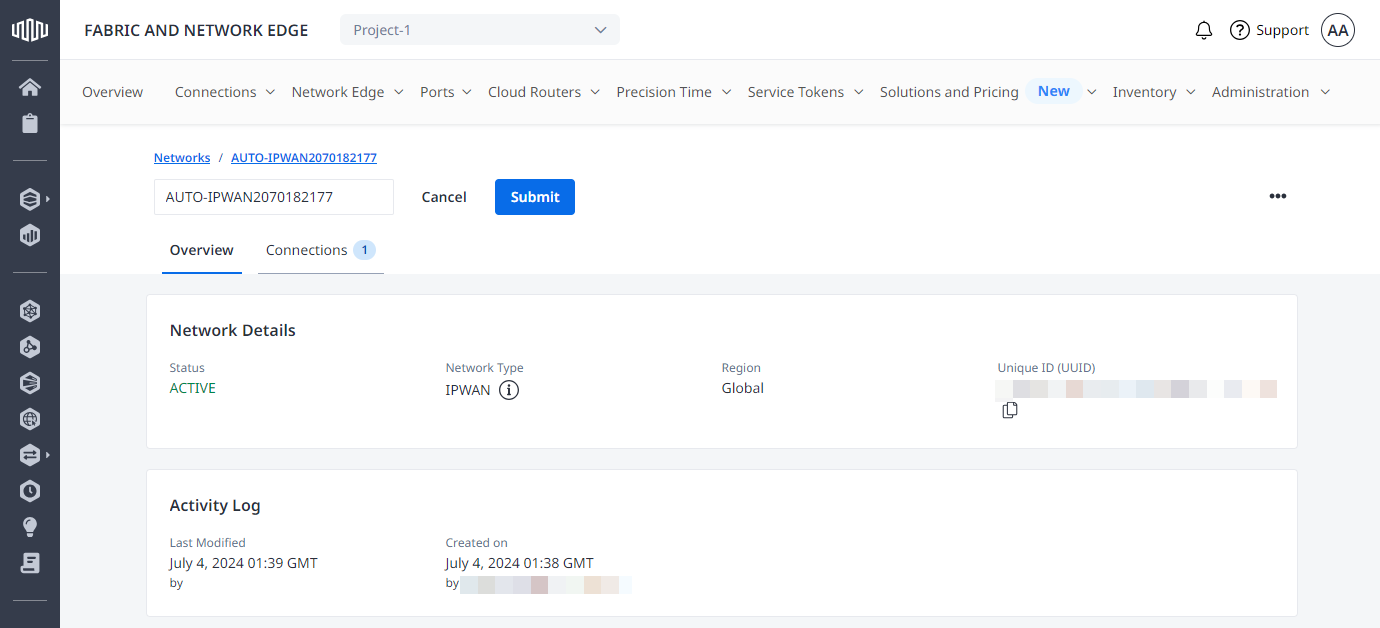
Change Notification Settings
To change notification settings:
-
Log in to the Customer Portal > Fabric Dashboard.
-
From the Connections menu, select Networks Inventory.
-
Use the context switcher and select a project to display Networks associated with the selected project
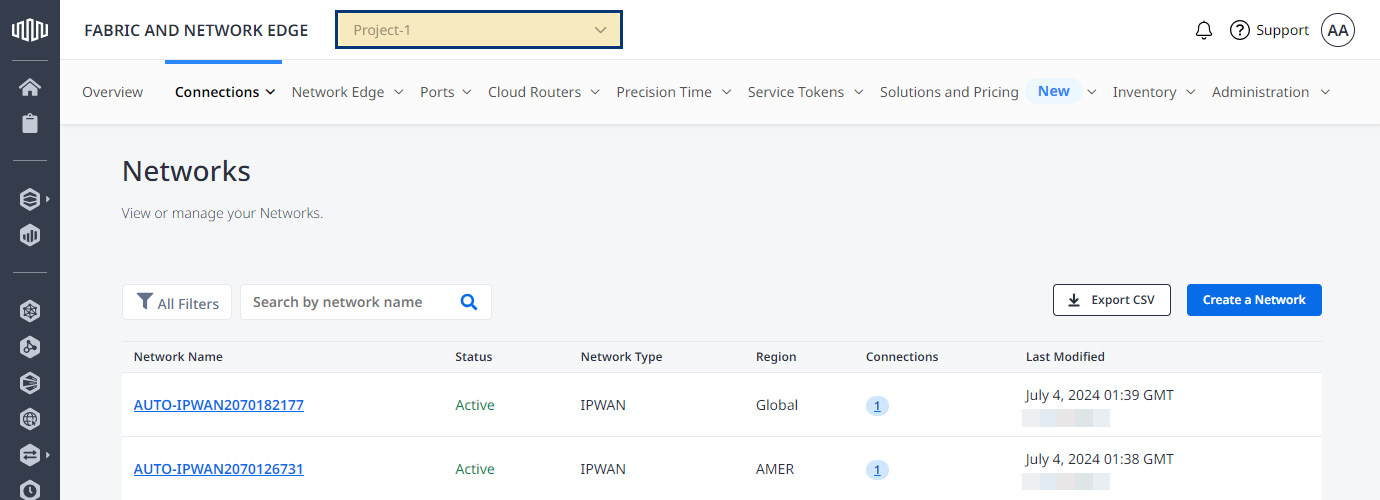
-
Locate and click the Network for which you want to modify notification settings.
tipUse filters to limit the number of Networks on the list.
-
In the Notification Contacts section, click Edit.
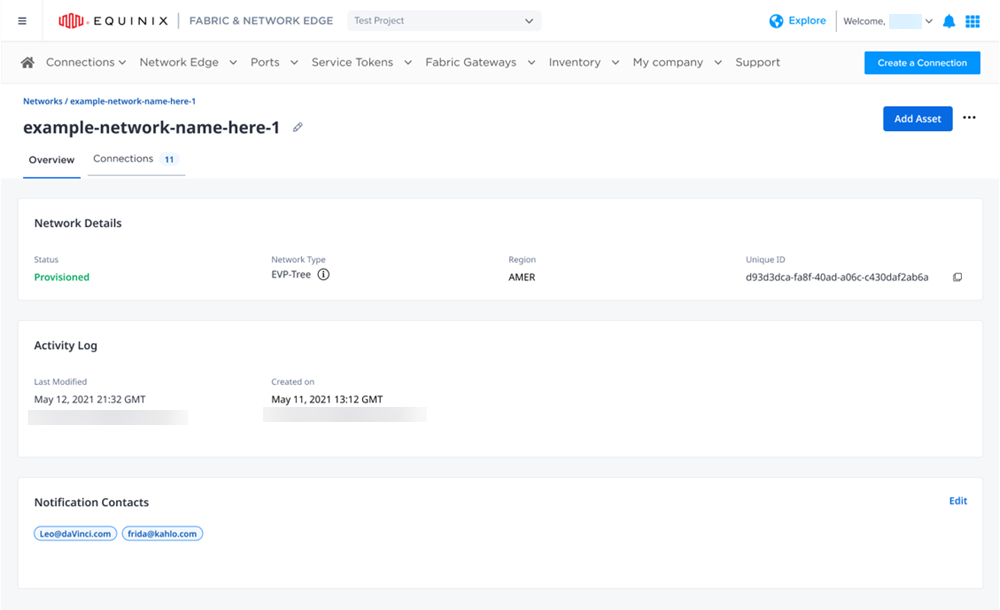
-
Edit the list of recipients, then click Save.
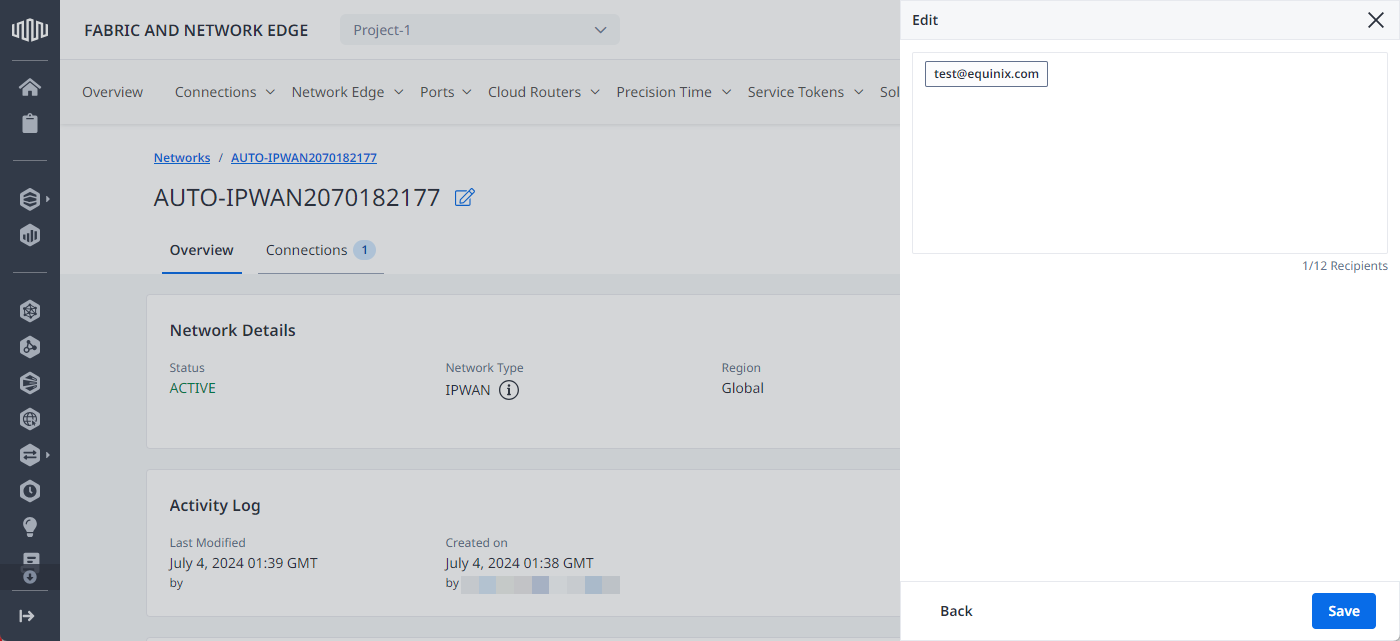
Rename a Network Using API
You can use Fabric's API to automate this procedure and integrate it with your internal systems. For details, see Update a Fabric Network in the API Reference.