Create a Network
Network instances enable the connection of multiple assets deployed across many locations through a common network instead of having to create point-to-point connections on a one-to-one basis between those individual locations.
To create a Network:
-
Log in to the Customer Portal > Fabric Dashboard.
-
From the Connections menu, select Create Network.
-
On the Create a Network page, review the information and click Next.
-
Select a network option based on where your assets are located.
- Local Network – to network assets within a metro. The metro assignment is based on the location of the first connection associated with this network instance.
- Regional Network – to network assets within the same region (AMER, EMEA, APAC).
- Global Network – to network assets deployed across multiple regions i.e. globally.
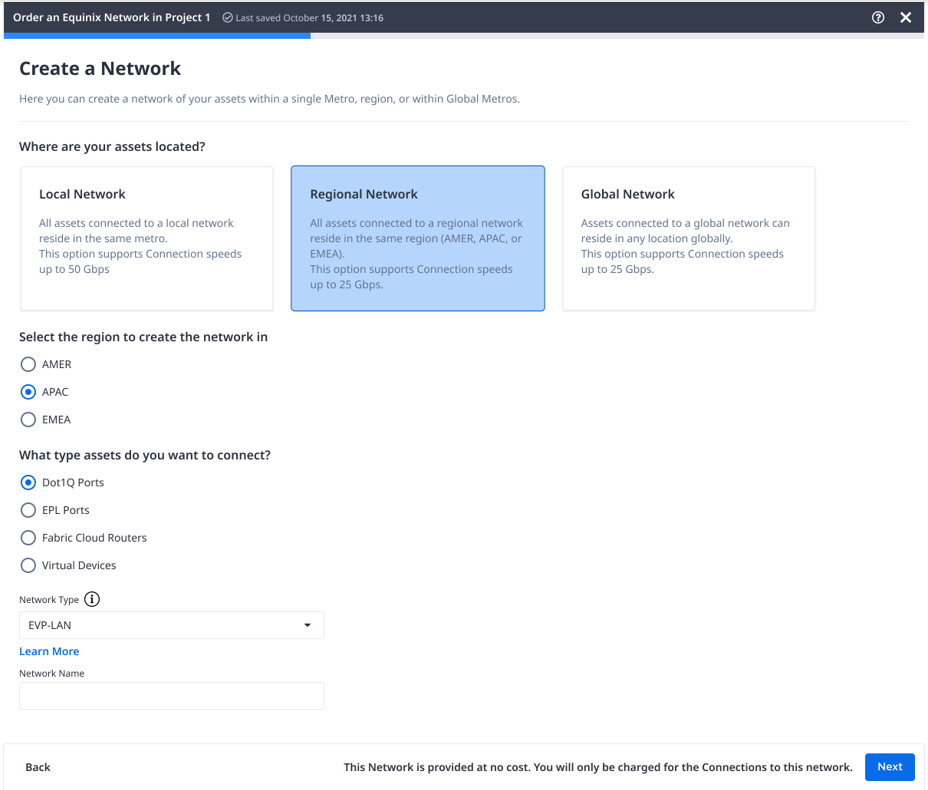
-
(Optional) If you are creating a Regional Network, select a region.
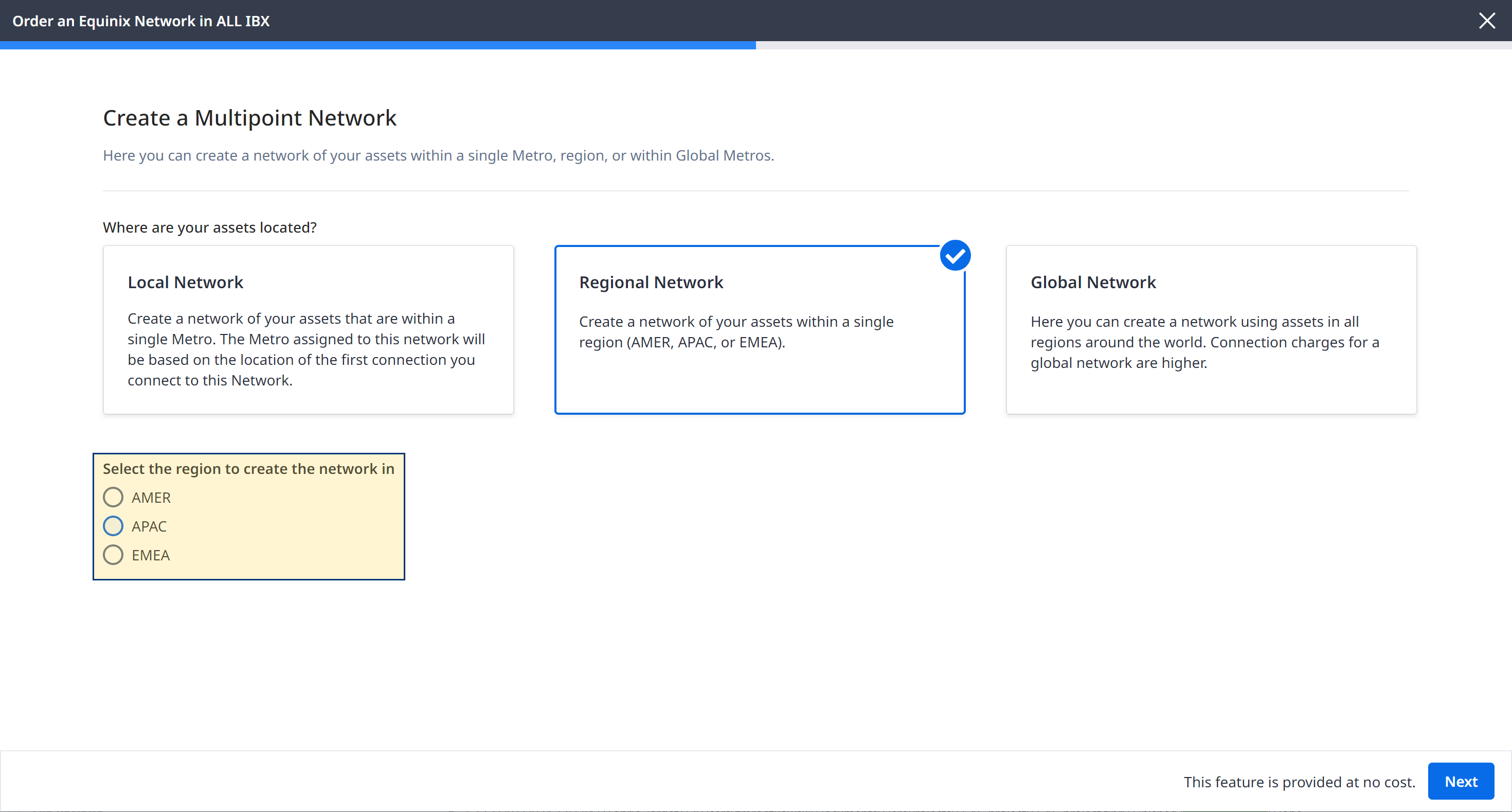
-
Choose what type of assets you want to connect:
- Dot1Q
- EVP-LAN network on Dot1Q ports and/or Network Edge virtual devices.
- EVP-Tree network on Dot1Q ports.
- EPL Ports
- EP-LAN or EP-Tree network on dedicated untagged EPL ports.
- Fabric Cloud Routers
- IP-WAN network.
- Virtual Devices
- EVP-LAN network
- Dot1Q
-
Select the Network Type from the available options.
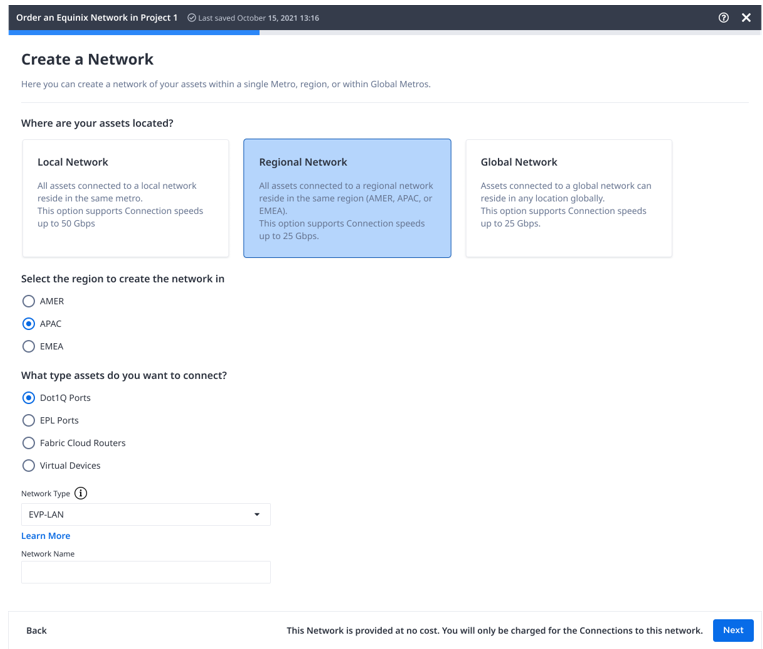
-
Enter a name for your network and click Next.
-
Review your order and enter the email addresses of anyone who should receive notifications about this order. Your email address is automatically added by default.
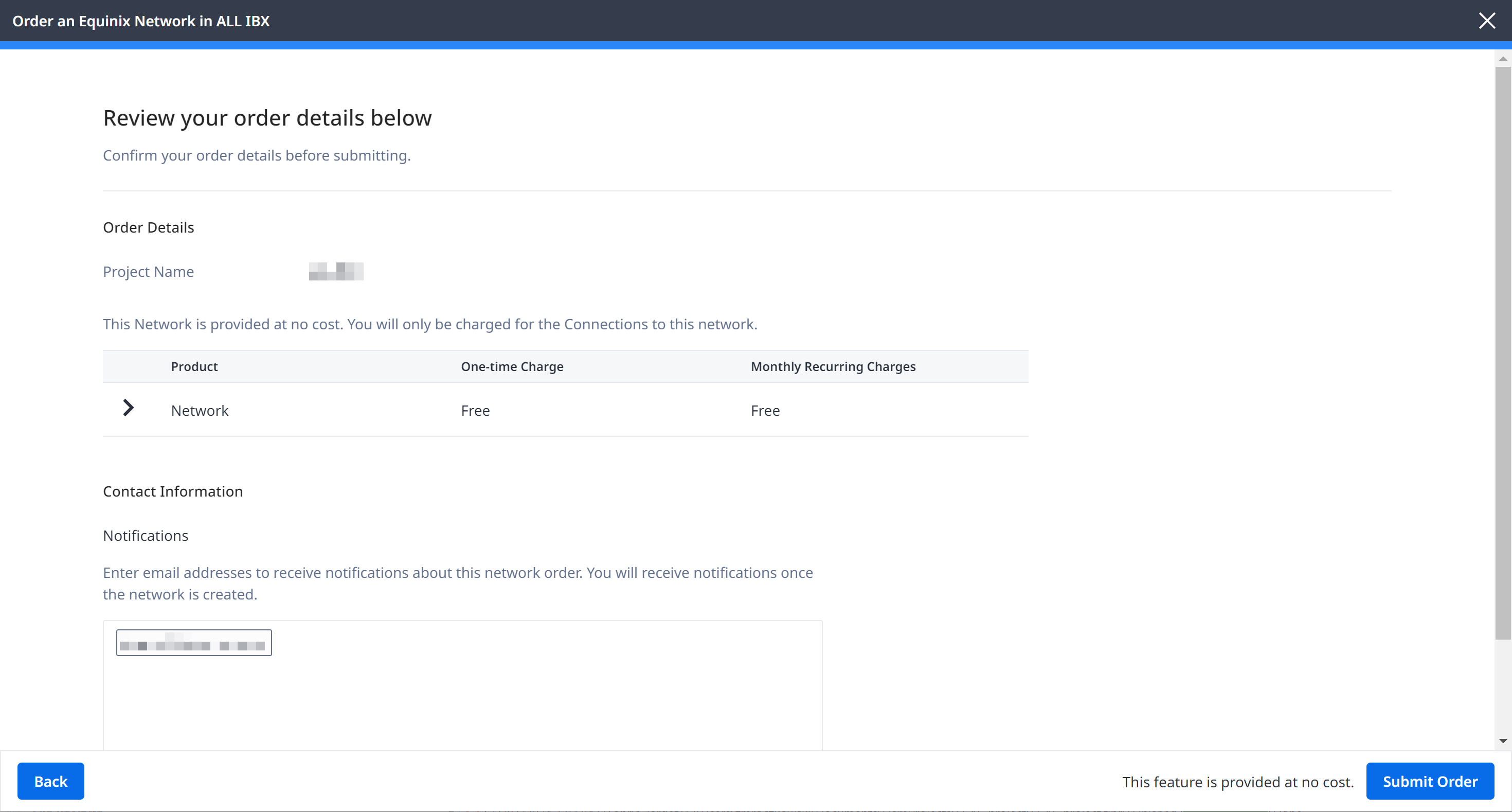
-
Click Submit Order.
In the order confirmation screen, click View this Network in your Inventory to see the network to configure and add connections to it.
Create a Network Using API
You can use Fabric's API to automate this procedure and integrate it with your internal systems. For details, see Create Fabric Network.