Connect to a Network
Connect to a Network to interconnect assets deployed across many locations.
Connect to an E-LAN Network
Prerequisites
-
The asset from which to originate the connection into the E-LAN network:
-
A Fabric Port - Ports can connect to an untagged EPL port if you want to create an EP-LAN, or a Dot1Q port if you want to create an EVP-LAN and separate the network traffic using VLANs. For information on how to order a Fabric port, see Ordering a Port.
-
Network Edge Virtual Device - A Network Edge virtual device can connect to an EVP-LAN but not an EP-LAN. For information on how to order a Network Edge virtual device, see Create Network Edge Virtual Devices.
-
-
A destination Network that you can connect to, or a z-side service token that grants you permission to connect to a Network.
Connect to the E-LAN Network
-
Log in to the Customer Portal > Fabric Dashboard.
-
From the Connections menu, select Create Connection.
- If you are connecting to your own network without a z-side service token, choose the My Own Assets card and click Connect to My Own Assets.
Choose the Connect to a Network card and click Create Connection.
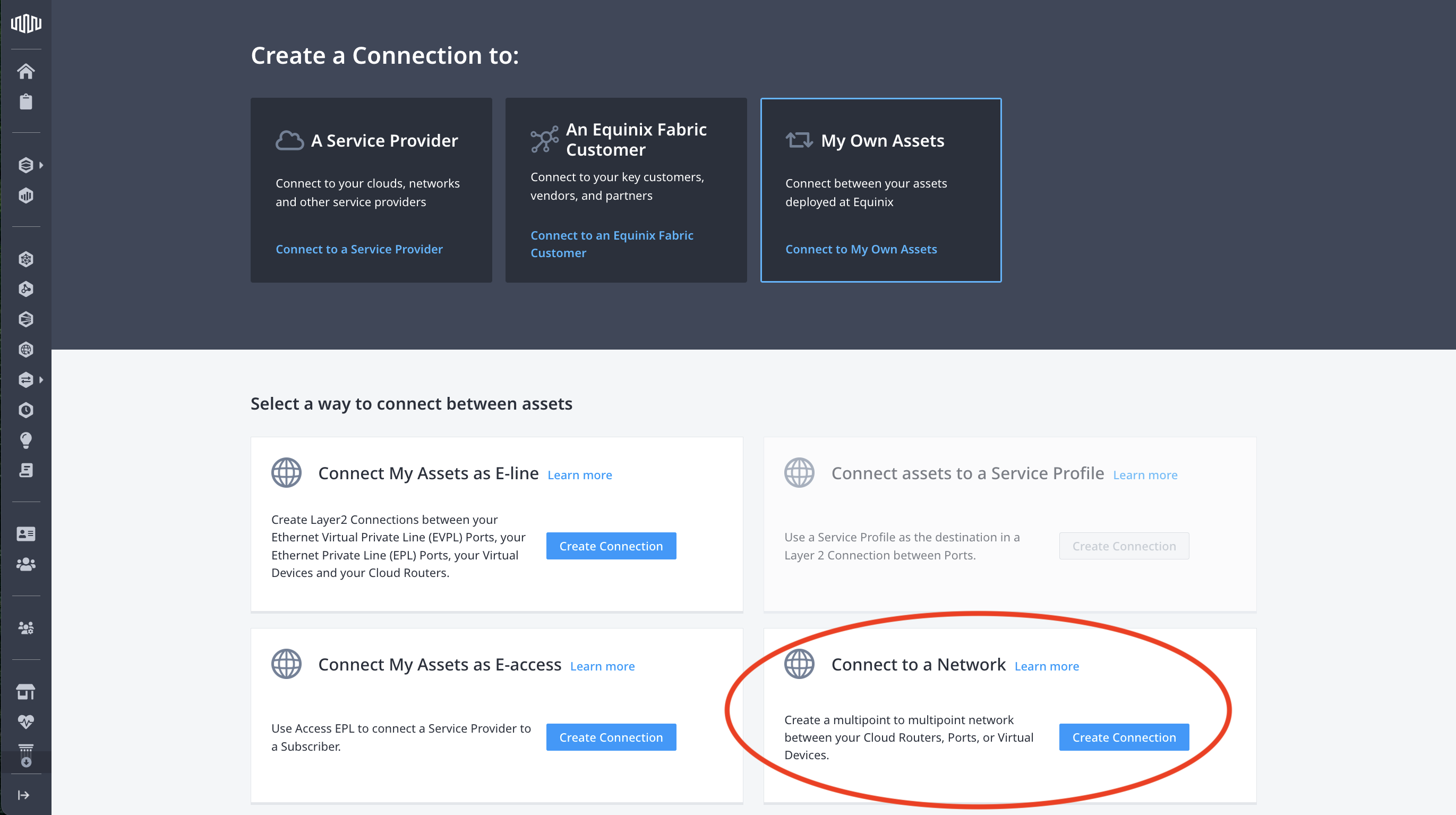
- If you are connecting to a network with a z-side service token, choose the Connect using Service Token card and click Enter Service Token.
In the Redeem Service Token prompt, enter the service token provided to you, then click Validate. Check that the network is correct, and click Redeem.
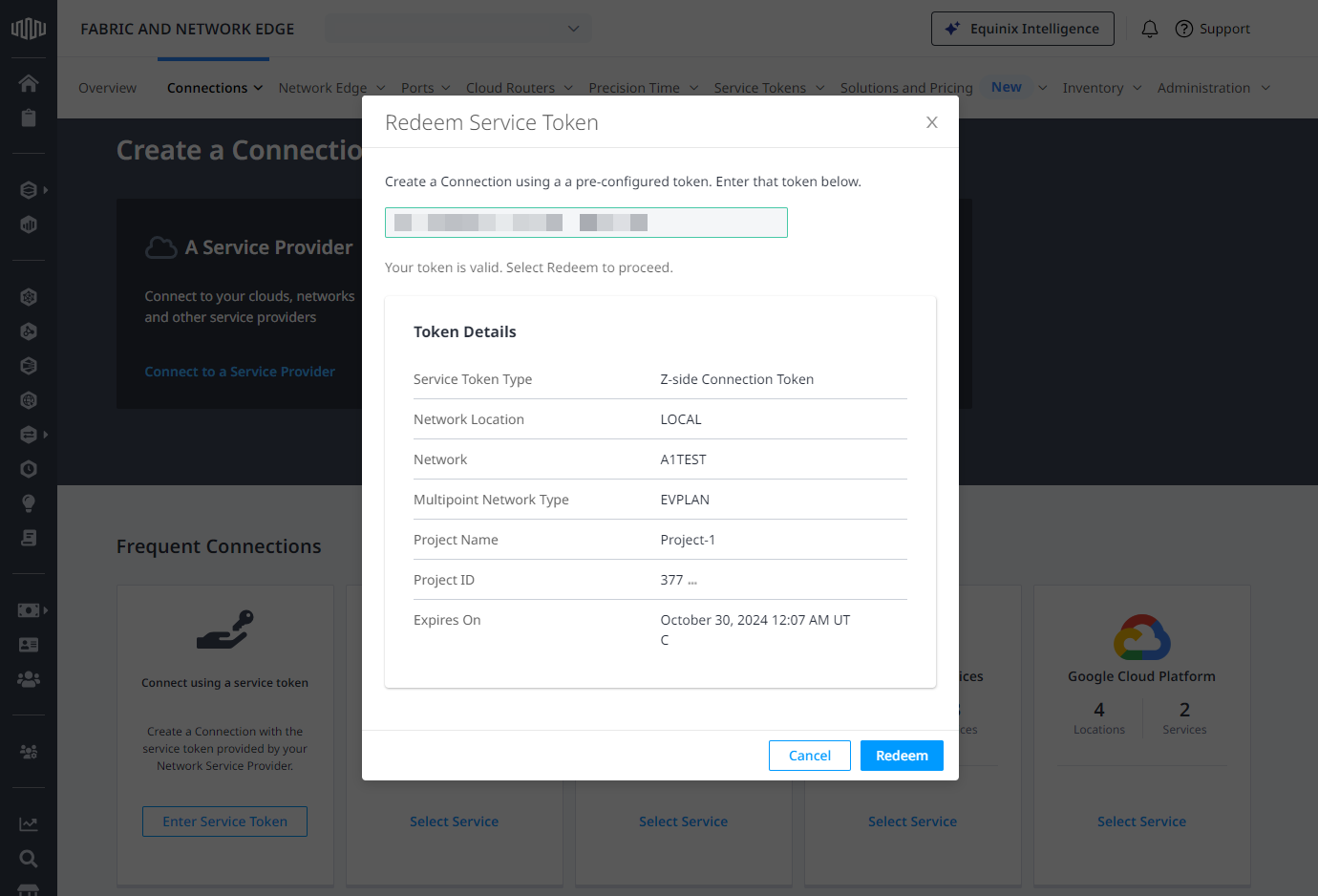
-
In the Origin section, configure your connection depending on the origin asset type.
Port
- In the Connect Using section, select Port.
- Select the location, then choose your port.
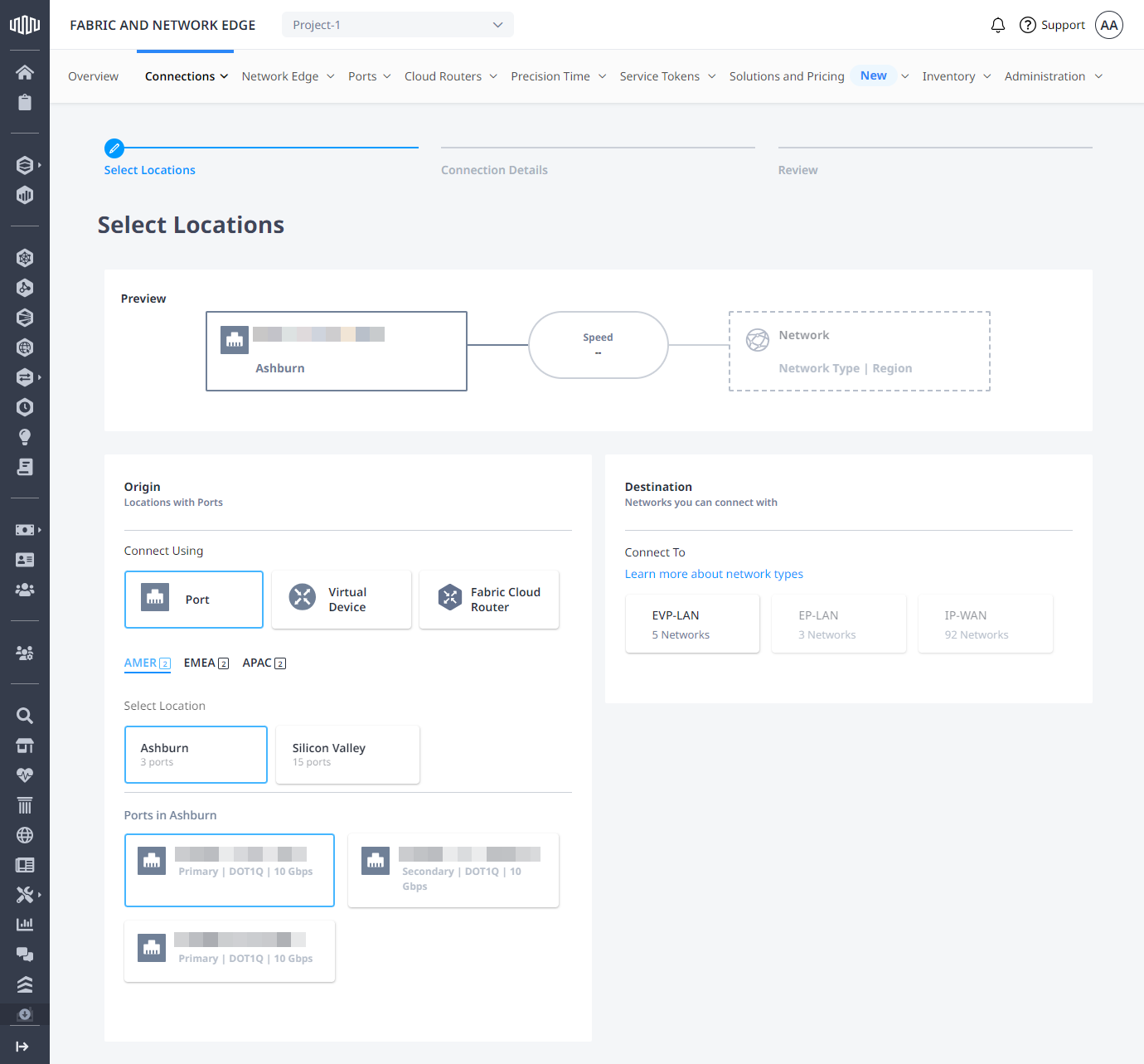
Virtual Device
- In the Connect Using section, select Virtual Device.
- Select the location.
- Select virtual device type, then choose your virtual device instance.
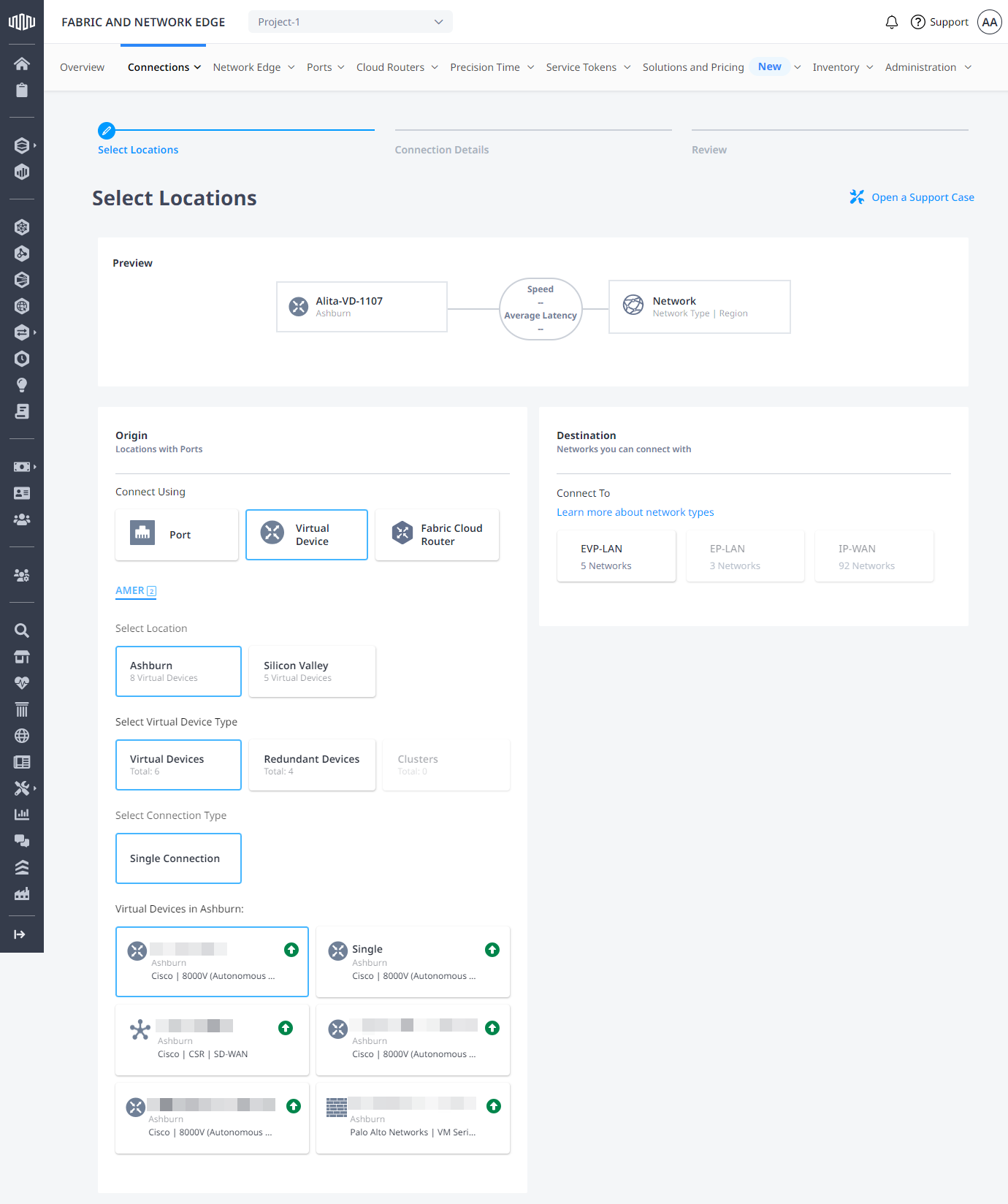
For more information about connecting Network Edge devices to your EVP-LAN network, see EVP-LAN Support for Network Edge.
Cloud Router
- In the Connect Using section, select Fabric Cloud Router.
- Select the location, then choose your Fabric Cloud Router instance.
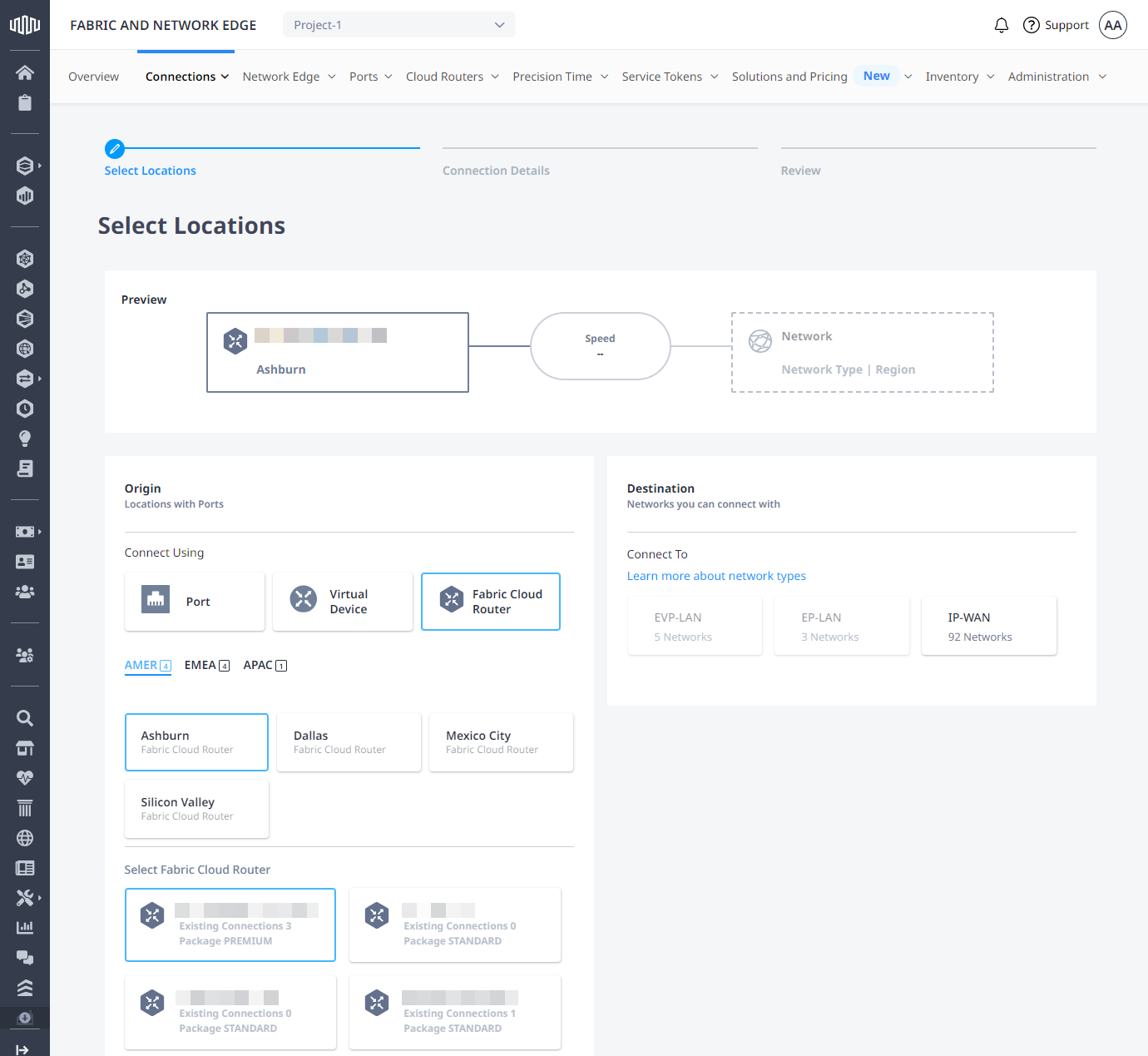
For more information on connecting Fabric Cloud Routers to an IP-WAN, see Connect to an IP-WAN.
- In the Destination section, select your network type, then choose the Network instance.
The available network type options depend on the origin asset. More information on the network types is on the Multipoint-to-Multipoint Networking page.
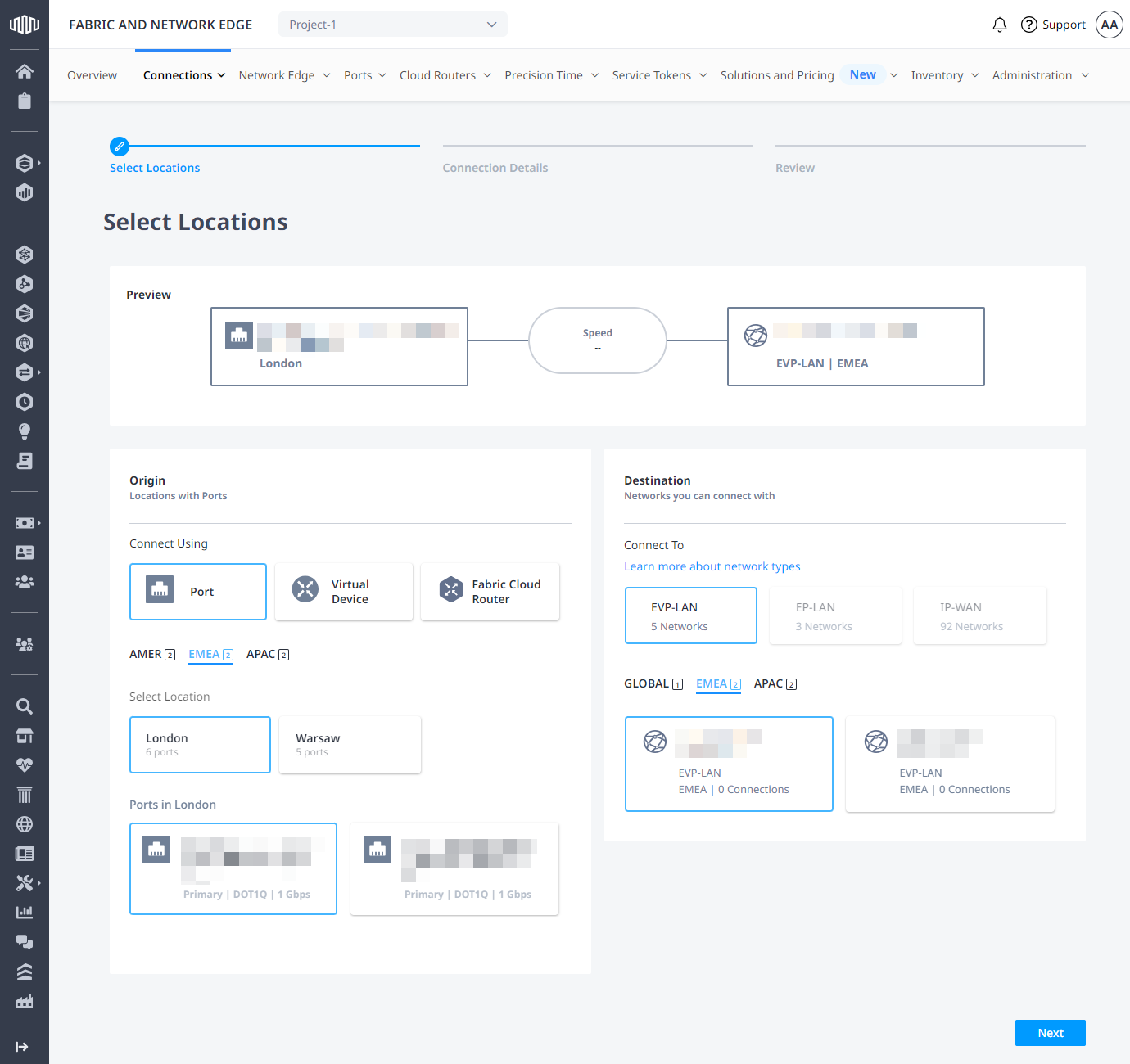
-
Click Next.
-
Configure the connection by entering:
- Connection Name
- VLAN ID (if applicable)
- Purchase Order Number
- Bandwidth
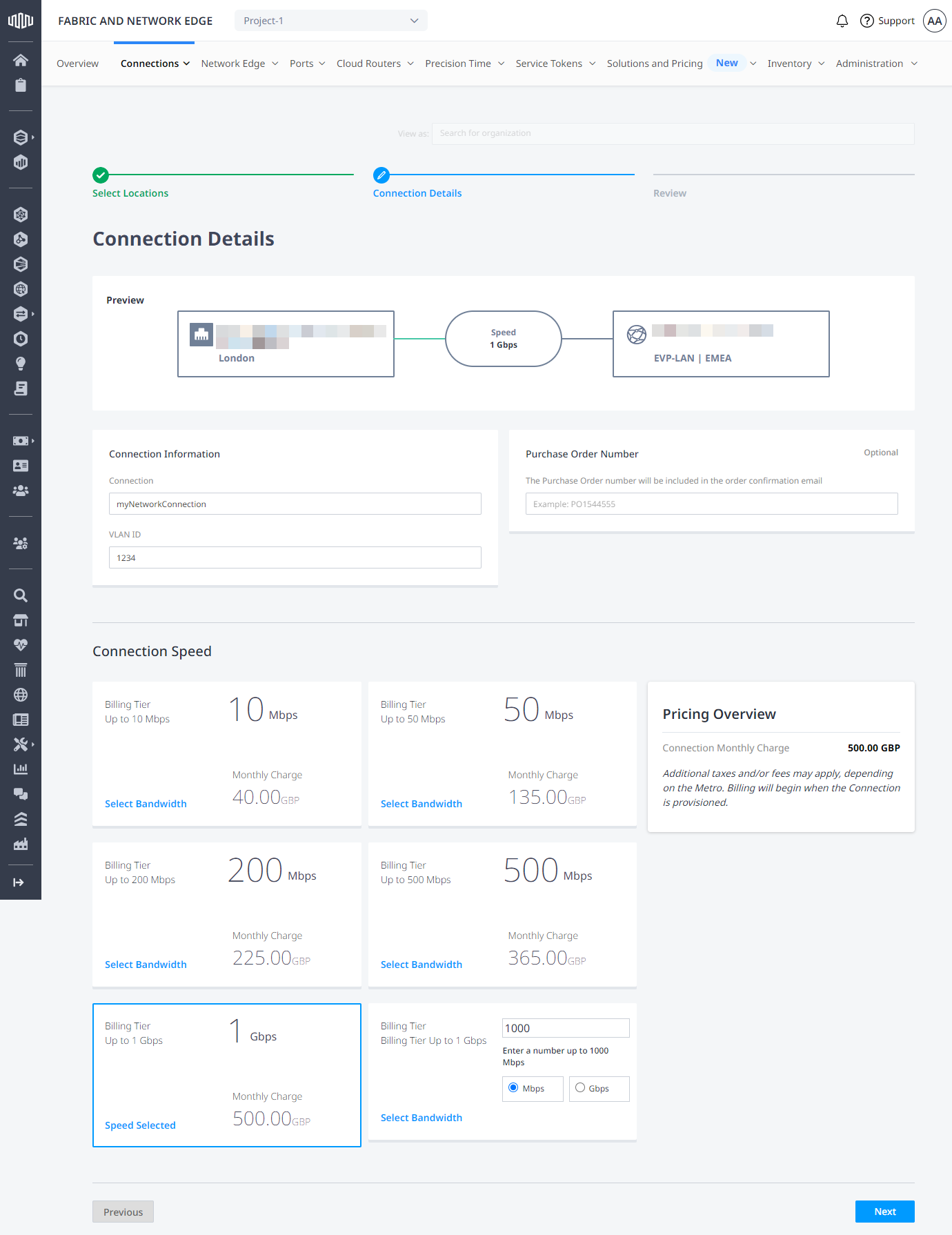
-
Review the order and click Submit Order.
-
Repeat this process for each port/asset you want to connect to your network.
The order confirmation window contains the connection ID, the connection preview, and a link to the Connections Inventory where you can view your connection details and status. Go to the Network Inventory to view your network.
Connect to an E-Tree Network
Prerequisites
-
An asset to originate the connection into the E-Tree network:
-
Fabric Port - this can be either an untagged EPL port if you want to connect to an EP-Tree or a an EVPL Dot1Q port if you want to connect to an EVP-Tree. For information on how to order a Fabric port, see Ordering a Port.
-
A destination Network to connect to, or a z-side service token that grants you permission to connect to a Network.
-
When using service token functionality, the connection will default to and can only be created with a connection type role of Leaf. Once the connection is provisioned the owner of the network and only the owner of the network can edit the connection to root if necessary and if the desired E-Tree network architecture necessitates it.
Connect to the E-Tree Network
-
Log in to the Customer Portal > Fabric Dashboard.
-
From the Connections menu, select Create Connection.
- If you are connecting to your own network, choose the My Own Assets card and click Connect to My Own Assets.
Choose the Connect to a Network card and click Create Connection.
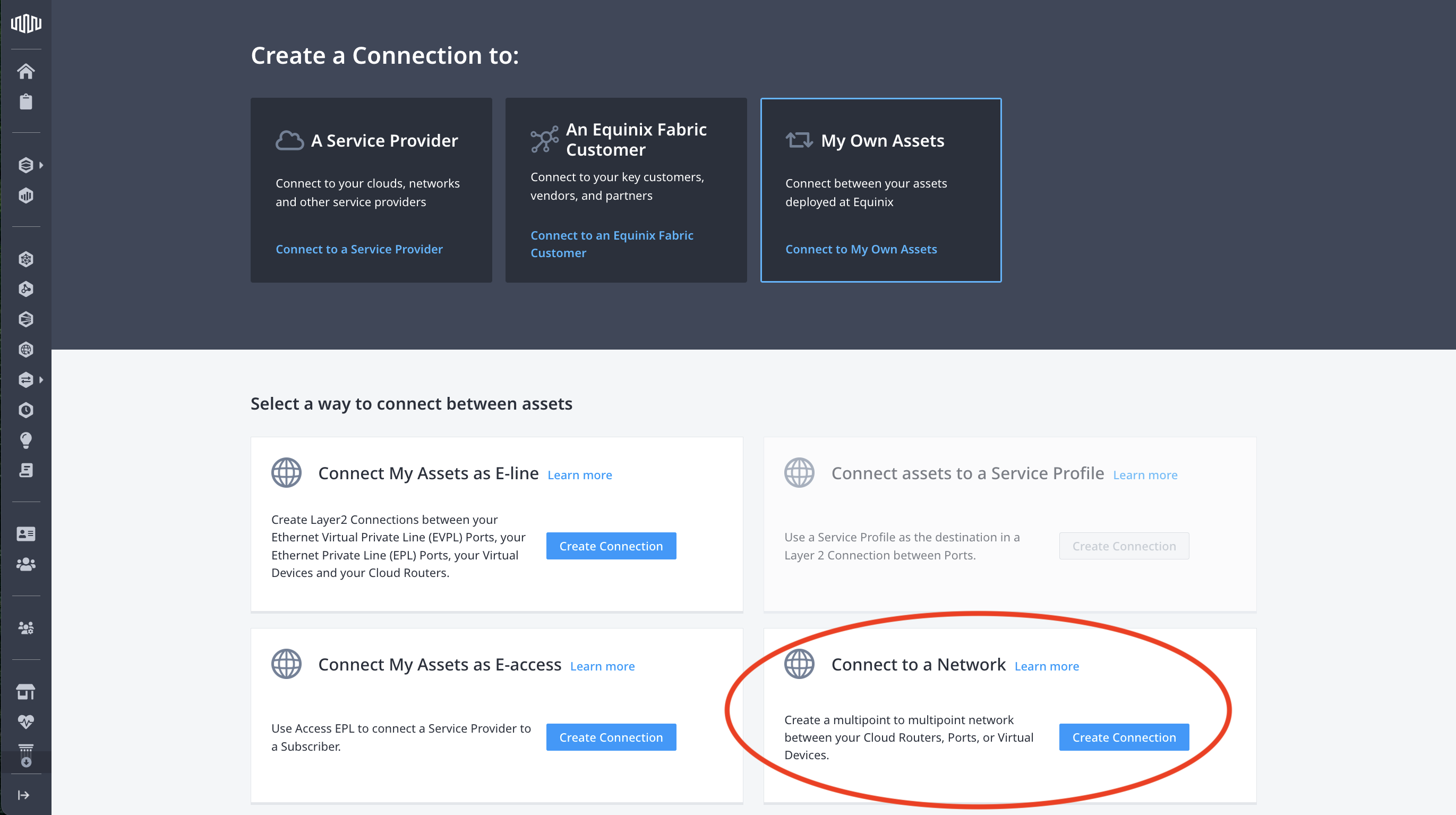
- If you are connecting to a network with a z-side service token, choose the Connect using Service Token card and click Enter Service Token.
In the Redeem Service Token prompt, enter the service token provided to you, then click Validate. Check that the network is correct, and click Redeem.
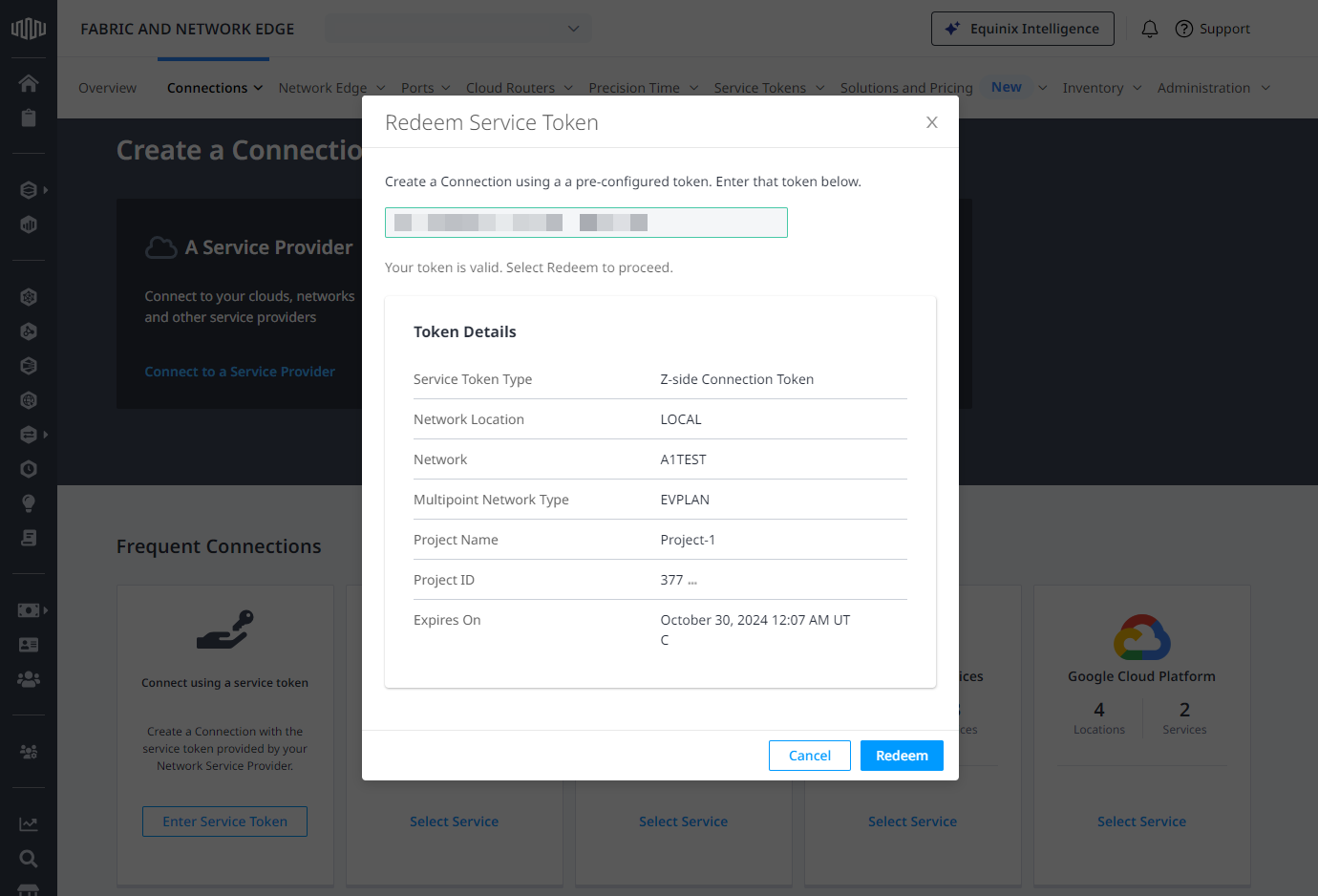
When using service token functionality, the connection will default to and can only be created with a connection type role of Leaf. Once the connection is provisioned the owner of the network and only the owner of the network will be able edit the connection to root.
- Select the destination (in this case Network).
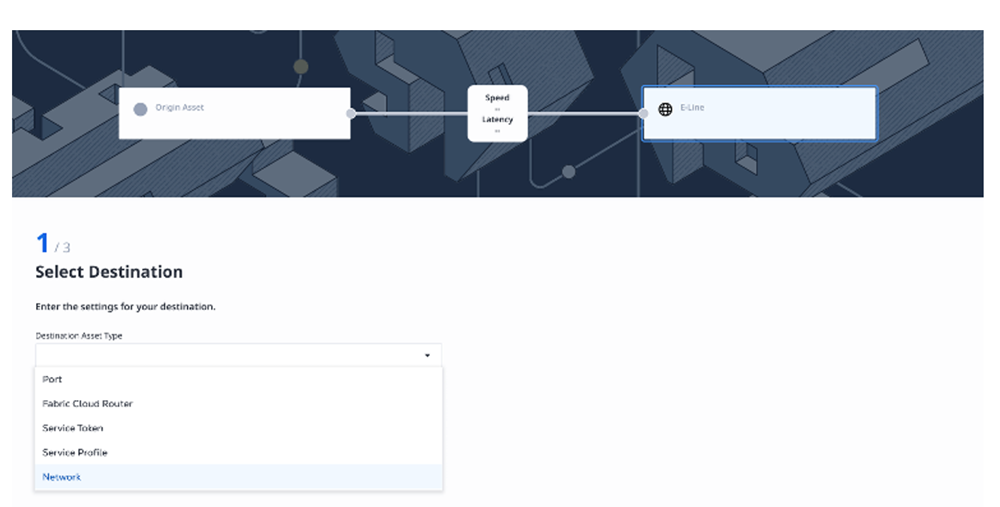
- Select a network from the list of those available to you in your network inventory.
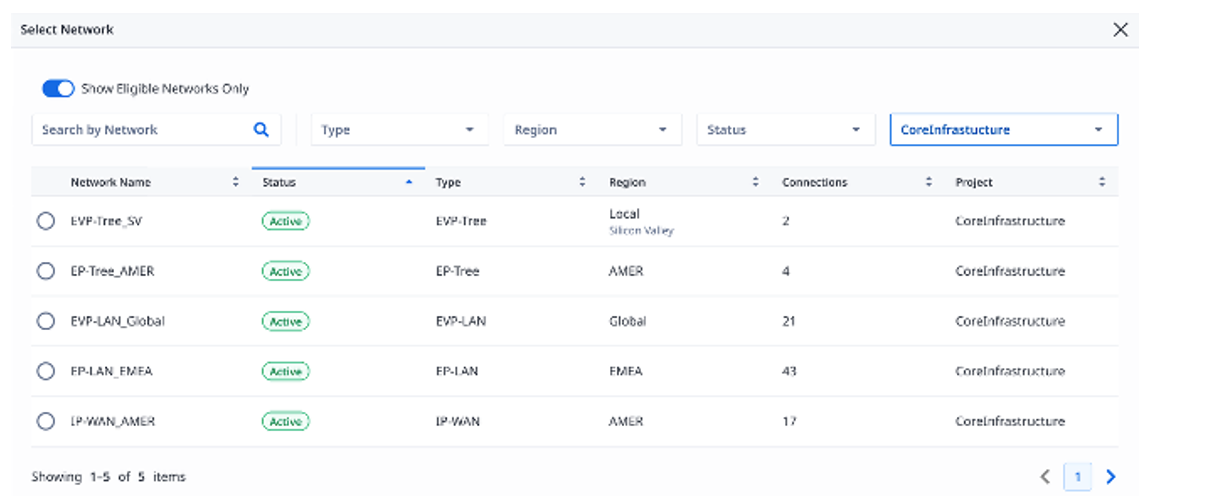
- Select the origin for the connection into the E-Tree network.
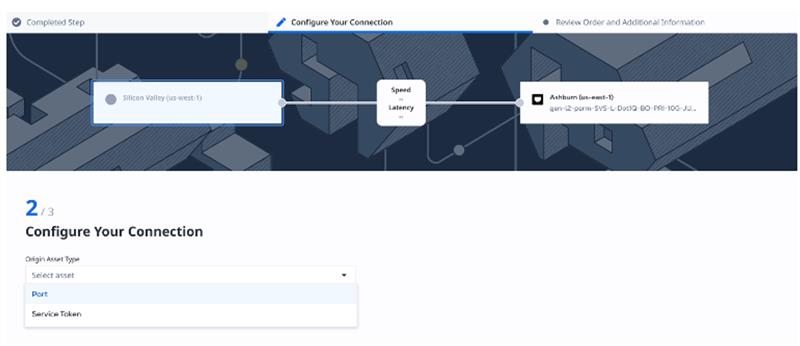
-
Configure the connection by entering:
- Connection Name
- Bandwidth
- VLAN ID (if applicable)
- Connection role – either root or leaf.
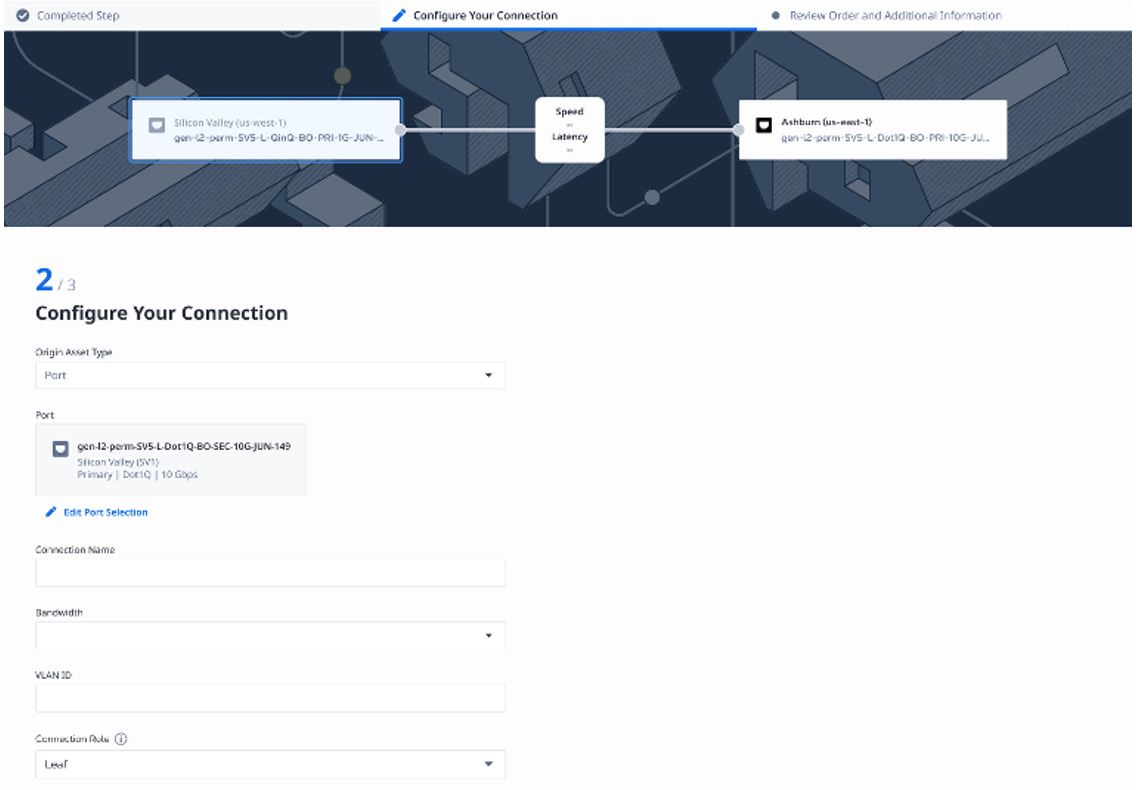
-
Review the connection order and submit.
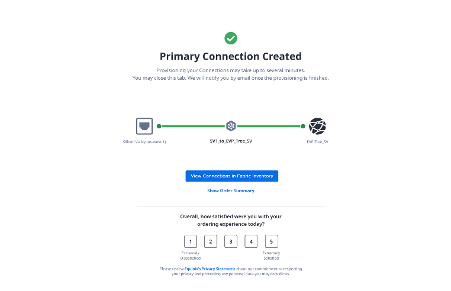
Connect to a Network Using API
You can use Fabric's API to automate this procedure and integrate it with your internal systems. For details, see Connect to Network.