Routing Instances
Legacy Layer 3 services (Routing Instances, Connectors and Subscriptions) are being sunset. To learn about new Layer3 services offered by Fabric, see the Fabric Cloud Router documentation for more information.
A Routing Instance (RI) is the most important component of a Layer 3 service. It sets up the necessary elements to peer with Equinix Fabric and serves as the hub for most of your routing policy and business rules that govern the dynamic nature of your services.
The Routing Instance defines how peering will work with the owner of the RI and all services selected to create or subscribe. It includes virtual routing and forwarding (VRF) and a series of routing statements that help control the flow of traffic between all the connectors attached to it, and all the subscriptions attached to it.
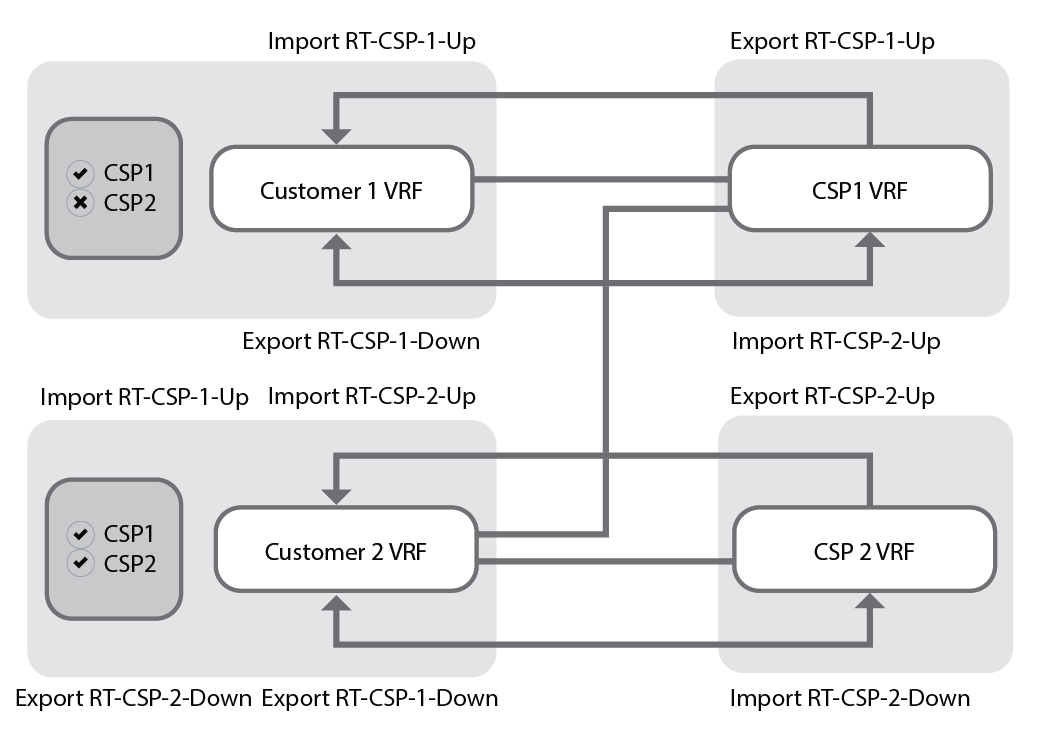
Limitations
Once added to a service profile with specific additional optional services, some RIs have limited capability to perform actions.
An RI can be used for both outgoing subscriptions to services you want to procure, and as part of a profile of services you want to offer to others. However, if an RI is part of a profile that also has the Equinix-only routes service added, it is unable to host outgoing subscriptions until that RI is removed from the profile and any active incoming subscriptions to it have been deleted.
A user can't delete an RI until all subscriptions associated with it—whether they belong to the same account or not—have been removed.
Regardless of the traffic direction, the Equinix Fabric will remove private ASNs when advertising to the party on the other side.
If you are building a private network with private ASN and addressing that you will not broadcast it as a public service profile, you must use the same private ASN on both RIs in a solution.
Viewing Routing Instances
To view your Routing Instances:
-
Log in to the Customer Portal > Fabric Dashboard.
-
Go to Inventory, and click Routing Instances.
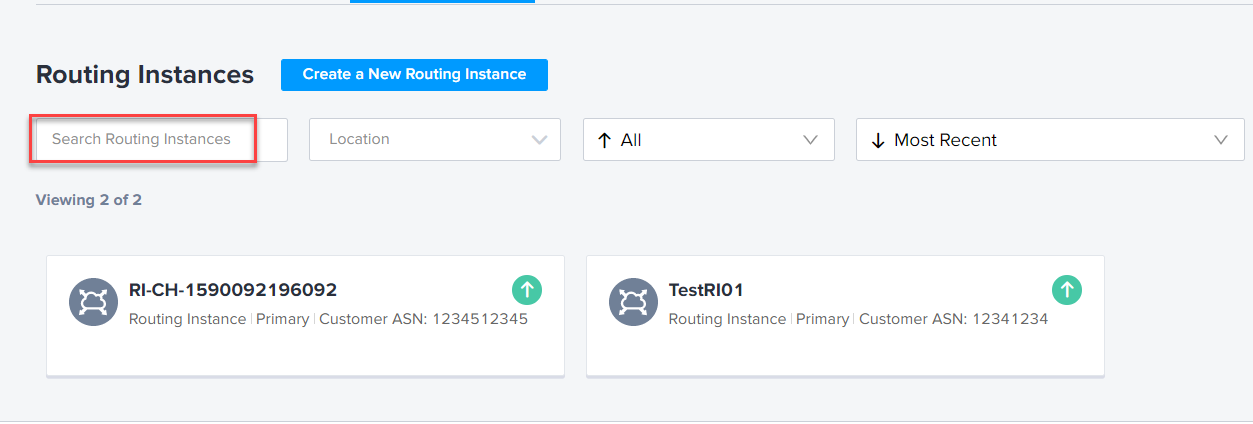
-
To find a Routing Instance, go to Search Routing Instances and enter the name of the Routing Instance you want to locate. The handy auto-complete function helps you narrow down the list.
The filter bar contains a number of useful options so that you can sort and narrow your search results. You can sort your Routing Instances based on the location, status, name and date created. To sort your results, simply click the drop-down for each category.
Creating a Routing Instance
-
Choose either public or private RI type. Users can send either private or public routes to a private RI, but only public routes to a public RI can be sent
infoYou should check the specifications of the services you want to subscribe, as most restrict the type of routes they are willing to receive, or you might need to add additional services to make the RI work properly, such as NAT.
-
Autonomous system number (ASN) - The ASN indicates a BGP ASN from your network that the Equinix Fabric will peer with
noteIt can be either public or private, regardless of your IP addressing schema, and can be either 2- or 4-byte.
Certain ASNs are restricted because they are already dedicated to other purposes. The value is entered as a number only
-
Primary RI name - The user should enter a unique value to their account and that metro
-
Conditional(MD5 authentication) - Users can check this to require all connectors to this RI to have a specific MD5 authorization key, and the key must be entered so that our systems will recognize and permit them
noteSubscriptions don't require MD5.
-
Conditional (Redundancy) - If the user selects this, a second and identical RI will be created on the secondary Equinix Fabric router group and the user will be prompted to enter a name for that RI in addition to the primary below
-
Notifications - user indicates any email addresses to receive notifications about this component
Managing Routing Instances
For organizations transitioned to Equinix Identity and Access Management, the permissions to create and manage Layer 3 components are inherited from the Layer 2 connection permission settings.
Edit a Routing Instance
Click Edit, then make the changes, and click Update.
If the edit's successful, the updated name appears in the header, and the recent activity section records the change. Only RIs in Provisioned status can be edited.
Clone a Routing Instance
Click Clone. A new, pre-populated Create Routing Instance is displayed with all parameters replicated, except for the name.
Following settings are replicated in the new RI: location, public vs. private, ASN, redundancy, email contact, and authorization key.
You can still modify the parameters before you complete the RI request.
Click Next to continue, review and submit the Clone Routing Instance request.
Delete a Routing Instance
To delete a RI, you must first remove any subscriptions, connectors or service profiles attached to the RI. Click Delete Routing Instance.
RIs with Created status can be deleted.
A message appears to confirm your decision. Once you confirm, a notification appears to indicate your request is successful. The status on the RI changes to Being Deprovisioned. As a result, you can no longer modify this RI.