Create an Ethernet Private Line (EPL) Over Fabric
Use Equinix Fabric to create an Ethernet Private Line (EPL) connection between two EPL ports.
Prerequisites
Provision 2 EPL ports on Fabric.
Ordering the Fabric Connection
You can provision the connection once your EPL ports are visible in your Ports Inventory.
To order a Fabric connection:
-
Log in to the Customer Portal > Fabric Dashboard.
-
From the Connections menu, select Create Connection.
-
On the My Own Assets card, click Connect to My Own Assets.
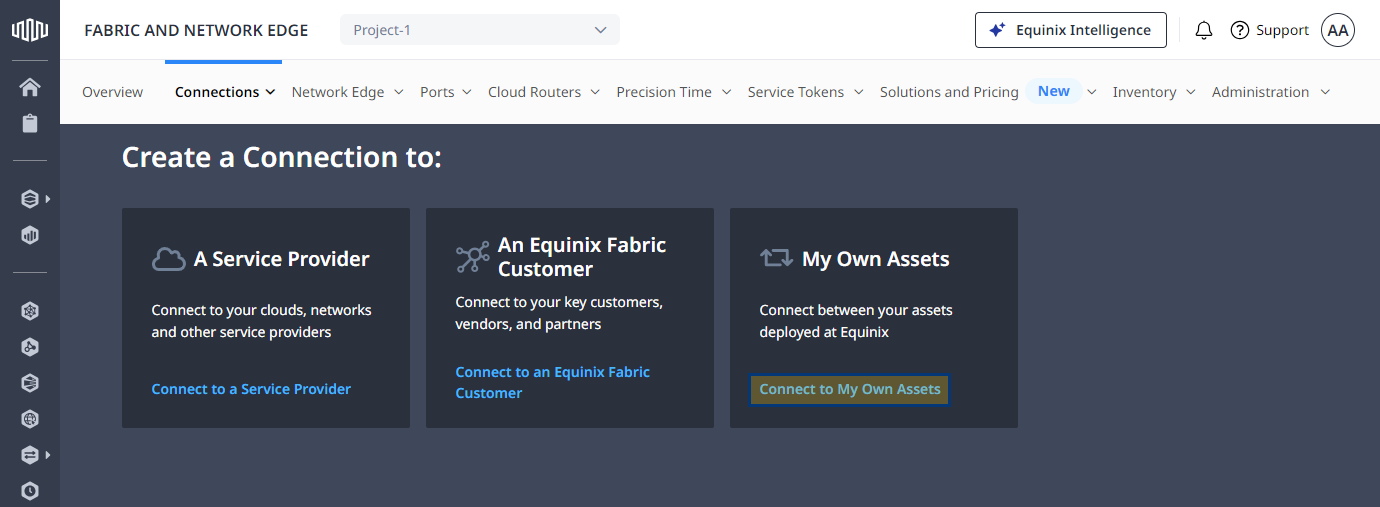
-
On the Connect My Assets as E-line card, click Create Connection.
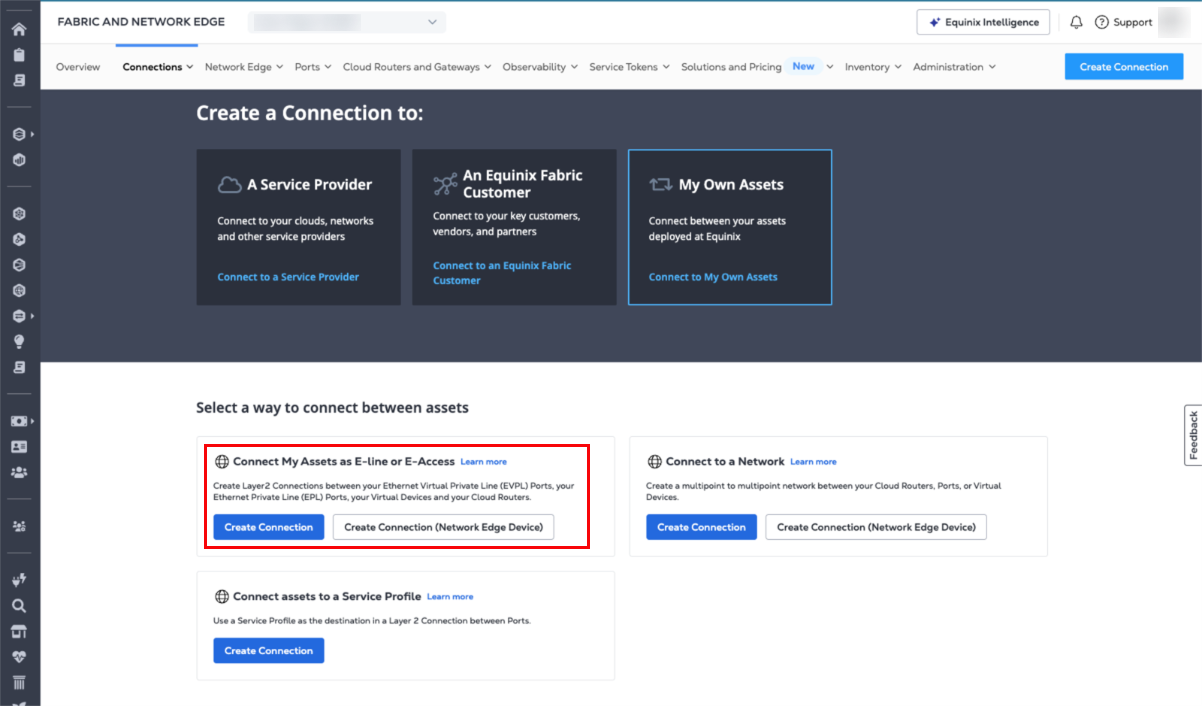
-
In the Origin section, select Port.
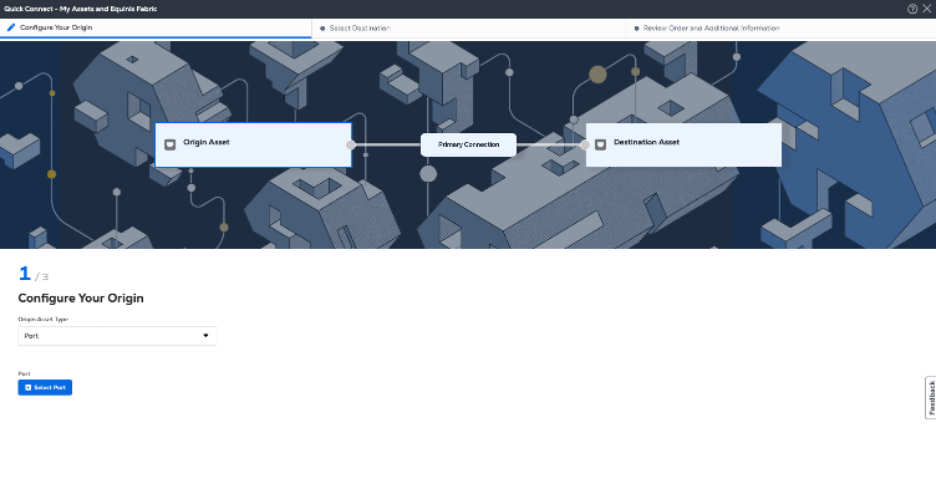
-
Select the port in the desired metro from the port inventory slide-out screen, and click Next.
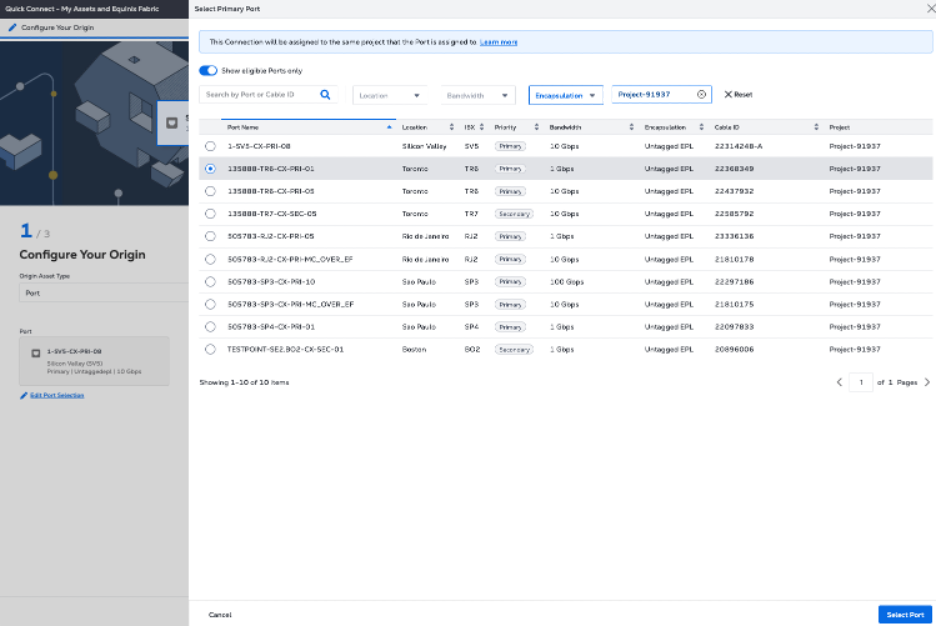
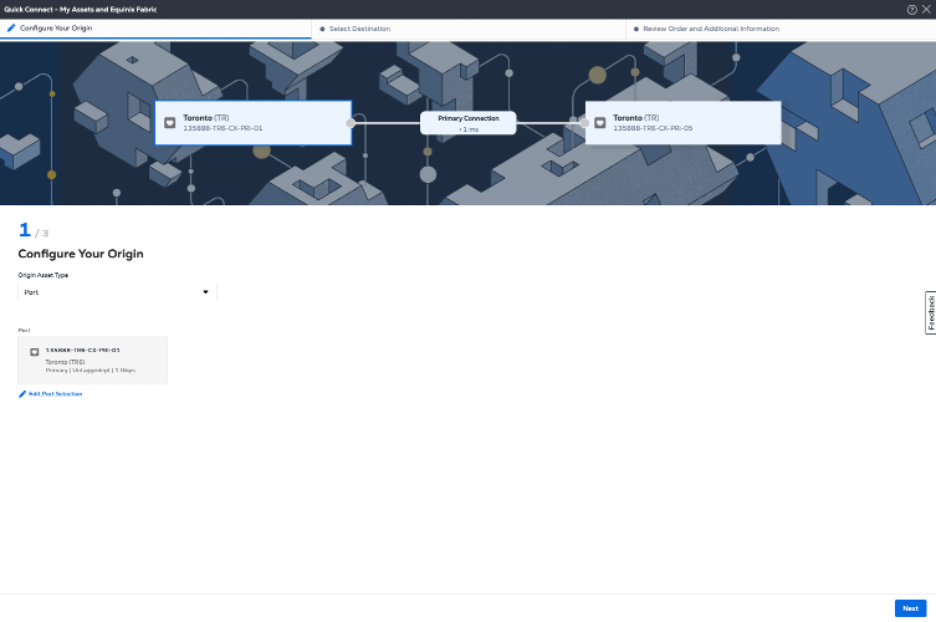
-
In the Select Destination section, select the destination port in the desired metro from the port inventory slide-out screen.
noteTo maintain a redundant setup, it is recommended you select the same port priority type (primary/primary or secondary/secondary) for your origin and destination ports.
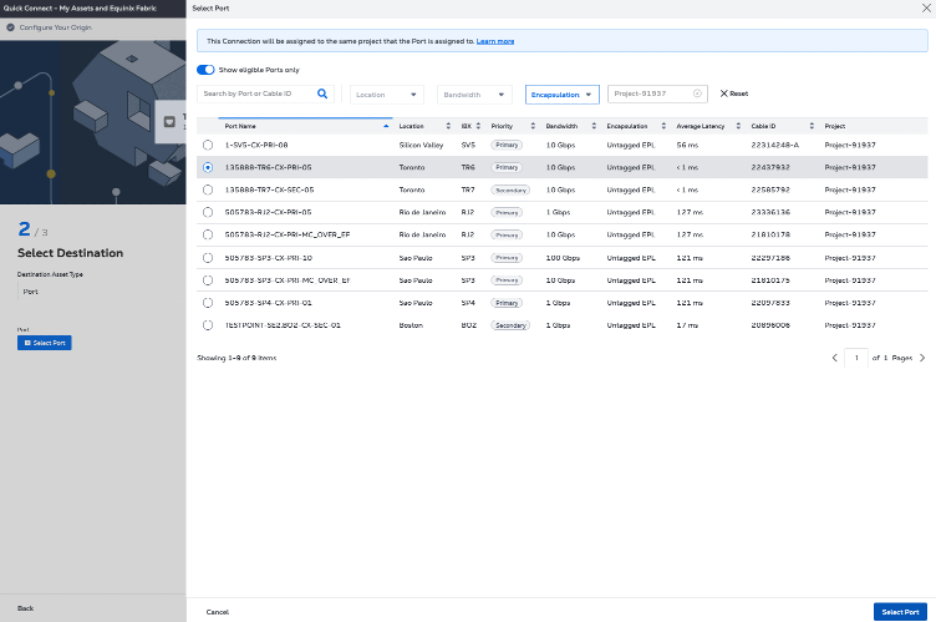
-
You have the option to enable Geo Boundary connection control if available between the metros where you have selected your ports.

-
Select the bandwidth speed.
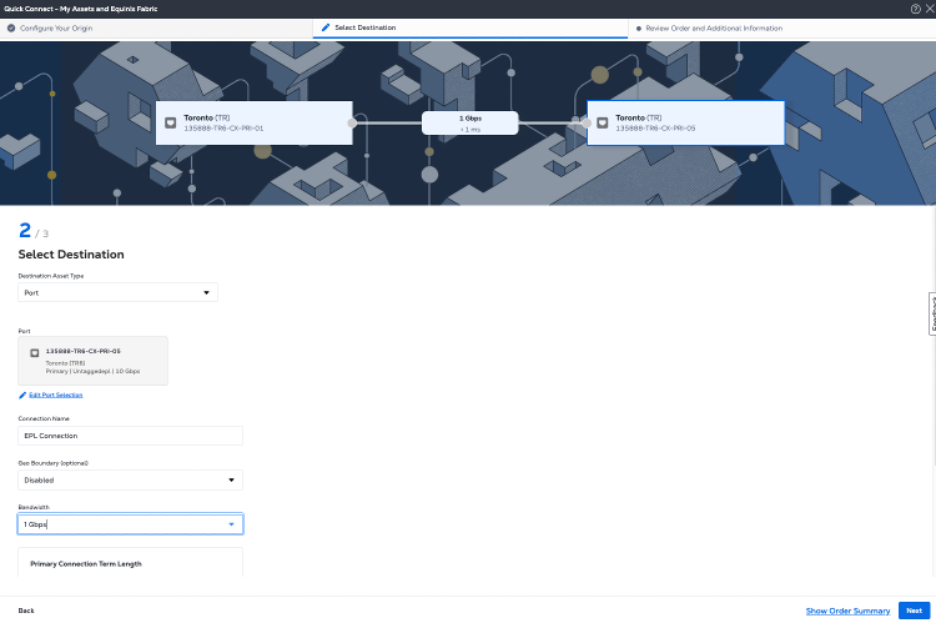
-
Select the term length for the connection and click Next.
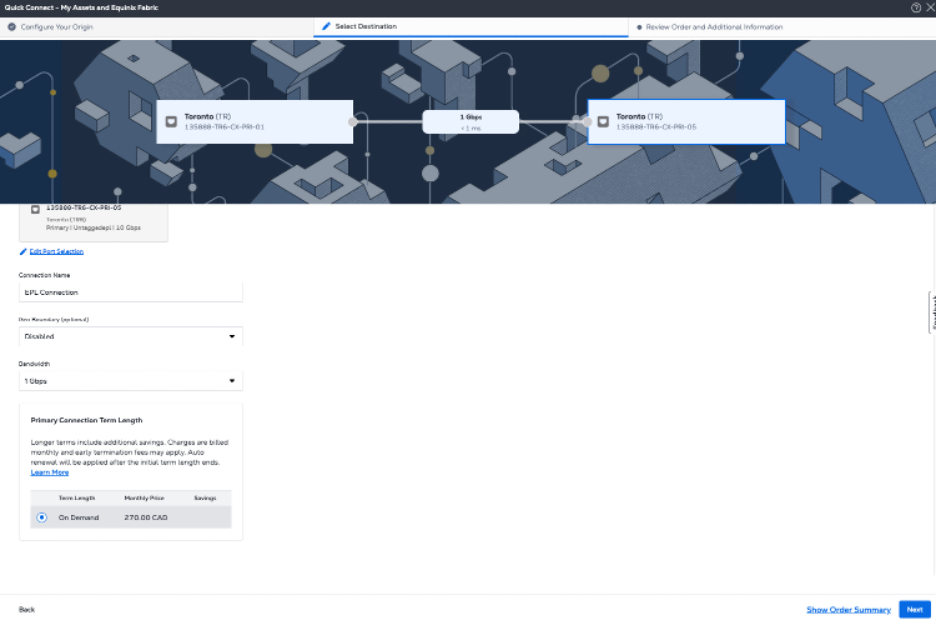
Review and Submit
In the Review Order and Additional Information page:
-
Review the information in the Origin and Destination sections.
-
Use the Notifications field to provide the email addresses of the recipients to be notified about the connection's status (such as provisioning updates, maintenance alerts, and connection failures). You can add up to 12 email addresses.
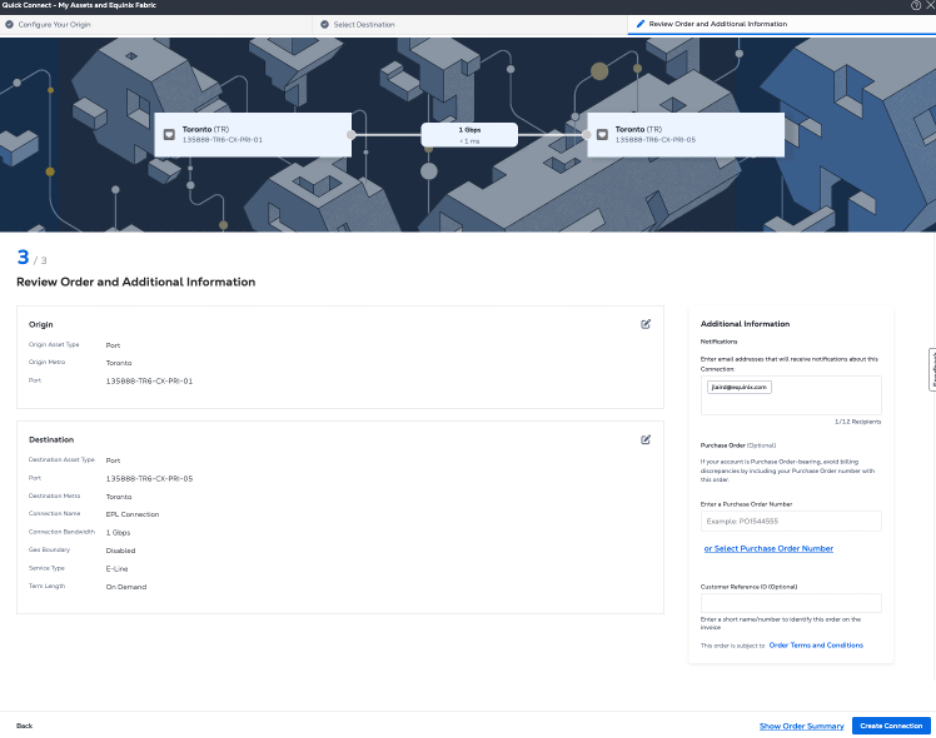
-
(Optional) Enter or add order information in the Purchase Order section. Select the Purchase Order number you want to add to your order, then click Done.
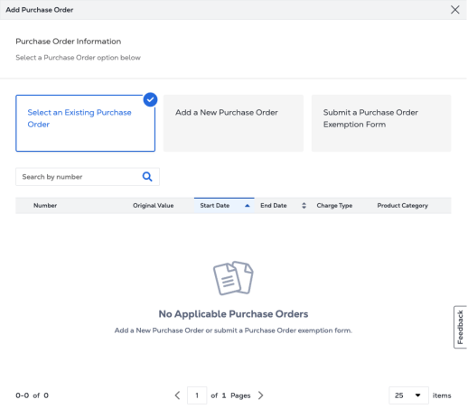
-
Provide a customer reference identifier that will help you identify this order on your invoice.
-
Click Show Order Summary to see order details and connection pricing information.
-
When you are ready, click Create Connection.
Navigate to Connections Inventory to monitor your connection's status.