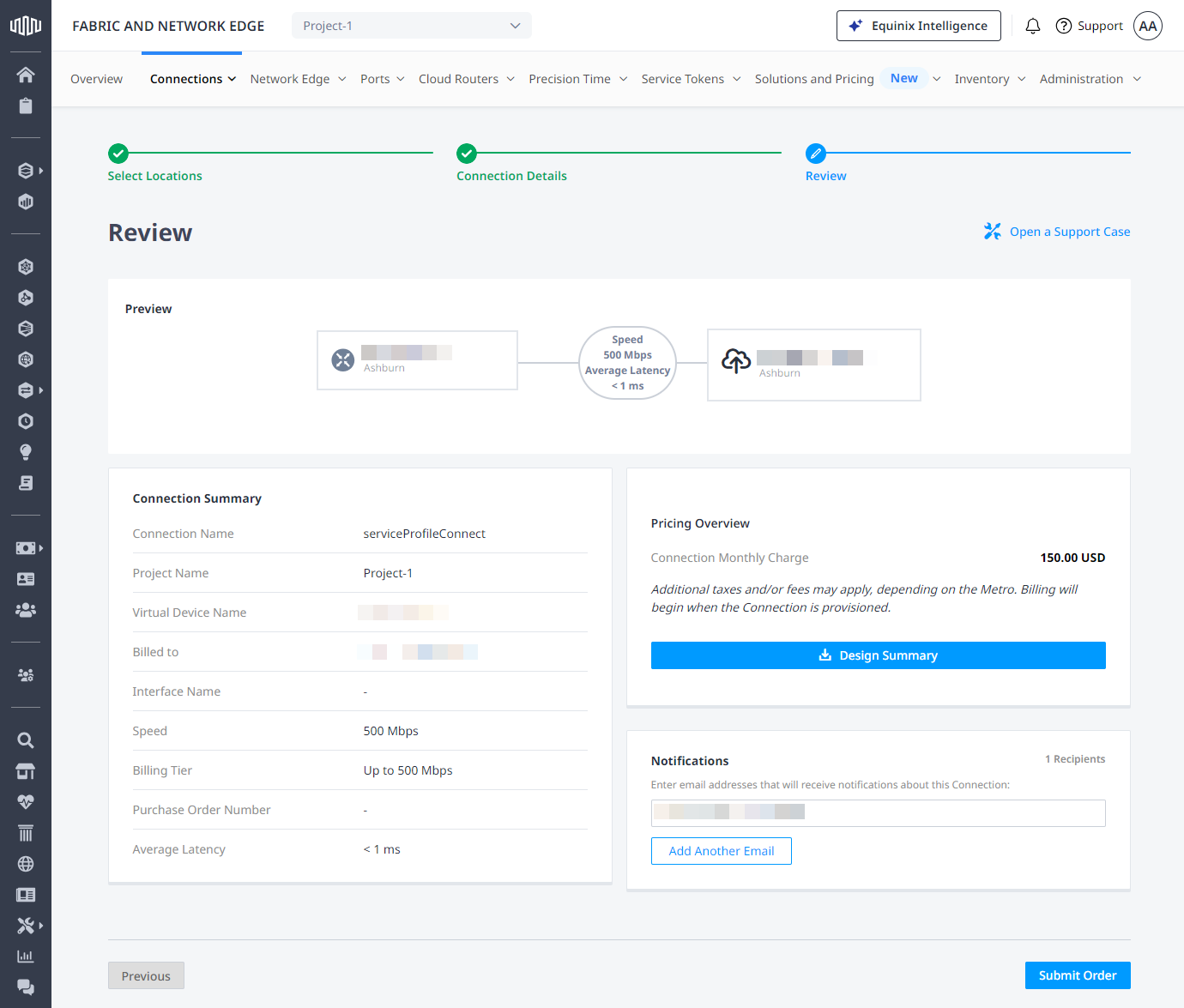Connect My Assets to a Service Profile
If you have an existing private service profile, you can create a virtual connection within your company’s Equinix Fabric deployment by connecting your ports or virtual devices to that service profile.
This feature is available for any Fabric customer, including sub-accounts of resellers.
-
Log in to the Customer Portal > Fabric Dashboard.
-
From the Connections menu, select Create Connection.
-
On the My Own Assets card, click Connect to My Own Assets.
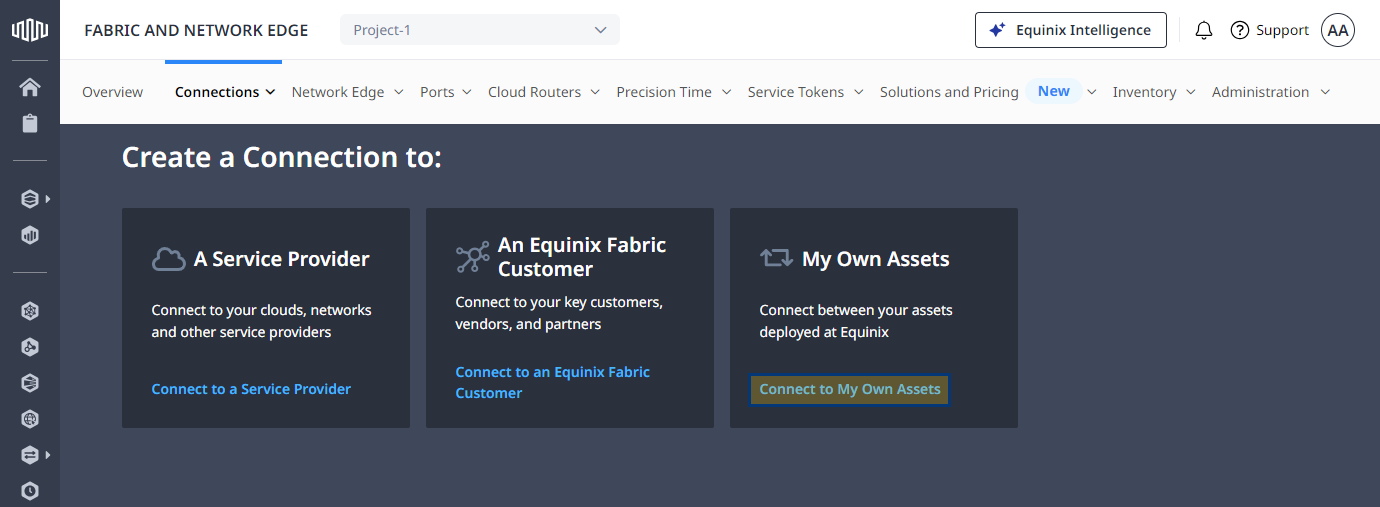
-
On the Connect assets to a Service Profile card, click Create Connection.
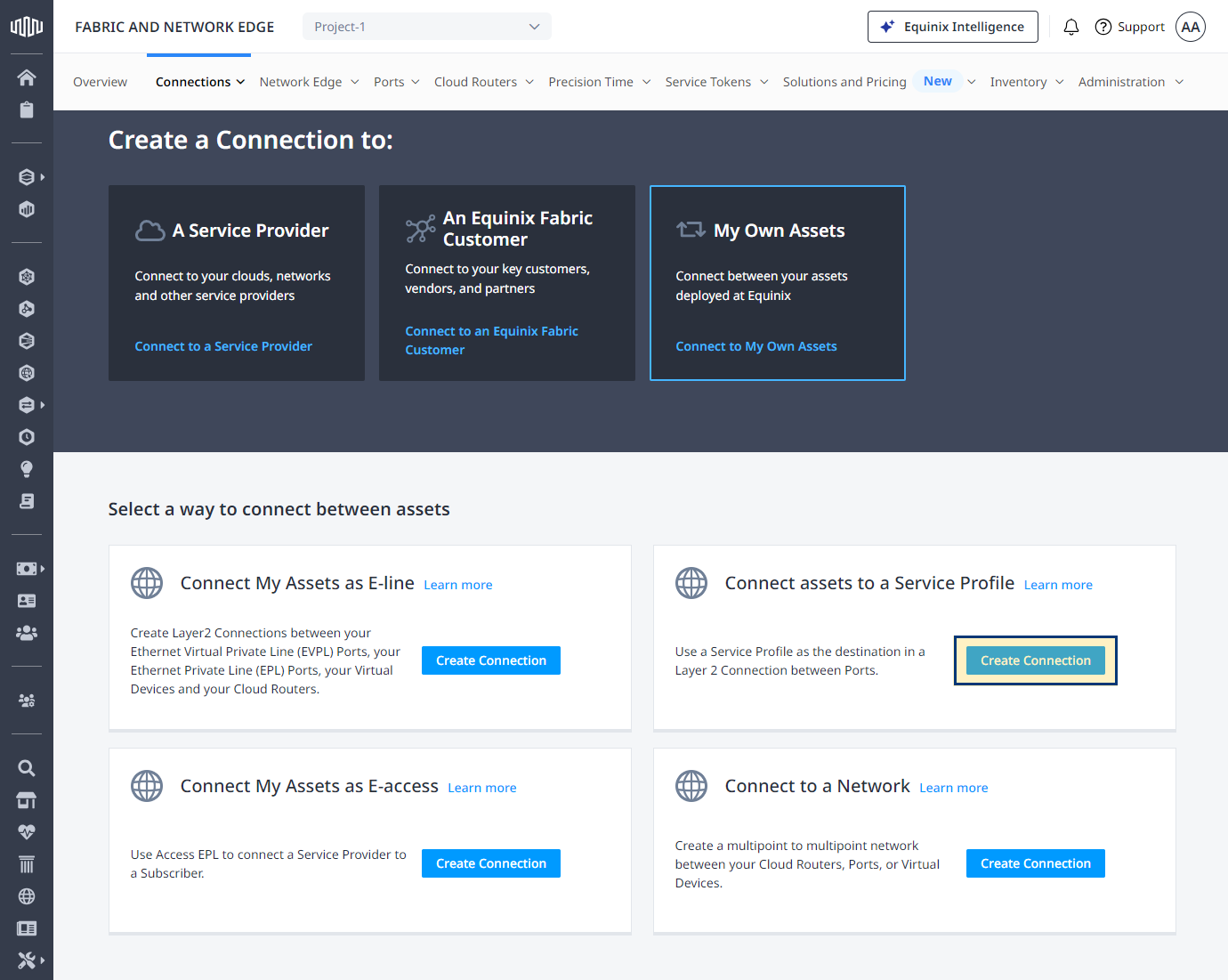
-
Select a service profile and click Create Connection.
Select the Origin and Destination
Configure connection's origin.
Port
- Click Port.
- Select a location, then choose a port.
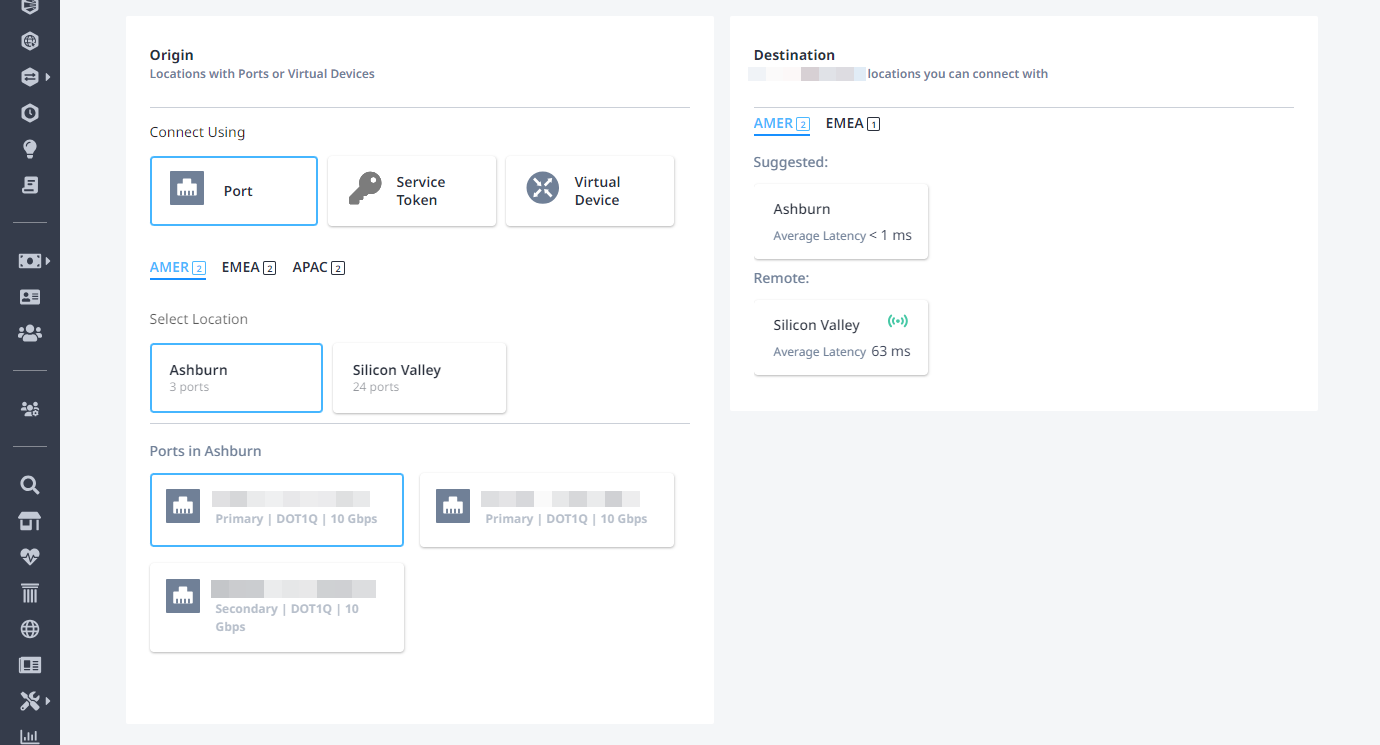
Select a Destination Metro, then click Next.
Service Token
- Click Service Token.
- Enter an A-side service token.
Once the service token is validated, the port information is displayed.
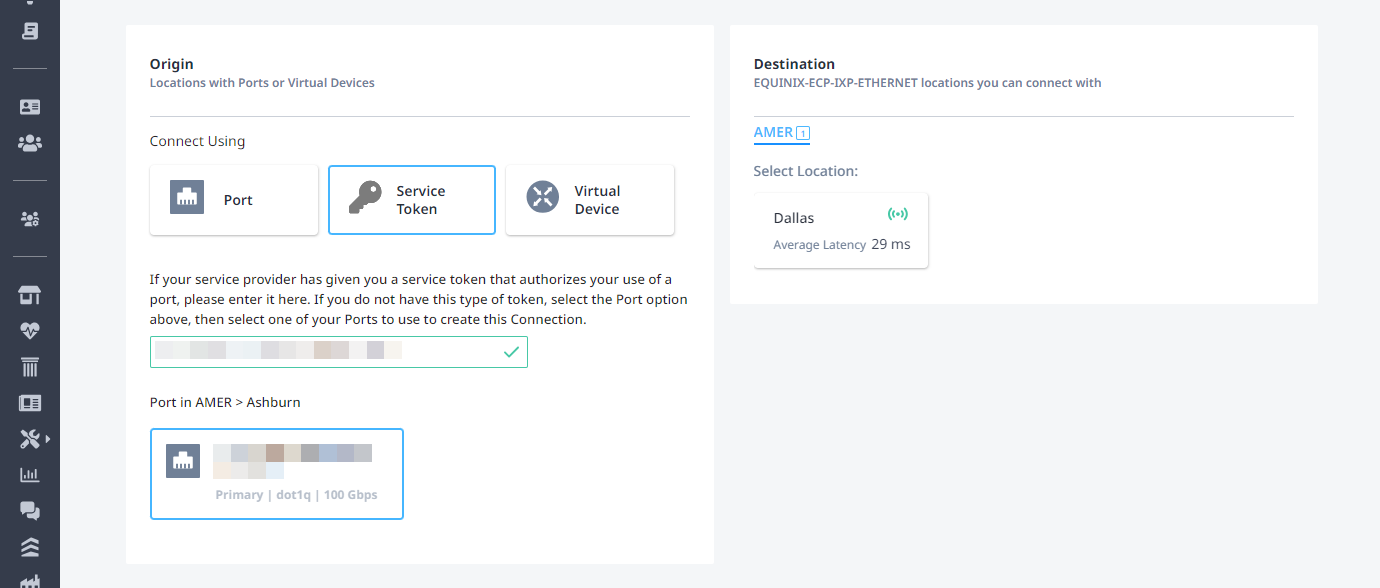
Select a Destination Metro, then click Next.
Virtual Device
- Click Virtual Device.
- Select a location.
- Choose a virtual device type.
- Select a connection type, then choose a Network Edge virtual device instance.
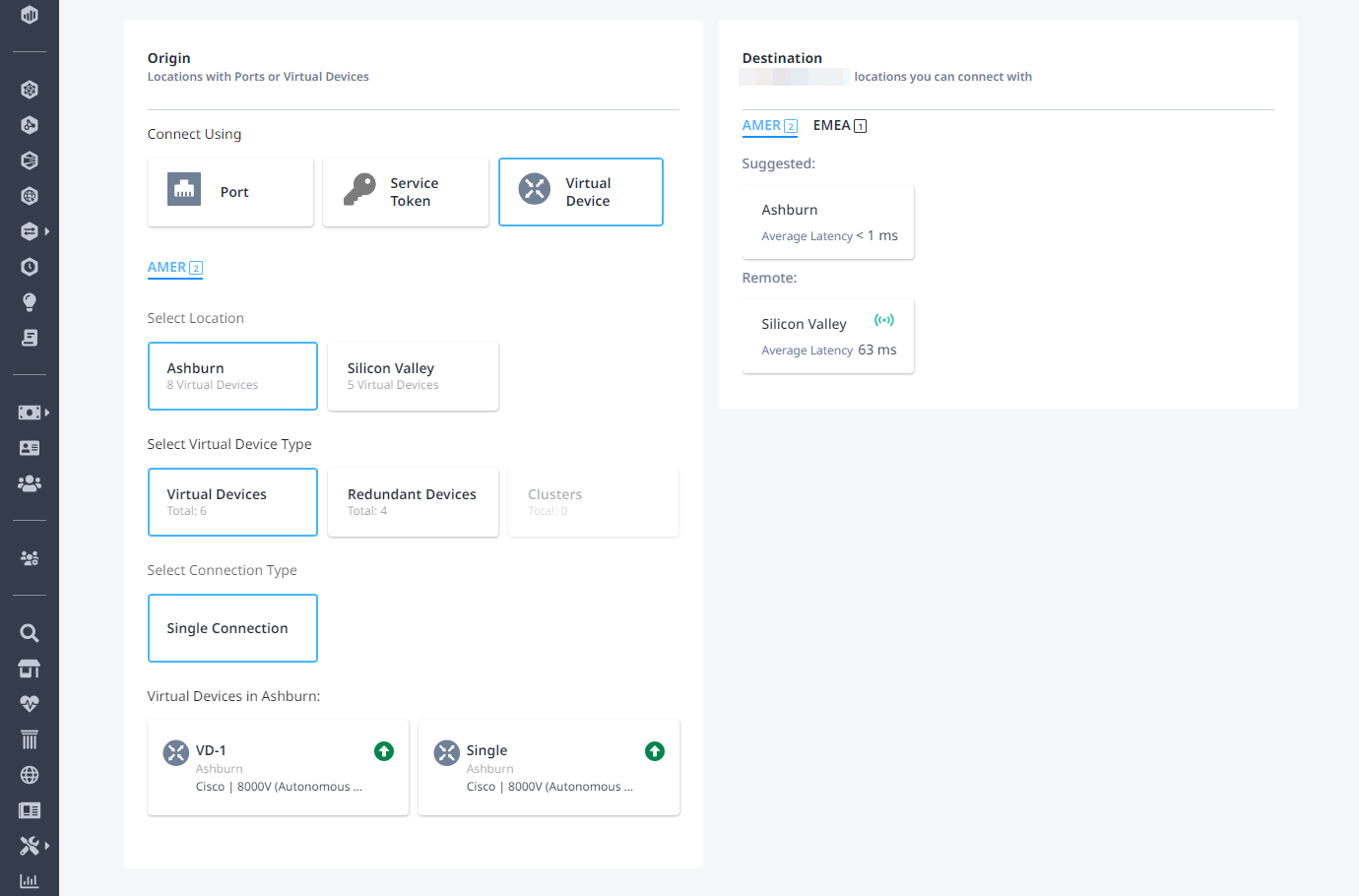
Select a Destination Metro, then click Next.
Connection Details
Complete the Connection Details section, depending on the origin asset type.
Port
- Enter a connection's name.
- Enter a VLAN identifier.
- Enter a purchase order number.
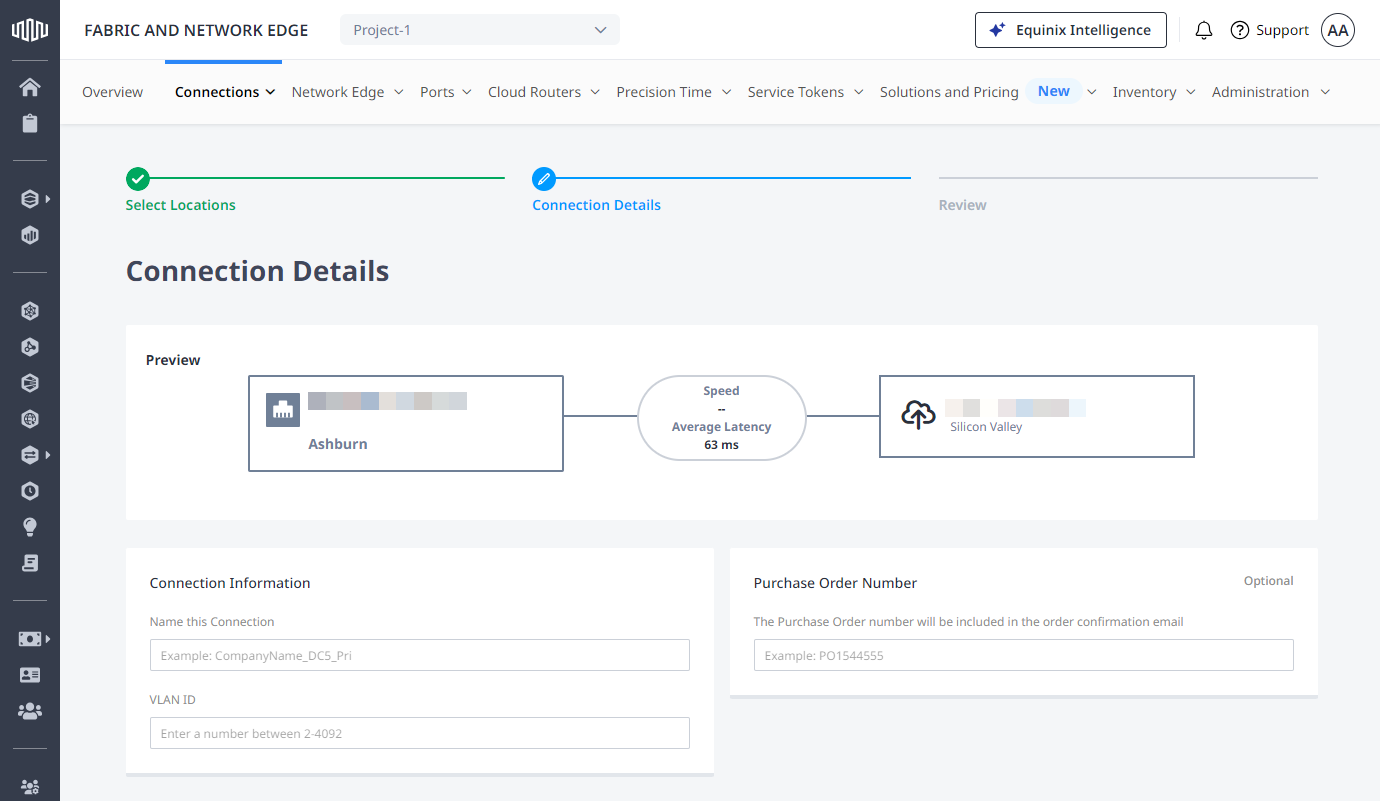
Service Token
- Enter a connection's name.
- Enter a purchase order number.
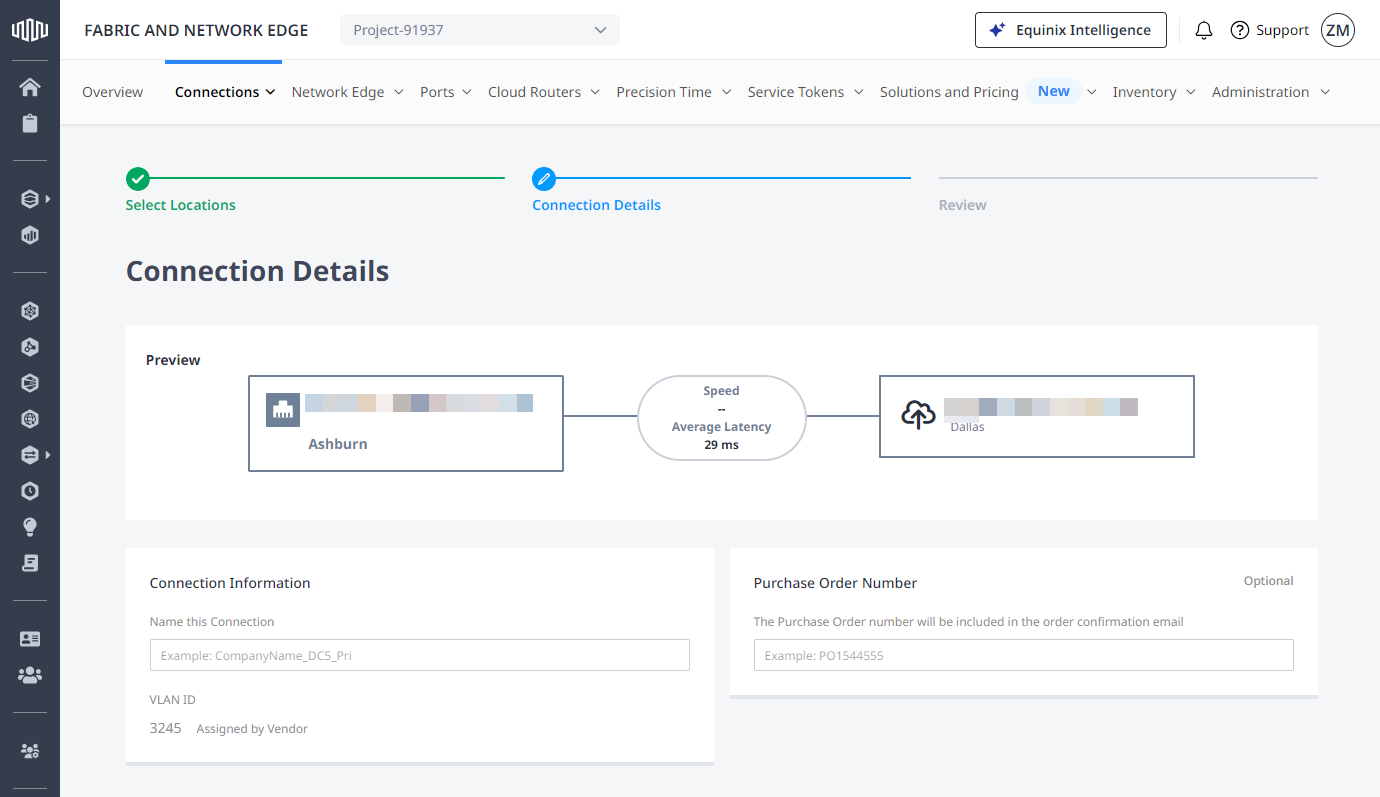
Virtual Device
- Enter a connection's name.
- Click I will select the interface on my device and select networking interface.
- Enter a purchase order number.
Connection Speed
- Select a Connection Speed, and a secondary Connection Speed (applicable to redundant connections), then click Next.
Review and Submit
- Review the Connection Summary and Pricing Overview information. Add an optional email address for Notifications, then click Submit Order.