Connect My Assets Using E-Access
Create an E-Access service between your provider port (QinQ) and your subscriber port (EPL). An S-tag must be specified for the provider side of the connection only. All data travels within the security of a Layer 2 dedicated, high-capacity, one-to-many connection at native Ethernet speeds. Access EPL can provide a high degree of transparency for Ethernet services.
This feature is available for any Fabric customer, including sub-accounts of resellers.
To connect your assets using E-Access:
-
Log in to the Customer Portal > Fabric Dashboard.
-
From the Connections menu, select Create Connection.
-
On the My Own Assets card, click Connect to My Own Assets.
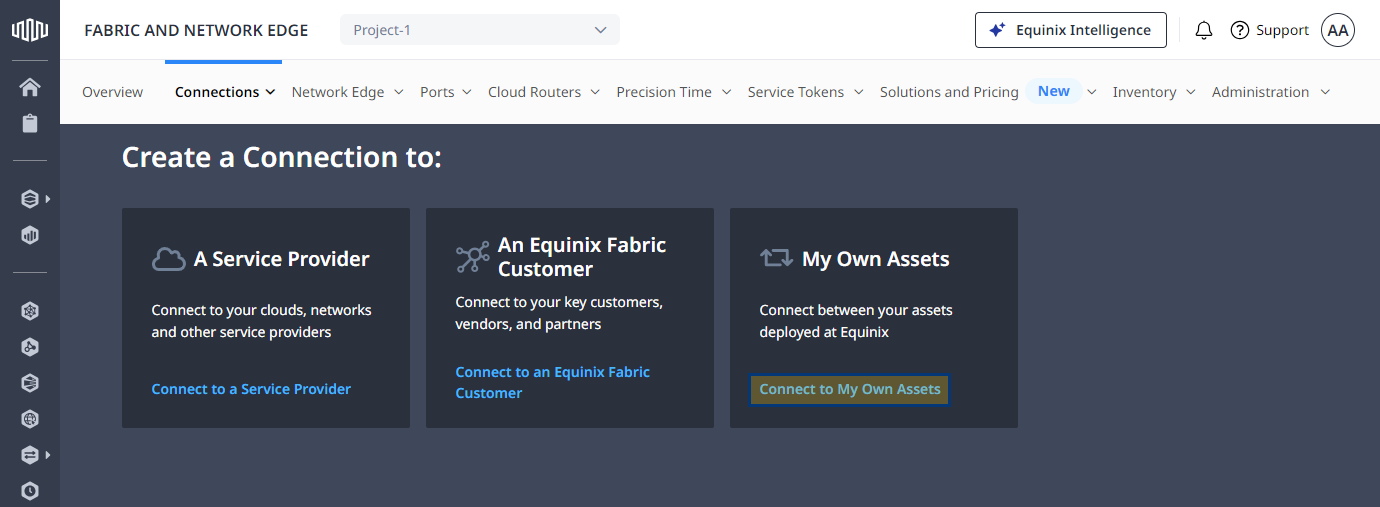
-
On the Connect My Assets as E-Line or E-Access card, click Create Connection.
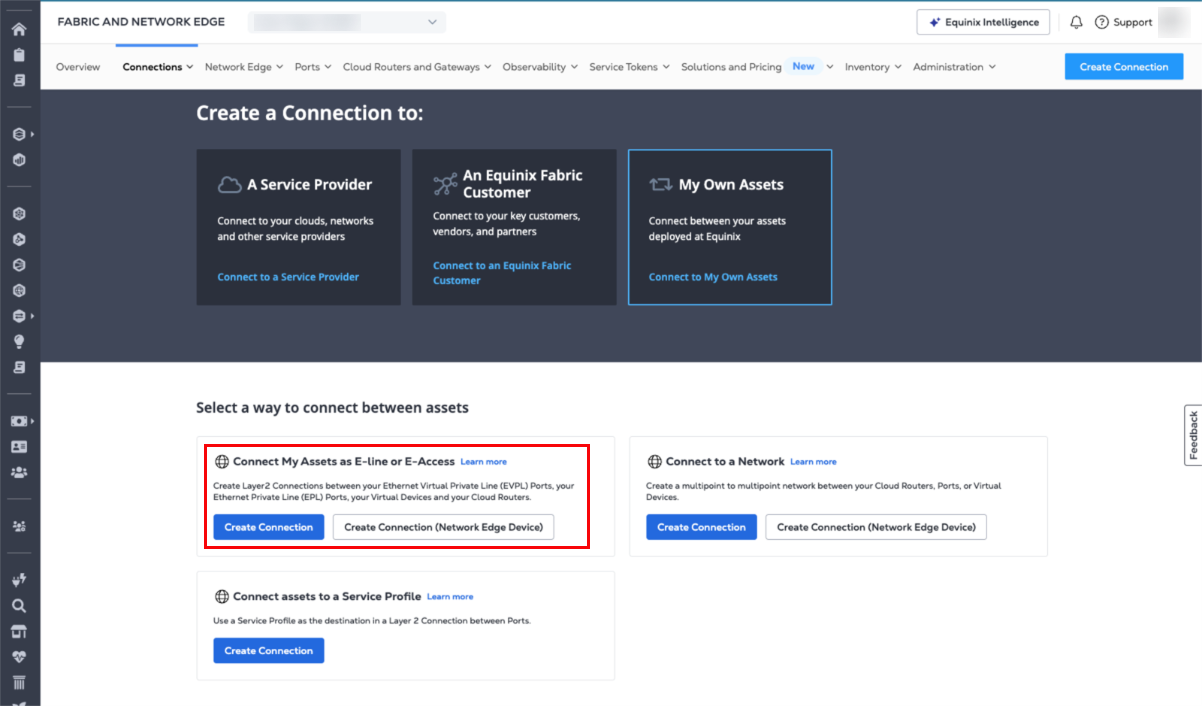
Configure Your Origin
-
From the Origin Asset Type dropdown, select Port.
-
Select the Select Port button, then select your origin connection port.
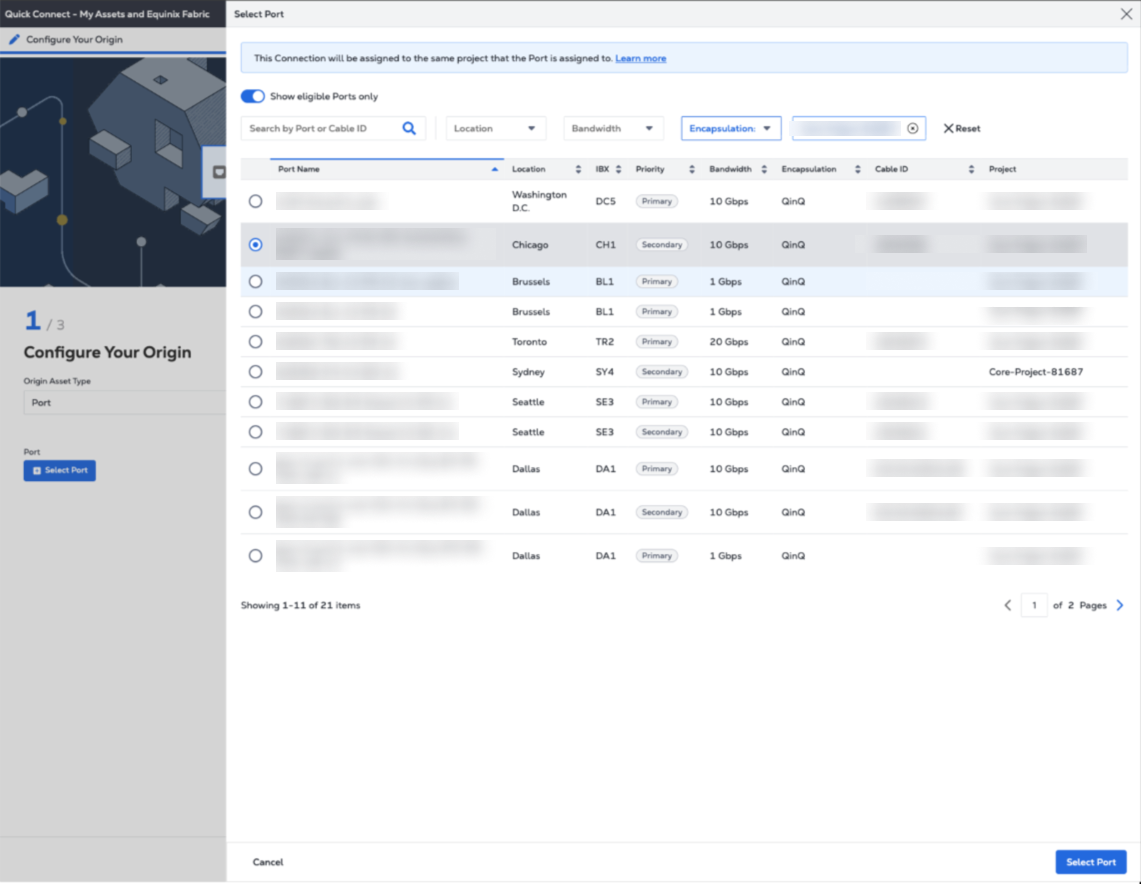
Select Destination
On the Select Destination page, configure the connection's destination port.
-
From the Destination Asset Type dropdown, select Port.
-
Click the Select Port button, then select your destination connection port.
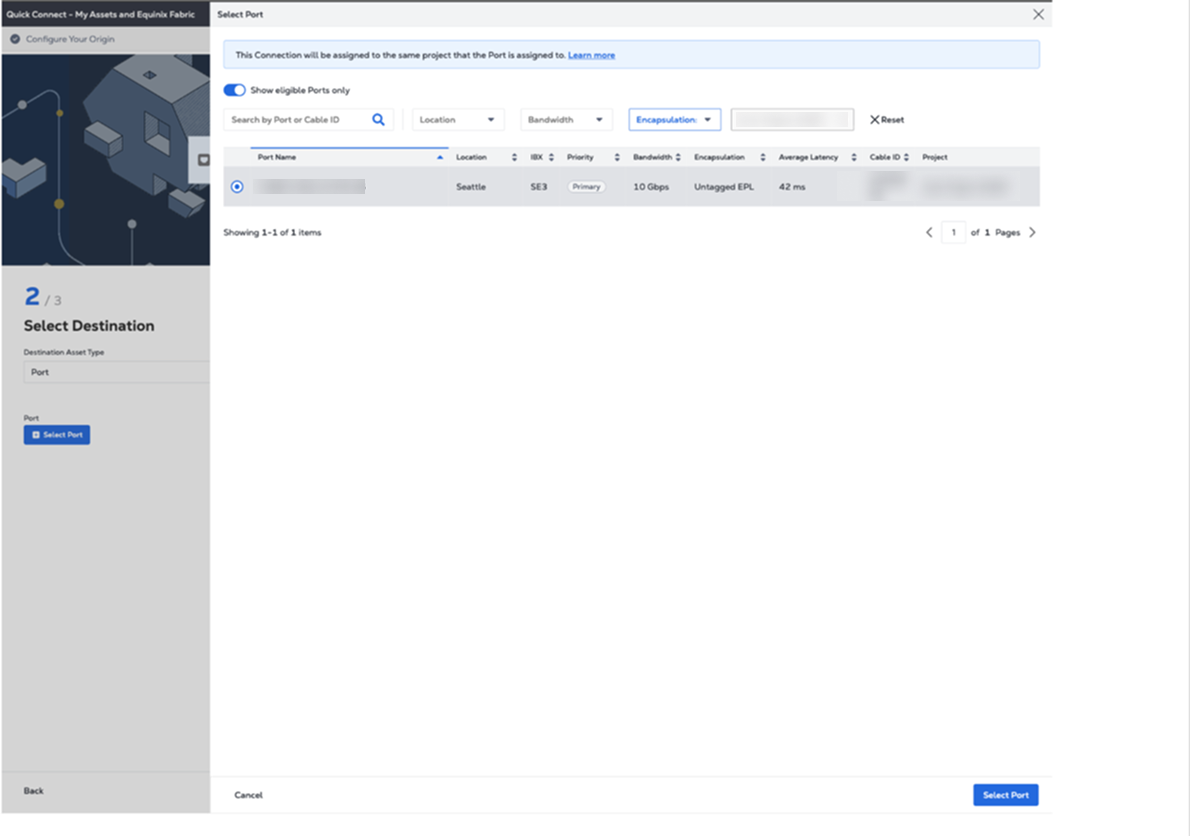
-
Enter the connection name.
-
Enter the Origin/Destination VLAN ID.
-
Enter the Destination VLAN ID.
-
Select the bandwidth for the connection.
-
Select the Term Length for the connection.
-
Click Next.
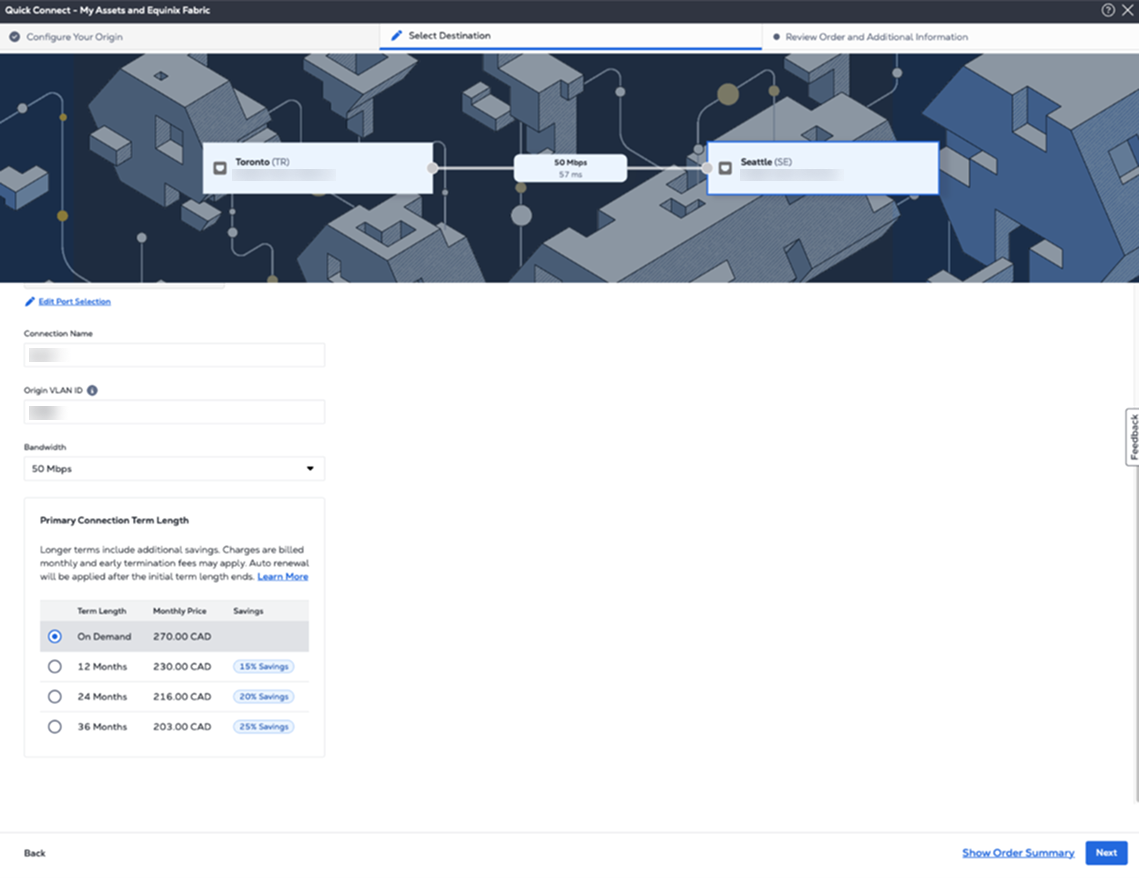
Review and Submit
In the Review Order and Additional Information page:
-
Review the information in the Origin and Destination sections.
-
Use the Notifications field to provide the email addresses of the recipients to be notified about the connection's status. You can add up to 12 email addresses.

-
(Optional) Enter or add order information in the Purchase Order section. Select the Purchase Order number you want to add to your order, then click Done.
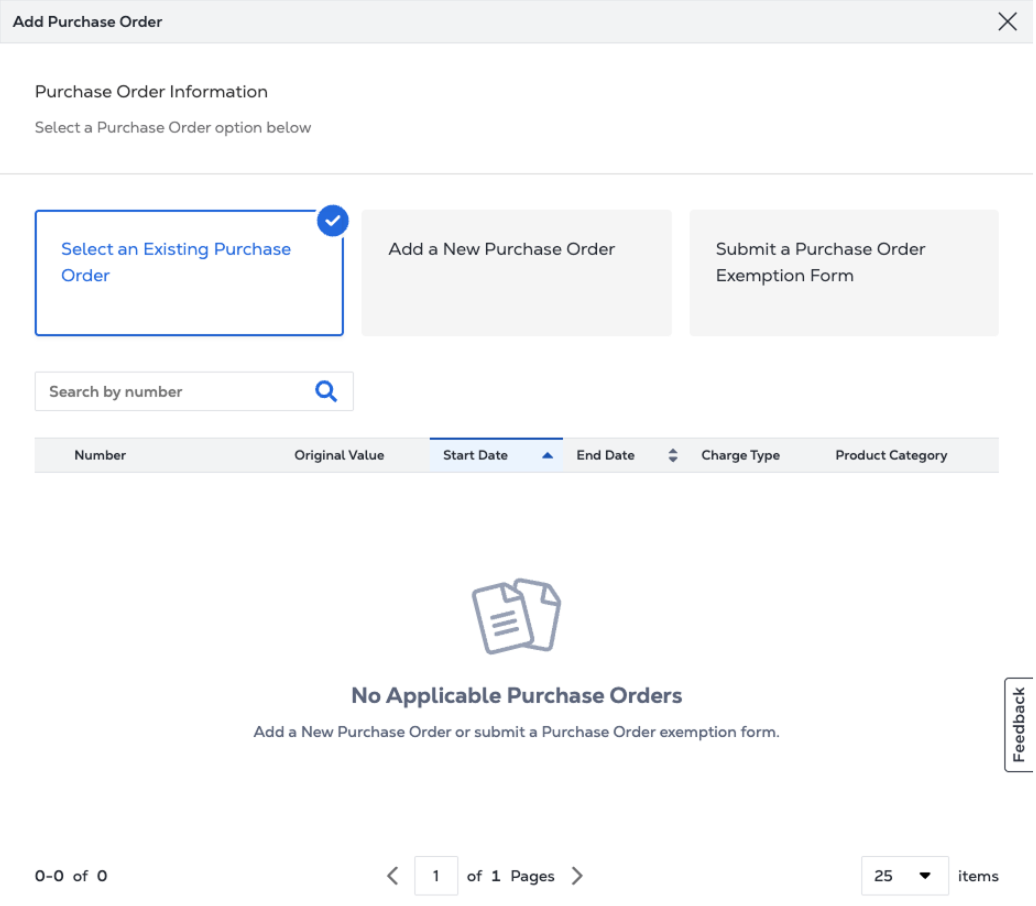
-
Provide a customer reference identifier that will help you identify this order on your invoice.
-
Click Show Order Summary to see order details and connection pricing information.
-
When you are ready, click Create Connection.
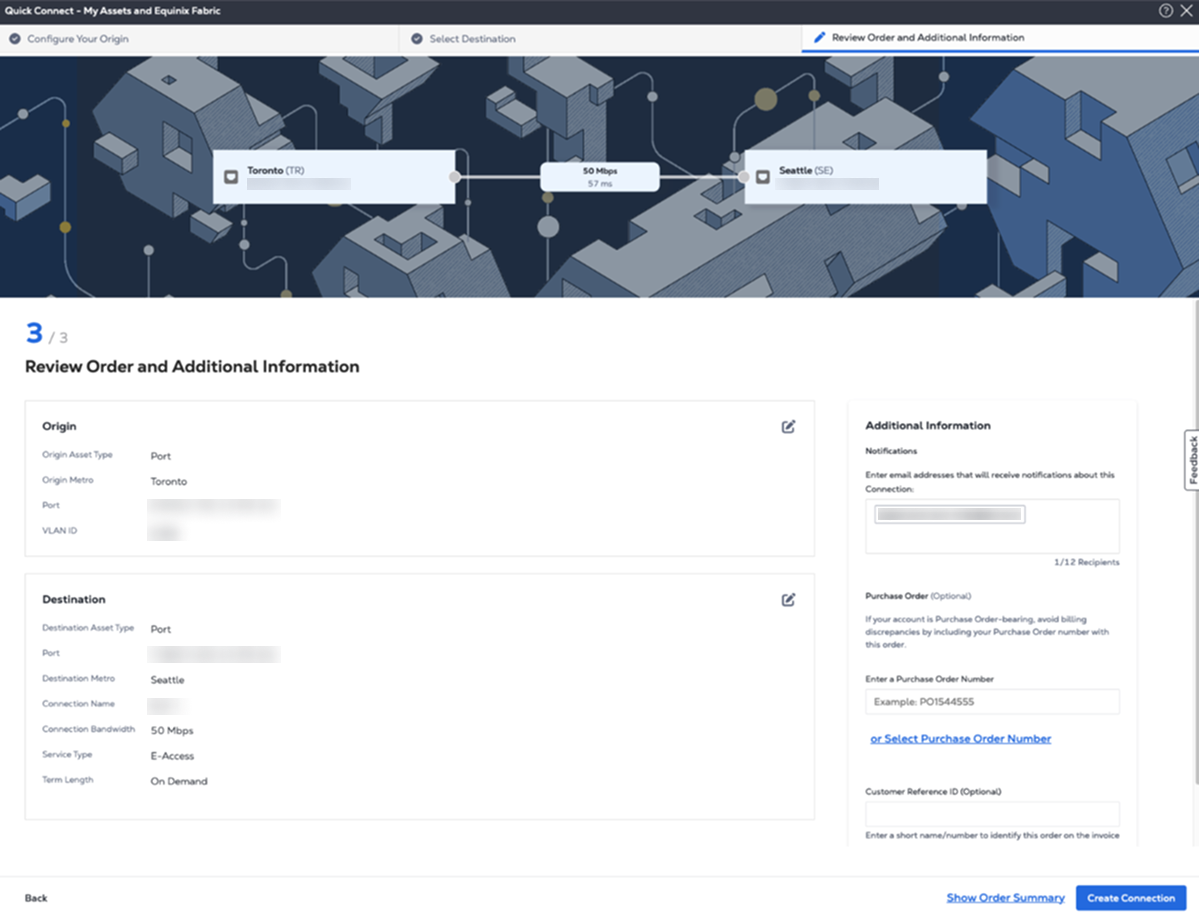
You can use Fabric's API to automate or integrate this procedure. For more information, see Equinix Fabric API - Connect as E-access.