Twilio Interconnect
This article provides step-by-step instructions for connecting to Twilio Interconnect on Equinix Fabric.
Twilio Interconnect is a private connection to the Twilio cloud through a network of physical points of presence around the world. Instead of sending unencrypted traffic over the public internet, Twilio Interconnect secures communication traffic, offers dedicated bandwidth, and provides a more consistent network experience than the public Internet.
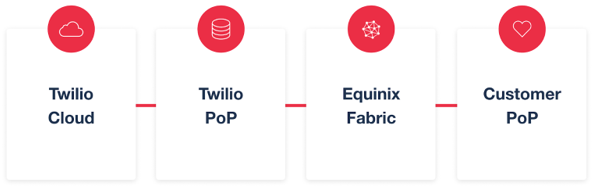
The following Twilio services are currently enabled on Interconnect:
- Programmable Voice
- SIP Interface
- Elastic SIP Trunking
- Twilio Client
- Programmable SMS
Prerequisites
- An Equinix Fabric account
- An account on Twilio Console
- Globally unique IP addresses (not RFC 1918)
Connect to Twilio Interconnect
Your browser does not support the video tag.
-
Log in to the Customer Portal > Fabric Dashboard.
-
From the Connections menu, select Create Connection.
-
In the A Service Provider card, click Connect to a Service Provider.

-
Enter Twilio in the search field.
-
On the Twilio card, click Select.
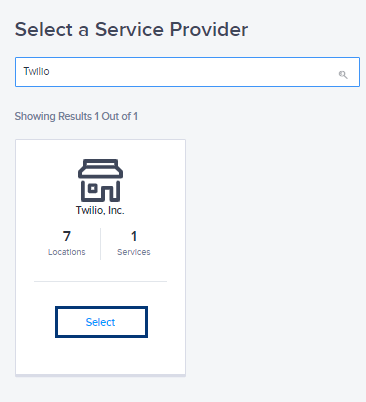
-
Click Create Connection.
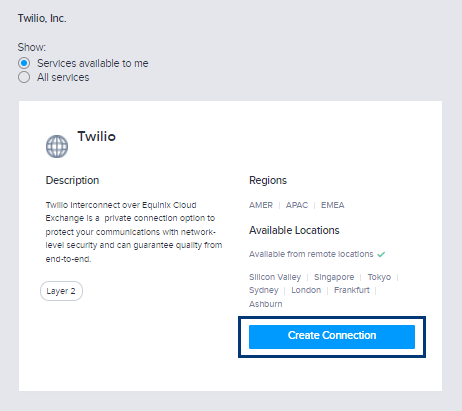
-
In the Origin section, click Port.
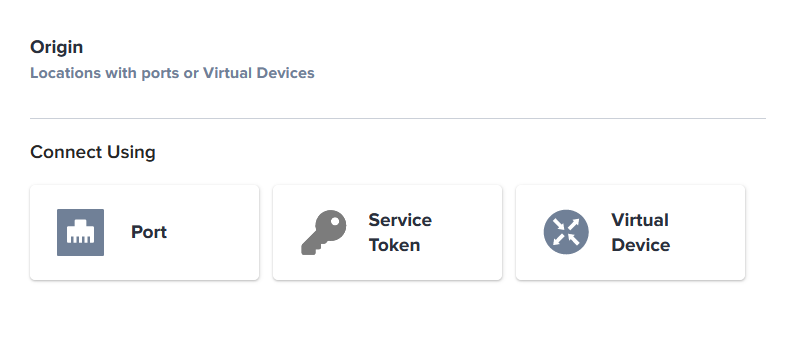
-
Select a location and a port in that location.
-
Select a destination and a port in that location.
noteThere are two different ports for each destination location and you can select either one. Establish redundancy by connecting to both ports with two connections.
-
Click Next.
-
In the Connection Information section:
- VLAN ID – Enter the VLAN ID.
-
Enter a Connection Speed.
noteThe speed you provision must match the speed provisioned with Twilio.
-
Click Next. The Review page displays.
-
Click Submit Order.
After the order is submitted in Fabric, go to the Twilio Console and submit a Third Party Exchange request.