Salesforce Express Connect
Salesforce Express Connect (SEC) Layer3 services are no longer offered on Equinix Fabric. Salesforce services are available privately by connecting to the Hyperforce services reachable through AWS Direct Connect on Fabric. Please refer to How to Access Salesforce Hyperforce Securely and Reliably with AWS Direct Connect and Salesforce Hyperforce
You can connect Salesforce to the cloud using Salesforce Express Connect with Equinix Fabric. First you must create a Salesforce Connect account, and set up your parameters as needed.
Connect to Salesforce Express Connect
-
Log in to the Customer Portal > Fabric Dashboard.
-
From the Connections menu, select Create Connection.
-
In the A Service Provider card, click Connect to a Service Provider.

-
Enter
Salesforcein the search field. -
On the Salesforce card, click Select.
-
On the Salesforce Express Connect – SEC card, click Create Connections.
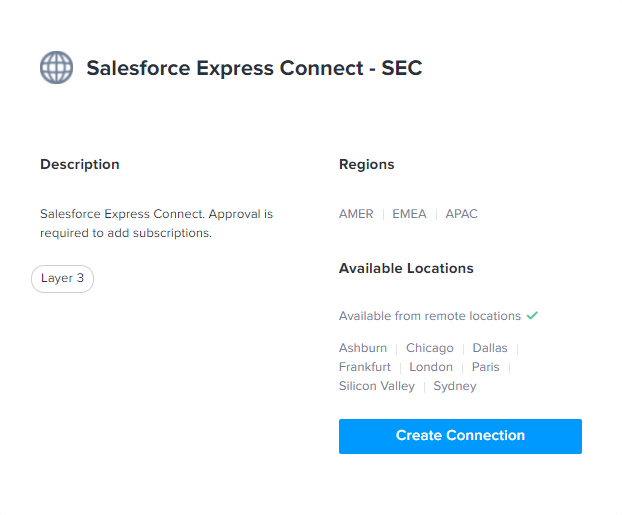
-
In the Connect Using section, click Port. A list of ports available in the origin location that you selected are displayed.
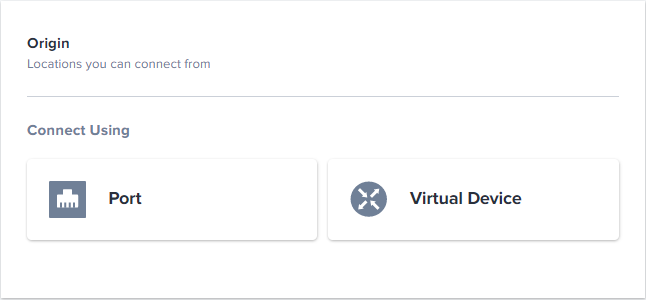
-
Select a location.
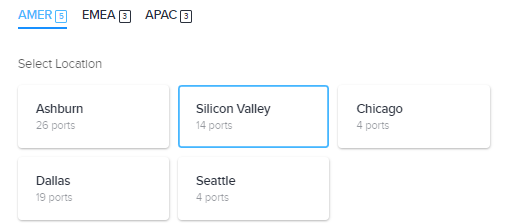
-
From the displayed port cards for that location, select an a-side port.
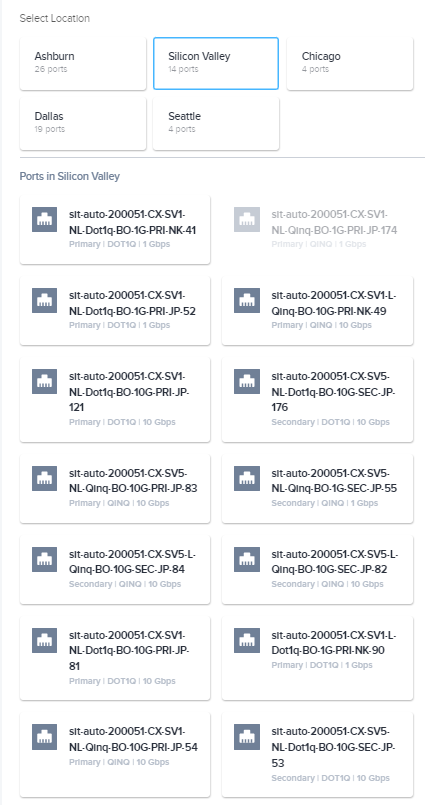
-
In the Destination section, click a location.
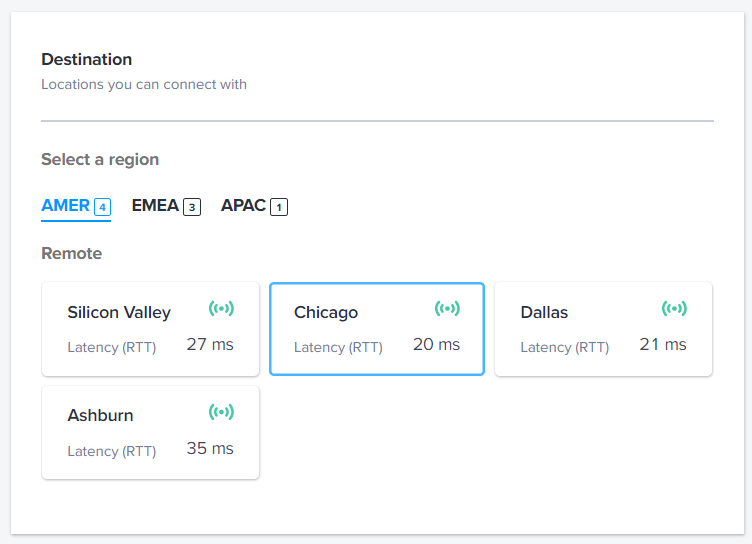
-
Click Next: Connection Details.
-
In the Technical Specifications section, enter:
-
Connection Name – The name for your connection
-
Autonomous System Number (ASN) – An ASN between 1 and 4294967294
noteClick the information icon in the field to review reserved values.
-
-
In the Port Tagging fields, enter your S-Tag and your C-Tag. These values make up your VLAN ID. For example, S-Tag
987and C-Tag123will generate VLAN ID987.123.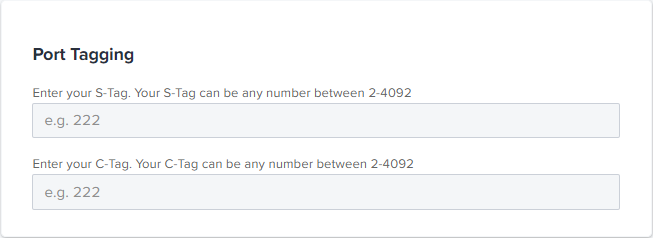
-
In the Route Type section, select Public or Private.
-
In the Additional Buyer Options section, enter:
- Advertised Routes – Any prefixes advertised by the customer to Salesforce for this subscription.
- BGP ASN – The desired BGP ASN for this subscription.
- Company Name – The company name for the customer.
- Technical Contact Email – The technical contact email for the customer.
- Technical Contact Phone Number – The technical contact phone number for the customer.
- Salesforce End User Company – If the directly attached company is a service provider, also provide the Salesforce end user.
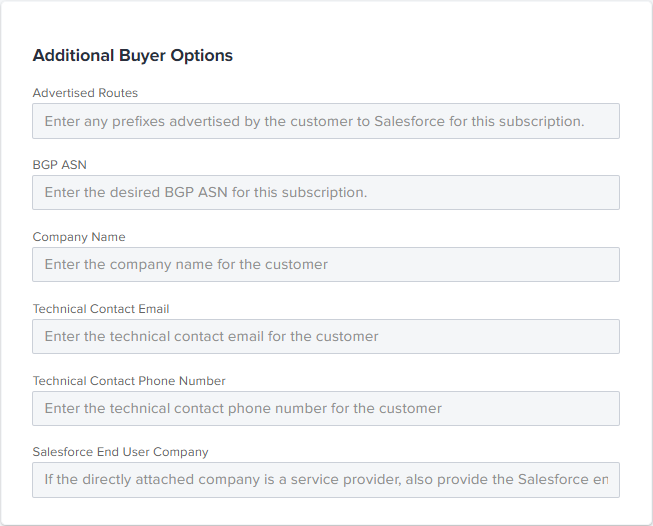
-
(Optional) In the Optional Network Services section, you can choose to Perform BFD and Perform NAT. Availability of these services is based on your configuration.
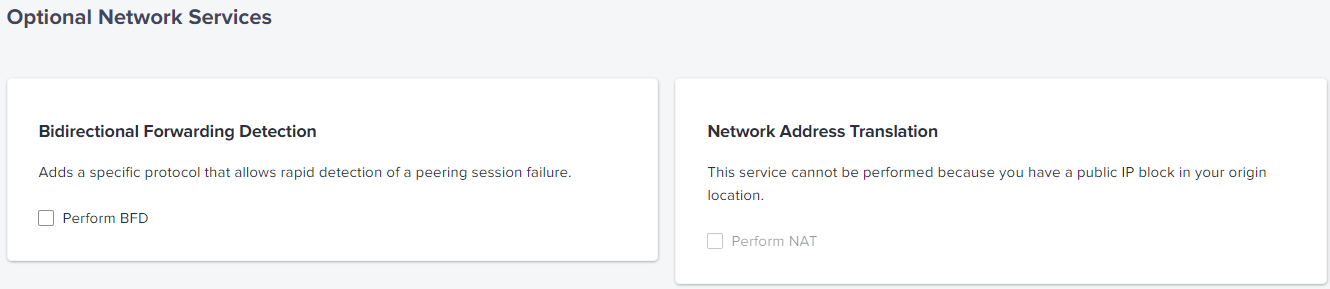
-
Click Next: Review.
-
Review your order and verify that the details are correct.
-
(Optional) In the Notifications section, enter any additional email address(es) that should receive notifications about this subscription.
-
Click Design Summary to download a PDF.
-
Click Submit Order.