Connect to a Service Provider
Use Equinix Fabric to establish direct, low-latency connections to a variety of services providers.
This topic covers connecting to service providers in general. For instructions on connecting to a specific service provider, see Connect to a Service Provider.
To connect to a service provider:
-
Log in to the Customer Portal > Fabric Dashboard.
-
From the Connections menu, select Create Connection.
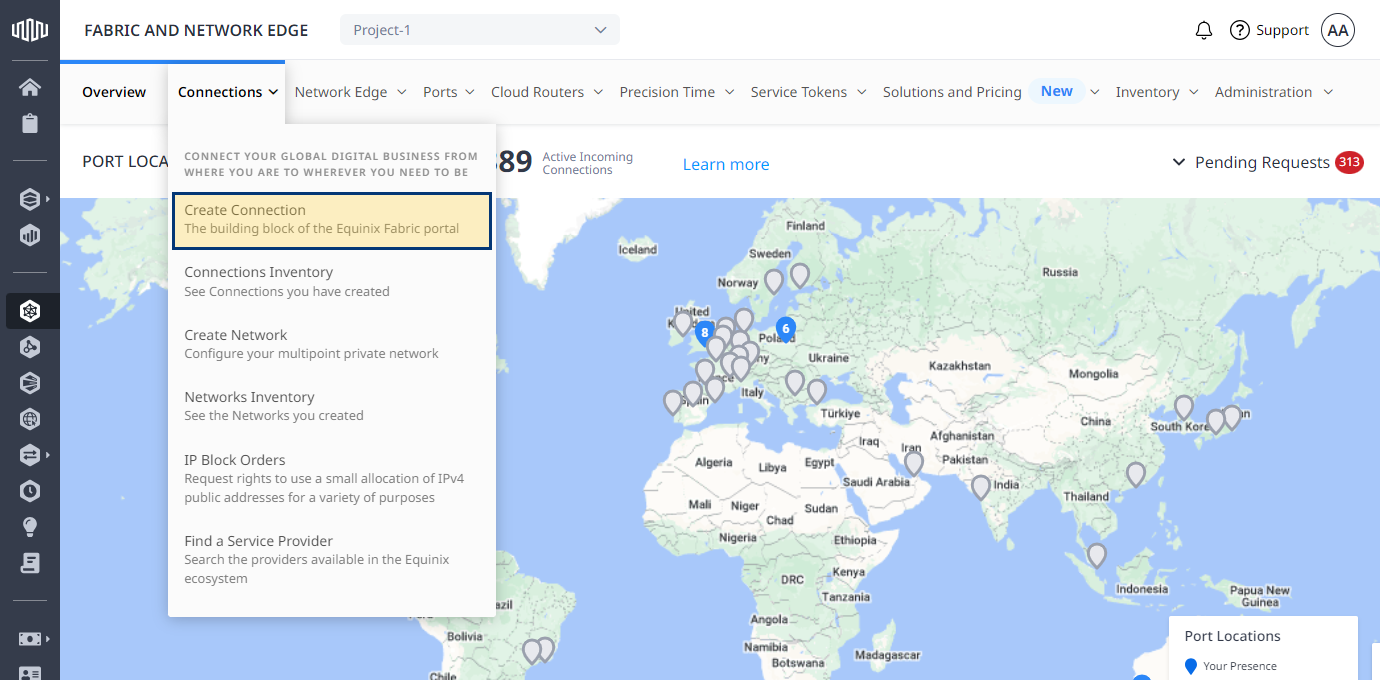
-
In the A Service Provider card, click Connect to a Service Provider and search for a service provider you want to connect to.

-
On the service provider's card that you want to connect to, click Select Service.
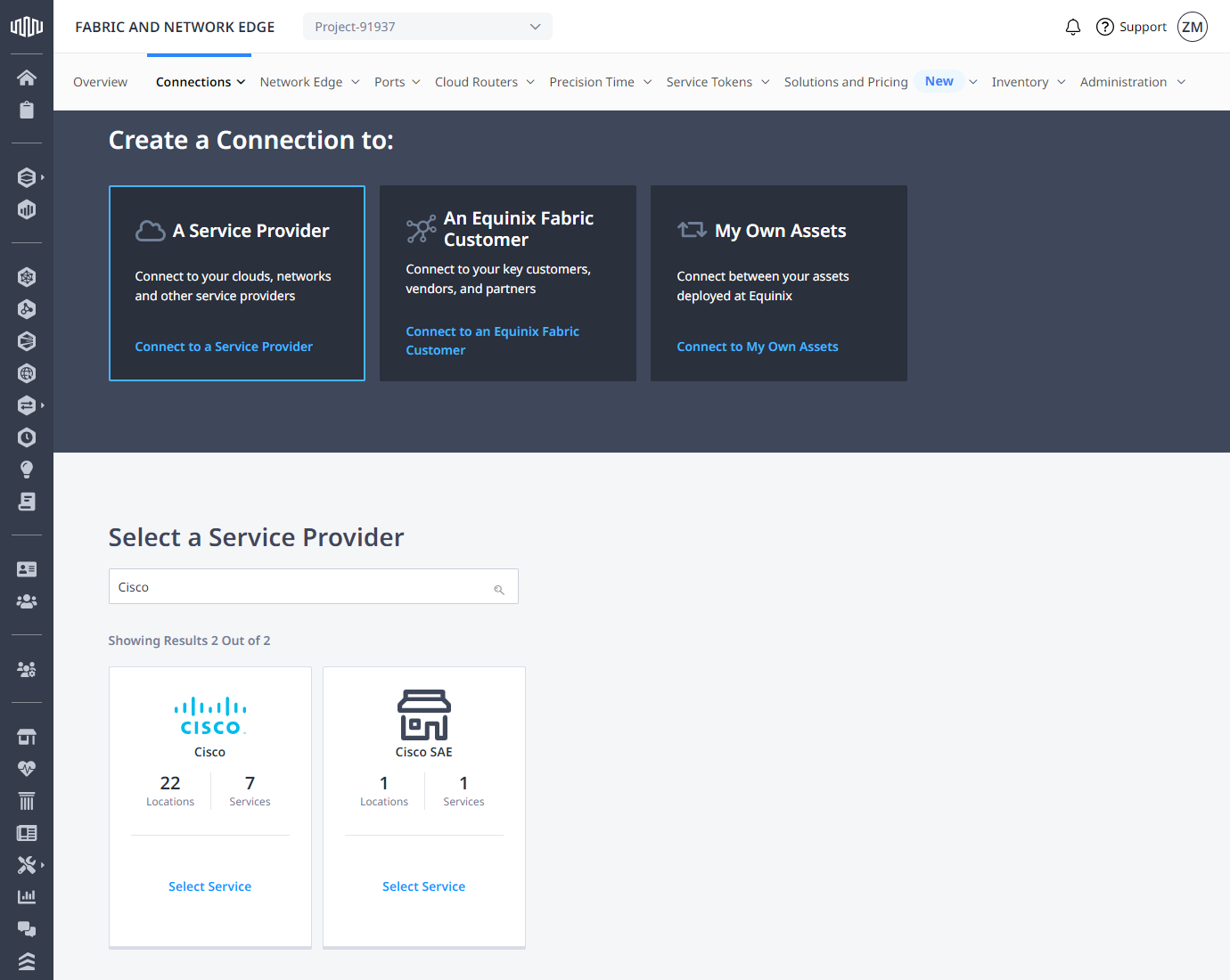
-
Choose the service you're interested in, then click Create Connection.

Configuring the Connection
In the Origin section, configure your connection depending on the origin asset type:
Port
- In the Connect Using section, select Port.
- Select location, then choose your port.
Service Token
In the Connect Using section, select Service Token and enter your service token.
Once you enter your service token, it gets validated and the port information are displayed.
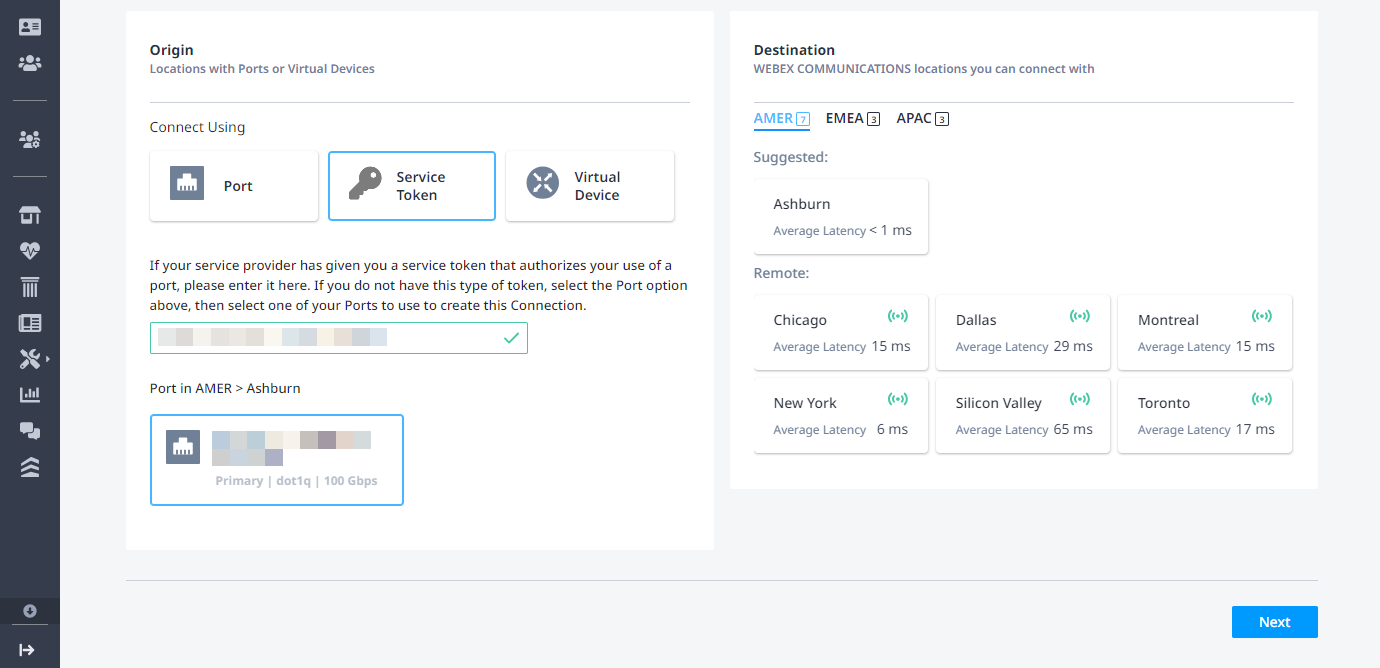
Virtual Device
- In the Connect Using section, select Virtual Device.
- Select location.
- Select virtual device type, then choose your virtual device instance.
Destination and Connection Details
-
In the Destination section, select location you want to connect with, then click Next.
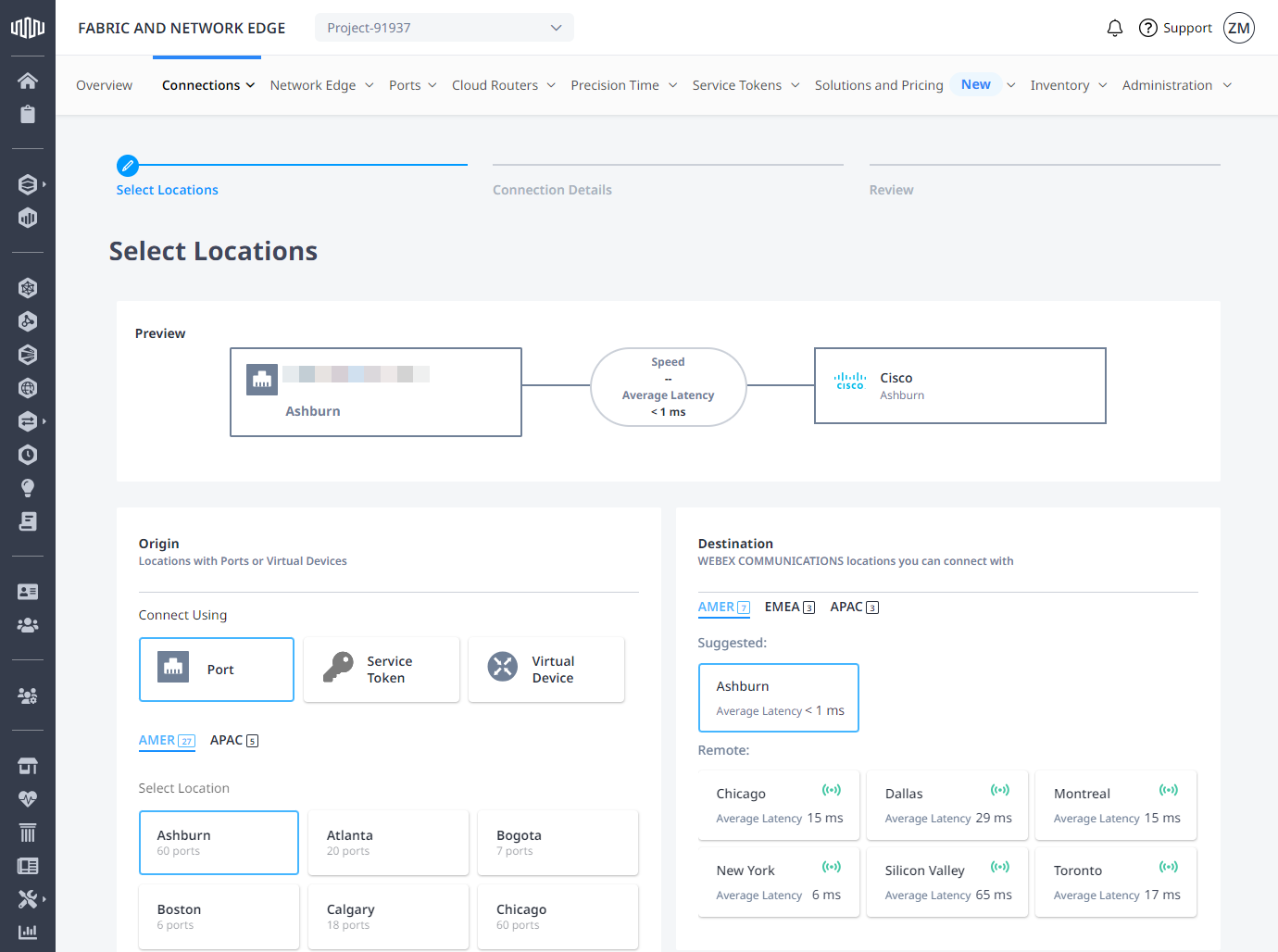
-
Enter the Connection Name, the VLAN ID, and any additional service-specific parameters.
-
Enter the Purchase Order Number.
-
Select the Connection Speed and click Next.
Review and Submit
- Review connection details, then click Submit Order.