Connect to a Service Provider
Use Equinix Fabric to establish direct, low-latency connections to a variety of services providers.
This topic covers connecting to service providers in general. For instructions and examples on connecting to a specific service provider, see the Connecting to a Service Provider section. Including:
To connect to a service provider:
-
Log in to the Customer Portal > Fabric Dashboard.
-
Click Create Connection.
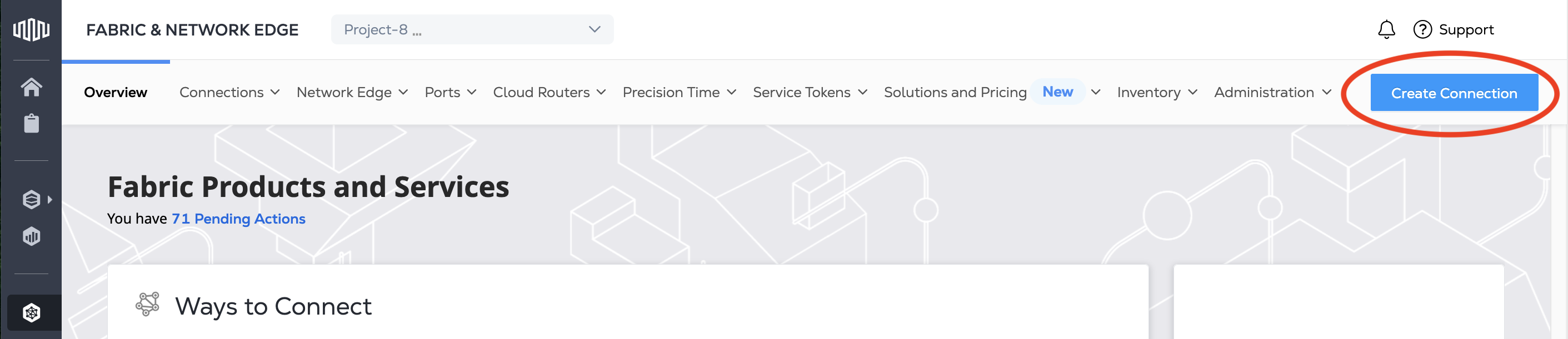
-
In the A Service Provider card, click Connect to a Service Provider and search for a service provider you want to connect to.

-
Search for and locate the service provider's card that you want to connect to. Click Select Service.
-
Choose the service that you're interested in, then click Create Connection.
noteSome service providers have specific connection configuration steps for Network Edge devices. If you are connecting from a Network Edge device, click Create Connection (Network Edge Device).
Configuring the Connection
Your configuration options vary based on the service provider you are connecting to, but in general:
-
Choose the Connection Type based on what redundancy options the service providers offer and your requirements. Your options are: Single, Redundant, or Cluster based on the service provider offerings.
-
Choose the Destination that you are connecting to. This is the Equinix Metro on-ramp location for the service provider's infrastructure. Redundant connections might offer connecting to two different destinations or might be limited to a single destination. Depending on the service provider, you can either:
- choose the location that is closest to your infrastructure and provides the lowest latency
- choose the location that was pre-agreed upon by you and the service provider
- or the location information is pre-defined for you, such as when the service provider has issued you a z-side service token.
-
Choose the connection's Origin Asset Type. This is your Equinix infrastructure you are using to connect to the service provider.
-
Port - Choose the port or ports that you are using to connect. If you are creating a redundant connection, select both the Primary and Secondary ports.
-
Service Token - If you have an a-side service token, enter the service token and validate that it has the correct information for the a-side of your connection. If creating a redundant connection, enter and validate both the Primary and Secondary service tokens.
-
Virtual Device - Choose the Network Edge device, devices, or cluster you are connecting to the service provider.
-
Fabric Cloud Router - Choose the cloud router that you are using to connect the service provider.
-
-
Depending on the Origin Asset Type you may need to provide additional connection information. For example, if you chose a Port, you need to provide VLAN information. If you choose a Network Edge device, you can choose the device interface or have it automatically assigned.
-
Choose the connection's Bandwidth. Bandwidth options vary by service provider and location. Generally speeds in the range of 50 Mbps to 500 Mbps are available. Some service providers and locations offer speeds in the range of 1 Gbps to 25 Gbps.
Note that some service providers, like AWS, do not support changing the bandwidth of an existing connection.
Check the Connecting to a Service Provider section for details on a specific service provider.
-
Choose the connection Term Length. Longer terms include additional savings. Charges are billed monthly and early termination fees may apply. Auto renewal will be applied after the initial term length ends.
Review and Submit
On the Review Order and Additional Information page:
-
Review the information in the service provider destination and Connection Configuration sections.
-
Use the Notifications field to provide the email addresses of the recipients to be notified about the connection's status. You can add up to 12 email addresses.
-
(Optional) Enter or add order information in the Purchase Order section.
-
Click Select Purchase Order Number.
-
Click Select an Existing Purchase Order.
-
Select purchase order number you want to apply to your order, then click Done.
-
-
Provide customer reference identifier, that will help you identify this order on your invoice.
-
Click Show Order Summary to see order details and connection pricing information.
When you are ready, click Create Connection.
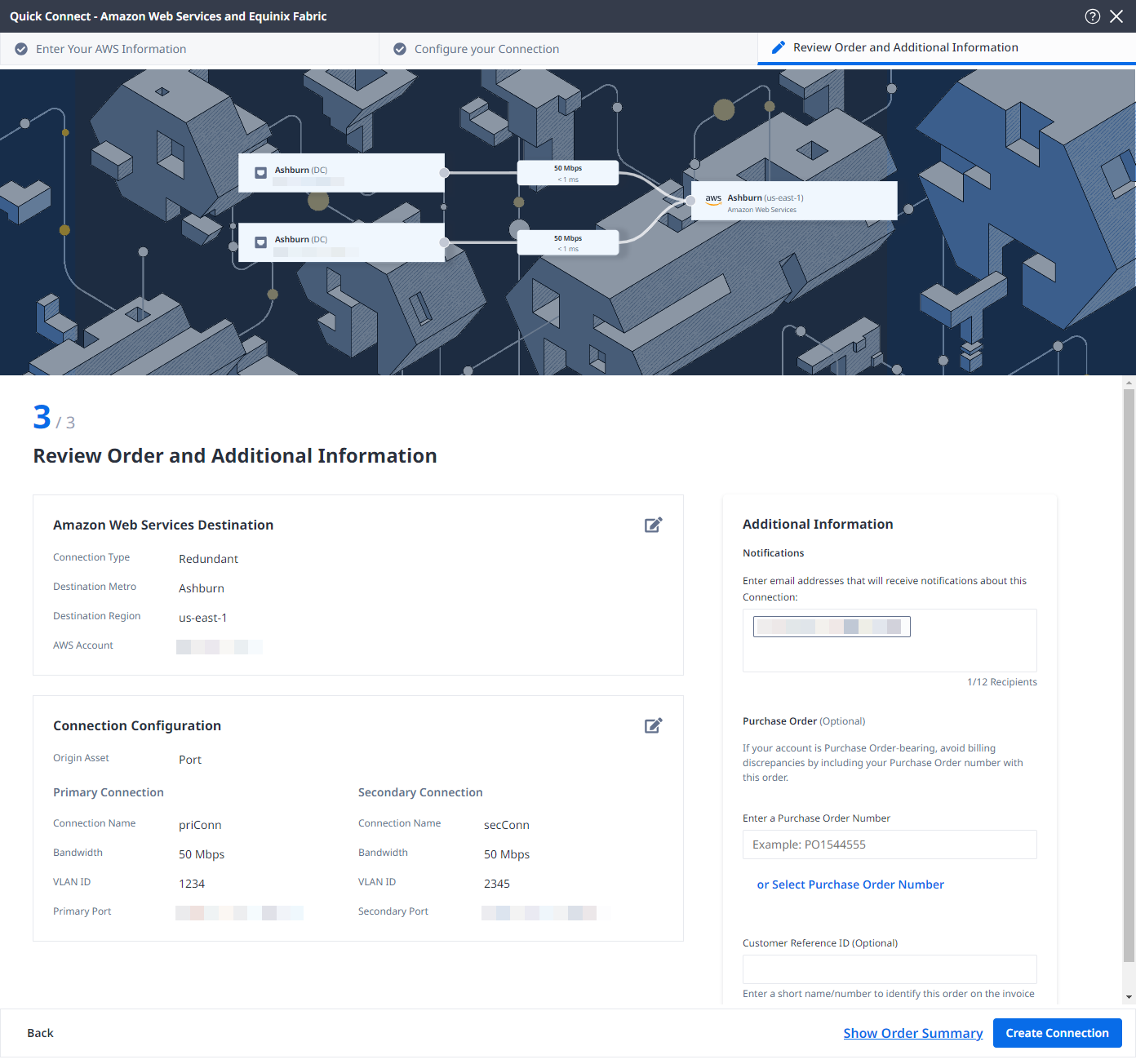
Monitoring the Connection Status
Once you have created a connection in the Customer Portal, monitor its status from your Connection Inventory.
There are two status indicators in the Status column, one for Equinix Status and one for Provider Status.
The requirements for finalizing the connection before it can be used vary by service provider. Some require that you authorize the connection on the service provider's platform, or that the service provider has to approve the connection.
Additionally, you might have to configure peering or routing information in both Equinix and the service provider side.
Check the Connecting to a Service Provider section for details on a specific service provider.