View and Edit Service Profiles
To view and edit service profiles:
-
Log in to the Customer Portal > Fabric Dashboard.
-
Click Administration and select My Service Profiles.
-
Select a service profile and click View/Edit Service Profile. The service profile details appear.
- The service profile details are presented in sections based upon the original selections made when you created the profile.
- To make changes, click Edit.
- Make the necessary modifications and save your changes.
Any changes made to the service profile impacts future remote connections. Equinix Fabric preserves all existing remote connections provisioned to your service profile with the original parameters prior to any changes made.
As a CSP, you need to consider how revisions affect customers. Unlike service profile creation, service revisions don't go through the Equinix approval process. Subsequently, you need to provide migration or upgrade plans for features which have been removed, changed or added.
Service Profile Visibility Settings
Private profiles enable you to grant access to specific Fabric customers, allowing them to view and connect to your service. You can also enable others to connect by editing your existing service profile and adding their email address.
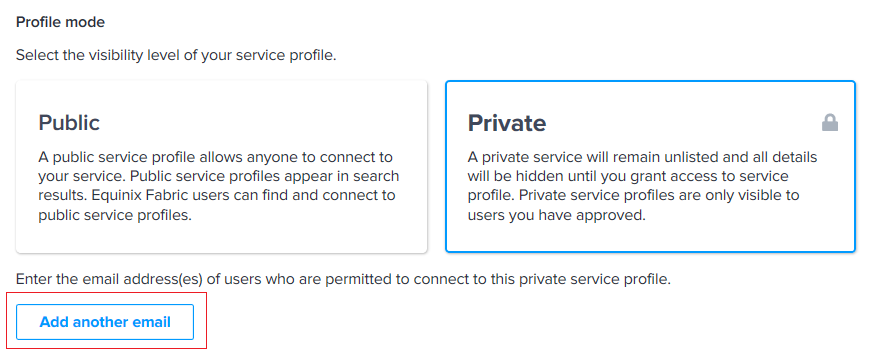
Connections to private profiles are auto-approved and can be edited by any user associated with your company.
Public profiles allow any Equinix Fabric user to see your service profile and create a connection to it. Public profiles are visible on the Equinix external website. Once created, public profiles are submitted to Equinix for approval. Upon approval, they are available in the Equinix Customer portal for other Equinix Fabric users to view and connect. You can opt-in to have your public profile display on other Equinix websites by selecting Promote this service profile on the Equinix website and other products.
Edit Visibility Settings
Service profiles can be made private or public at any time. To edit the visibility settings of your service profile:
-
Log in to the Customer Portal > Fabric Dashboard.
-
Click My Company and select My Service Profiles.
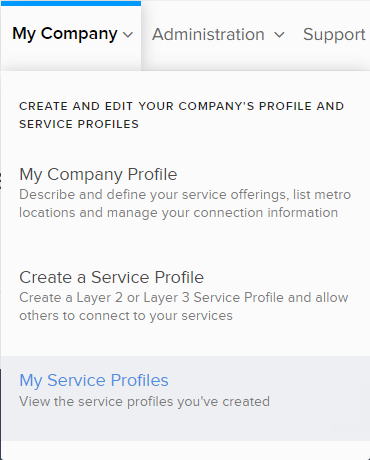
-
Locate the service profile you want to edit and click View/Edit Service Profile.
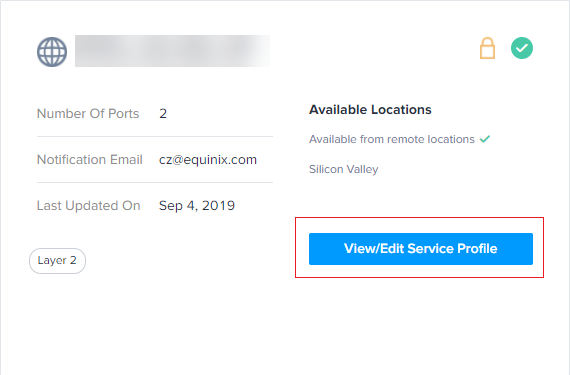
-
In the Optional Details section, click Edit.
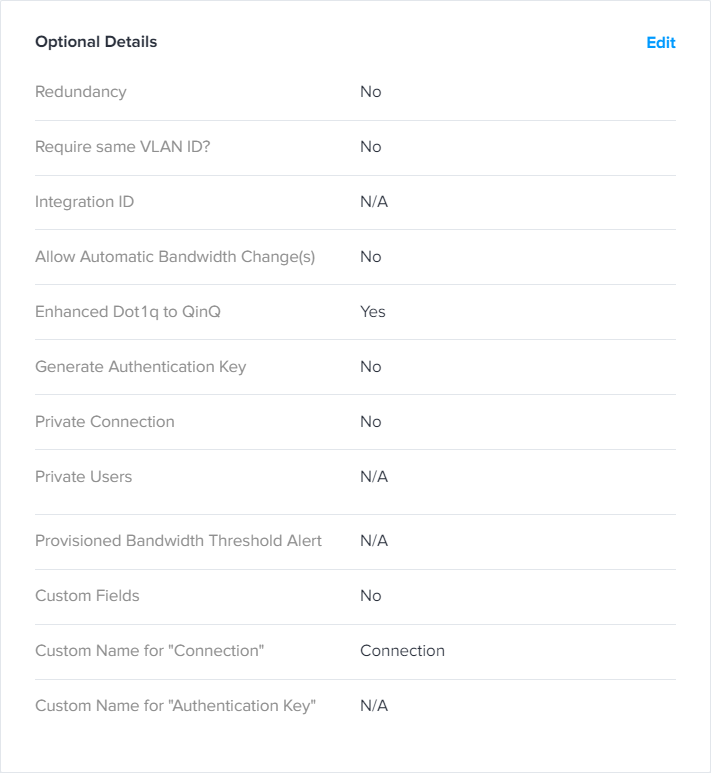
-
To make a public profile private, select the Set as Private Profile checkbox in the Private Connection section.
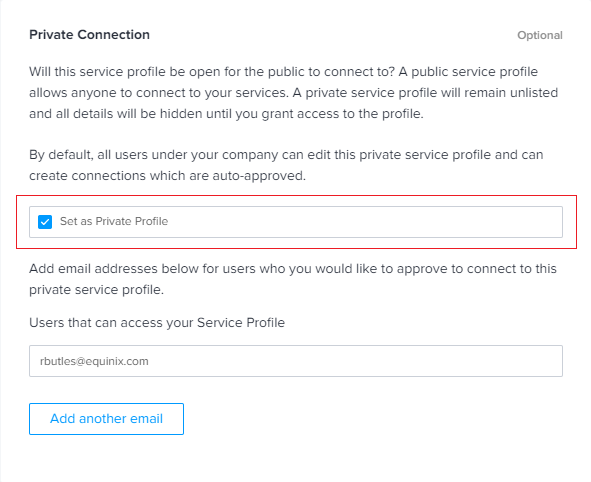
-
To make a private profile public, de-select the Set as Private Profile checkbox in the Private Connection section.
-
Add one or more email addresses of approved users who can access your connection.
-
Click Save.