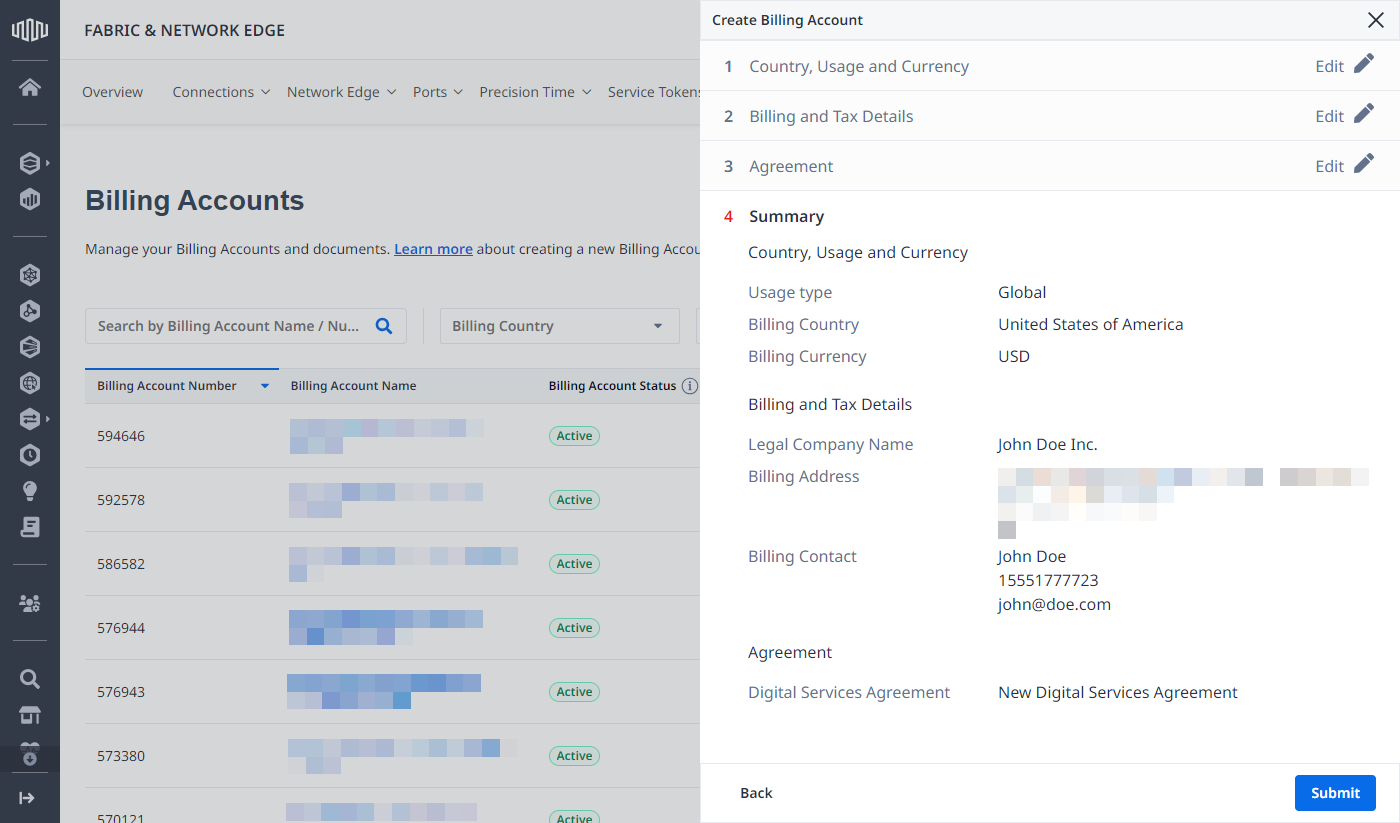Create a New Billing Account
To create a new billing account:
-
Log in to the Customer Portal > Fabric Dashboard.
-
From the Administration menu, select Account Management.
-
Click Create Billing Account.
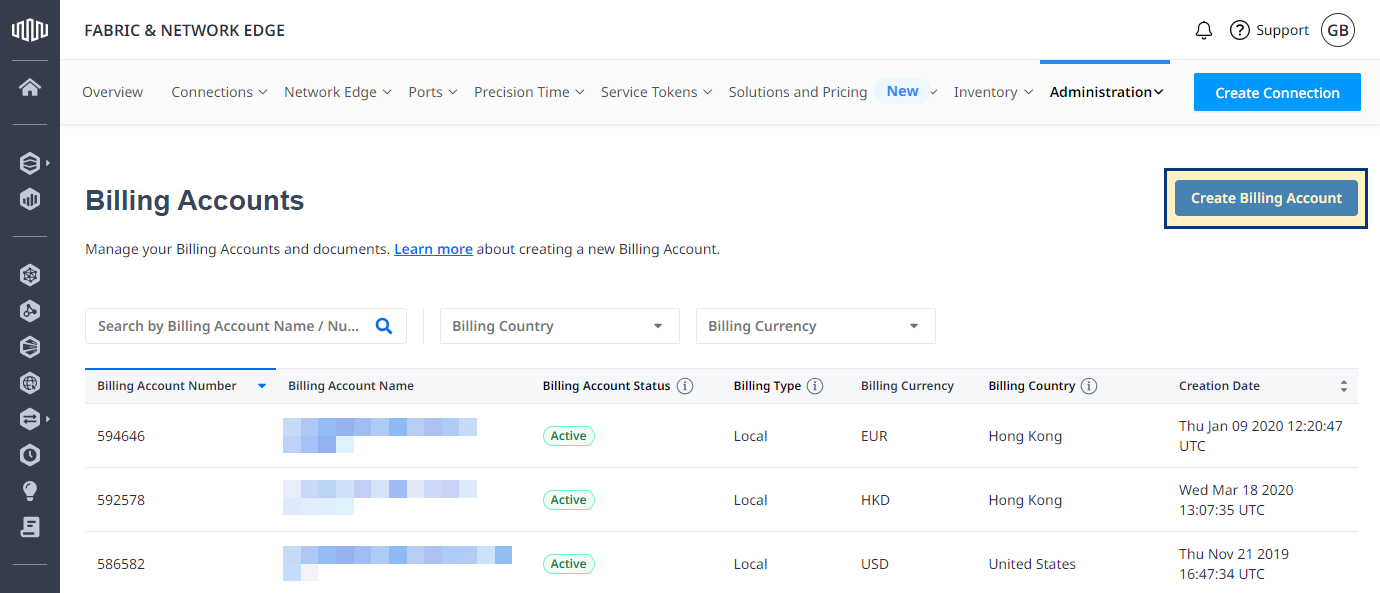
-
Select the type of billing account you want to create.
tipIf you want to order digital services only, create a single account and use it to purchase Equinix services across the globe. For ordering colocation services, you'll need a separate billing account for each country you want to deploy in.
-
Indicate if the account will be used for the purpose of reselling Equinix Services under the Equinix Reseller Program.
-
Select your billing account country, choose the currency, and click Next.
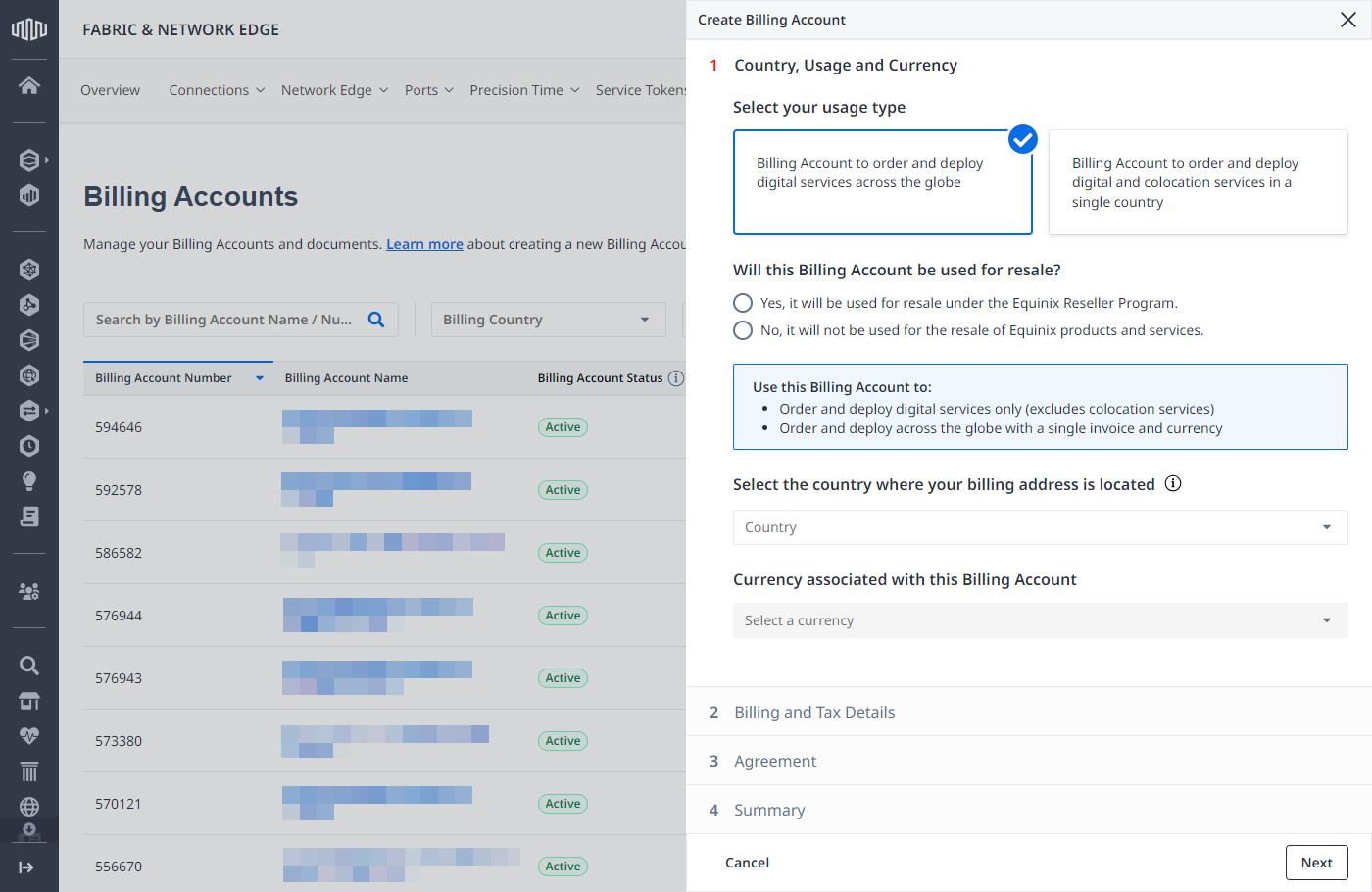
-
Enter your company's name.
-
Choose one of the previously defined addresses or select Enter a new Billing Address to add a new one.
-
Enter billing contact person information, then click Next.
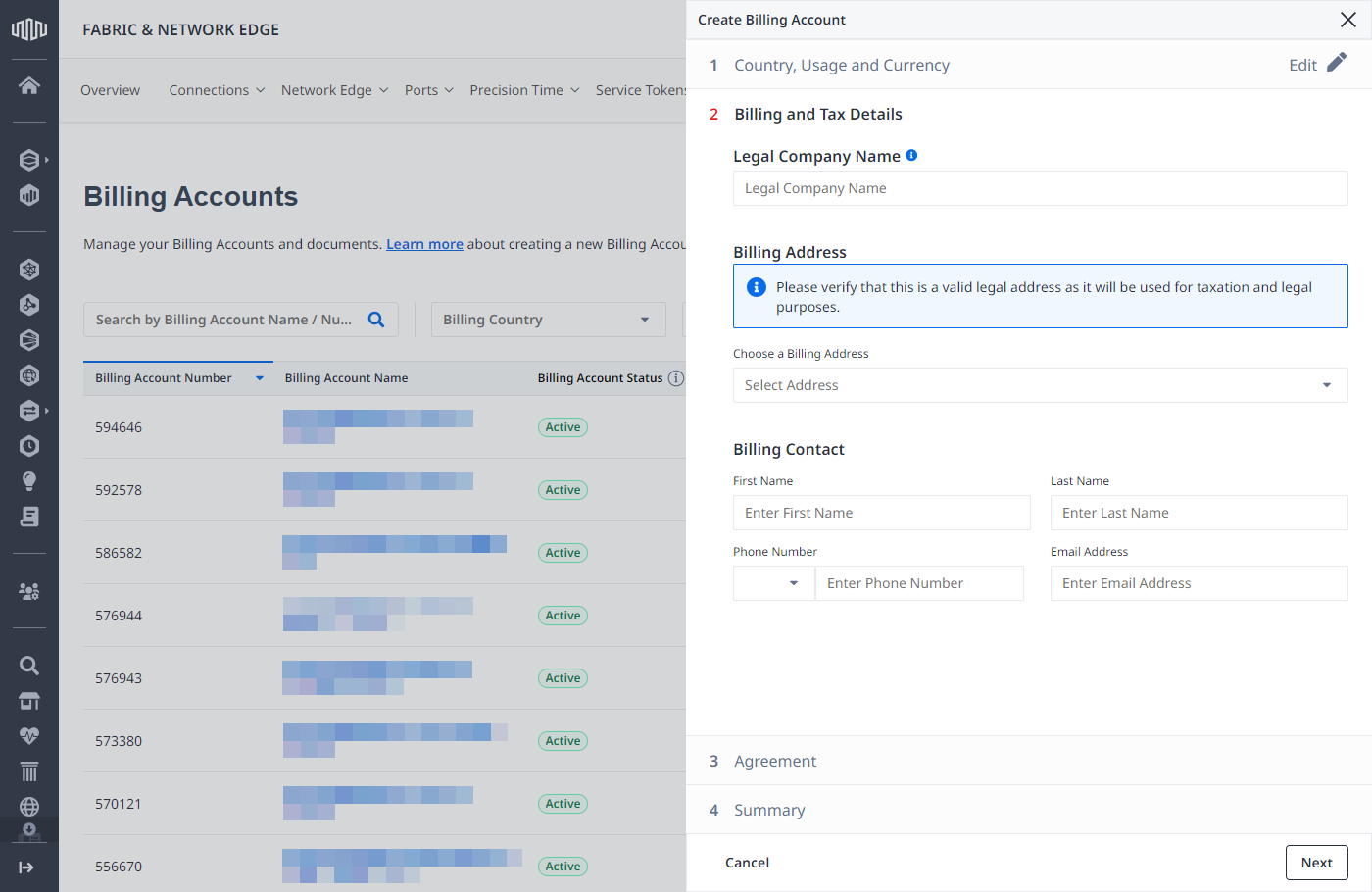
-
Choose if you want to use an existing Digital Services Agreement or you want to have a new one.
-
Use existing Digital Services Agreement
-
Choose Use existing Digital Services Agreement.
-
Select the billing account associated with the Digital Services Agreement you want to link to the new billing account.
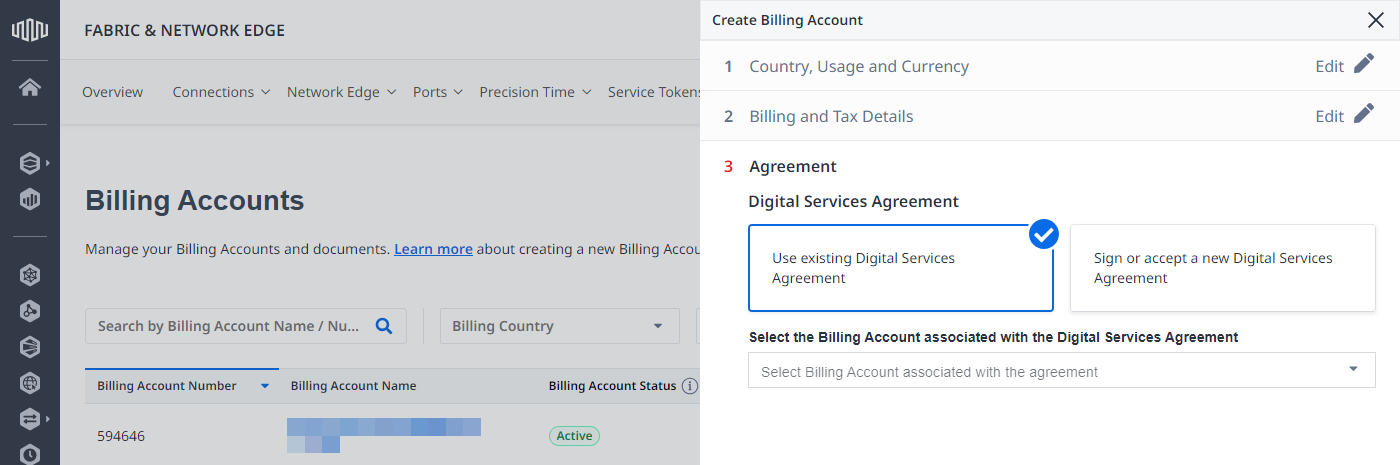
-
Click Next.
-
-
Sign or accept a new Digital Services Agreement
-
Choose Sign or accept a new Digital Services Agreement.
-
Select whether your organization requires signed documents or not.
- No - Select No, then click _View Digital Services Agreement_s to review and accept it.
- Yes - Select Yes, then select who will sign the documents.
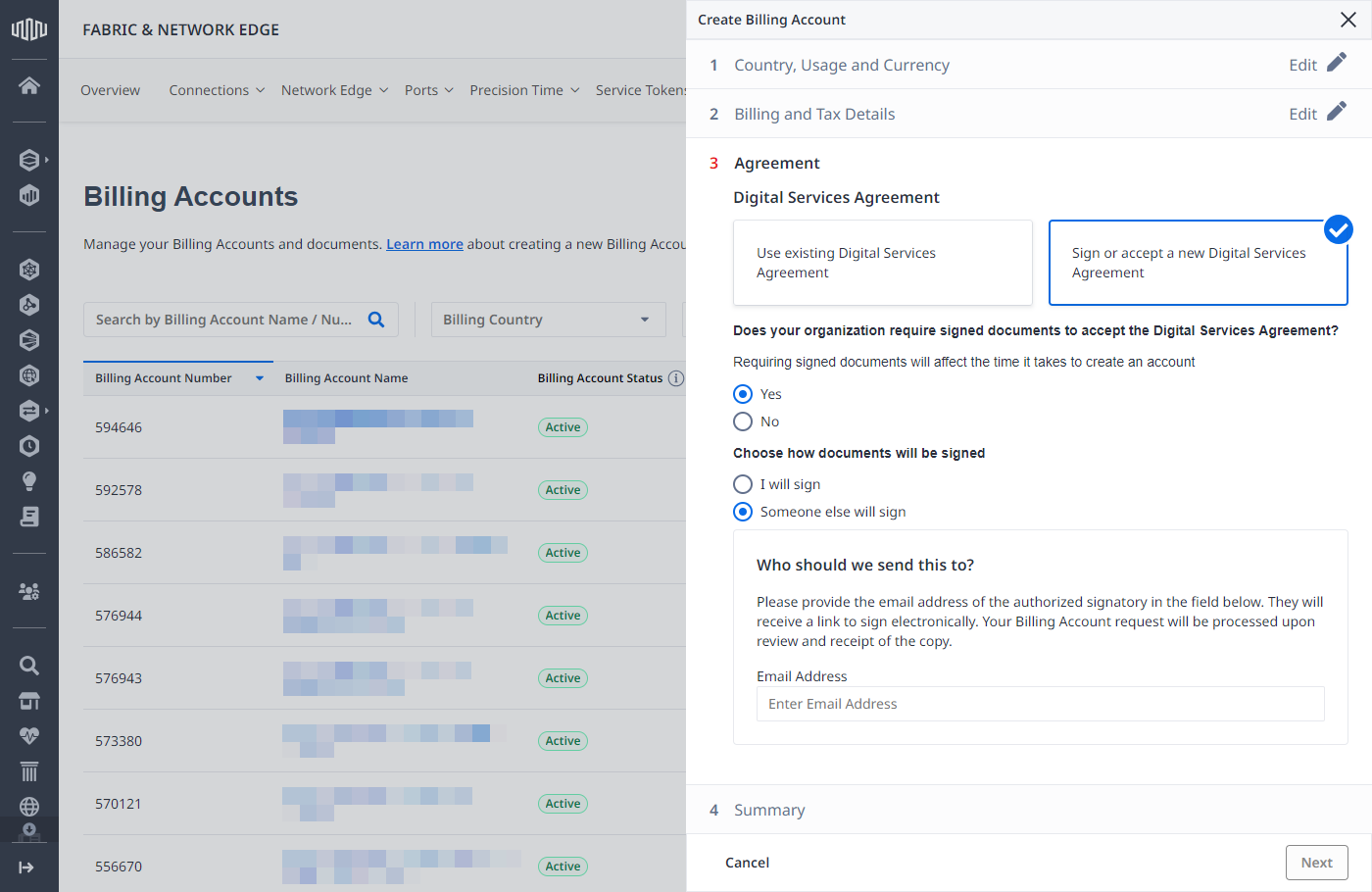
-
Click Next.
-
-
-
Review your billing account request information and click Submit.