Delete a Fabric Cloud Router
In the Portal
You can deprovision and delete a Fabric Cloud Router through the Equinix Customer portal.
-
Sign into the Equinix Customer Portal and navigate to Fabric.
-
From the Cloud Routers menu, select Fabric Cloud Router Inventory.
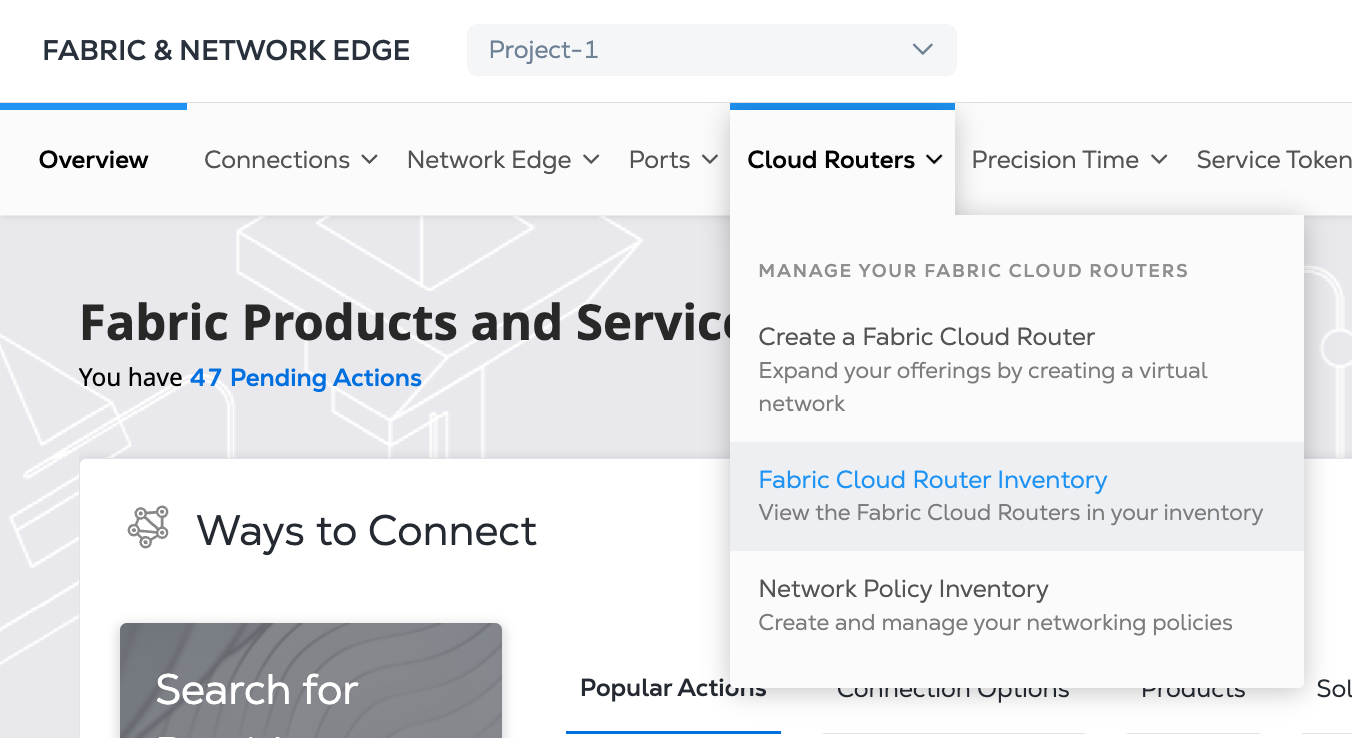
-
From the inventory list of connections, locate your Fabric Cloud Router's Name. You can use the filter options to narrow your search using specific criteria.
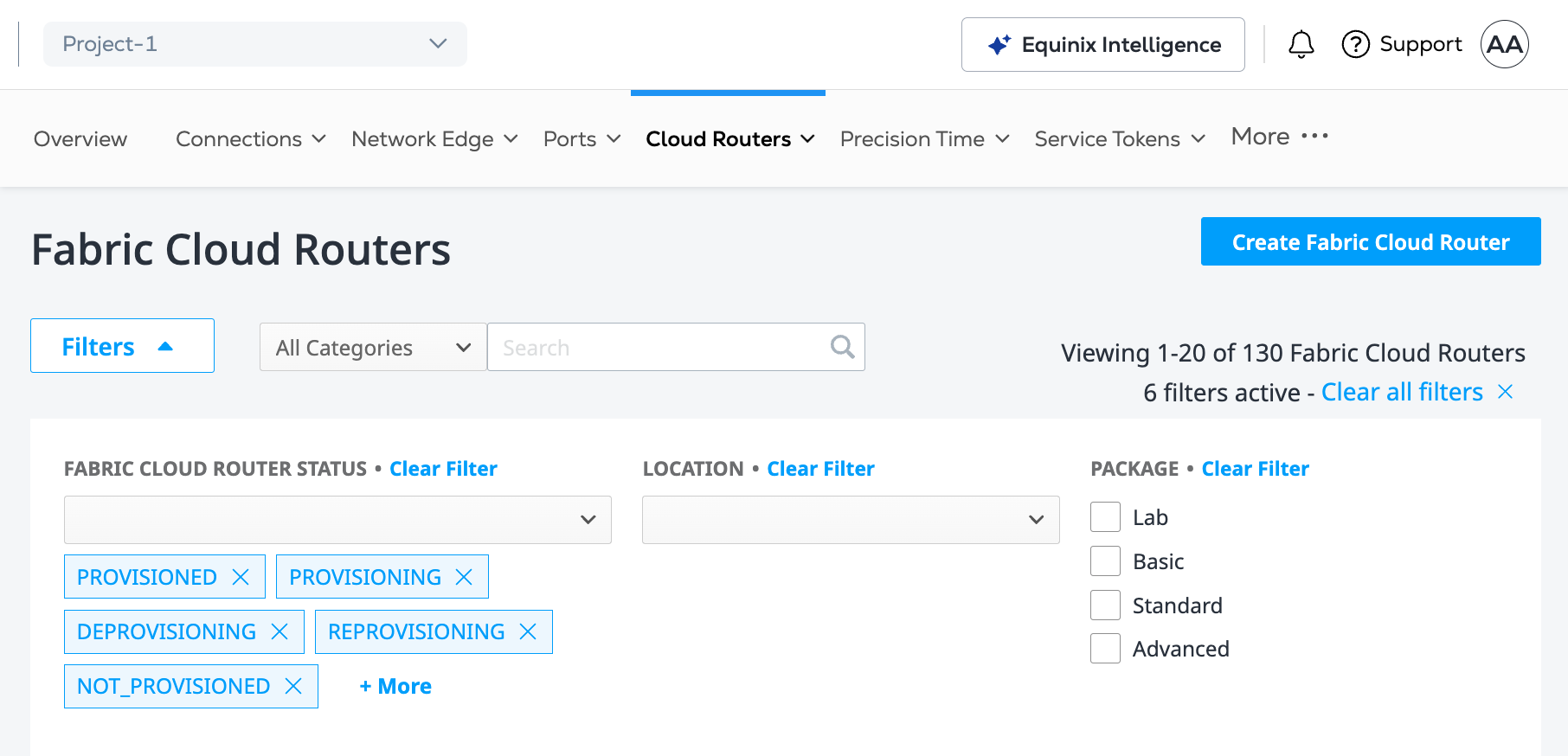
To delete this Cloud Router without leaving the Inventory page:
-
Right-click the ellipsis (...) at the far right of the Cloud Router list entry, and select Delete Fabric Cloud Router.
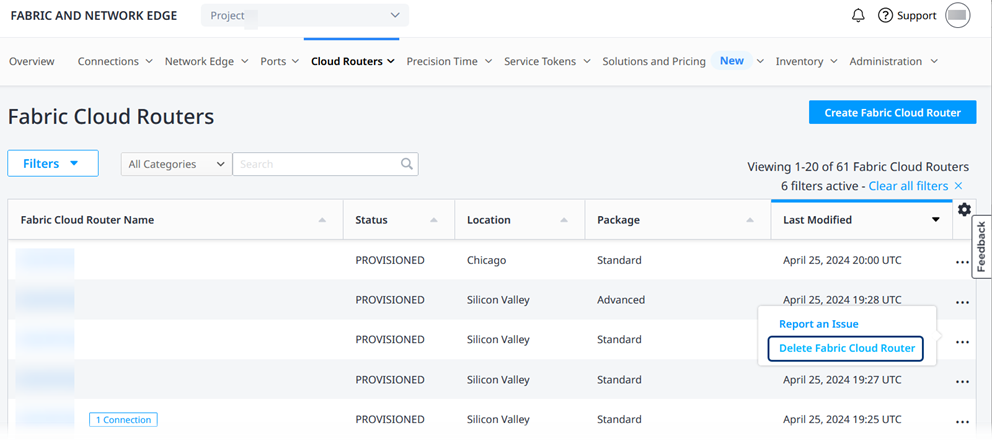
-
In the Delete Fabric Cloud Router window, click Yes, Delete.
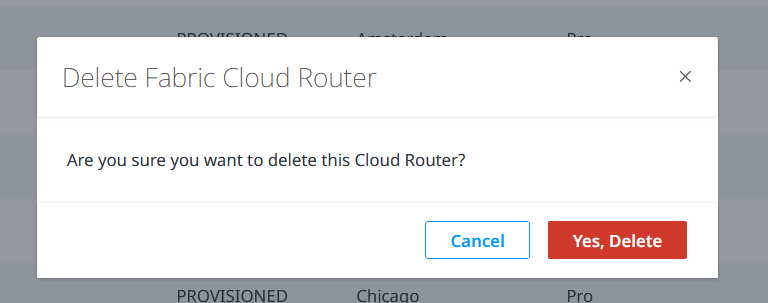
To view the details of the Cloud Router before you delete it, click the name of the connection.
-
Click Delete Fabric Cloud Router in the upper right corner of the page.
-
A confirmation window asks you to verify that you want to delete this Cloud Router. Click Yes, Delete.
The Fabric Cloud Router Inventory page is displayed. The connection that you deleted no longer appears in the Fabric Cloud Router Name list.
To verify that this Cloud Router is successfully deleted, select the _Deprovisioned_s filter option to search the Fabric Cloud Router Name list. In the Inventory list, this Cloud Router should display the Deprovisioned status.
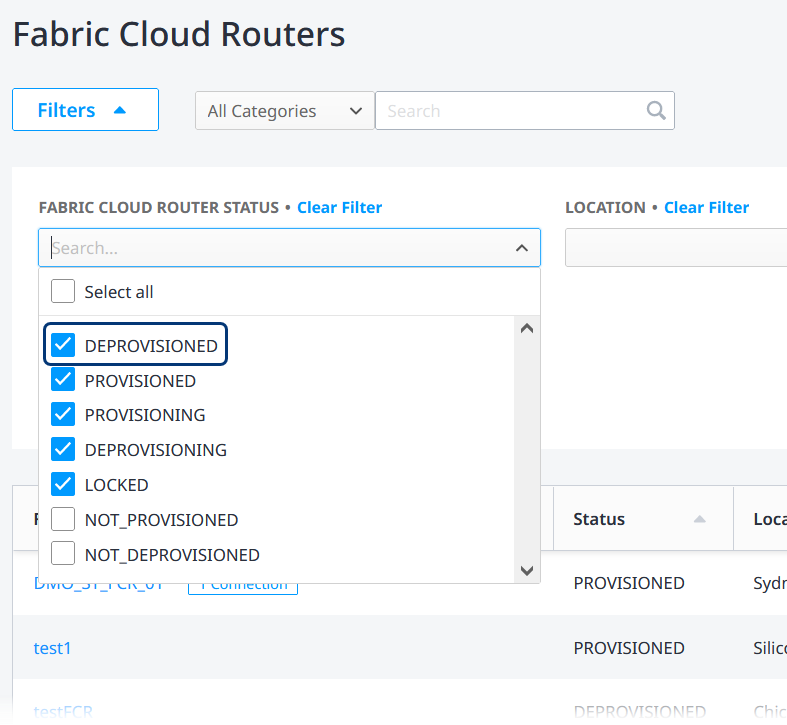
In the Cloud Router API
You can use Fabric Cloud Router API to automate this procedure and integrate it with your internal systems. For details, see Delete Fabric Cloud Router.