Order a Cloud Router in the AWS Marketplace
Cloud Router services and Fabric virtual connections (VCs) are now available through the Amazon Web Services (AWS) Marketplace. Equinix offers a free trial period that enables you to try out a Cloud Router and up to two Fabric VCs at no cost. Afterwards, you can sign up for a yearly or month-to-month subscription.
You can also receive an email invitation from Equinix through AWS Marketplace to sign up for Fabric Cloud Router and VCs through a private offer. The email contains links to AWS and other details for setting up your service. Private offers can provide a more customized plan.
Cloud Router and VC services and features ordered through AWS Marketplace are the same as those ordered through the Customer portal. However, if you order through AWS, you cannot make any adjustments to your service that might impact your subscription cost.
Order a Free Trial
You can sign up for a public free trial, which allows you to try out a Fabric Cloud Router at the Standard service tier level at no cost during the 7-day trial period. In addition, you can provision up to 2 Fabric VCs up to 1 Gbps bandwidth, and 1 VC up to 10 Gbps bandwidth.
-
Sign into AWS Marketplace. To create an AWS account, go to https://aws.amazon.com and complete the sign-up process. For more information, see https://aws.amazon.com/resources/create-account.
-
Enter Equinix in the AWS Marketplace Products search field.
-
In the list of search results, click Fabric Cloud Router (Free Trial).
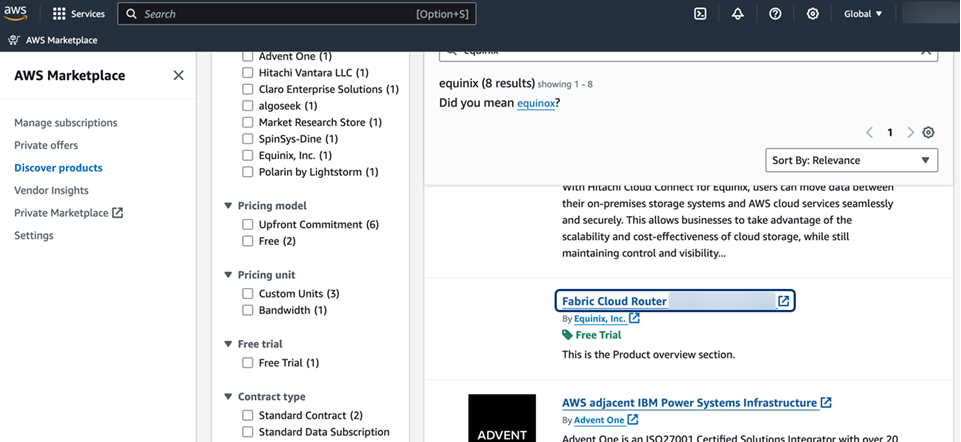
-
Click Try for free.
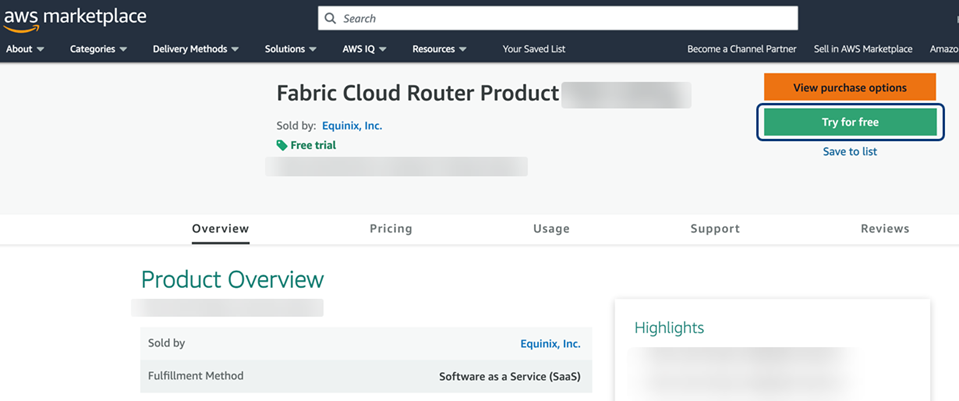
-
In the Offer type window, click Subscribe to free trial.
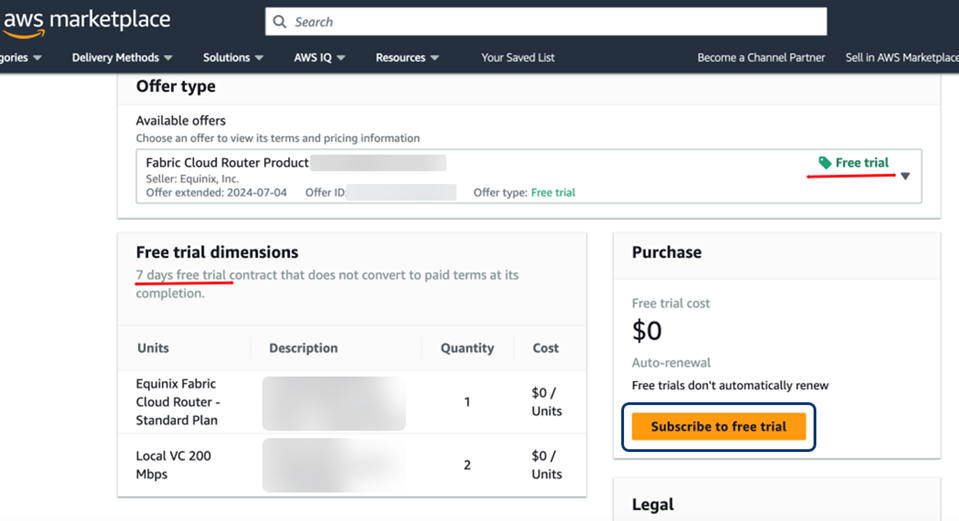
-
In the success window, click Set up your account.
-
In the registration form, enter your company, name, email address, and other information. Click Complete Registration.
-
Wait about 10 minutes to receive two emails:
- A welcome email with your subscription key
- An email with the link for registering your account
-
In the second email, click the link to Verify Email Address.
-
Set your password and click Complete Registration to set up your Customer portal account.
-
Using your subscription key from the first email, create and provision a Fabric Cloud Router or new VCs through the Customer portal.
For a new Cloud Router, see Create a Fabric Cloud Router. Once you have set up a Fabric Cloud Router, you can view and manage its connections as described in the Cloud Router documentation.
Accept an Invitation to Subscribe
You might receive an email invitation from an Equinix representative for a private offer to subscribe to Fabric Cloud Router or VC services through AWS Marketplace.
To set up your Customer portal account, follow the instructions in the email.
-
Look for an email from a Tackle address, with a subject that includes "AWS Marketplace private offer from Equinix." Click Review Private Offer.
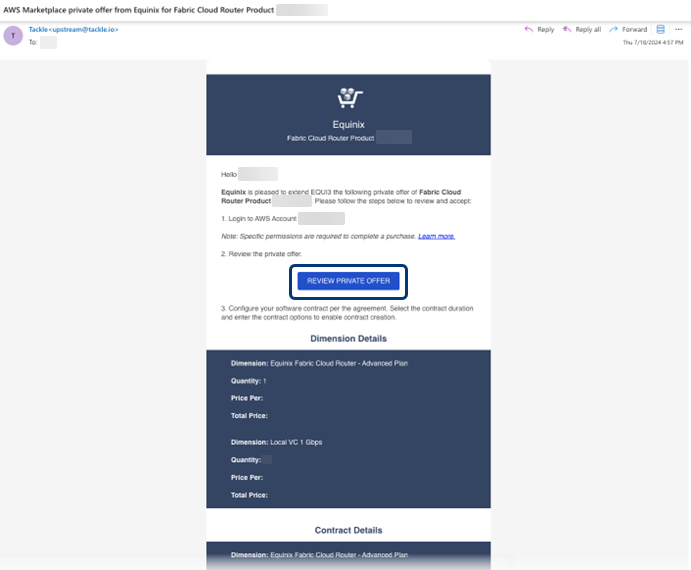
-
Follow the steps in the email to log into AWS Marketplace, review your private offer, and create and confirm your contract with Equinix.
-
As directed in AWS Marketplace, set up your Equinix account and complete the registration process. Click Create contract. You will receive confirmation emails from AWS Marketplace and from Tackle.
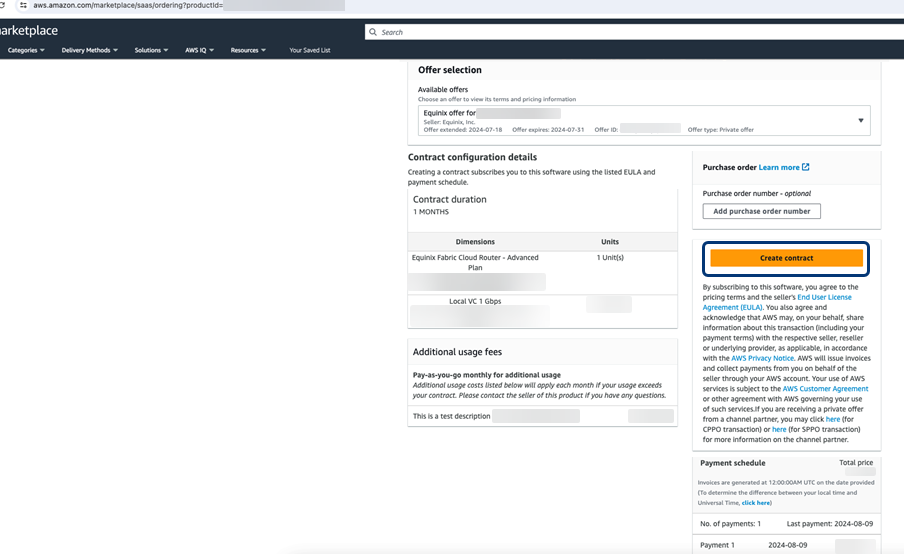
-
Wait about 10 minutes to receive two emails:
- A welcome email with your subscription key
- An email with the link for registering your account
-
In the second email, click the link to Verify Email Address.
-
Set your password and click Complete Registration to set up your Customer portal account.
-
Using your subscription key from the first email, create and provision a Fabric Cloud Router or new VCs through the Customer portal.
For a new Cloud Router, see Create a Fabric Cloud Router. Once you have set up a Fabric Cloud Router, you can view and manage its connections as described in the Cloud Router documentation.
Use AWS Subscription Keys
You can use subscription keys from Amazon Web Services (AWS) Marketplace to create new Fabric Cloud Router services, connections, or IP-WAN connections.
Subscription keys are provided in the welcome email that you received during the AWS Marketplace sign-up process. For more information, see Order a Cloud Router or VC in Cloud Service Provider (CSP) Marketplace.
There are three ways to use AWS subscription keys to sign up for Cloud Router services:
Create a Cloud Router Using a Subscription Key
To create a new Fabric Cloud Router through AWS Direct Connect:
-
Sign into the Equinix Customer Portal and navigate to Fabric.
-
From the Cloud Routers menu, select Create a Fabric Cloud Router.
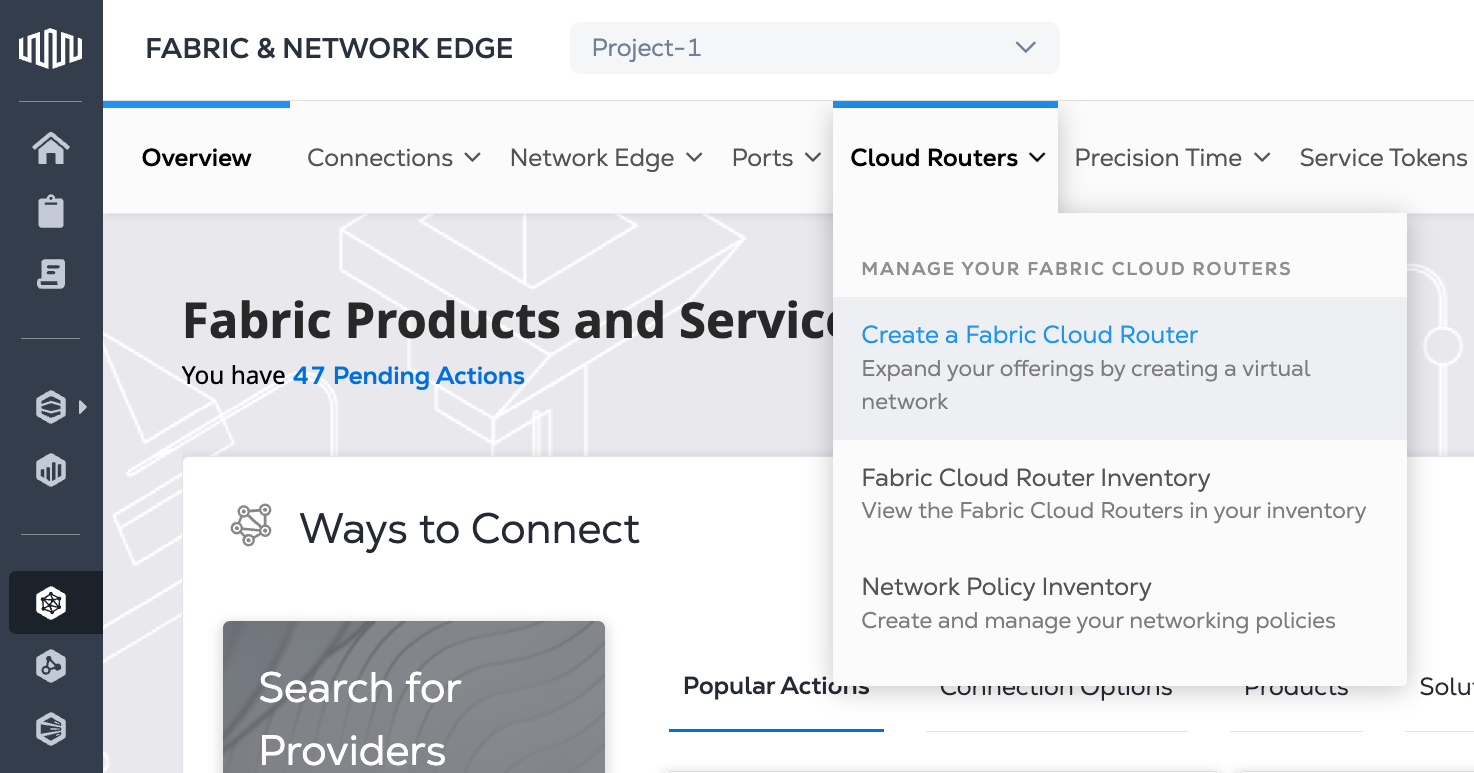
-
In the Select Location section, click a region and a metro location.
-
In the Service Provider Subscription section, paste in the Subscription Key copied from your "Welcome to Equinix AWS Marketplace" email.
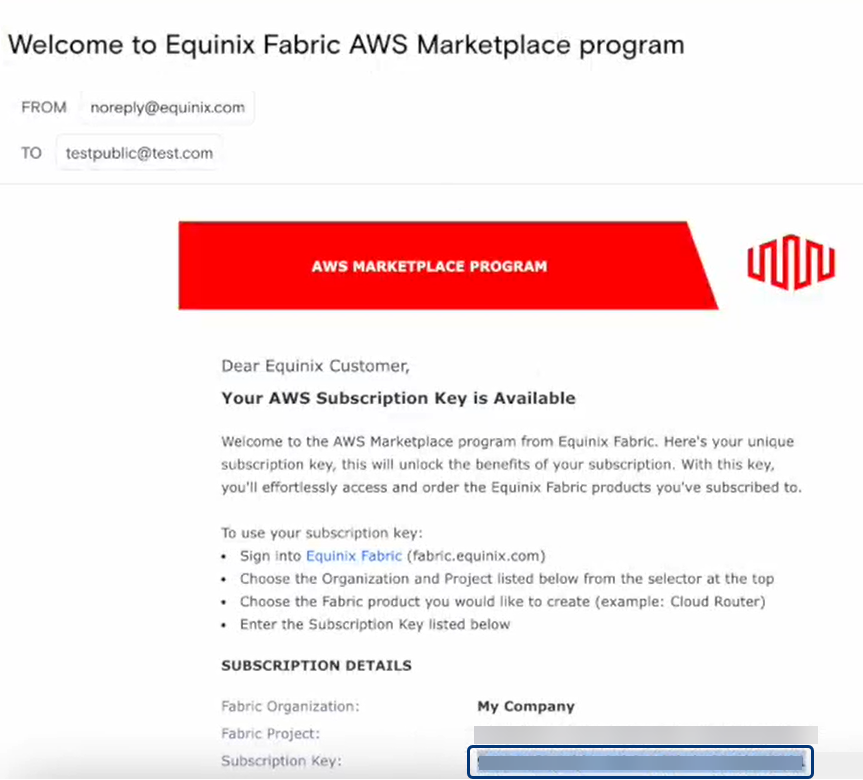 s
s -
Click Next: Fabric Cloud Router Details.
-
In the Fabric Cloud Router Details section, enter the new Cloud Router name. The name must contain 3–24 characters.
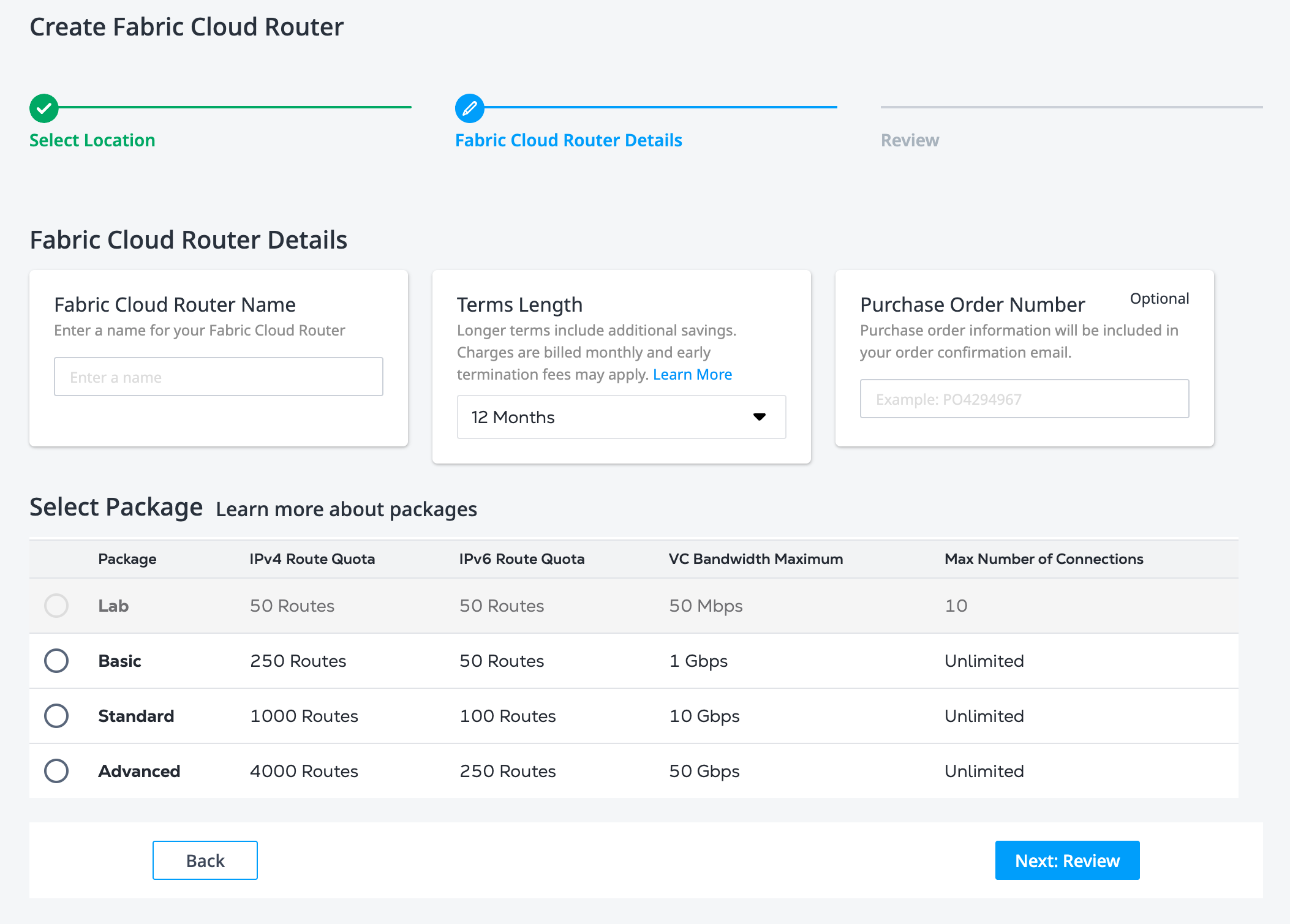
-
Select a package with the maximum number of IPv4 and IPv6 routes that you need for the new Cloud Router. The packages that are available are determined by your Cloud Router subscription.
-
Click Next: Review.
-
Review your order.
-
To download a PDF summary of the order, click Download Design Summary in the Pricing Overview section.
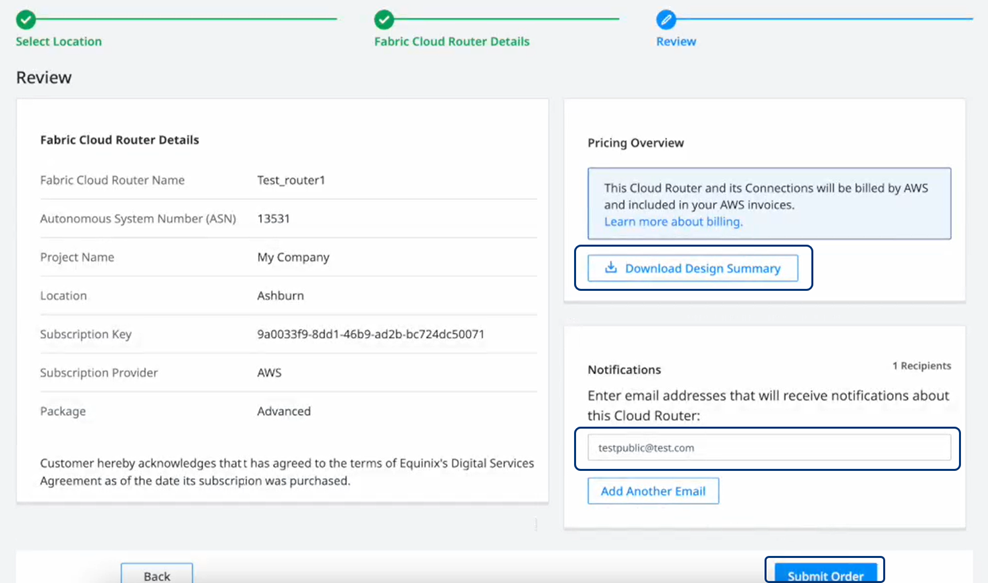
-
In the Notifications section, enter additional email addresses.
-
-
Click Submit Order.
Confirmation of your new Cloud Router is displayed, with its unique ID and suggested follow-up actions.
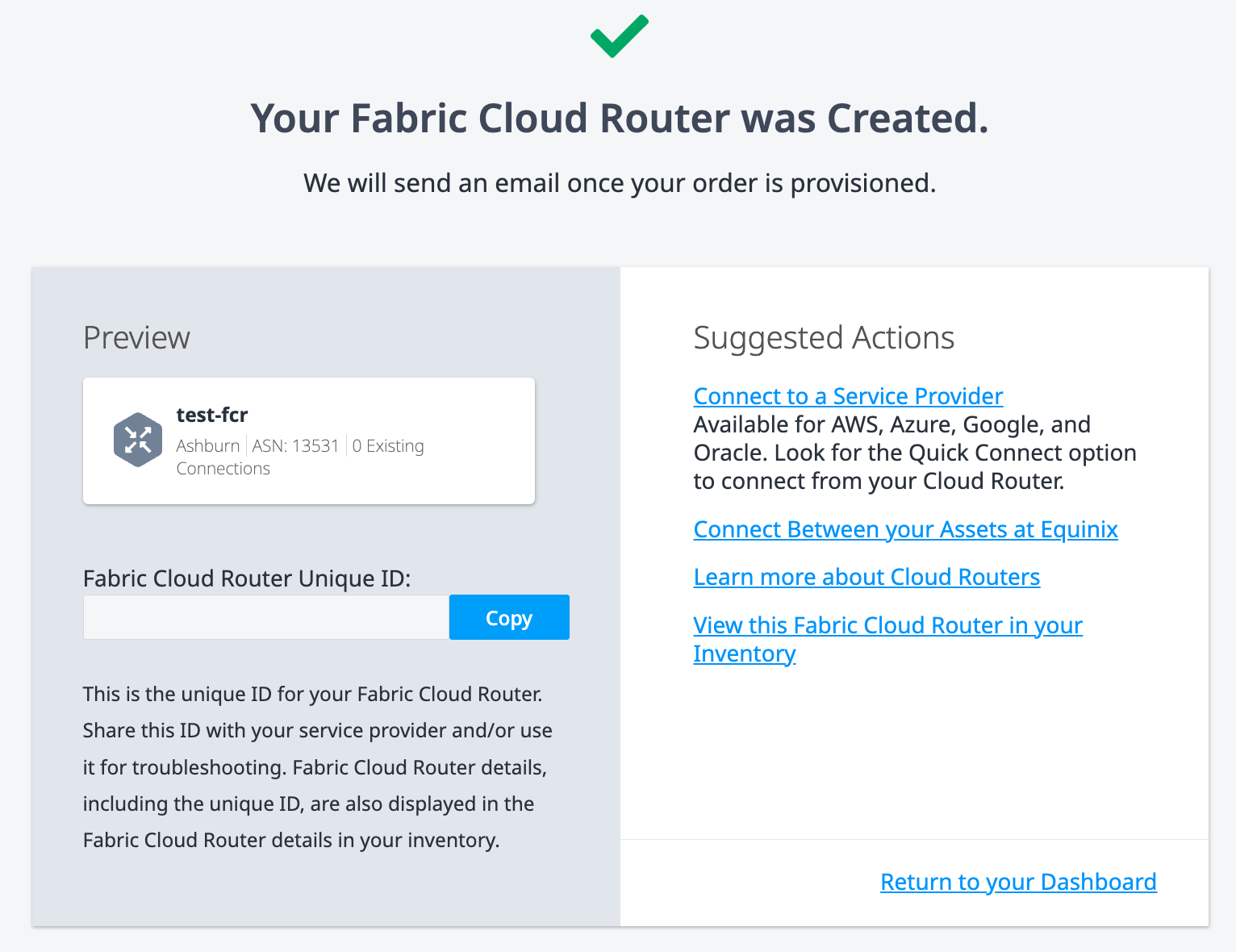
For example, in the Suggested Actions section of your new Cloud Router order confirmation, you can click View this Fabric Cloud Router in your Inventory to display the inventory list. For more information, see Fabric Cloud Router Inventory.
Within a few minutes, you'll receive an email notification that your new Cloud Router is provisioned and ready for use.
Create a Cloud Router Connection Using a Subscription Key
To connect to AWS Direct Connect from a Fabric Cloud Router:
-
Sign into the Equinix Customer Portal and navigate to Fabric.
-
From the Connections menu, select Create Connection.
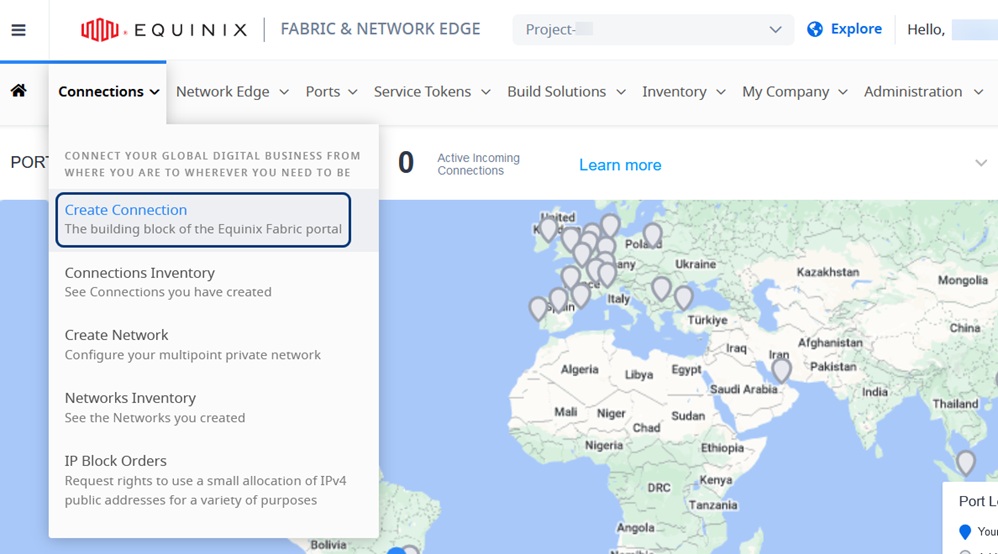
-
On the A Service Provider card, click Connect to a Service Provider and search for "Amazon Web Services".
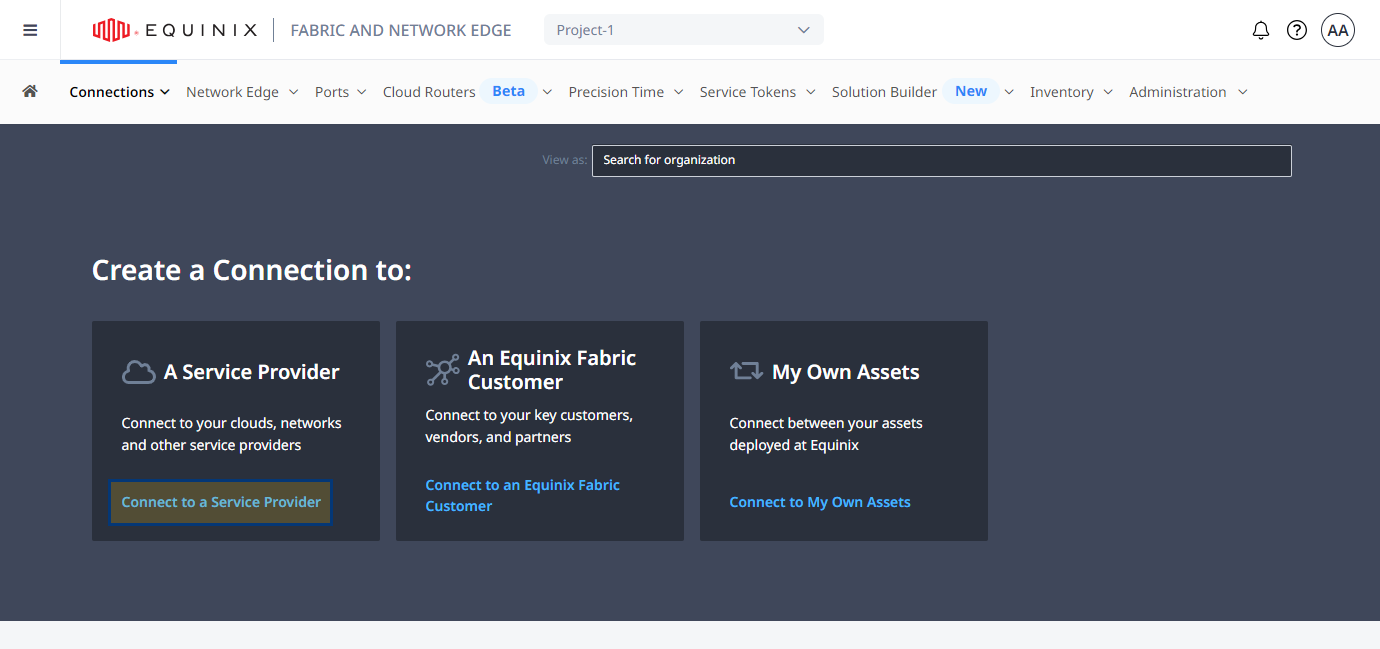
-
On the AWS Amazon Web Services card, click Select Service, then click Create Connection.
-
In Enter Your AWS Information, select a connection type:
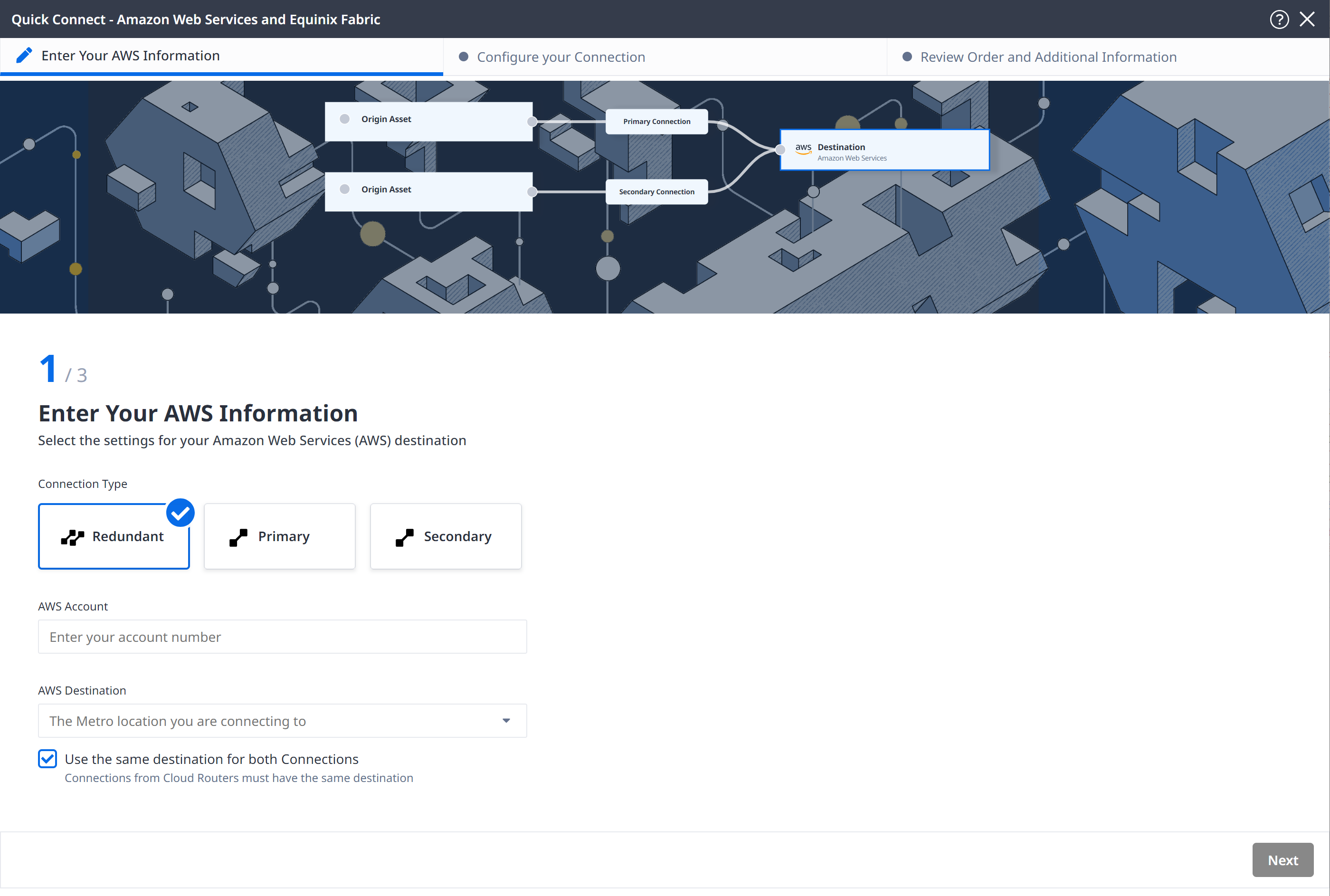
- Redundant - Create a redundant pair of connections
- Primary - Create a single, primary connection
- Secondary - Create a single, secondary connection
-
Enter your AWS Account identifier and click Next.
tipTo retrieve your AWS account identifier, sign into the AWS Management Console and click your username in the top-right corner. When you paste your account ID, make sure to remove dash characters.
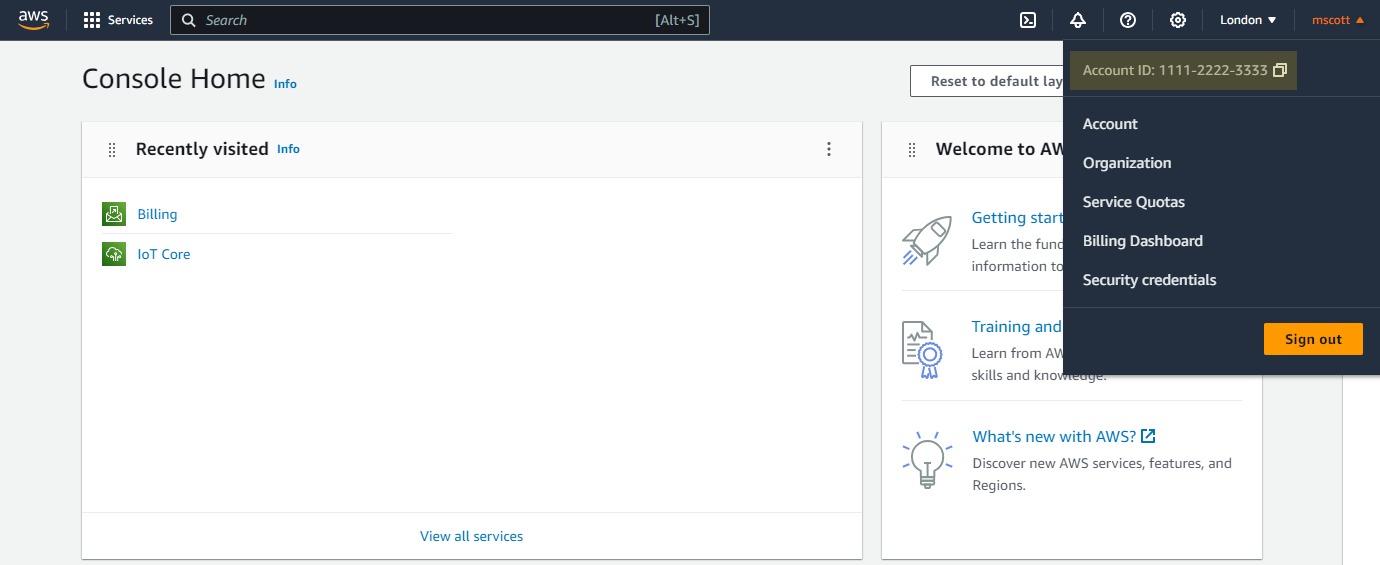
-
From the AWS Destination drop-down list, select your metro. Make sure that Use the same destination for both Connections is selected, and click Next.
-
In Configure Your Connection, select Cloud Router from the Origin Asset Type drop-down list.
-
Click +Select Cloud Router. In the form that displays on the right, select a cloud router instance, and click Select Cloud Router.
-
In the Primary Connection section:
- Enter the primary Connection Name. The name must contain 3–24 characters.
- Select a Bandwidth from the drop-down list. The bandwidth value that you select also applies to the secondary connection.
-
In the Secondary Connection section, enter your secondary Connection Name, and click Next.
-
In Review Order and Additional Information, review your connections.
-
To view a summary of your order details, click Show Order Summary in the lower right. To download a PDF summary of the order, click Download Design Summary.
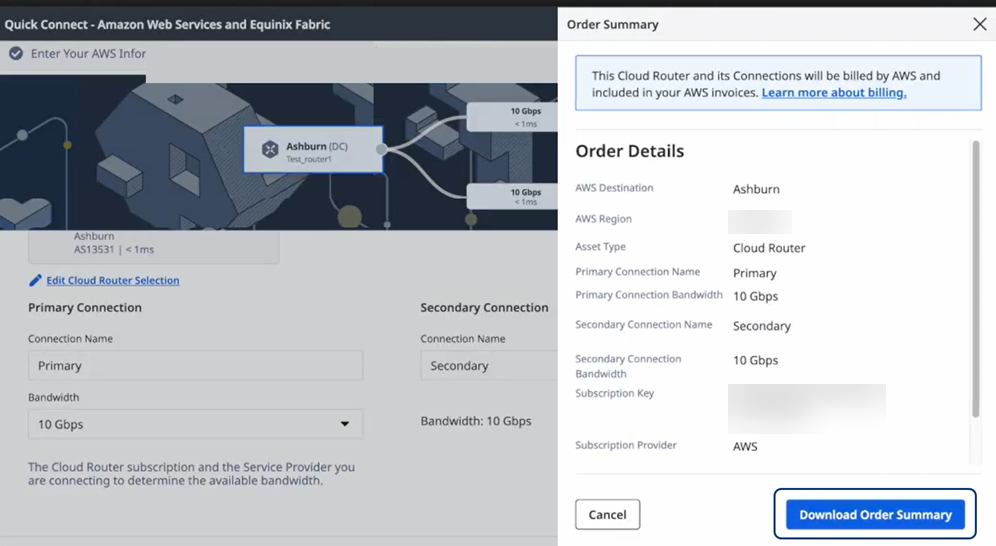
-
In the Notifications section, enter additional email addresses.
-
-
Click Create Connection.
Confirmation of your new Cloud Router is displayed, with its unique ID and suggested follow-up actions.
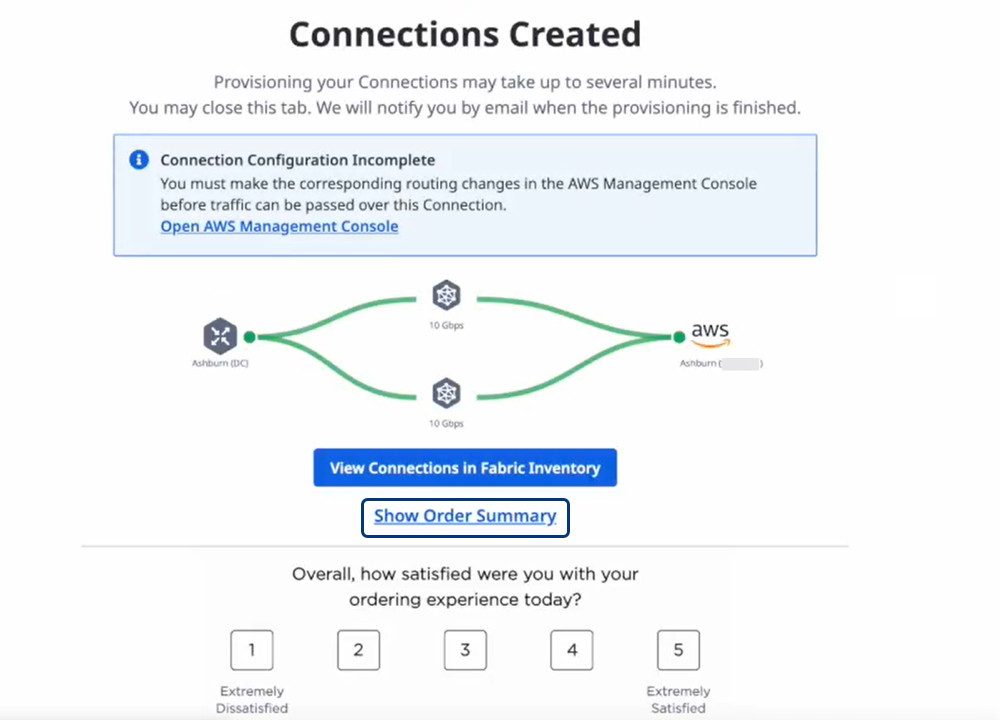
To view details about the new Cloud Router connection, click View Connections in Fabric Inventory. For more information, see Fabric Cloud Router Inventory.
Connect an IP-WAN to a Cloud Router Through an AWS Subscription
Before attempting to connect an IP-WAN to a Fabric Cloud Router, consider the following:
- You must have access to an available IP-WAN purchased through the AWS Marketplace.
- You must have access to an A-side Fabric Cloud Router purchased through the AWS Marketplace.
- Only the AMER region is currently supported. Connections to the global network aren't available yet.
-
Sign into the Equinix Customer Portal and navigate to Fabric.
-
From the Connections menu, select Create Connection.
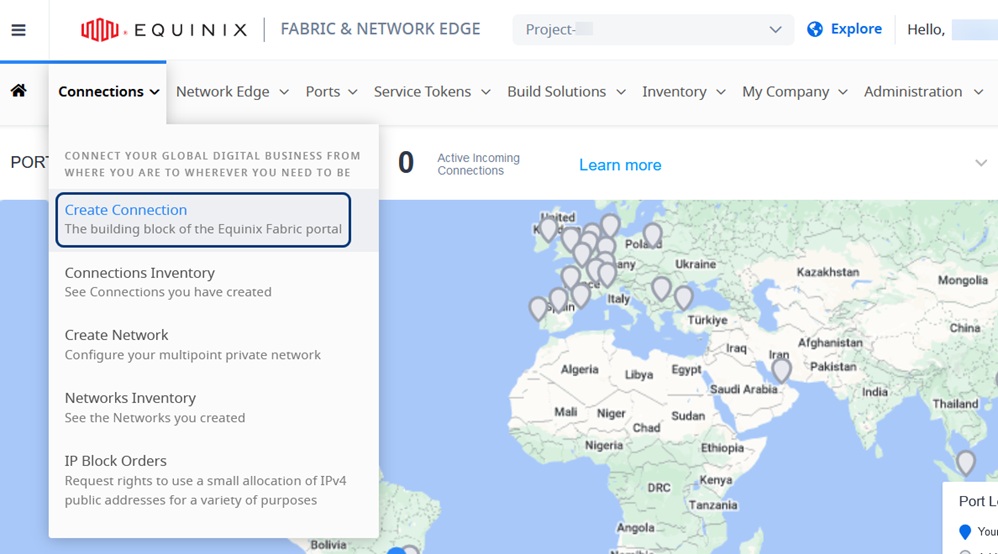
-
On the My Own Assets card, click Connect to My Own Assets.
-
On the Connect to a Network card, click Create Connection.
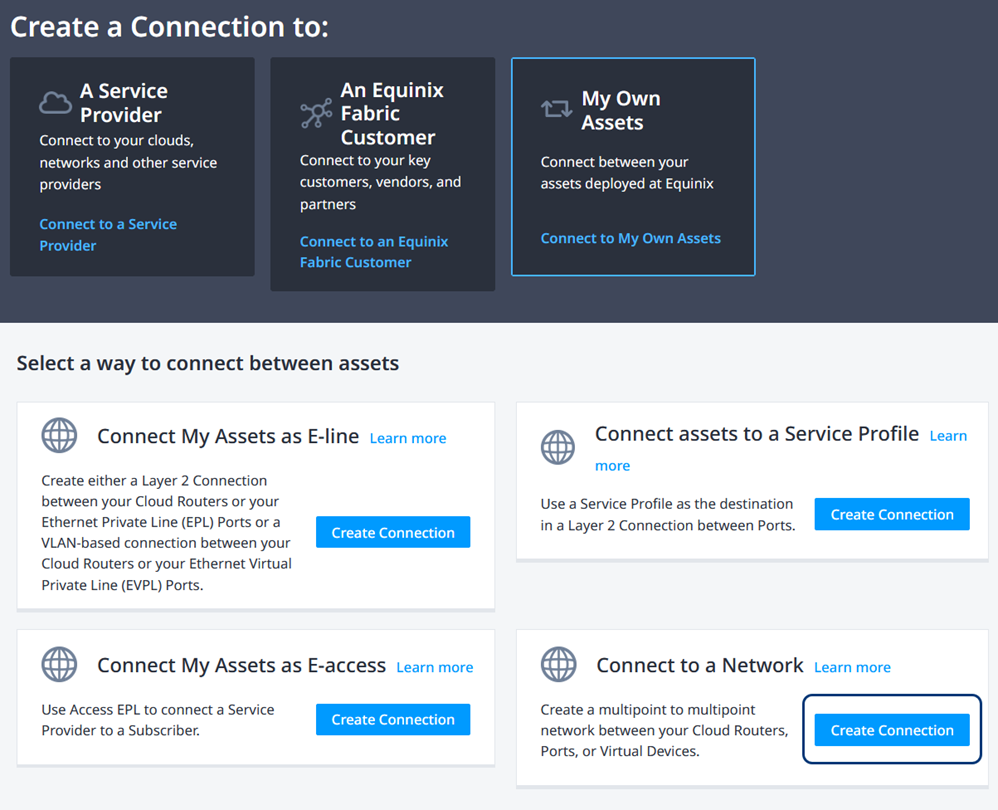
The _Select Locations+ form is displayed. By default, Service Token is selected as the connection type.
-
In the Origin section, click Fabric Cloud Router.
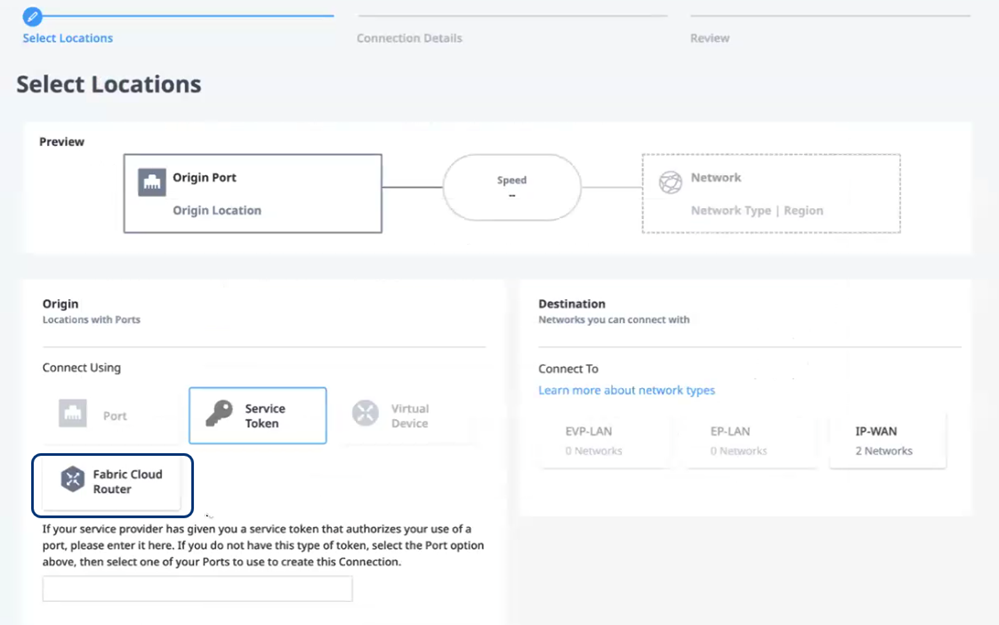
-
Select a metro location and a Fabric Cloud Router.
-
In the Destination section, click IP-WAN and click Next. The Connection Details form is displayed.
-
In the Connection Information section, enter a connection name.
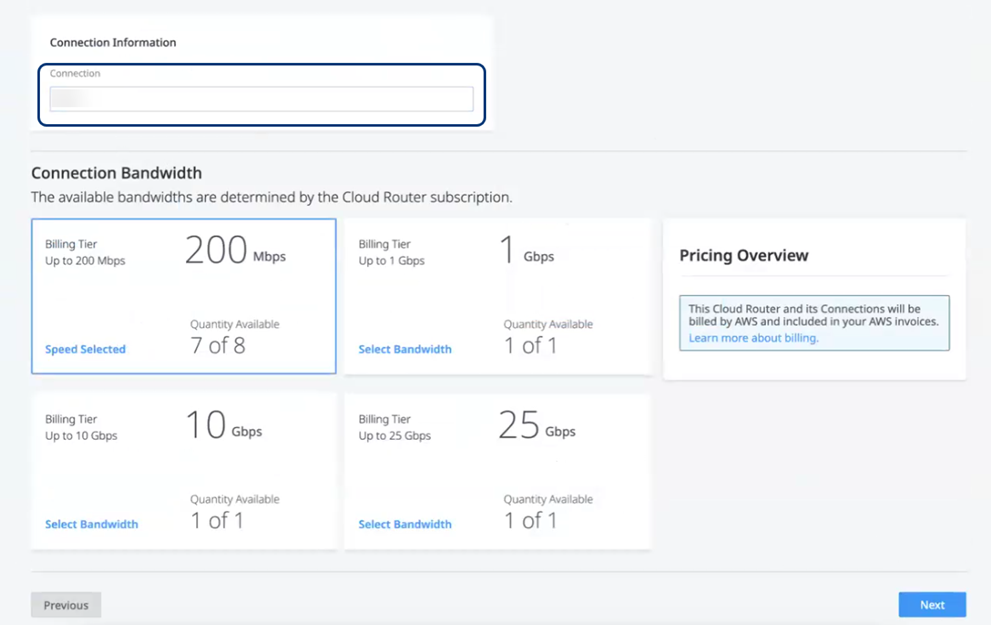
-
In the Connection Bandwidth section, select a bandwidth. The choices that are available are determined by your subscription.
-
Click Next. The Review page is displayed.
-
Verify the details in the Connection Summary and Pricing Overview sections.
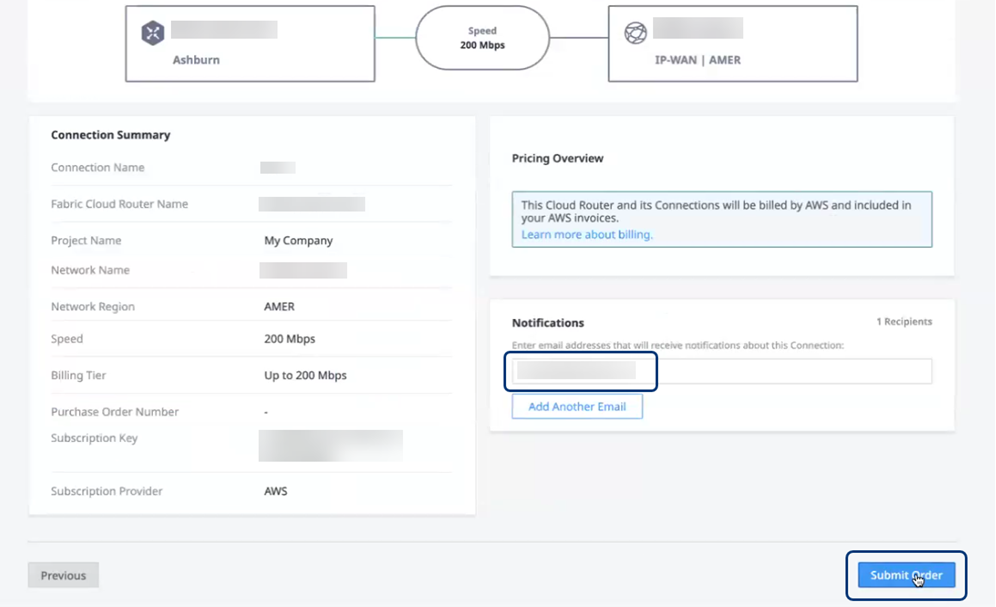
In the Notifications section, enter additional email addresses.
-
Review your Connection Summary and click Submit Order.
Confirmation of your new Cloud Router is displayed with its unique ID.
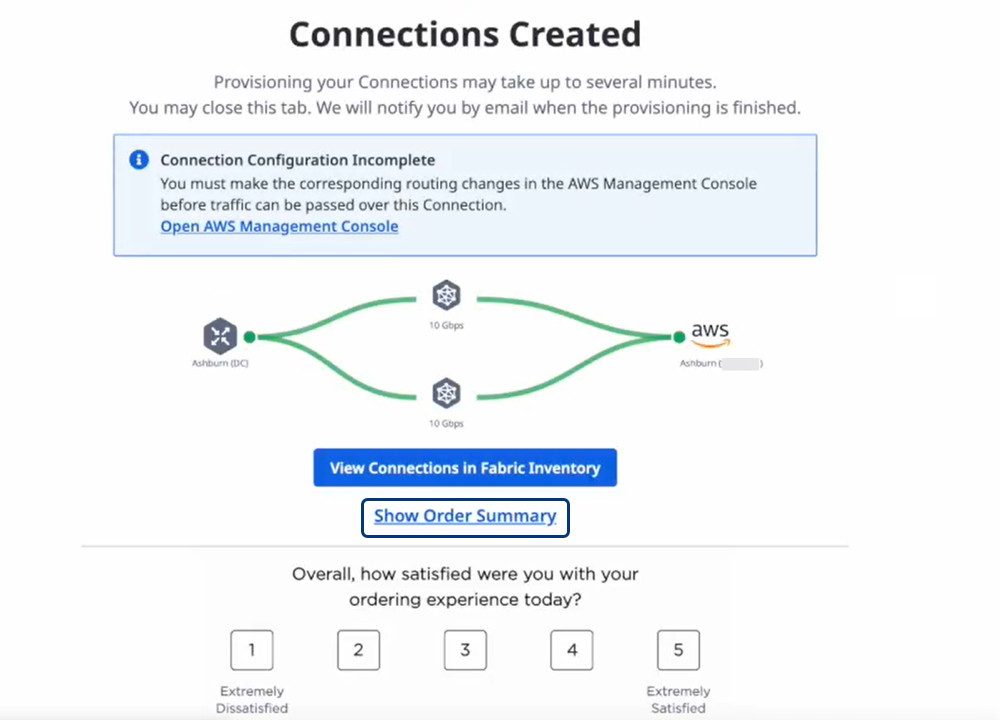
To view this connection in your Connections Inventory, click Go to My Inventory. For more information, see Connections Inventory.