Connect Fabric Cloud Router To Metal VLAN
Establish a direct layer 2 connection between your Fabric Cloud Router and your Metal Interconnection.
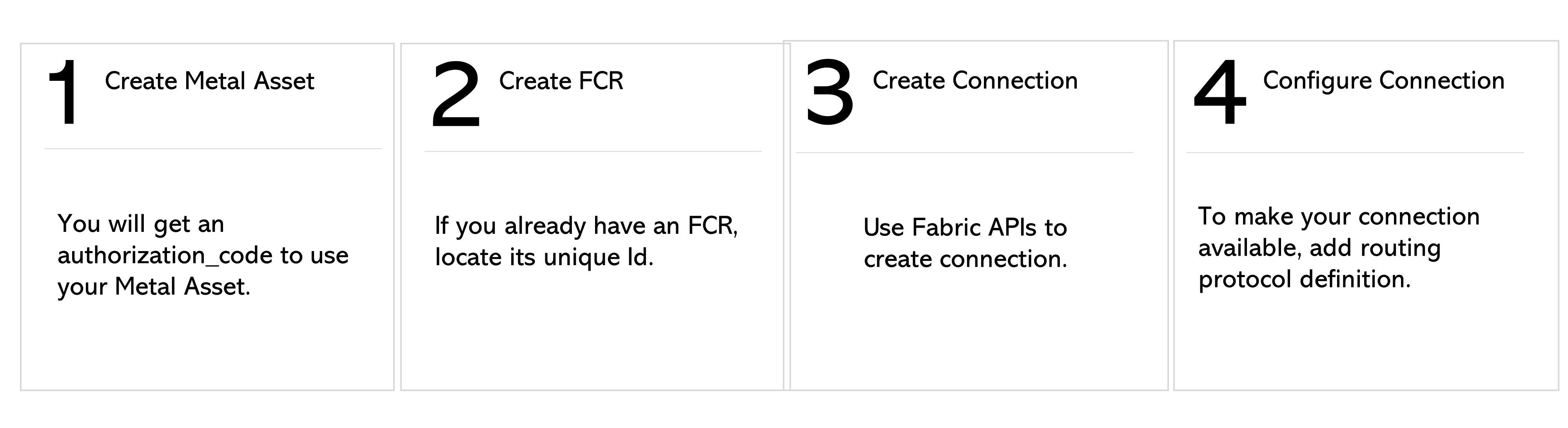
Create a Metal Interconnection
In the Metal API, send a POST request to the /organizations/{organization_id}/connections endpoint, using the SharePortVCVlanCreateInput body parameters. Specify the "type" as shared_port_vlan and specify witch Metal VLANs your Fabric Cloud Router is connecting to in the vlans array.
The response contains an "authorization_code" that you will need when creating the connection.
Get Your Fabric Cloud Router
If you already have a Fabric Cloud Router, find it by sending a GET request to the /fabric/v4/routers/{routerId} endpoint or search for one using the /fabric/v4/routers/search endpoint.
If you do not have a Fabric Cloud Router, you can create one.
Create Connection
To create a connection send a POST request to the /fabric/v4/connections endpoint. Specify your Fabric Cloud Router in the aSide : accessPoint object. Specify your Metal Interconnection in the zSide : accessPoint object.
| POST /fabric/v4/connections | |
|---|---|
| Method | POST |
| Endpoint | /fabric/v4/connections |
| Headers | Authorization, Content-Type |
| Path Parameters | Not applicable |
| Query Parameters | Not applicable |
| Body Parameters | type, name, order, bandwidth, project, redundancy, aSide, zSide, notifications |
Sample curl request to create a PRIMARY connection from your FCR to a Metal Interconnection:
curl -X
POST 'https://api.equinix.com/fabric/v4/connections'
-H 'content-type: application/json'
-H 'authorization: Bearer <token>'
-d '
{
"type": "IP_VC",
"name": "fcr2metal",
"bandwidth": 50,
"aSide": {
"accessPoint": {
"type": "CLOUD_ROUTER",
"router": {
"uuid": "< fcr uuid >"
}
}
}
,
"zSide": {
"accessPoint": {
"type": "METAL_NETWORK",
"authenticationKey":"<key >"
}
},
"notifications": [
{
"type": "ALL",
"emails": [ "x@x.com"
]
}
]
}'
Sample curl request to create a SECONDARY connection from your FCR to a Metal Interconnection with two VLANs:
curl -X
POST 'https://api.equinix.com/fabric/v4/connections'
-H 'content-type: application/json'
-H 'authorization: Bearer <token>'
-d '
{
"type": "IP_VC",
"name": "fcr2metal",
"bandwidth": 50,
"redundancy": {
"group": "82f0b34c-3994-4c8a-81ff-7063faa7a9e2",
"priority": "SECONDARY"
},
"aSide": {
"accessPoint": {
"type": "CLOUD_ROUTER",
"router": {
"uuid": "< fcr uuid >"
}
}
},
"zSide": {
"accessPoint": {
"type": "METAL_NETWORK",
"authenticationKey":" < key >"
}
},
"notifications": [
{
"type": "ALL",
"emails": [ "x@x.com"
]
}
]
}'
A full list of the available parameters is available in the API Reference.
Send a GET request to the /fabric/v4/connections/{connectionId} endpoint to monitor connection status.
equinixStatus attribute values | providerStatus attribute values | Description |
|---|---|---|
PENDING_INTERFACE_CONFIGURATION | NOT_AVAILABLE | You need to configure the connection. |
PROVISIONED | AVAILABLE | Connection is provisioned and available. |
Configuring the Connection
Once you create and validate the connection, configure it using the Routing Protocol API endpoints to create and add routing protocol definition to the connection. You must add at least the Direct routing protocol details to the connection for it to be fully provisioned. BGP routing protocols allow you to connect to the servers connected to the VLAN.