Connect to Azure
Set up and provision a new connection between Fabric Cloud Router and Azure by using the Equinix Customer portal.
Prerequisites
- An existing Fabric Cloud Router in the relevant Equinix metro, to establish the desired cloud-to-cloud networking. (See Create a Fabric Cloud Router.)
- A valid Azure subscription with the ability to create and modify Azure ExpressRoute circuits.
- A valid Azure ExpressRoute service key, obtained by previously creating an ExpressRoute circuit with Equinix as the provider in the metro where the Cloud Router is located.
Create a Connection
-
Sign into the Equinix Customer Portal and navigate to Fabric.
-
If your Fabric account has been transitioned to Equinix Identity and Access Management (IAM) platform, use the Context Switcher drop-down list to access your project and its assets. For more information, see Identity and Access Management.
-
From the Connections menu, select Create Connection.
-
In the Frequent Connections section, click the Select Services in the Microsoft Azure card to expand the available services.
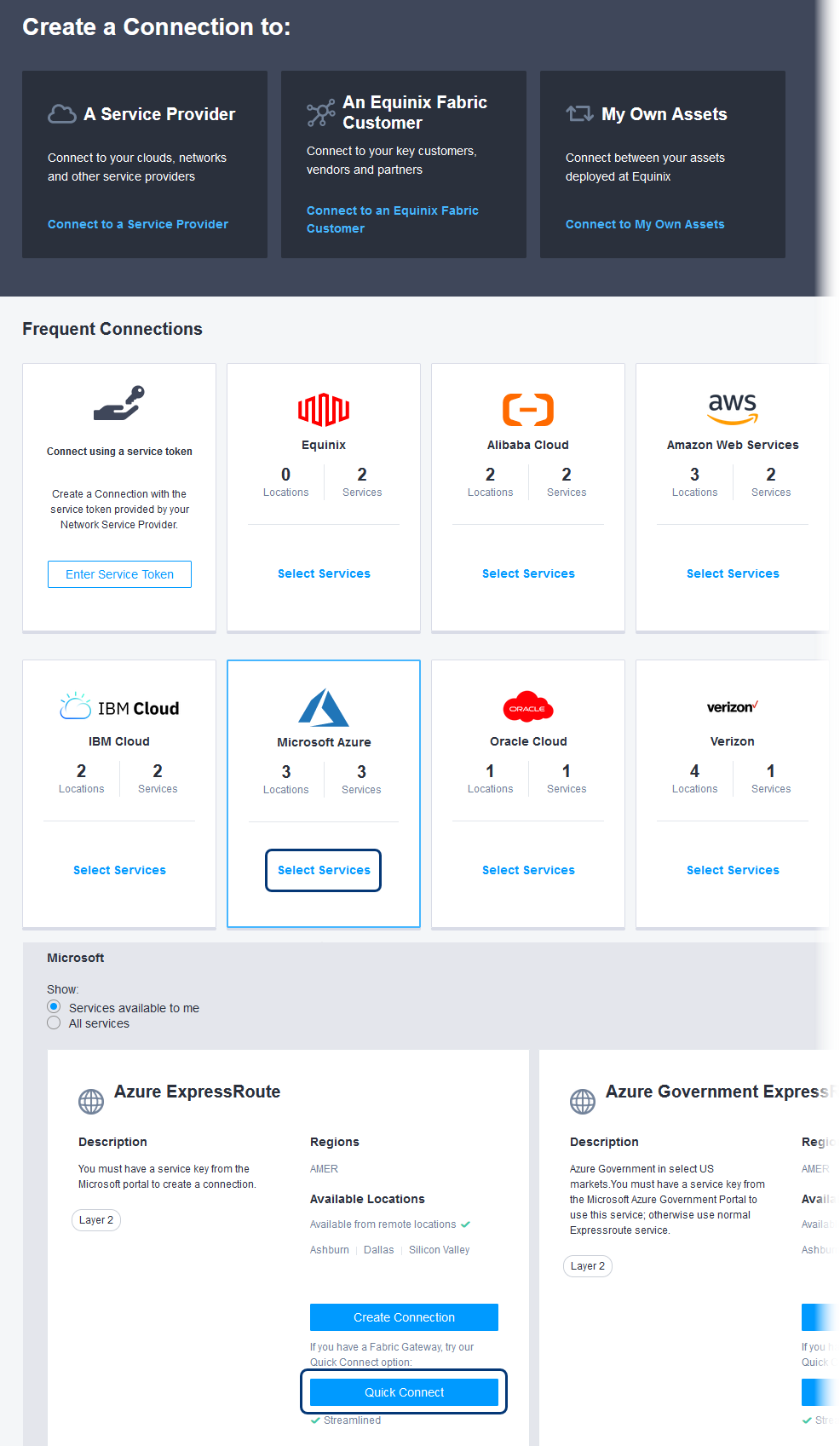
-
Under Azure ExpressRoute, click Connect.
The Connect – Microsoft Azure and Equinix Fabric form is displayed.
Microsoft Azure Configuration
- Enter your Azure Service Key.
- Click Verify.
Equinix Configuration
-
For the Origin Asset Type, click Fabric Cloud Router.
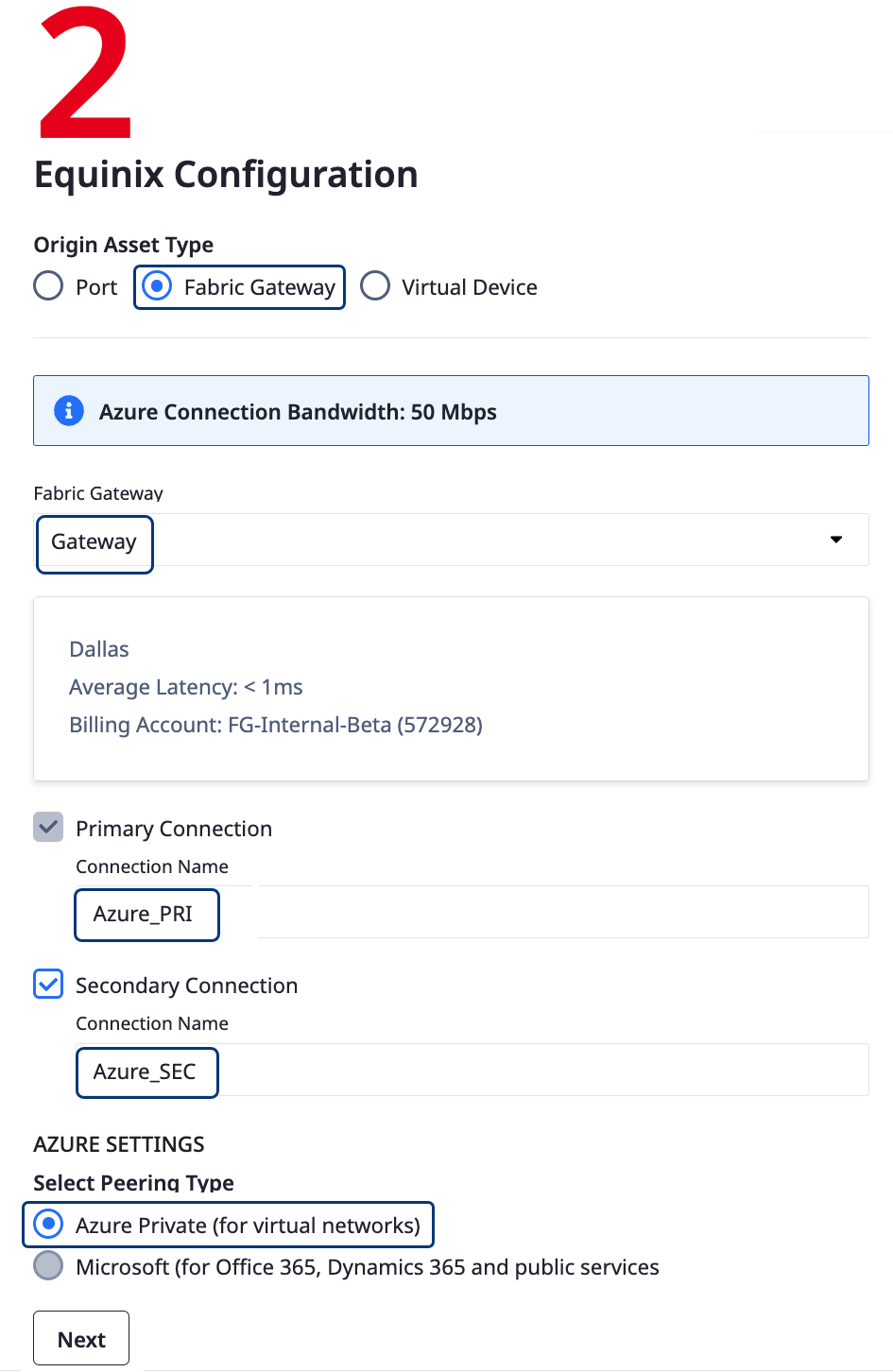
-
From the Fabric Cloud Router drop-down list, choose the Cloud Router that you want to use.
-
Enter a unique Connection Name for the Primary Connection.
-
To provision redundant connections to this single Cloud Router, select Secondary Connection. Enter a unique secondary Connection Name.
-
Click the Peering Type that you want to set up.
-
Click Next.
Contact Information
-
Review the email address for notifications. If needed, change the address.
-
Enter a Purchase Order Number and a Purchase Reference ID.
-
Click Create Connection. A confirmation page displays a success message and the overview of your new connection.
-
In the confirmation page, click View this Connection in your Fabric Inventory to continue configuring the routing details.
Configure Routing Details
The Connections inventory is displayed, including your new connection.
-
Ensure that the appropriate ExpressRoute peering (Private or Microsoft) you selected in the previous section is fully configured in Azure. For example, these steps describe how to configure Private Peering.
-
From the Connection Name list, click the name of your new connection. You might want to start with your primary connection, if it's not configured yet.

A summary of its details is displayed, including the status of
Pending Interface Configuration. -
Select the Routing Details tab and click Configure Routing. The Configure Routing Details form is displayed.
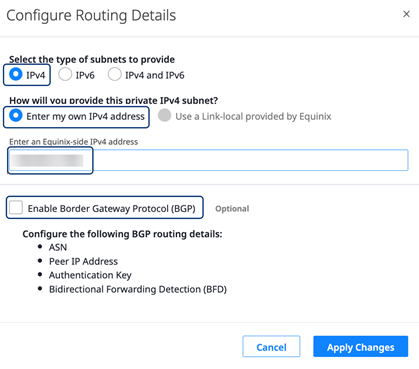
-
Click the type of subnet to provide and how to provide it.
-
Enter an Equinix-side IPv4 address.
-
Select Enable Border Gateway Protocol (BGP). Enter a Customer-side ASN, a Customer-side Peer IPv4 host address, and an Equinix-side Peer IP address.
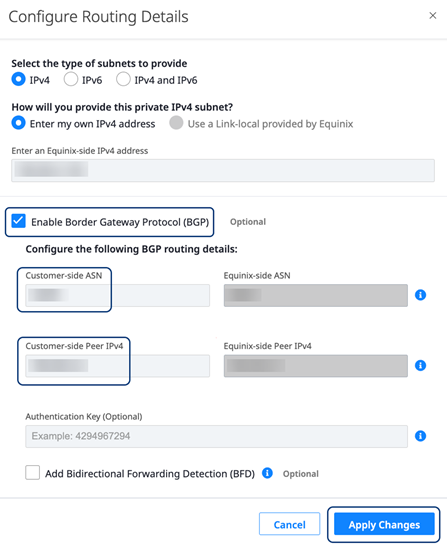
-
Click Apply Changes. The Routing Details are updated, and the Fabric side of the connection is provisioned.
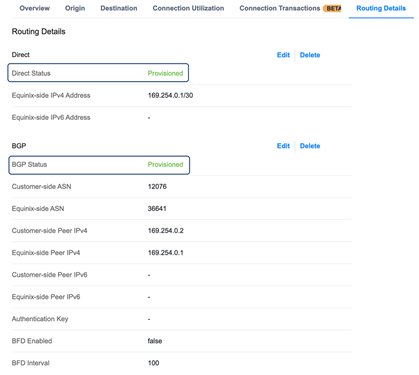
-
If you created a secondary connection to Azure, repeat steps 2-7 to configure that connection.
To complete the configuration of the end-to-end connection, make the corresponding routing changes in Azure.