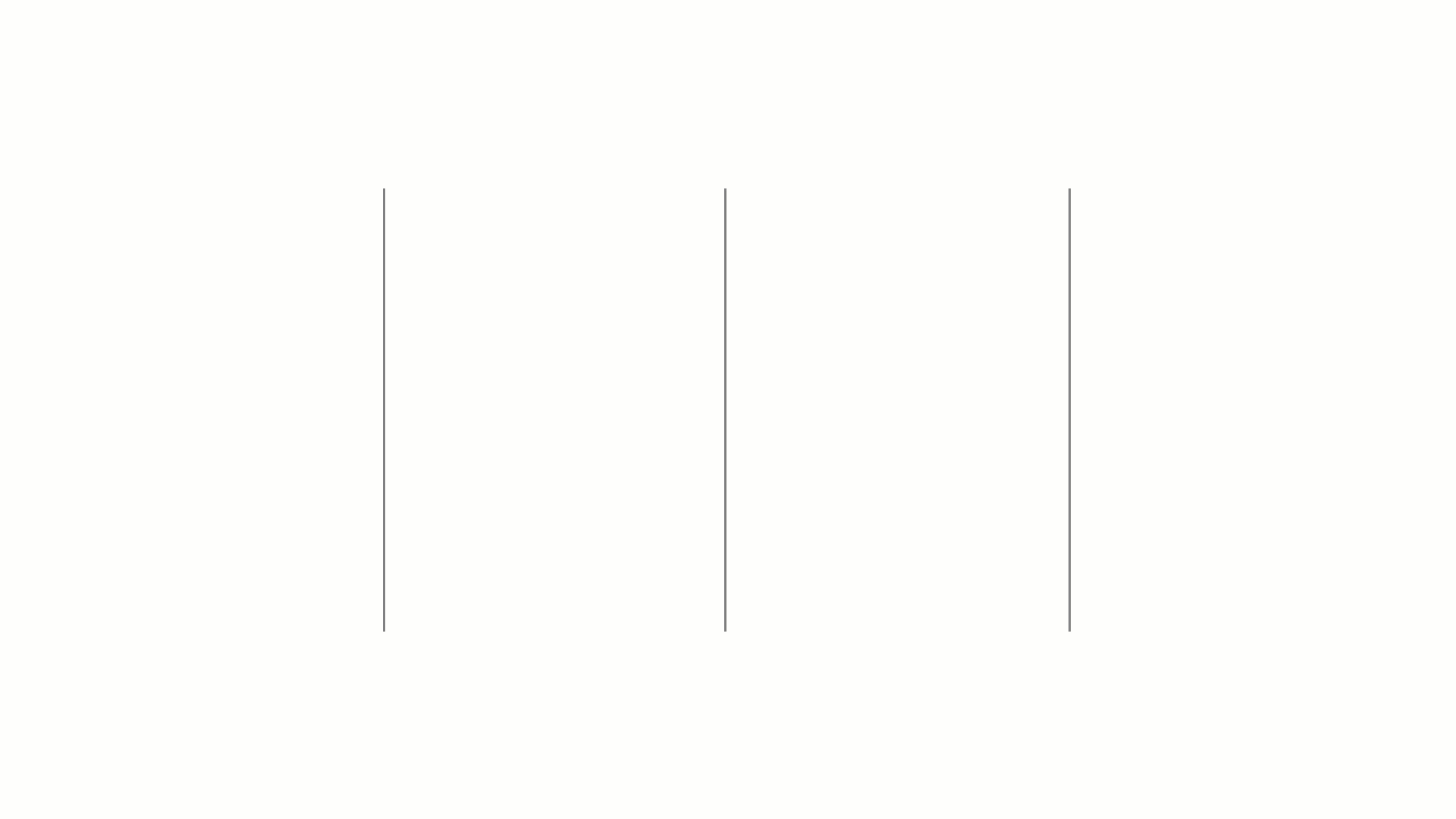
Equinix now offers Live Chat 24 hours a day, seven days a week with Support in the Equinix Customer Portal (ECP). Live Chat is a secure channel enabling you to connect quickly with our support team for real-time assistance.
Note: Live Chat is currently available in English only.
To access live chat, follow the instructions below.
- Click Support
 at the top right corner of the page and select Start a Live Chat.
at the top right corner of the page and select Start a Live Chat. - Click I agree and Confirm to consent to the chat being recorded.
- Click Equinix Customer Support Live Chat to begin the chat.
- Choose whether to get help with an existing order or case number, or to start a new inquiry.
- If you chose existing, enter the order number or case number along with a description of the issue.
Once you enter the required information, a live chat agent will join the chat. If an agent is not available, you will be entered into a queue for the next available agent. Once the live chat ends, you will have the option to Share Feedback or Save Transcript
Note: In instances of Live Chat downtime, please open a support case via the Support page or call Customer Support.

