Customer Support
Equinix Customer Support provides centralized access to technical assistance, case management, and account services through a centralized portal. Customers can now self-serve many tasks that previously required manual support. Use the sections below or the search function to find the information you need.
Global Support Menu
In the Customer Portal, select Support from the main navigation to view available support resources.
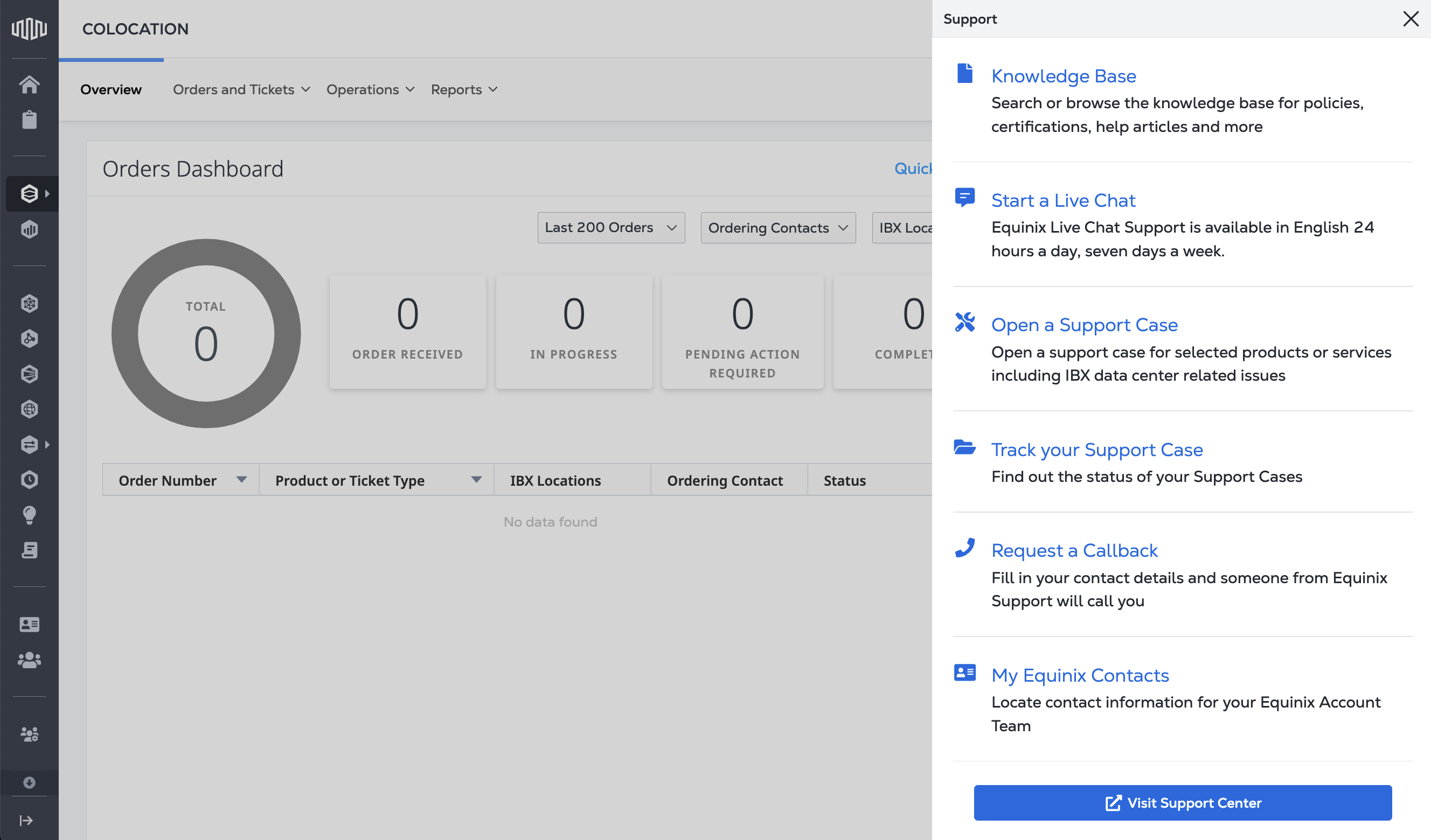
From the support menu, you can access the following resources:
- Knowledge Base – Search for help articles, policies, certifications, and technical documentation.
- Start a Live Chat – Connect with Equinix Support via 24/7 live chat (English only).
- Open a Support Case – Submit a case for product or service-related issues, including IBX data centers.
- Track your Support Case – View the status of current and past support cases.
- Request a Callback – Leave your contact details and someone from Equinix Support will call you.
- My Equinix Contacts – Displays a page of your assigned Equinix contacts and their contact information.
- Visit Support Center – Access information on support cases, the help center, product documentation, and the Equinix customer guide.
Accessing the Support Center
There are two ways to access the Support Center:
-
Option 1: Select Support from the main navigation, then choose Visit Support Center from the menu.
-
Option 2: From the main navigation menu, click Support Center directly.
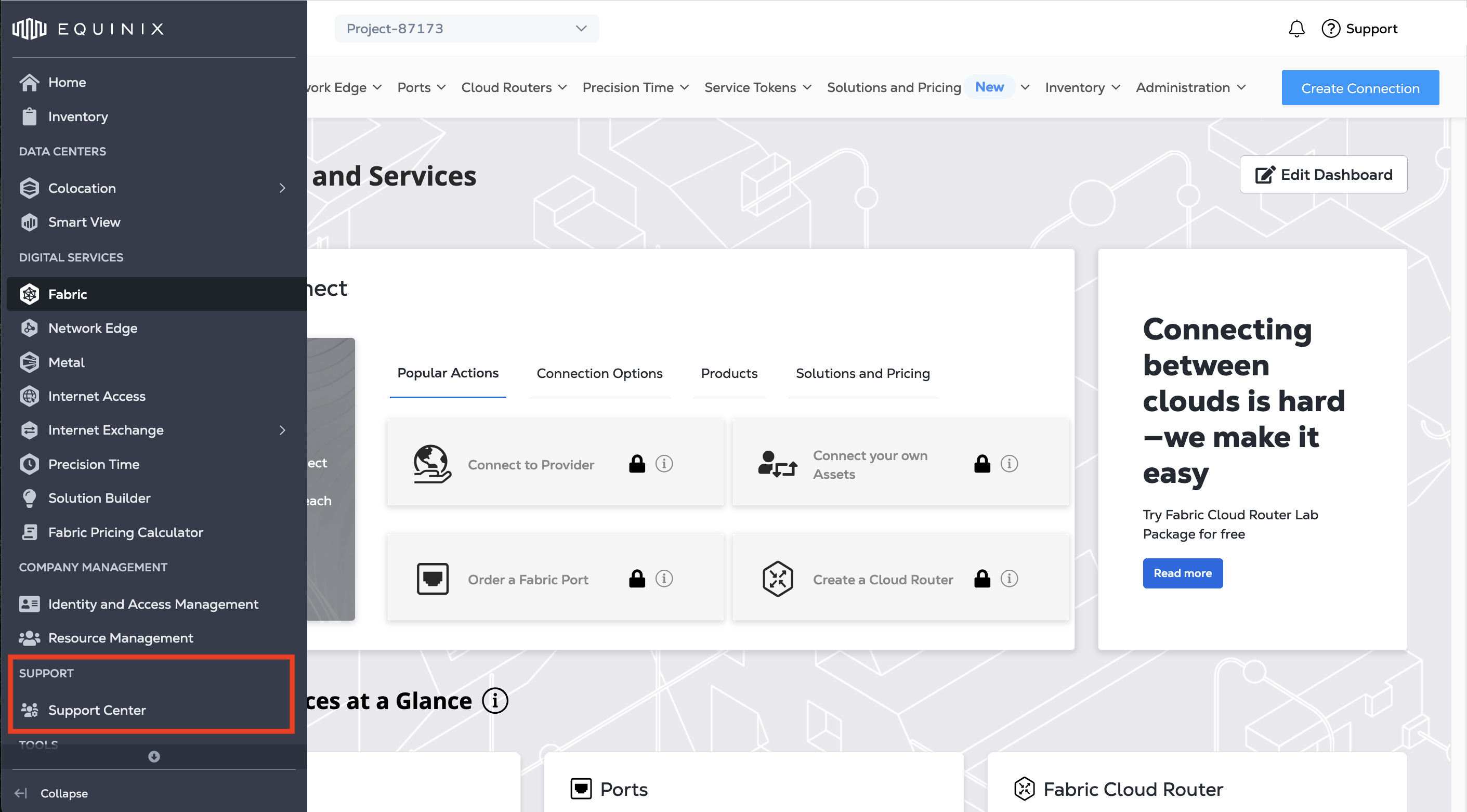
The Support Center
The Overview tab of the Support Center shows a dashboard of your support cases, grouped by status:
- Action Required – Cases that need your input or follow-up
- Open – Active cases currently being worked on
- Closed – Resolved or completed cases
The Support Cases tab displays a full list of your cases:
-
Select the Support Cases tab or click View all cases.
-
Select a specific case to view its status.
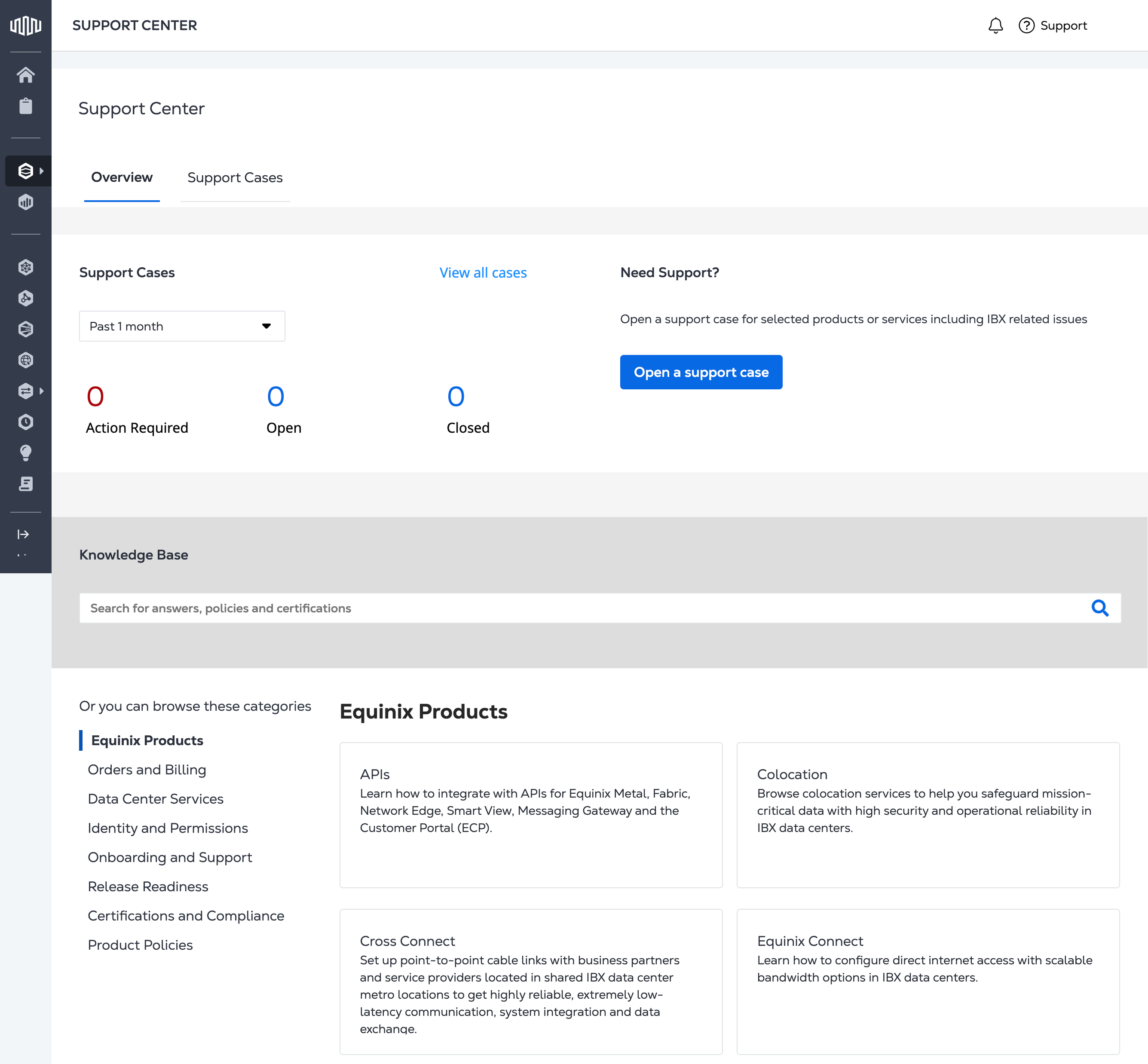
For details on managing cases, refer to Managing Support Cases.
Select Open a support case to create a case. For more information, go to Opening a Support Case.
Use the Knowledge Base search bar to find topics on products, services offered, certifications and compliance, product policies, and more.