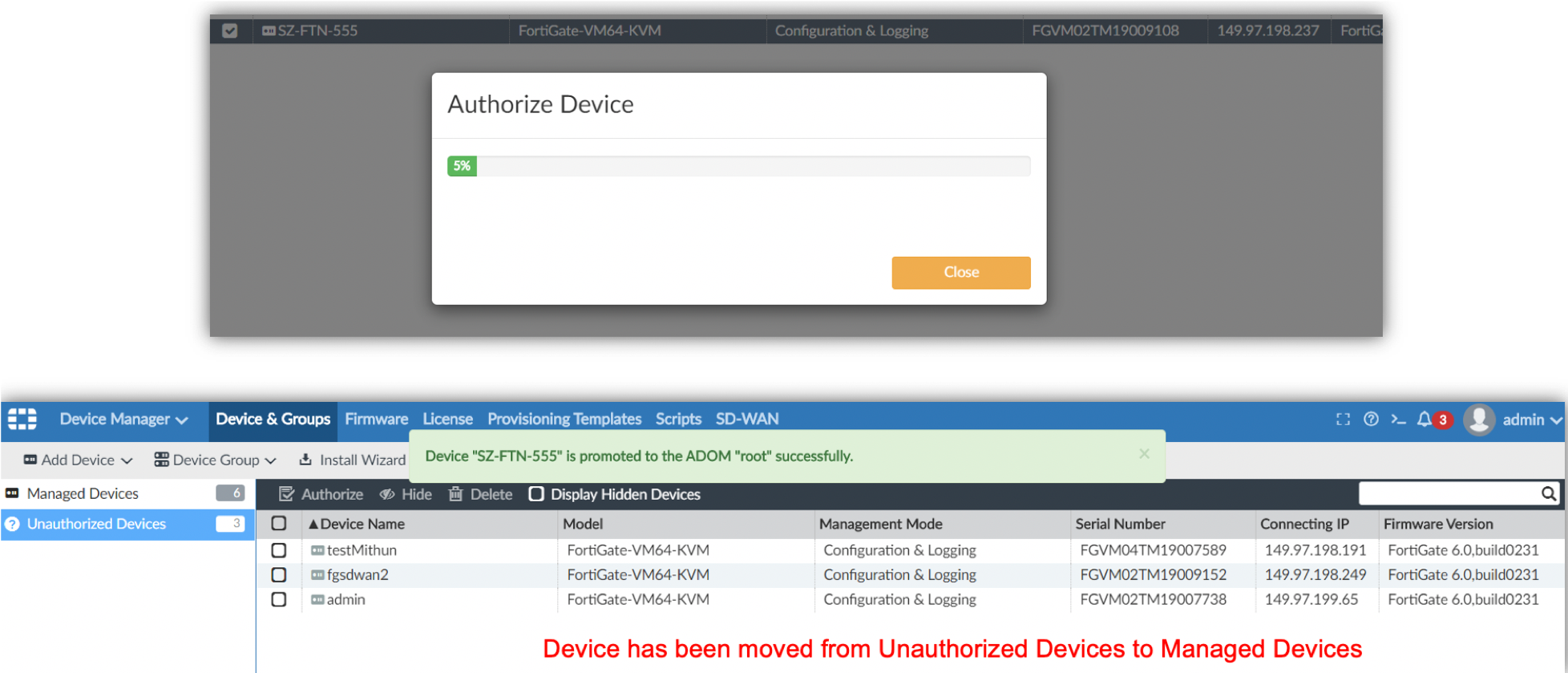Access to Fortinet orchestrator (Forti-manager) and the SD-WAN controller IPs are required to operate and order an SD-WAN device.
Access Fortinet SD-WAN
-
Sign in to the Equinix Customer Portal and navigate to Network Edge.
-
From the Network Edge menu, select Create Virtual Device.
-
In the Add New Edge Device section, locate the Fortinet FortiGate SD-WANA card and click View Description to see the product description and available resource options.
-
Select the Metro and the associated account, and enter the following:
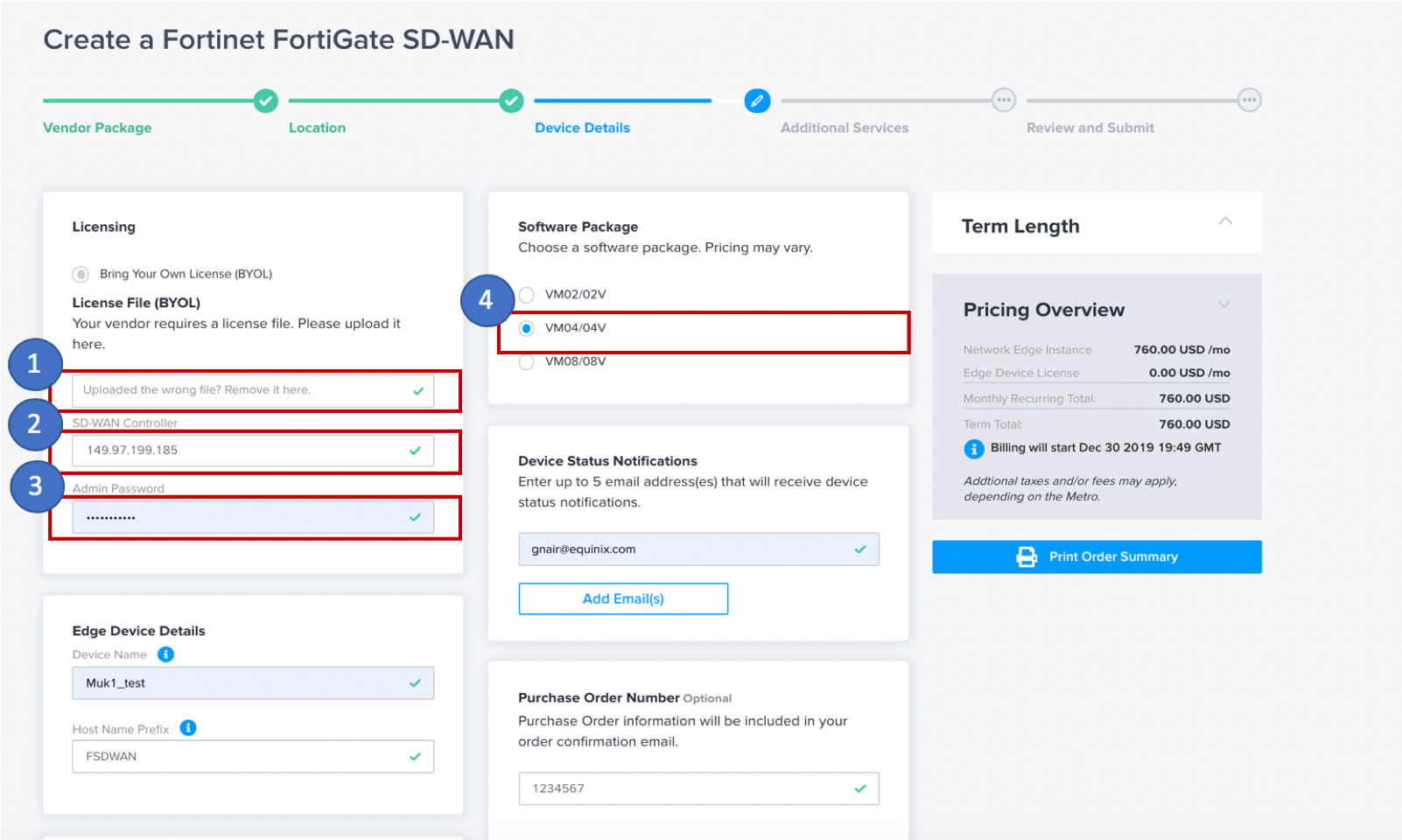
- License File – Choose to bring a file for the package type VM02/02, VM04/04, VM08/08.
- SD-WAN Controller – Select the orchestrator IP address.
- Admin Password – Create an admin password with Equinix. Use the same password on the orchestrator to authenticate your discovered device.
- Software Packages – Select the software package to provision .
-
Once the device is submitted, it could take up to 60 minutes to provision.
Licensing can take up to 48 hours .
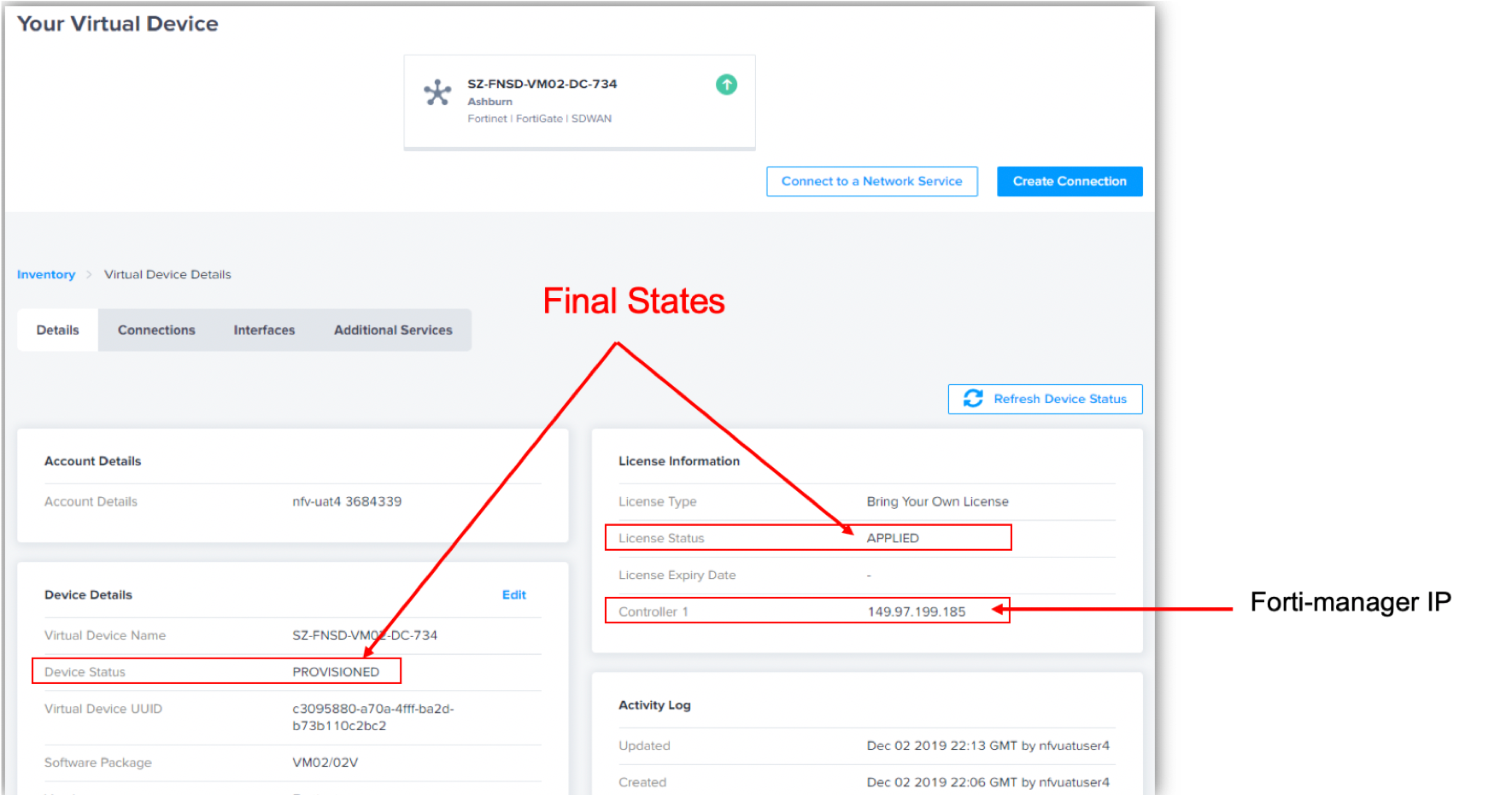
Once your device is provisioned and the license is applied on the Equinix side, follow these steps on the orchestrator side to authenticate and authorize the device.
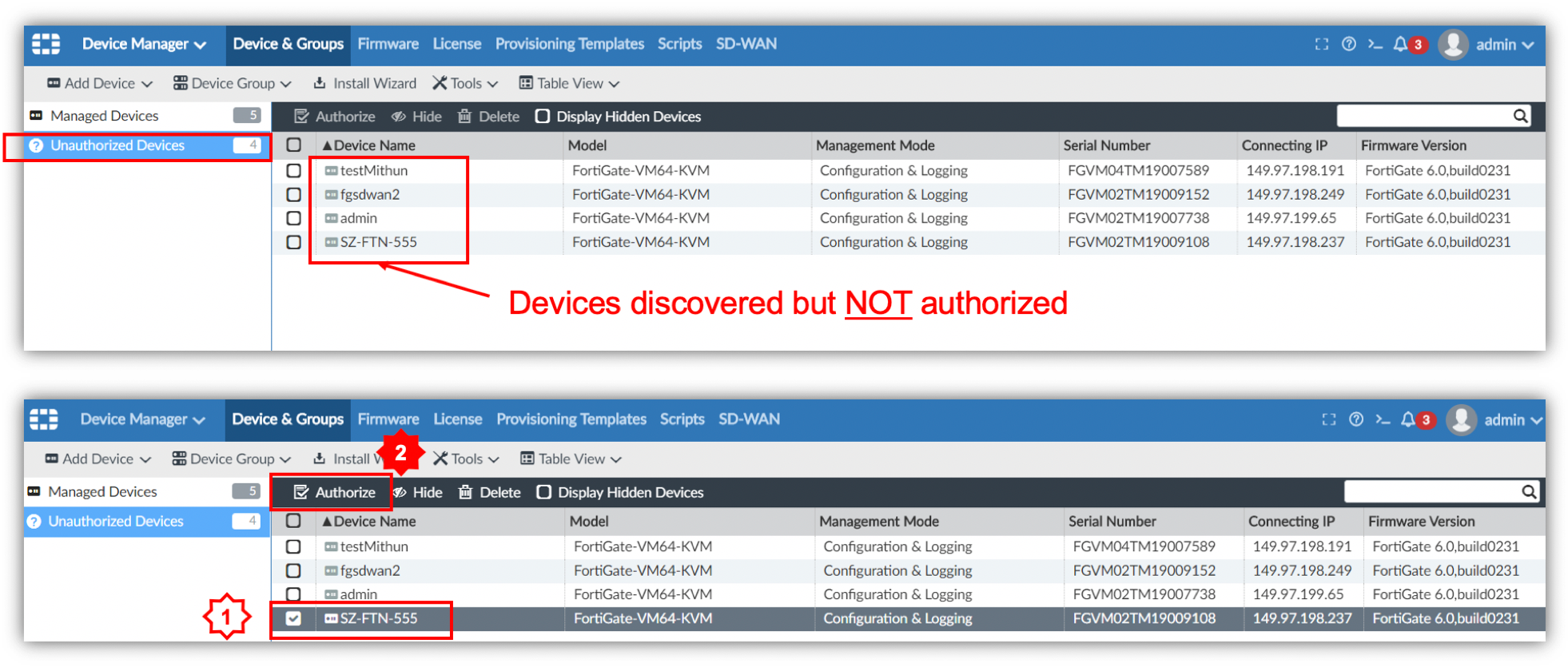
Search for the new device in the list of Unauthorized Devices. Choose your new device.
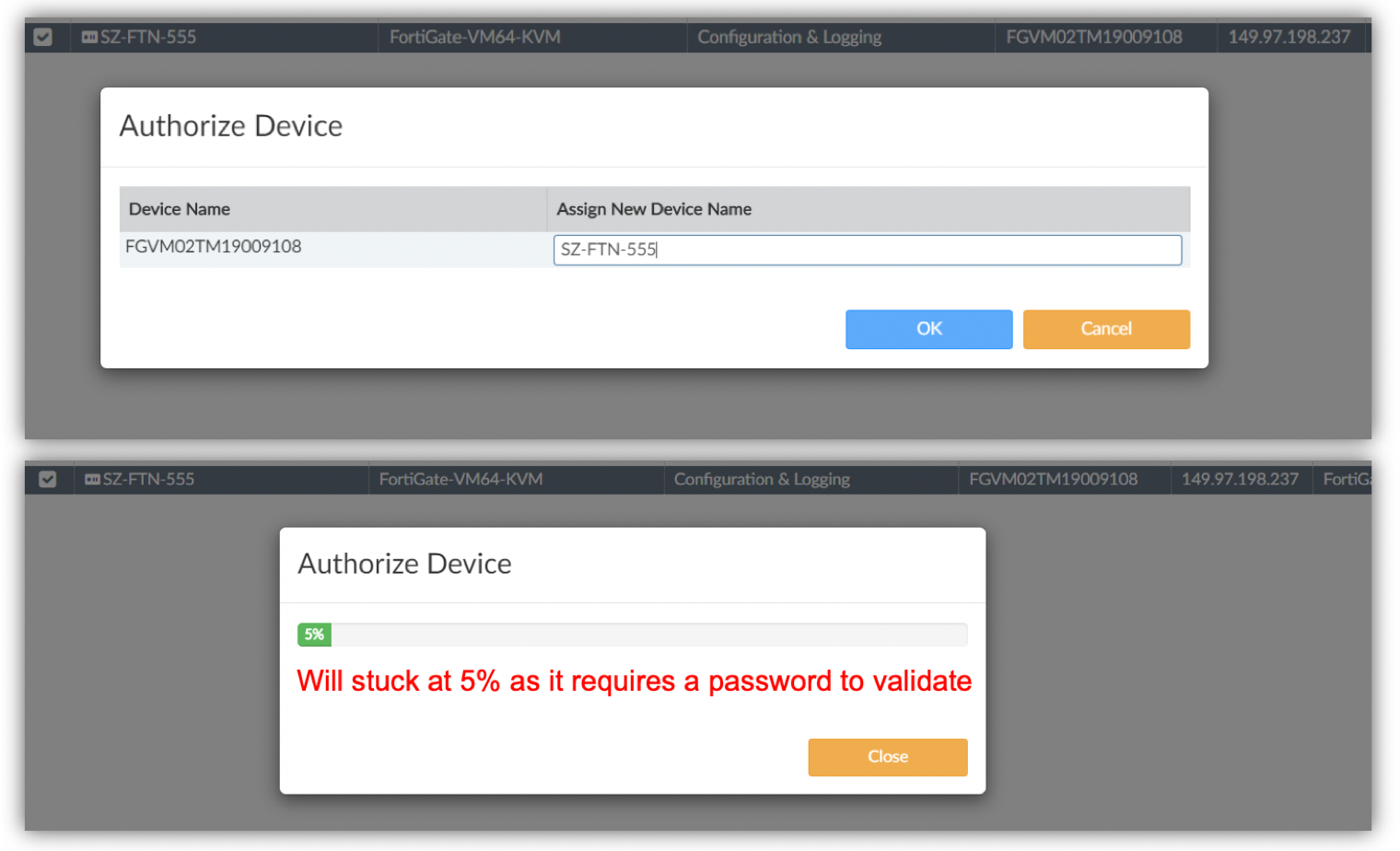
Choose Authorize Device, then select OK. The process might appear to stop at 5% because the password is required. Open the CLI, then enter the password to continue.
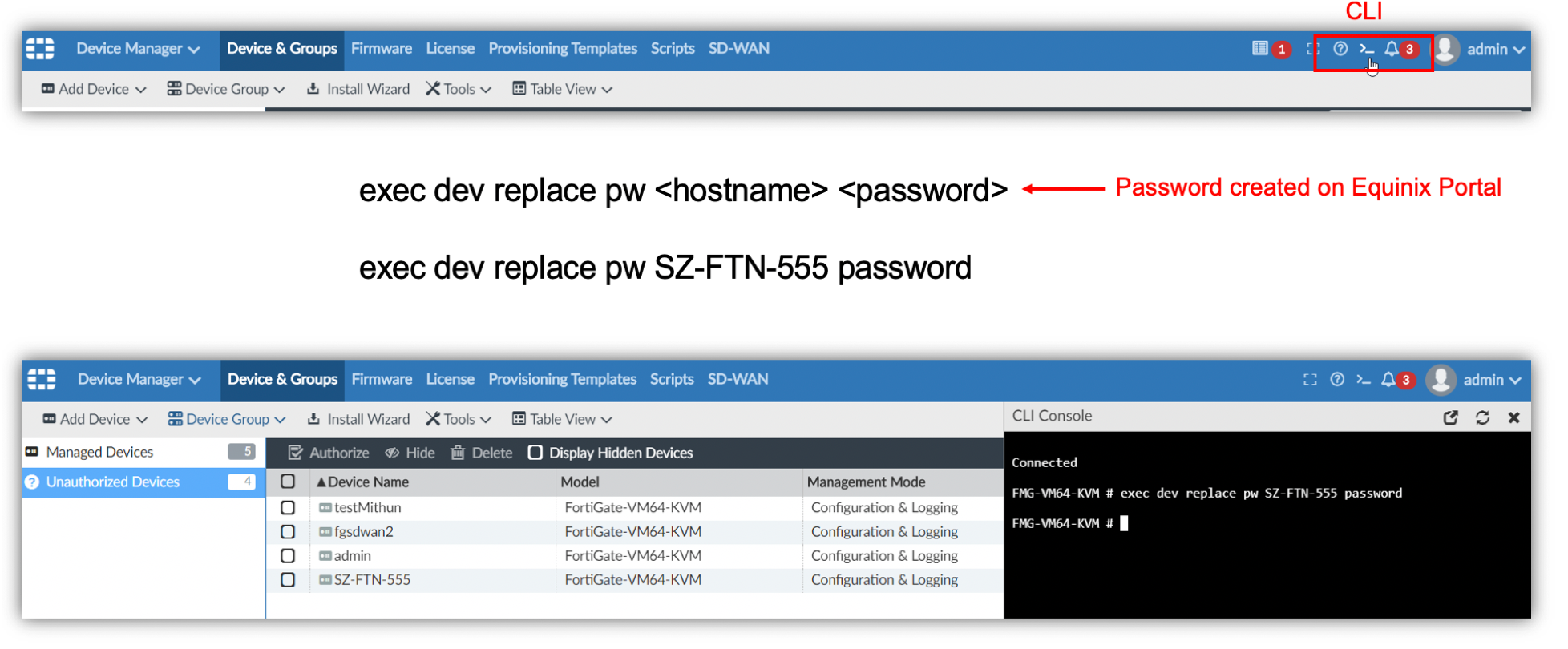
When the device is in the managed status, continue with device customizations as needed.