Configured Virtual Device Video
The Equinix-configured device management option in Network Edge allows Equinix to manage all of the services in your device. When you choose this option, you are limiting access to the device.
Note: Equinix-configured devices must have initial Layer 3 interface and BGP configuration done through the portal.
This topic demonstrates how to create a single Equinix-configured device.
Create an Equinix-Configured Device
- Sign in to Equinix Fabric.
- From the Network Edge menu, select Create Virtual Device.
- Select a vendor package by clicking See Description on the vendor card.

- Click Select and Continue.
- In the Select Device Type section, click Create Single Edge Device.
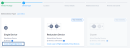
- Click Begin Creating Edge Device(s).
- In the Select Metro section, click a location.
-
In the Select Billing Account section, select a billing account in the Your accounts in this metro drop-down menu.
You can continue without selecting an account, but you won’t be able to create your device.
- Click Next: Device Details.
- In the Device Management section, click Equinix-Configured.
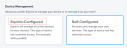
- In the Licensing section, click Subscription or Bring Your Own License.
- If you chose Bring Your Own License, enter the required license information.
- Select the Device Resources.
- Select a Software Package.
- Select a Version.
- Select a License Throughput.
- In the Virtual Device Details box, enter:
- Device Name – Enter a name for the device.
- Host Name Prefix – Enter a host name prefix for the device.
- In the Interfaces drop-down menu, select the number of interfaces.
- In the Device Status Notifications box, enter the email addresses of anyone who should receive email notifications regarding device status.
- (Optional) In the Optional Details box, enter the Purchase Order Number and Order Reference/Identifier.
- Click Next: Additional Services.
-
(Optional) Add Users – Add up to five users who will access your device through SSH/HTTPS.
-
Click Add Users to configure user names for SSH and Web-Console access. For Self-configured devices, you need to configure SSH Public Keys to perform password-less authentication. For more information, see Network Edge Device Access.
-
(Optional) RSA Public Keys – Enter an existing RSA Public Key, or click Add New RSA Public Key to generate a new one. See Network Edge Device Access for more information about generating an RSA public key.
- Diverse Compute from an Existing Single Device – If you already have another single device and you want this new device to exist in a different plane, click Select Diverse From and select the existing device.
- Add Access IP Addresses – Select an access control list (ACL) template. This template will be applied to the gateway interface connected to the WAN/SSH interface of your VNF. ACL templates control communication from the Internet.
- Additional Internet Bandwidth – Add between 25 and 5000 additional Mbps of internet bandwidth (for a fee). 15 Mbps of Internet Bandwidth is included free in the package by default.
- Click Next: Review.
- In the Terms & Conditions box, click Review and Accept Order Terms.
-
Select I have read and understand these terms and click Accept.
- Click Create Virtual Device.
Note: By default, the communication required for initial bootstrap (DNS, NTP, License Server communication, SD-WAN controller communication, etc.) is allowed to properly configure the initial VNF configuration. Additional protocols such as SSH need to be intentionally permitted using an ACL template (Custom ACL). If you need to create a template to apply to your device, click Create Access Control List Template. See Configure Access Controls on Virtual Devices for more information.
Warning: Your device will be assigned an external IP address for reachability. If you change the configuration, you could experience connectivity issues.
