Registered Equinix resellers can act on behalf of their customers to order, edit, and view Network Edge devices and their associated services, including connections and additional bandwidth.
-
Your sub-account users can also act on their own behalf. The billing account remains your account even if the device and the associated services are for the sub-account.
-
This feature is in a limited availability phase. Contact the Network Edge sales team to allow list your specific customers for access to this Network Edge feature.
-
Customers who are not permitted will not see Network Edge in the top-level menu when they log in to the Equinix Fabric Portal. Network Edge will not display in the top-level menu while impersonating customers who are not permitted.
Start or Stop Viewing as the Equinix Fabric Customer
-
Sign in to the Equinix Customer Portal and navigate to Network Edge., then select the Administration tab.
The option to View Equinix Fabric as your Customer appears.
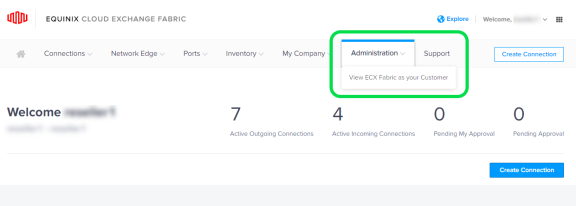
-
From the account list, select the customer account to View As, then click Select.
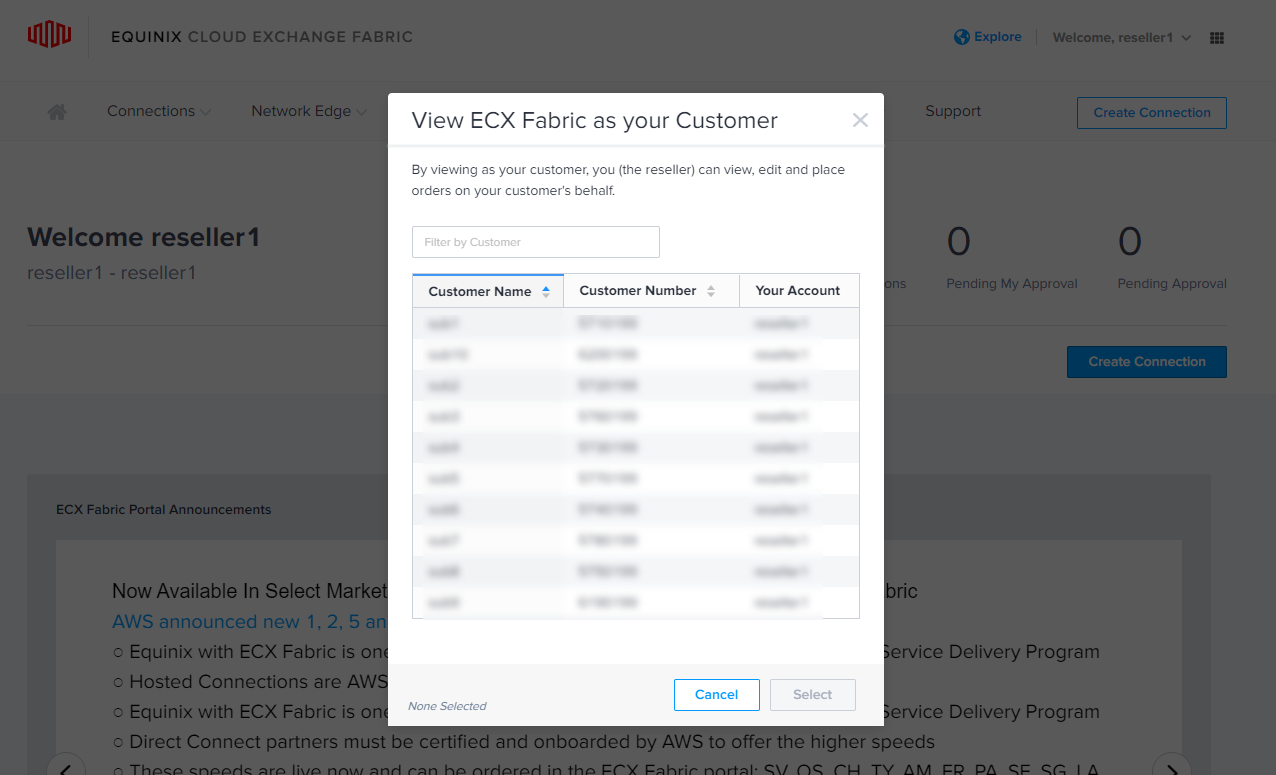
You are now viewing the portal as the customer.
A reminder displays at the top of the portal while you’re impersonating a customer.
-
To stop impersonating the customer, select Stop or Change Customer.
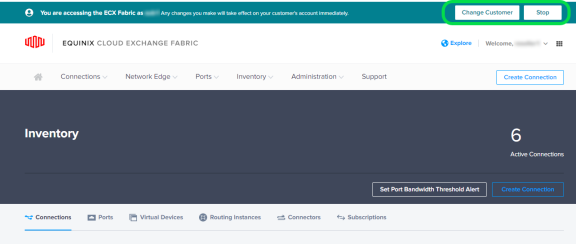
View, Create, and Configure Devices as Your Customer
View Inventory
Your Inventory shows all your virtual devices, connections, and other products associated with that customer’s account.
Create a Device as a Customer
-
Your account is listed — this is the account that will be billed. The device is created for the customer’s account.
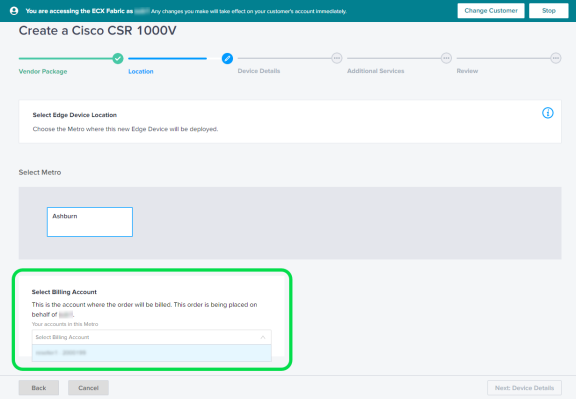
-
When setting up Device Details, select a contact person from your customer’s organization. This contact will receive order notifications from Siebel.
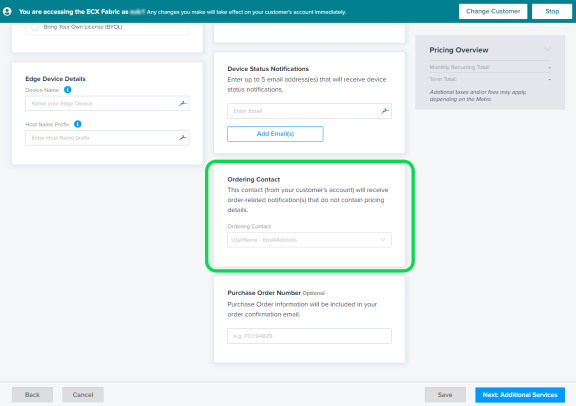
-
Both the review step and device details page that follow order submission will display the ordering contact information that was selected during the device creation flow.
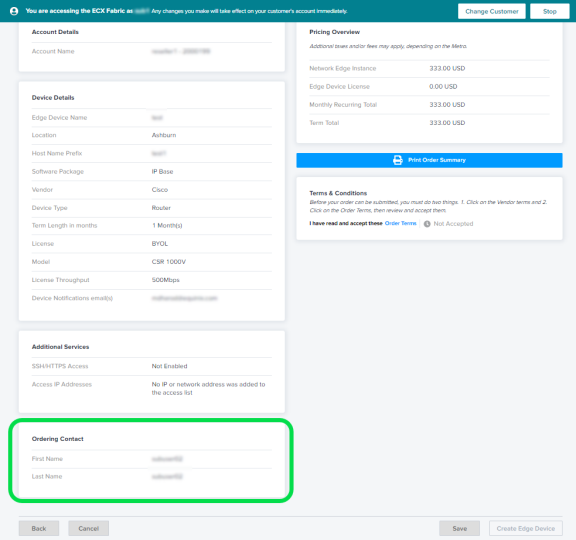
Impersonating an Account vs. Sub-Accounts
Listed are some of the differences between impersonating an account and viewing as a sub-account.
| Feature | Sub-Account | Impersonated Account |
|---|---|---|
| Pricing | Users don’t see prices for devices or services they order. | Users see all prices. |
| Ordering | Users can’t order a remote Equinix Fabric port. | Users can order remote ports connected to the service provider. |
| Connecting | Users can only connect over the assigned Equinix Fabric port. | Users can connect to the Equinix Fabric port assigned to the sub-account. |
| Contact | Users who create a device become the ordering contact and will receive the order notifications from Equinix, without pricing information. | The contact in your organization assigned to this sub-account will receive the order notification, with pricing information. |
| Network Edge Agreement |
Users can order a Network Edge device after the Network Edge agreement is accepted and signed by the authorized contact from your organization. |
Reach out to your Equinix Account team to sign the Network Edge agreement. |
| Portal Functions |
The following are not available:
|

