This topic explains how to complete a pending order that was created by the Equinix Sales team.
Pending Order Video
In scenarios where you require assistance from Equinix Sales team to get a formal quote and place an offline order (that doesn’t start from the Equinix Fabric portal), the ordering and configuration work flow is:
The basic details that you must provide to receive a quote are:
- Vendor Package
- Throughput
- Choose Single Device or High Availability Pair
- Location where the device will be instantiated
- Billing Account Number
- Choose Equinix-Configured or Self-Configured
- Subscription or third-party license (BYOL)
- Cores and Memory (instance size)
- Contact Information
The Equinix team will create an offline quote. An email will be generated, detailing the quote and providing a link to accept the quote. Once the quote is accepted, an order confirmation will be sent with a link to the Equinix Fabric Portal.
Complete Pending Order
Note: Anyone within the organization (not just the original ordering contact) who has Equinix Fabric permissions can complete the pending order. Contact your organization's primary admin if you do not have Equinix Fabric credentials, or lack permissions for Equinix Fabric portal.
- Sign in to the Equinix Customer Portal and navigate to Network Edge..
-
From the Network Edge menu, select Virtual Device Inventory.
- Click the pending device.
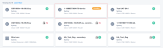
- Click Complete Pending Order Configuration.You will be prompted to complete the device creation work flow.(See Creating a Single Virtual Device for instructions on creating a device.)
- Click Create Virtual Device. The order is complete.
While you are completing the order and creating the device, you can edit any of the pre-configurations. Once the order has been submitted, you can still modify any of the configuration parameters except:
- Billing Account
- Location
- Whether the device is Equinix-Configured or Self-Configured
- Whether the license is subscription or third-party provided
If any of the four items above need to be changed, you will need to submit a new order. Contact you sales representative.
If you modify any configuration parameters that affect the price, Compare Original Quote appears in the Pricing Overview section.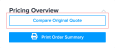
Click Compare Original Quote to review the difference between the original draft device and the device you are currently configuring. If you would like to continue with modifications that impact the price, you will need to accept the Order Terms during the review step.
Note: If the original draft device does not include Additional Internet Bandwidth, you will not be able to add it during the Additional Services part of the device configuration. If the original draft device includes Additional Internet Bandwidth, you will not be able to remove it during configuration.


