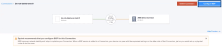The Border Gateway Protocol (BGP) service is the most common method used by service providers to transmit data into and out of their cloud, network and other services. BGP settings can be added to any connection associated with a device once that connection is up and running.
To add a BGP session, you must have a connection to your device. After you have at least one connection, go to your Connections Inventory and select the connection to view the connection details and configure BGP.
Important: BGP sessions can only be added to Equinix-configured devices through the portal.
Add BGP Peering
-
Sign in to the Equinix Customer Portal and navigate to Network Edge.
-
From the Connections menu, select Connections Inventory.
Note: If your connection does not already have BGP peering configured, a message will display on your connection details page indicating that Equinix recommends adding BGP to the connection.
-
Click the connection to which you want to add BGP peering.
-
On your connection details page, click Configure BGP.
-
Enter the Primary BGP Information:
-
Local ASN
-
Local IP Address – This is the interface IP address.
-
Remote ASN
-
Remote IP Address
-
BGP Authentication Key
-
-
Click Submit.
Note: HA configurations require two connections: primary and secondary. You'll need to add BGP to both connections in order for them to be fully active.
Establish BGP Peering with APIs
BGP peering can be established using Network Edge APIs. For details, see Network Edge API – BGP and Network Edge API – Establish BGP Peering.