Change Virtual Device Resource Size
Network Edge users can change their virtual device resource to a higher resource size without deleting the existing device and creating a new one. You can keep the same IP address, configuration, and network services such as virtual connections and Device Link Group (DLG).
Feature Support
Supported VNFs are summarized in the following table:
| Condition | Options |
|---|---|
| Deployment Type | Single, Redundant and Cluster deployment |
| Management Type | Self-Configured devices |
| Device Vendors | All vendor devices except Palo Alto Prisma SD-WAN device and Aviatrix (version 6.9) are supported |
| IBXs | Supported IBXs: AM7, AT4, CH3, DA11, DB3, DC21, FR2, HE7, HK4, LA4, LD7, MA5, MB2, MD2, ME2, MI1, ML5, MT1, MX2, NY5, OS3, PA3, SE4, SG4, SK1, SL1, SP3, SV15, SY5, TR2, TY9, VA1 |
Resource downgrade (changing VNF size to the smaller core numbers) is not supported.
- Virtual device provisioned in the following IBXs (AM4, CH1, DA1, DC11, FR6, LD6, SG3, SV5, SY4) are not supported.
- Equinix-configured device (End-of-Sale, End-of-Life announced) is not supported.
Device Properties
This feature allows Network Edge infrastructure to find an optimal compute with requested resource size. Following properties of the virtual device remain as original device.
| Properties |
|---|
| Device UUID in the portal |
| Service ID |
| Image version |
| Device configuration |
| License |
| Serial number |
| Interface / MAC Address / VXLAN |
| Public IP (WAN Interface) |
| Access Control List |
| Device Link |
| Layer 2, Layer 3 virtual connections |
Price and Billing Change
Be aware that changing to a higher resource size changes the price of the virtual device and a new price for the selected resource size will be applied. For example, if original term starting January 1 with 12 months term (one year discount) and you change the resource size on March 31 in the same year, the original size price is billed until March 31. A new pricing with new resource size will be applied on a prorated basis.
Service Interruption
Resource size change is a service-impacted feature. Before changing size, a virtual device will reboot. You are advised to perform this resource change during a change/maintenance window to reduce service interruption.
Upgrade Virtual Device Resource Size for a Single Device
To change your virtual device resource size:
- Sign in and open the Equinix Customer Portal: Fabric Dashboard.
- From the Network Edge menu, select Virtual Device Inventory. Make sure to switch to the intended Project Name/ID before proceeding.
- Locate the virtual device you are changing and click the device name to view the Virtual Device Details page.
- In the Device Details section, click Edit next to Device Resources.
- Select a higher size of the device from the drop-down menu. You will see new pricing for Network Edge Instance, License, and Additional Bandwidth.
- Click Review and Accept Order Terms.
- Scroll and read through the terms. At the bottom select I have read and understand these terms and click Accept.
- Click Save Changes.
Your device status changes to Device Resource Upgrade in Progress. When the process is completed, your device status change to Provisioned.
If your device resource upgrade fails, a failure message will be displayed in the Device Resource section of the Device Details page.

When the resource change process fails, the system automatically retains the existing resource configuration. You can retry the resource change or open a support case to start investigation on this process failure.
Service Impact
Duration of the service impact for a resource change can differ based on the virtual device type. This section discusses some expected behaviors when doing a resource size change.
| Parameters / VNF Type | Expected Behavior |
|---|---|
| BGP Session | During resource size change, BGP session is expected to flap (for approximately 2 min) |
| Active SSH session | Any active SSH session will be disconnected |
| Traffic Loss | For all resource size change supported VNF, approximately 1~2 min of disruption is expected. It may change based on the BGP convergence time. Any VNF type specific behavior will be described below. |
| Check Point Firewall | Virtual devices reload is required after resizing |
| Fortinet FortiGate (Standalone, Redundant) | Auto-reboot is expected after resizing (traffic loss is up to 5 min) |
| Palo Alto VM-Series Firewall | Auto-reboot is expected after resizing (traffic loss is up to 8 min) |
| Palo Alto VM Cluster | Resizing start with Secondary node (Auto-reboot after resizing). Secondary node syncs up with Primary node (takes up to 10 min). Then Primary node resize takes place (auto-reboot after resizing) |
| Fortinet Cluster | Resizing start with Secondary node (Auto-reboot after resizing). Secondary node syncs up with Primary node (takes up to 10 min). Then Primary node resize takes place (auto-reboot after resizing) |
| Juniper vSRX Cluster | Resize of the Secondary node is first initiated, followed by Primary node resizing. |
Upgrade Resource Size for Redundant Device Deployment
-
Sign in and open the Equinix Customer Portal: Fabric Dashboard.
-
From the Network Edge menu, select Virtual Device Inventory. Make sure to switch to the intended Project Name/ID before proceeding.
-
Locate the virtual device you are changing and click the device name to view the Virtual Device Details page.
-
In the Device Details section, click Device Resources.
-
Select a higher size for the device from the drop-down. You will see new pricing for Network Edge Instance, License, and Additional Bandwidth.
-
Click Review and Accept Order Terms.
-
Scroll and read through the terms. At the bottom select I have read and understand these terms and click Accept.
-
In the Identify Secondary Device box, select the secondary device.
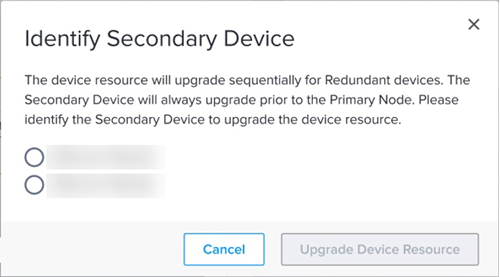
-
Click Update Device Resource.
The upgrade of the secondary device will begin. Once the secondary device upgrade is complete, the primary device resource resize starts.
Your device status changes to Device Resource Upgrade in Progress. When the process is completed, your device status change to Provisioned.
If your device resource upgrade fails, a failure message will be displayed in the Device Resource section of the Device Details page.

Upgrade Resource Size for Cluster Device Deployment
The workflow for this resource size change is similar to the one for Redundant devices. For a cluster device deployment, resources for both devices need to match. Note that the secondary node of the cluster deployment is in standby mode. The resizing process starts with this secondary node first. Once the secondary node resizing is completed, then the primary node device will be resized.