Internet Exchange
Equinix Internet Exchange (IX) allows networks to exchange internet traffic effectively.
You can connect with peers through peering sessions while managing your ports directly. This solution spans over 35 peering exchange points around the globe with traffic peaks that exceed 10 terabits per second (Tbps).
Configurations
Your configurations options are automatically selected based on your location.
Available configuration options are:
Internet Exchange
This is an efficient configuration where you are located in the same data center or campus as the IX switch.
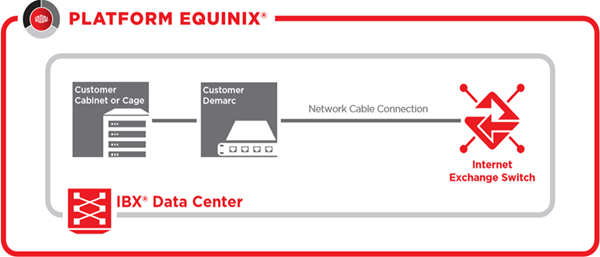
Internet Exchange Remote Port
This configuration allows you to connect remotely from your premise or a network service provider to your virtual cabinet or cage in an Equinix IBX.
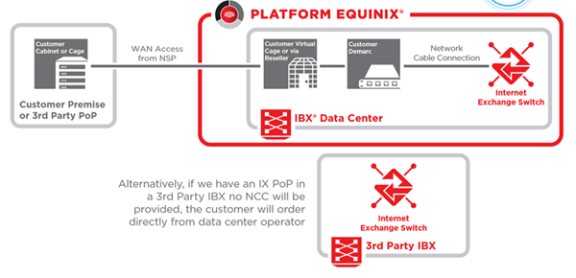
Internet Exchange Metro Port
This configuration allows you to connect to the IX switch through a Metro Connect or Metro Connect circuits.
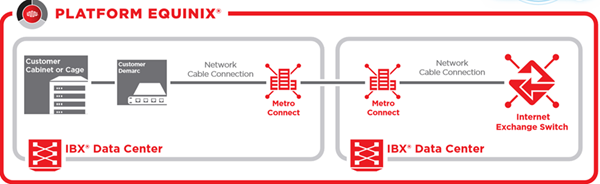
Internet Exchange Metro Remote Port
This configuration allows you to reach the IX switch located in another IBX. To reach that switch, an additional metro connect circuit is required between the two Equinix IBXs.
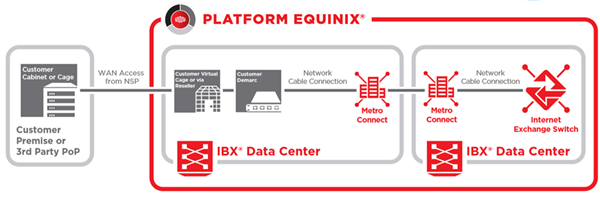
Internet Exchange Extended Port
This configuration is used to connect from the third party premise through a BMMR to an IBX within the building.
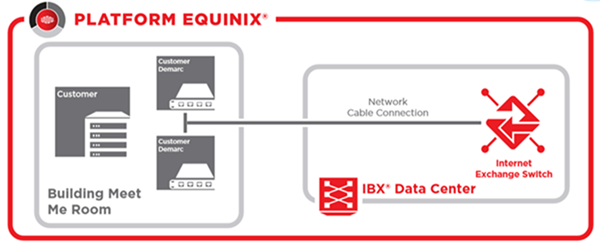
Internet Exchange Extended Metro Remote Port
This configuration uses a BMMR, Metro Connect circuit, and remote location options to reach the IXswitch.
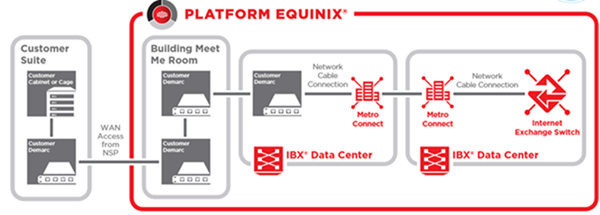
Ports
Equinix Internet Exchange (IX) is enabled through an ethernet-based central switching fabric that helps you to connect and peer on 1G, 10G, or 100G interfaces. Remote connections to the IX switch using a transport or other service providers are also supported.
- 1 GigE offers a 1 Gbps port with a Single-Mode Fiber (SMF) cross connect.
- 10 GigE offers a 10 Gbps port with an SMF cross connect.
- 100 GigE offers a 100 Gbps port with an SMF cross connect.
A Cross Connects connection from your installation to the IX switch is included with the port.
Interface types include an optical interface which consists of:
- 100G LR4 optics on Single-Mode Fiber (SMF)
- 10G LR optics on SMF
- 1G LX on SMF
Port features include:
Link Aggregation Groups (LAG)
IX supports 1G, 10G, and 100G LAG ports with Link Aggregation Control Protocol (LACP) configuration which allows physical circuits between 1 to 16 on a single switch to form a single logical IX port. This enables scaling of bandwidth to meet your needs. Both standard and remote ports can be part of a LAG.
Sometimes, provisioning a LAG isn't possible. Equinix Network Engineering assesses each request, and notifies you if there is a limitation for the requested feature.
Redundant IX Ports
You can request a redundant IX port to one that is already in service, including ports in a Link Aggregation Group (LAG). This operation provisions the redundant port on a separate IX switch. Both standard and remote ports can be part of a redundancy pair.
Public VLAN
Public VLAN is standard in Internet Exchange and is accessible from every port. It supports industry standard IEEE 802.1Q trunking encapsulation to all peering participants through a shared subnet.
Private VLAN
A private VLAN (PVLAN) allows two companies connected to IX to establish private connections using a separate, dedicated VLAN over Equinix Internet Exchange. You can request a private dot1q VLAN to create an isolated broadcast domain over Internet Exchange that can be used, for example, for direct bi-lateral peering.
- A unicast peering VLAN must be enabled.
- Additional charges might be applied to private VLAN sessions.
- PVLAN is not available on remote ports.
- The default Maximum Transmission Unit (MTU) in all markets is 9124 bytes across all platforms.
After configuration, IX defaults to public VLANs. To obtain isolation from one virtual circuit to another:
- Multiple PVLANs are possible within a single IX port.
- Extended Building Meet-Me Rooms (BMMRs), remote, and metro are not supported.
For information about ordering a VLAN port, see Order a Port.
Multi-Lateral Peering Exchange
The Multi-Lateral Peering Exchange (MLPE) service allows networks connected to the IX to securely exchange routing information with multiple peers through a redundant pair of BGP sessions to our MLPE route servers. For more information, see Multi-Lateral Peering Exchange.
Remote Blackholing
Internet Exchange supports BGP based Remotely Triggered Black Hole (RTBH) filtering to prevent unwanted traffic to your router through MLPE and bi-lateral sessions.
For more information on the RTBH Host and other supported BGP communities, see RTBH Host Information.
To learn more about RTBH Filtering and DDoS prevention, see RTBH Service guidelines.
Looking Glass Analytics Tool
The Looking Glass tool, available on the IX portal, provides analytics about whether the IP prefixes that you advertise to the Equinix route servers are being validated. Internet Exchange also advertises Border Gateway Protocol (BGP) communities to indicate whether individual prefixes are valid.
Service Policy
The Equinix Internet Exchange Policy ("Policy") and the Service Level Agreement (SLA) supplement and set forth additional terms and conditions governing the customer’s use of the service as further described in the applicable Order.
Download the Policy Document.
Data Sheet
Equinix Internet Exchange enables networks, content providers, and large enterprises to exchange traffic through the largest global peering solution.
Download the Data Sheet.